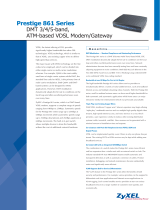Table of Contents
VMG4005-B50A/B60A User’s Guide
5
4.1 Status Overview .............................................................................................................................. 23
4.2 System Info ...................................................................................................................................... 23
Chapter 5
Log ......................................................................................................................................................26
5.1 Log Overview .................................................................................................................................. 26
5.1.1 What You Can Do in this Chapter ....................................................................................... 26
5.1.2 What You Need To Know ..................................................................................................... 26
5.2 System Log ...................................................................................................................................... 27
5.3 Security Log ..................................................................................................................................... 27
Chapter 6
Traffic Status .......................................................................................................................................29
6.1 Traffic Status Overview ................................................................................................................... 29
6.1.1 What You Can Do in this Chapter ....................................................................................... 29
6.2 WAN Status ...................................................................................................................................... 29
6.3 LAN Status ........................................................................................................................................ 30
Chapter 7
ARP Table............................................................................................................................................32
7.1 ARP Table Overview ....................................................................................................................... 32
7.1.1 How ARP Works ...................................................................................................................... 32
7.2 ARP Table Settings .......................................................................................................................... 33
Chapter 8
MAC Address Table...........................................................................................................................34
8.1 MAC Address Table Overview ...................................................................................................... 34
8.2 MAC Address Table Settings ......................................................................................................... 34
Chapter 9
xDSL Statistics .....................................................................................................................................35
9.1 xDSL Statistics Overview ................................................................................................................. 35
Chapter 10
System.................................................................................................................................................38
10.1 System Overview .......................................................................................................................... 38
10.2 System Settings .............................................................................................................................. 38
Chapter 11
User Account......................................................................................................................................39
11.1 User Account Overview ............................................................................................................... 39
11.2 User Account Settings .................................................................................................................. 39
11.2.1 User Account Add/Edit ...................................................................................................... 40