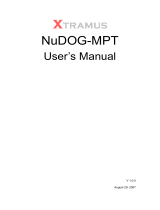Page is loading ...


ESCALA Power7
Troubleshooting, service, and support using the SDMC
The ESCALA Power7 publications concern the following models:
- Bull Escala E5-700 (Power 750 / 8233-E8B)
- Bull Escala M6-700 (Power 770 / 9117-MMB)
- Bull Escala M6-705 (Power 770 / 9117-MMC)
- Bull Escala M7-700 (Power 780 / 9179-MHB)
- Bull Escala M7-705 (Power 780 / 9179-MHC)
- Bull Escala E1-700 (Power 710 / 8231-E2B)
- Bull Escala E1-705 (Power 710 / 8231-E1C)
- Bull Escala E2-700 / E2-700T (Power 720 / 8202-E4B)
- Bull Escala E2-705 / E2-705T (Power 720 / 8202-E4C)
- Bull Escala E3-700 (Power 730 / 8231-E2B)
- Bull Escala E3-705 (Power 730 / 8231-E2C)
- Bull Escala E4-700 / E4-700T (Power 740 / 8205-E6B)
- Bull Escala E4-705 (Power 740 / 8205-E6C)
References to Power 755 / 8236-E8C models are irrelevant.
Hardware
October 2011
BULL CEDOC
357 AVENUE PATTON
B.P.20845
49008 ANGERS CEDEX 01
FRANCE
REFERENCE
86 A1 13FH 01

The following copyright notice protects this book under Copyright laws which prohibit such actions as, but not limited to, copying,
distributing, modifying, and making derivative works.
Bull SAS 2011
Copyright
Printed in France
Suggestions and criticisms concerning the form, content, and presentation of this book are
invited. A form is provided at the end of this book for this purpose.
To order additional copies of this book or other Bull Technical Publications, you are invited
to use the Ordering Form also provided at the end of this book.
Trademarks and Acknowledgements
We acknowledge the right of proprietors of trademarks mentioned in this book.
The information in this document is subject to change without notice. Bull will not be liable for errors contained herein, or
r incidental or consequential damages in connection with the use of this material.
fo

Contents
Safety notices .................................v
Troubleshooting, service, and support using Systems Director Management Console . . 1
Systems Director Management Console diagnostics ......................1
Removal and replacement procedures ...........................3
7042-CR6 system parts ................................4
Troubleshooting the Systems Director Management Console ...................13
Restoring profile data ...............................13
Correcting a connection problem between the Systems Director Management Console and a server .....13
Powering on and off the Systems Director Management Console and system ............14
Reinstalling the Systems Director Management Console appliance code ..............15
Configuring Systems Director Management Console RAID ..................16
Backing up partition profiles ............................17
Systems Director Management Console problem analysis ...................17
Entry point for SDMC problem determination ......................19
Beginning SDMC problem determination .......................19
Step 1. SDMC problem determination .......................19
Step 2. SDMC problem determination .......................20
Step 3. SDMC problem determination .......................20
Step 4. SDMC problem determination .......................20
Testing the SDMC ...............................21
Testing for a power problem...........................21
Performing diagnostic procedures .........................21
Performing system unit testing by using PC-Doctor ...................21
Testing the SDMC Ethernet adapter ........................22
Testing the SDMC disk drive ..........................22
Testing the SDMC DVD-ROM drive ........................23
Testing the SDMC display ...........................25
Replacing a Systems Director Management Console .....................25
Verifying that your Systems Director Management Console DHCP private network is configured correctly . . 26
Determining your Systems Director Management Console appliance code version and release .......27
Shutting down or logging off the Systems Director Management Console..............27
Shutting down the SDMC ............................28
Logging off the SDMC..............................28
Troubleshooting the managed servers...........................28
Correcting a Not Available state for a server ........................28
Correcting an Incomplete state for a server ........................29
Correcting a Recovery state for a server .........................30
Correcting an Error state for a server ..........................30
Correcting a Failed Authentication or Not Available state for a server ................30
Resetting the service processor ............................30
Service management ................................31
Manually submitting service request using Service and Support Manager .............31
Managing serviceable problems by using Service and Support Manager ..............32
Reference Code History ..............................32
Control Panel Functions ..............................32
Preparing for Hot Repair or Upgrade..........................33
Exchange FRU .................................33
Power On/Off Unit................................33
MES tasks
...................................33
Adding or removing enclosure ...........................33
Adding or removing FRU ............................34
Opening or closing MES .............................34
FSP Failover ..................................35
Managing support files by using Service and Support Manager .................35
© Copyright IBM Corp. 2011 iii

Manually collect support files ...........................35
Manually submitting support files to IBM support ....................36
Managing Systems call-home ............................37
Managing Customer Information ...........................37
Add a new contact ...............................38
Edit contact information .............................38
Edit the systems or groups associated with a contact ...................38
Delete contact information ............................39
Set a default contact ..............................39
Authorizing User ................................39
Service and Support Manager Getting Started wizard ....................40
Updating the Systems Director Management Console .....................40
Managing Power system firmware............................40
Notices ...................................41
Trademarks ...................................42
Electronic emission notices ..............................42
Class A Notices .................................42
Class B Notices .................................46
Terms and conditions ................................49
iv Troubleshooting, service, and support using SDMC

Safety notices
Safety notices may be printed throughout this guide:
v DANGER notices call attention to a situation that is potentially lethal or extremely hazardous to
people.
v CAUTION notices call attention to a situation that is potentially hazardous to people because of some
existing condition.
v Attention notices call attention to the possibility of damage to a program, device, system, or data.
World Trade safety information
Several countries require the safety information contained in product publications to be presented in their
national languages. If this requirement applies to your country, a safety information booklet is included
in the publications package shipped with the product. The booklet contains the safety information in
your national language with references to the U.S. English source. Before using a U.S. English publication
to install, operate, or service this product, you must first become familiar with the related safety
information in the booklet. You should also refer to the booklet any time you do not clearly understand
any safety information in the U.S. English publications.
German safety information
Das Produkt ist nicht für den Einsatz an Bildschirmarbeitsplätzen im Sinne§2der
Bildschirmarbeitsverordnung geeignet.
Laser safety information
IBM
®
servers can use I/O cards or features that are fiber-optic based and that utilize lasers or LEDs.
Laser compliance
IBM servers may be installed inside or outside of an IT equipment rack.
© Copyright IBM Corp. 2011 v

DANGER
When working on or around the system, observe the following precautions:
Electrical voltage and current from power, telephone, and communication cables are hazardous. To
avoid a shock hazard:
v Connect power to this unit only with the IBM provided power cord. Do not use the IBM
provided power cord for any other product.
v Do not open or service any power supply assembly.
v Do not connect or disconnect any cables or perform installation, maintenance, or reconfiguration
of this product during an electrical storm.
v The product might be equipped with multiple power cords. To remove all hazardous voltages,
disconnect all power cords.
v Connect all power cords to a properly wired and grounded electrical outlet. Ensure that the outlet
supplies proper voltage and phase rotation according to the system rating plate.
v Connect any equipment that will be attached to this product to properly wired outlets.
v When possible, use one hand only to connect or disconnect signal cables.
v Never turn on any equipment when there is evidence of fire, water, or structural damage.
v Disconnect the attached power cords, telecommunications systems, networks, and modems before
you open the device covers, unless instructed otherwise in the installation and configuration
procedures.
v Connect and disconnect cables as described in the following procedures when installing, moving,
or opening covers on this product or attached devices.
To Disconnect:
1. Turn off everything (unless instructed otherwise).
2. Remove the power cords from the outlets.
3. Remove the signal cables from the connectors.
4. Remove all cables from the devices
To Connect:
1. Turn off everything (unless instructed otherwise).
2. Attach all cables to the devices.
3. Attach the signal cables to the connectors.
4. Attach the power cords to the outlets.
5. Turn on the devices.
(D005)
DANGER
vi Troubleshooting, service, and support using SDMC

Observe the following precautions when working on or around your IT rack system:
v Heavy equipment–personal injury or equipment damage might result if mishandled.
v Always lower the leveling pads on the rack cabinet.
v Always install stabilizer brackets on the rack cabinet.
v To avoid hazardous conditions due to uneven mechanical loading, always install the heaviest
devices in the bottom of the rack cabinet. Always install servers and optional devices starting
from the bottom of the rack cabinet.
v Rack-mounted devices are not to be used as shelves or work spaces. Do not place objects on top
of rack-mounted devices.
v Each rack cabinet might have more than one power cord. Be sure to disconnect all power cords in
the rack cabinet when directed to disconnect power during servicing.
v Connect all devices installed in a rack cabinet to power devices installed in the same rack
cabinet. Do not plug a power cord from a device installed in one rack cabinet into a power
device installed in a different rack cabinet.
v An electrical outlet that is not correctly wired could place hazardous voltage on the metal parts of
the system or the devices that attach to the system. It is the responsibility of the customer to
ensure that the outlet is correctly wired and grounded to prevent an electrical shock.
CAUTION
v Do not install a unit in a rack where the internal rack ambient temperatures will exceed the
manufacturer's recommended ambient temperature for all your rack-mounted devices.
v Do not install a unit in a rack where the air flow is compromised. Ensure that air flow is not
blocked or reduced on any side, front, or back of a unit used for air flow through the unit.
v Consideration should be given to the connection of the equipment to the supply circuit so that
overloading of the circuits does not compromise the supply wiring or overcurrent protection. To
provide the correct power connection to a rack, refer to the rating labels located on the
equipment in the rack to determine the total power requirement of the supply circuit.
v (For sliding drawers.) Do not pull out or install any drawer or feature if the rack stabilizer brackets
are not attached to the rack. Do not pull out more than one drawer at a time. The rack might
become unstable if you pull out more than one drawer at a time.
v (For fixed drawers.) This drawer is a fixed drawer and must not be moved for servicing unless
specified by the manufacturer. Attempting to move the drawer partially or completely out of the
rack might cause the rack to become unstable or cause the drawer to fall out of the rack.
(R001)
Safety notices vii

CAUTION:
Removing components from the upper positions in the rack cabinet improves rack stability during
relocation. Follow these general guidelines whenever you relocate a populated rack cabinet within a
room or building:
v Reduce the weight of the rack cabinet by removing equipment starting at the top of the rack
cabinet. When possible, restore the rack cabinet to the configuration of the rack cabinet as you
received it. If this configuration is not known, you must observe the following precautions:
– Remove all devices in the 32U position and above.
– Ensure that the heaviest devices are installed in the bottom of the rack cabinet.
– Ensure that there are no empty U-levels between devices installed in the rack cabinet below the
32U level.
v If the rack cabinet you are relocating is part of a suite of rack cabinets, detach the rack cabinet from
the suite.
v Inspect the route that you plan to take to eliminate potential hazards.
v Verify that the route that you choose can support the weight of the loaded rack cabinet. Refer to the
documentation that comes with your rack cabinet for the weight of a loaded rack cabinet.
v Verify that all door openings are at least 760 x 230 mm (30 x 80 in.).
v Ensure that all devices, shelves, drawers, doors, and cables are secure.
v Ensure that the four leveling pads are raised to their highest position.
v Ensure that there is no stabilizer bracket installed on the rack cabinet during movement.
v Do not use a ramp inclined at more than 10 degrees.
v When the rack cabinet is in the new location, complete the following steps:
– Lower the four leveling pads.
– Install stabilizer brackets on the rack cabinet.
– If you removed any devices from the rack cabinet, repopulate the rack cabinet from the lowest
position to the highest position.
v If a long-distance relocation is required, restore the rack cabinet to the configuration of the rack
cabinet as you received it. Pack the rack cabinet in the original packaging material, or equivalent.
Also lower the leveling pads to raise the casters off of the pallet and bolt the rack cabinet to the
pallet.
(R002)
(L001)
(L002)
viii Troubleshooting, service, and support using SDMC

(L003)
or
All lasers are certified in the U.S. to conform to the requirements of DHHS 21 CFR Subchapter J for class
1 laser products. Outside the U.S., they are certified to be in compliance with IEC 60825 as a class 1 laser
product. Consult the label on each part for laser certification numbers and approval information.
CAUTION:
This product might contain one or more of the following devices: CD-ROM drive, DVD-ROM drive,
DVD-RAM drive, or laser module, which are Class 1 laser products. Note the following information:
v Do not remove the covers. Removing the covers of the laser product could result in exposure to
hazardous laser radiation. There are no serviceable parts inside the device.
v Use of the controls or adjustments or performance of procedures other than those specified herein
might result in hazardous radiation exposure.
(C026)
Safety notices ix

CAUTION:
Data processing environments can contain equipment transmitting on system links with laser modules
that operate at greater than Class 1 power levels. For this reason, never look into the end of an optical
fiber cable or open receptacle. (C027)
CAUTION:
This product contains a Class 1M laser. Do not view directly with optical instruments. (C028)
CAUTION:
Some laser products contain an embedded Class 3A or Class 3B laser diode. Note the following
information: laser radiation when open. Do not stare into the beam, do not view directly with optical
instruments, and avoid direct exposure to the beam. (C030)
Power and cabling information for NEBS (Network Equipment-Building System)
GR-1089-CORE
The following comments apply to the IBM servers that have been designated as conforming to NEBS
(Network Equipment-Building System) GR-1089-CORE:
The equipment is suitable for installation in the following:
v Network telecommunications facilities
v Locations where the NEC (National Electrical Code) applies
The intrabuilding ports of this equipment are suitable for connection to intrabuilding or unexposed
wiring or cabling only. The intrabuilding ports of this equipment must not be metallically connected to the
interfaces that connect to the OSP (outside plant) or its wiring. These interfaces are designed for use as
intrabuilding interfaces only (Type 2 or Type 4 ports as described in GR-1089-CORE) and require isolation
from the exposed OSP cabling. The addition of primary protectors is not sufficient protection to connect
these interfaces metallically to OSP wiring.
Note: All Ethernet cables must be shielded and grounded at both ends.
The ac-powered system does not require the use of an external surge protection device (SPD).
The dc-powered system employs an isolated DC return (DC-I) design. The DC battery return terminal
shall not be connected to the chassis or frame ground.
x Troubleshooting, service, and support using SDMC

Troubleshooting, service, and support using Systems Director
Management Console
You can use IBM Systems Director Management Console (SDMC) to perform problem isolation and to
repair consoles that are attached to IBM servers.
Related information
SDMC limitations
Systems Director Management Console diagnostics
Learn to use the IBM Systems Director Management Console (SDMC) diagnostics when determining the
state or capability of a component found in the SDMC to perform its functions.
If a problem is determined to be in your SDMC, you need to read, understand, and perform the
procedures found in this section.
The SDMC problem analysis procedure guides you to the appropriate repair action. Occasionally, you
will be directed to the maintenance documentation for the SDMC PC. When this situation occurs, the
maintenance documentation for the PC is used to complete the repair action.
SDMC system reference code
System reference codes (SRCs) are the foundation of the SDMC diagnostics.
All SRCs, also know as error codes, that pertain to the function of the SDMC can be found in System
reference codes (Cxxx-Hxxx).
SDMC connection error codes are 6 digits in length and begin with a 0. All other SDMC error codes are 8
digits in length and begin with the alphabetic characters HSC. The SDMC error codes are organized in
the following categories:
v 0xxxxx connection error codes
v HSCExxxx console event error codes
v HSCFxxxx Licensed Internal Code error codes
v HSCIxxxx inventory scout services error codes
v HSCLxxxx error codes
v HSCPxxxx platform management error codes
v HSCSxxxx Service Focal Point error codes
Equivalent maintenance information for the SDMC PC
Use the information to cross-reference your SDMC equivalent machine type and model number for the
PC. You can use the entries in this table to link directly to the PC maintenance documentation.
Table 1. Equivalent maintenance information for the SDMC's PC hardware
SDMC machine type and model
number (available on the serial
number plate of your SDMC)
Equivalent PC server machine type
and model number
Order numbers for supporting
hardware maintenance manuals
(HMM)
7042-CR6 7944 Model PCH 69y4056
© Copyright IBM Corp. 2011 1

For the latest information regarding maintenance of your SDMC PC, system board specifications, and
parts, see the PC hardware maintenance manuals. To obtain the latest versions of these publications
through the IBM website, follow this procedure:
1. Go to the IBM
website (http://www.ibm.com).
2. Select Support & downloads.
3. Go to Select product or service type for support, and expand the Choose support type box.
4. Select System x from the menu listing, and click the Go icon.
5. On the right side of the menu, locate the Quick path box, and type in the equivalent PC server
machine type that corresponds to your SDMC machine type, and then click Go.
6. Click the Troubleshooting tab located on the support menu.
7. In the Available topics box select Service/Support guide. Click the Go icon.
8. Click the link that appears underService/Support guide.
9. Click the file link number listed under File link. The file for the hardware maintenance manual
opens.
Diagnostics, test, and recovery
This task describes some of the diagnostic tools available for use on your SDMC hardware related
problems.
Choose from one of the following procedures to help in diagnosing a hardware related problem.
v Power-on self-test (POST)
– POST beep codes
– Error code format
v Sector disk drive scanning procedure
To scan your SDMC hard disk drive, perform the following steps:
1. Power off the SDMC.
2. Power on the SDMC.
3. As the SDMC is rebooting, watch the SDMC display. After the second BroadCom Ethernet driver
screen is displayed, simultaneously press the "CTRL" key and the letter "A" key.
4. From the list of options, select Disk Utilities.
5. Select Verify Disk Media The SDMC performs a scan of your disk drive.
v PC-Doctor
Note: For additional information about items in the previous list, see the appropriate personal computer
hardware maintenance manual. To access the personal computer hardware maintenance documentation,
see the “Equivalent maintenance information for the SDMC PC” on page 1.
PC-Doctor
PC-Doctor is a set of diagnostic and system information tools included with the SDMC. In rack-mounted
SDMC models, PC-Doctor is preinstalled on the system.
Running PC-Doctor on an SDMC
Notes:
v The SDMC has PC-Doctor preinstalled in read only memory (ROM). The diagnostics are run from
ROM, there is no boot media required.
v If you are directed by your service provider, you can obtain and install updated versions of PC-Doctor.
– The updates for PC model 7xxx-CR6 can be obtained from diskette, CD-ROM, or going to site
http://www.ibm.com.
To run PC-Doctor on an SDMC:
1. Turn off the power to the SDMC.
2 Troubleshooting, service, and support using SDMC

2. Turn on the power to the SDMC and press F2 when the message F2 for Diagnostics is displayed,
press F2.
3. If prompted, type the appropriate password, then press Enter.
4. Select either Extended or Basic from the top of the screen.
5. From the diagnostic screen, select the test you want to run from the list and then follow all
instructions.
Note: For additional information about SDMC diagnostics, go to the diagnostics section in the
appropriate personal computer hardware maintenance manual. To access the personal computer
hardware maintenance documentation, see “Equivalent maintenance information for the SDMC PC” on
page 1.
Removal and replacement procedures
Select and then perform the part removal and replacement procedures for the personal computer on
which your IBM Systems Director Management Console (SDMC) is based.
Depending on the system configuration, when you are directed to exchange parts, run tests, or change
configuration data, the interface to the servers will be unavailable. If possible, before starting any of these
tasks, ensure that all system management tasks are completed and all critical data is backed up.
Attention:
v Removing power from an SDMC might cause loss of data on the disk drives. If power must be
removed, select Shutdown from the SDMC user interface. This action shuts down the operating system
and turns off the power to the SDMC. See “Powering on and off the Systems Director Management
Console and system” on page 14 before proceeding with any of the removal procedures.
v The system board, adapters, memory modules, and processor modules can be damaged by electrostatic
discharge. If you are directed to exchange FRUs in an SDMC, see the “Handling Electro-Static
Discharge (ESD) Sensitive Devices ” in the appropriate PC maintenance information manuals.
When you are referred to the hardware maintenance manual for the personal computer, use the hardware
maintenance manual for the appropriate personal computer machine type. To find documentation about
the base SDMC personal computer and its components, see “Equivalent maintenance information for the
SDMC PC” on page 1
Recovering the SDMC
If the SDMC has had a problem and you must recover the SDMC, reinstall the SDMC interface and
appliance code, re-RAID the hard disk, and then restore any critical backup data. To reinstall the SDMC
appliance code, see “Reinstalling the Systems Director Management Console appliance code” on page 15.
Attention: This procedure restores the SDMC image onto the disk drive in the SDMC personal
computer.
Backing up SDMC data
Ensure that critical data that is stored on the SDMC is also regularly maintained on backup media. The
backup file can be stored locally, on USB memory/storage, or on a remote FTP server.
You can also back up the partition profile data of a virtual server managed by SDMC. To back up
partition profiles, see “Backing up partition profiles” on page 17.
Troubleshooting, service, and support using Systems Director Management Console 3

Recovering an SDMC after replacing a disk drive
If you must replace a disk drive, you must recover the SDMC image and restore your stored profile data.
Go to “Reinstalling the Systems Director Management Console appliance code” on page 15 for more
information.
Performing the firmware (BIOS/VPD) update procedure
After you replace the system board, perform the firmware update procedure for your SDMC PC.
Attention: See the information label located inside the system unit cover for any model-specific
information.
To perform the firmware (BIOS/VPD) update procedure, perform the following steps:
1. To find documentation about the base SDMC personal computer and its components, see “Equivalent
maintenance information for the SDMC PC” on page 1.
2. Review the section in your SDMC personal computer information for "Updating the firmware."
3. Perform the procedures to update the new system board with the latest BIOS firmware.
4. Perform the procedures to update the vital product data (VPD) information with the machine type,
model, and serial number for the SDMC.
5. Return the SDMC to normal operations.
Related information
“Updating the Systems Director Management Console” on page 40
To install updates on IBM Systems Director Management Console (SDMC), click Update IBM Systems
Director Management Console link at the top of the welcome page to download and install updates
from IBM Fix Central. If SDMC is not connected to the Internet, you can copy the update files manually
to your management server, and then import and install the updates by using the SDMC web interface.
7042-CR6 system parts
Learn about part descriptions and part numbers that are used when ordering replacement parts for your
IBM Systems Director Management Console (SDMC).
PC parts
Learn about part number information for parts used in assembling your SDMC.
Note: FRU parts and part numbers are subject to update due to our parts system substitution-update
policy. With our parts system substitution-update policy we make every effort to supply you with the
latest components available for your model SDMC.
The following table contains a cross-reference equivalent of the SDMC machine type and model number
to the personal computer machine type and model number. For personal computer parts information not
listed in the following tables, see the hardware maintenance manual for your personal computer.
Table 2. Equivalent maintenance information for the SDMC's personal computer hardware
SDMC machine type and model
number (available on the serial
number plate of your SDMC)
Equivalent PC server machine type
and model number
Order numbers for supporting
Hardware Maintenance Manuals
(HMM)
7042-CR6 7944 Model PCH 69y4056
4 Troubleshooting, service, and support using SDMC

For the latest information regarding maintenance of your SDMC PC, system board specifications, and
parts, see the PC hardware maintenance manuals. To obtain the latest versions of these publications
through the IBM site, follow this procedure:
1. Go to the IBM
site at http://www.ibm.com.
2. Select Support & downloads.
3. Go to Select product or service type for support and expand the "Choose support type" box.
4. Select System x from the menu listing, and then select the Go icon.
5. On the right side of the menu, locate the "Quick path" box and type in the PC model that corresponds
to your SDMC, then select Go.
6. Select the Troubleshooting tab, located on the support menu.
7. In the Available topics box select Service/Support guide. Then click the Go icon.
8. Click on the link that appears below "Service/Support guide".
9. Click on the file link number listed below "File link". The file for the hardware maintenance manual
opens.
7042-CR6 parts
Machine type 7042-CR6 uses a personal computer machine type of 7944-PCH for its base configuration.
To access the personal computer hardware maintenance manuals, see “PC parts” on page 4.
Note: Each PC hardware maintenance manual might reference more than one machine type in its title. If
necessary, to cross-reference to the original PC hardware maintenance manual, make sure that you find
the hardware maintenance manual for the PC machine type and model for the SDMC that you are
servicing.
The following illustration and table identifies the major components that make up model 7042-CR6.
Troubleshooting, service, and support using Systems Director Management Console 5

Notes:
1. Field replaceable units (FRUs) must be serviced only by an authorized service provider.
2. Customer replaceable units (CRUs) can be replaced by the customer. Definitions of tier 1 and tier 2
CRUs for this model SDMC follow:
Figure 1. Model 7042-CR6 parts
6 Troubleshooting, service, and support using SDMC

Tier 1 CRU
A procedure that a customer can perform without input from a service provider. The
procedure used to service this type of component is usually required to be done by the
customer.
Tier 2 CRU
A procedure that a customer can perform, but might require support from a service provider.
The procedure used to service this component is not usually required to be done by the
customer.
3. If the part you are replacing is not identified as being either tier 1 or tier 2, call your service provider
to service the FRU.
Table 3. 7042-CR6 parts listing
Index Description Tier 1
CRU
Tier 2
CRU
Part number
1 Top cover 59Y3927
2 Filler, PCI 59Y3969
3 PCI-X riser card assembly 43V7068
4 PCI Express
®
riser card, x16, assembly 43V7066
5 Memory, 2 GB dual-rank DDR3 UDIMM 44T1573
5 Memory, 4 GB dual-rank DDR3 UDIMM 1.35V 49Y1422
5 Memory, 2 GB single-rank DDR3-1333 RDIMM 49Y1444
5 Memory, 2 GB dual-rank DDR3-1333 RDIMM 49Y1443
5 Memory, 4 GB dual-rank DDR3-1333 RDIMM 1.35V (models C2x
and H2x)
49Y1412
5 Memory, 4 GB dual-rank DDR3-1333 RDIMM (models A2x, B2x,
D2x, G2x, F2x, J2x, M2x, and N2x)
49Y1445
5 Memory, 8 GB dual-rank RDIMM 49Y1446
5 Memory, 8 GB dual-rank PC3L-10600R-999 RDIMM 1.35V 49Y1415
5 Memory, 8 GB dual-rank PC3L-8500R-777 RDIMM 1.35V 49Y1416
5 Memory, 16 GB quad-rank PC3-8500R-777 RDIMM 46C7489
6 Virtual media key 46C7528
7 Power supply bay filler (models A2x, B2x, C2x, D2x, G2x, H2x, J2x,
M2x, and N2x)
49Y4821
8 Power supply, 675 Watt, ac 39Y7201
8 Power supply, 675 Watt, dc 39Y7215
9 Chassis assembly (without front bezel) 59Y3931
10 DVD-ROM drive 44W3254
10 DVD-RW drive 44W3256
11 Rack latch kit 49Y4815
12 Bezel, 8 hard disk bays 59Y3916
12 Bezel, 4 hard disk and 1 optical drive bays 59Y3917
13 Operator information panel assembly 44E4372
14 Filler, hard disk drive bay 59Y3925
15 Hard disk drive, 2.5-inch simple-swap, 31.4 GB 43W7684
16 Filler, EMC 44T2248
17 Hard disk drive, 2.5-inch hot-swap, 73 GB, 10 K 43W7537
Troubleshooting, service, and support using Systems Director Management Console 7

Table 3. 7042-CR6 parts listing (continued)
Index Description Tier 1
CRU
Tier 2
CRU
Part number
17 Hard disk drive, 2.5-inch hot-swap, 73 GB, 15 K 43W7546
17 Hard disk drive, 2.5-inch hot-swap, 146 GB, 10 K 43W7538
17 Hard disk drive, 2.5-inch hot-swap, 146 GB, 15 K 42D0678
17 Hard disk drive, 2.5-inch hot-swap, 146 GB, Slim-HS, 15 K 44W2295
17 Hard disk drive, 2.5-inch hot-swap, 300 GB, 10 K 42D0638
17 Hard disk drive, 2.5-inch hot-swap, 300 GB, Slim-HS, 10 K 44W2265
17 Hard disk drive, 2.5-inch hot-swap, 500 GB, 10 K 42D0708
17 Hard disk drive, 2.5-inch hot-swap, 600 GB, 10 K 49Y2004
18 Backplate assembly, simple-swap 59Y3919
19 Backplane, SAS 59Y3915
20 Fan 43V6929
21 System board 59Y3793
22 ServeRAID-M1015 adapter (models B2x, C2x, D2x, H2x, and N2x) 46M0861
23 ServeRAID-BR10il v2 adapter (model A2x) 49Y4737
24 SAS/SATA riser card 43V7067
25 Retention module, heat sink 49Y4822
26 Microprocessor, 1.86 GHz 40W 69Y0783
26 Microprocessor, 2.13 GHz 40W (model C2x) 59Y3691
26 Microprocessor, 2.13 GHz 80W (model A2x) 46D1270
26 Microprocessor, 2.26 GHz 80W (model B2x) 69Y0782
26 Microprocessor, 2.26 GHz 60W (model H2x) 49Y7054
26 Microprocessor, 2.40 GHz 80W (model D2x) 49Y7053
26 Microprocessor, 2.53 GHz 80W (model F2x) 49Y7052
26 Microprocessor, 2.66 GHz 80W (model G2x) 49Y7051
26 Microprocessor, 2.66 GHz 95W (model J2x) 49Y7040
26 Microprocessor, 2.93 GHz 95W (model M2x) 49Y7038
26 Microprocessor, 3.33 GHz 130W (model N2x) 69Y0849
27 Heat sink assembly (models A2x, B2x, C2x, D2x, F2x, G2x, H2x, J2x,
and M2x)
49Y4820
27 Heat sink assembly, 130W (model N2x) 69Y1207
28 Air baffle kit (Microprocessor air baffle, clamp, and DIMM air duct)
(all models)
59Y3914
29 DIMM air duct 43V7050
The 7042-CR6 parts that are listed in the following table are not illustrated.
Table 4. 7042-CR6 parts listing (continued)
Description Tier 1
CRU
Tier 2
CRU
Part number
Cable, hard disk drive configuration 59Y3918
Cable, operator panel 46C4139
8 Troubleshooting, service, and support using SDMC
/