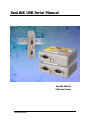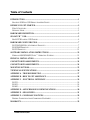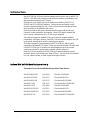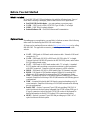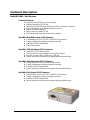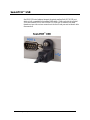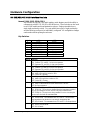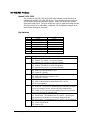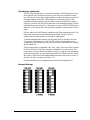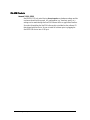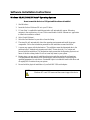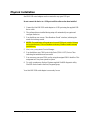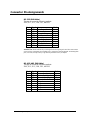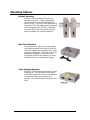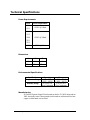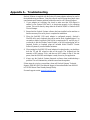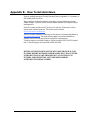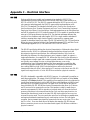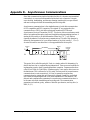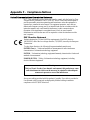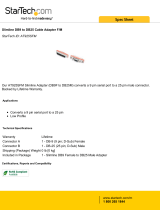SeaLINK USB Serial Manual
SeaLINK DIN Rail
USB Serial Family
© Sealevel Systems, Inc.
www.sealevel.com
SeaLINK DIN Rail USB Serial Manual

Table of Contents
INTRODUCTION......................................................................................................................... 1
SEALEVEL DIN RAIL USB SERIAL ADAPTERS FAMILY ............................................................... 1
BEFORE YOU GET STARTED................................................................................................. 2
WHAT’S INCLUDED...................................................................................................................... 2
OPTIONAL ITEMS.......................................................................................................................... 2
HARDWARE DESCRIPTION.................................................................................................... 3
SEALATCH™ USB...................................................................................................................... 5
SEALATCH LOCKING USB CABLES ........................................................................................... 6
HARDWARE CONFIGURATION ............................................................................................ 7
RS-232/422/485 MULTI-INTERFACE PRODUCTS.......................................................................... 7
RS-422/485 PRODUCTS ............................................................................................................... 9
RS-232 PRODUCTS .................................................................................................................... 11
SOFTWARE INSTALLATION INSTRUCTIONS ................................................................ 12
WINDOWS 98/ME/2000/XP/VISTA™ OPERATING SYSTEMS..................................................... 12
PHYSICAL INSTALLATION.................................................................................................. 13
CONNECTOR PIN ASSIGNMENTS ...................................................................................... 14
CONNECTOR PIN ASSIGNMENTS ...................................................................................... 14
MOUNTING OPTIONS............................................................................................................. 15
TECHNICAL SPECIFICATIONS ........................................................................................... 16
APPENDIX A - TROUBLESHOOTING ................................................................................. 17
APPENDIX B - HOW TO GET ASSISTANCE ...................................................................... 18
APPENDIX C – ELECTRICAL INTERFACE....................................................................... 19
RS-232 ...................................................................................................................................... 19
RS-422 ...................................................................................................................................... 19
RS-485 ...................................................................................................................................... 19
APPENDIX D - ASYNCHRONOUS COMMUNICATIONS ................................................ 20
APPENDIX E - SILK SCREEN................................................................................................ 21
APPENDIX F - COMPLIANCE NOTICES ............................................................................ 22
FEDERAL COMMUNICATIONS COMMISSION STATEMENT ........................................................... 22
WARRANTY............................................................................................................................... 23
© Sealevel Systems, Inc.
SL9180 Revision 4/2007
SeaLINK DIN Rail USB Serial Manual

Introduction
SeaLINK DIN Rail USB serial interface adapters are the perfect way to add RS-232,
RS-422, or RS-485 serial peripherals such as barcode scanners, serial displays, and
data acquisition modules to any USB port.
Offering one or two DB9M serial ports, models are available for RS-232, RS-
422/485, and RS-232/422/485 interfaces. Serial ports are configurable via dip
switches accessible through the case. There is never a need to open the enclosure,
which simplifies field installation and service.
Optically isolated models prevent damage caused by surges and ground loops
commonly found in industrial environments. Status LEDs display transmit and
receive activity, and data rates up to 921.6K bps are supported.
The serial ports appear as standard COM ports to the host computer enabling
compatibility with legacy software. SeaLINK USB serial interface adapters are USB
bus powered, eliminating the need for external power supplies.
All models integrate the patent-pending SeaLATCH USB port, which is fully
compatible with standard USB cables. When used with the included USB cable with
a SeaLATCH USB type B connector, the metal thumbscrew provides a secure
connection to the device and prevents accidental cable disconnection.
Ready for DIN rail mounting, SeaLINK USB serial interface adapters include a
removable plastic clip that snaps onto 35mm DIN rail. The clip can also be attached
to a wall, under a counter, or inside a panel with optional screws.
Sealevel DIN Rail USB Serial Adapters Family
This manual covers the installation and operation of these devices:
SeaLINK+Multi.DIN (P/N 2109) - 1 Port RS-232/422/485
SeaLINK+232I.DIN (P/N 2111) - 1 Port Isolated RS-232
SeaLINK+485I.DIN (P/N 2112) - 1 Port Isolated RS-422/485
SeaLINK+I.DIN (P/N 2113) - 1 Port Isolated RS-232/422/485
SeaLINK+2.DIN (P/N 2209) - 2 Port RS-232/422/485
SeaLINK+2/232I.DIN (P/N 2211) - 2 Port Isolated RS-232
SeaLINK+2/485I.DIN (P/N 2212) - 2 Port Isolated RS-422/485
SeaLINK+2I.DIN (P/N 2213) - 2 Port Isolated RS-232/422/485
© Sealevel Systems, Inc.
- 1 -
SeaLINK DIN Rail USB Serial Manual

Before You Get Started
What’s Included
All SeaLINK DIN rail USB serial adapters ship with the following items. If any of
these items is missing or damaged, please contact Sealevel for a replacement.
SeaLINK USB Serial Adapter – (see part numbers on previous page)
CA356 – USB Type A to SeaLATCH USB Type B Cable, 6’ in Length
LB101 – DB9F Serial Loopback Adapter
Sealevel Software CD – SeaCOM Software and Documentation
Optional Items
Depending upon your application, you are likely to find one or more of the following
items useful for interfacing SeaLINK USB serial adapters.
All items can be purchased from our website (
http://www.sealevel.com) or by calling
864-843-4343. For applicable accessories, pin out diagrams are located on the
website.
CA127 – DB9 female to DB9 male serial extension cable. Extends a DB9 serial
connection by 72”.
CA176 – DB9 female (RS-422) to DB25 male (RS-530) cable, 10” in length.
Converts Sealevel DB9 RS-422 pinout to the RS-530 DB25 pinout, useful where
RS-530 cabling already exists.
CA177 – DB9 female to DB25 male modem cable, 72” in length. A standard
RS-232 modem cable providing a convenient connection to serial peripherals
with DB25 connectors. Connects to the host system via a DB9 connector.
DB103 – DB9 female (RS-422) to DB9 female (Opto 22 Optomux) converter.
RJ9S8 – DB9 female to RJ45 modular adapter. Helpful for converting DB9
serial port to RJ45 connector for using existing CAT5 infrastructure wiring.
TB05 – A terminal block with a DB9 female connector breaking out to 9 screw
terminals. Simplifies field wiring of RS-422/485 networks with differing pin out
configurations.
TB06 – A terminal block with dual DB9 female connectors breaking out to 18
screw terminals. Simplifies field wiring of RS-422/485 networks with differing
pin out configurations.
SeaI/O-270U – Sealevel’s powered 7-port USB hub providing 1500 VAC of
optical isolation to the host system. Integrated SeaLATCH locking USB type A
& type B connectors (refer to the SeaLATCH USB section of this manual for
detailed information on SeaLATCH locking USB connectors and cables).
HUB7i – Sealevel’s powered 7-port USB hub providing up to 5500 VAC of
optical isolation to the host system.
© Sealevel Systems, Inc.
- 2 -
SeaLINK DIN Rail USB Serial Manual

Hardware Description
SeaLINK USB 1-Port Devices
Common Features
Appears as virtual COM port to host machine
Supports data rates to 921.6K bps
Innovative SeaLATCH locking USB port provides secure cable connection
Status LEDs display serial transmit and receive activity
Popular DB9 male connector
Easily snaps onto 35mm DIN rail
USB bus powered eliminates external power supplies
SeaLINK+Multi.DIN (Item# 2109) Features
Configurable for RS-232, RS-422, or RS-485 via dip switches
Change configurations without opening the enclosure
Automatic RS-485 enable/disable
Non-isolated version
SeaLINK+232I.DIN (Item# 2111) Features
Single RS-232 DB9 male serial port
No dip switches to set; all changes can be made in software
Easy way to connect RS-232 device to a USB port
Optical isolation provides protection against surges and ground loops
SeaLINK+485I.DIN (Item# 2112) Features
Configurable for RS-422 or RS-485 via dip switches
Change configurations without opening the enclosure
Automatic RS-485 enable/disable
Optical isolation provides protection against surges and ground loops
SeaLINK+I.DIN (Item# 2113) Features
Configurable for RS-232, RS-422, or RS-485 via dip switches
Change configurations without opening the enclosure
Automatic RS-485 enable/disable
Optical isolation provides protection against surges and ground loops
© Sealevel Systems, Inc.
- 3 -
SeaLINK DIN Rail USB Serial Manual

SeaLINK USB 2-Port Devices
Common Features
Appears as virtual COM ports to host machine
Supports data rates to 921.6K bps
Innovative SeaLATCH locking USB port provides secure cable connection
Status LEDs display serial transmit and receive activity
Popular DB9 male connectors
Easily snaps onto 35mm DIN rail
USB bus powered eliminates external power supplies
SeaLINK+2.DIN (Item# 2209) Features
Configurable for RS-232, RS-422, or RS-485 via dip switches
Change configurations without opening the enclosure
Automatic RS-485 enable/disable
Non-isolated version
SeaLINK+2/232I.DIN (Item# 2211) Features
Two RS-232 DB9 male serial ports
No dip switches to set; all changes can be made in software
Easy way to connect RS-232 devices to a USB port
Optical isolation provides protection against surges and ground loops
SeaLINK+2/485I.DIN (Item# 2212) Features
Configurable for RS-422 or RS-485 via dip switches
Change configurations without opening the enclosure
Automatic RS-485 enable/disable
Optical isolation provides protection against surges and ground loops
SeaLINK+2I.DIN (Item# 2213) Features
Configurable for RS-232, RS-422, or RS-485 via dip switches
Change configurations without opening the enclosure
Automatic RS-485 enable/disable
Optical isolation provides protection against surges and ground loops
© Sealevel Systems, Inc.
- 4 -
SeaLINK DIN Rail USB Serial Manual

SeaLATCH™ USB
SeaLINK USB serial adapters integrate the patent-pending SeaLATCH USB port,
which is fully compatible with standard USB cables. When used with the included
USB cable (Item# CA356) with a SeaLATCH USB type B connector, the metal
thumbscrew provides a secure connection to the device and prevents accidental cable
disconnection.
© Sealevel Systems, Inc.
- 5 -
SeaLINK DIN Rail USB Serial Manual

SeaLATCH Locking USB Cables
SeaLATCH USB Connectors
SeaLATCH locking USB cables
integrate a small thumbscrew into
each USB connector. SeaLATCH
USB cables are fully interchangeable
with standard USB cables. The
thumbscrew provides a secure metal-
to-metal connection preventing
accidental disconnection. SeaLATCH
USB cables are available in three
configurations.
Item# CA356
The CA356 is a 72” USB cable with a
SeaLATCH type B connector and a
standard USB type A connector. This
cable provides a secure connection
between Sealevel products with a
SeaLATCH type B port and legacy
USB type A ports. The CA356 is
included with Sealevel devices with a
SeaLATCH type B port.
Item# CA332
The CA332 is a 72” cable with both
SeaLATCH type A and B connectors.
This cable secures both ends of the
cable to devices with SeaLATCH
USB ports and offers complete
protection against accidental cable
disconnection.
Item# CA355
The CA355 is a 72” cable with a
standard USB type B and a
SeaLATCH type A connector. This
cable provides a secure connection
between legacy USB devices and
Sealevel products with a SeaLATCH
type A port, such as the isolated USB
hub (Item# 270U).
© Sealevel Systems, Inc.
- 6 -
SeaLINK DIN Rail USB Serial Manual

Hardware Configuration
RS-232/422/485 Multi-Interface Products
Items# 2109, 2113, 2209, 2213
Dip switches on SeaLINK USB multi-interface serial adapters provide the ability to
communicate with RS-232, RS-422 or RS-485 devices. These switches are also used
to set RS-485 enable modes and termination options. Single port models have a
single eight-position dip switch. Two port models have a pair of eight-position dip
switches allowing each port to be individually configured. All configuration changes
can be made without opening the enclosure.
Dip Switches
Switch ON OFF
8 2 Wire – 4 Wire –
7 2 Wire + 4 Wire +
6 RD 1K PU –
5 RD 1K PD –
4 120Ω Termination –
3 Echo Off Echo On
2 RS-485 RS-422
1 RS-422/485 RS-232
Switch Function
8 RS-485 Option, OFF for RS-232, RS-422
ON: Connects TX– and RX– for two-wire operation
OFF: Separates TX– and RX– for four-wire operation
7 RS-485 Option, OFF for RS-232, RS-422
ON: Connects TX+ and RX+ for two-wire operation
OFF: Separates TX+ and RX+ for four-wire operation
6 RS-485 Option, OFF for RS-232, RS-422
ON: Adds a 1K Ω pull-up resistor to RX+
OFF: Leaves RX+ floating
5 RS-485 Option, OFF for RS-232, RS-422
ON: Adds a 1K Ω pull-down resistor to RX–
OFF: Leaves RX– floating
4 RS-422, RS-485 Option, OFF for RS-232
ON: Adds a 120Ω termination resistor between RX+ and RX–
OFF: No line termination
3 Two-Wire RS-485 Option, OFF for RS-232, RS-422, Four-Wire RS-485
ON: ECHO Off. The receiver is disabled when the transmitter is enabled.
In a two-wire setup the receiver will not echo back transmitted data
OFF: ECHO On. The receiver is always enabled. In a two-wire setup the
receiver will echo back all transmitted data
2 Mode Selection
ON: RS-485 mode. The transmitter lines TX+ and TX– are switched to
high impedance when the device is not actively transmitting data
OFF: RS-422 mode. The transmitter lines TX+ and TX– are always driven
1 Mode Selection
ON: RS-422, RS-485 mode
OFF: RS-232 mode
© Sealevel Systems, Inc.
- 7 -
SeaLINK DIN Rail USB Serial Manual

Dip Switches (continued)
RS-485 is ideal for multi-drop or network environments. RS-485 requires a tri-state
driver that will allow the electrical presence of the driver to be removed from the
line. The driver is in a tri-state or high impedance condition when this occurs. One of
the unique features of SeaLINK USB serial devices is the ability to be RS-485
compatible without the need for special software or drivers (RS-485 auto-enable).
Typically, each end of the RS-485 bus must have a line-terminating resistor (RS-422
terminates the receive end only). A 120
Ω resistor is across each RS-422/485 input in
addition to a 1K
Ω pull-up and a 1KΩ pull-down combination that biases the receiver
inputs.
Only the ends of an RS-485 network should have the 120
Ω terminating resistor. The
resistor may be removed or inserted using dip switch #4. This allows you to
customize the electrical interface to your specific requirements.
To add the termination/bias resistors, use dip switches #4, #5, and #6 to select the
‘On’ position, and to remove it, select the ‘Off’ position. If multiple devices are
configured in an RS-485 network, only the devices at each end should have switches
#4, #5, and #6 ‘On’.
The final option that is configurable is the ‘Echo’ option. Two-wire RS-485 connects
the TX± to the RX±. Every time a character is transmitted it is also received. This
can be beneficial if the software can handle echoing (i.e. using received characters to
throttle the transmitter), or it can confuse the system if the software does not. Switch
#3 is used to control the RS-485 enable/disable functions for the receiver circuit. To
select the ‘No Echo’ mode set switch #3 to ‘On’.
Common SeaLINK device configurations are shown in the examples below.
Example Settings
© Sealevel Systems, Inc.
- 8 -
SeaLINK DIN Rail USB Serial Manual

RS-422/485 Products
Items# 2112, 2212
Dip switches on SeaLINK USB RS-422/485 serial adapters provide the ability to
communicate with RS-422 or RS-485 devices. These switches are also used to set
RS-485 enable modes and termination options. Single port models have a single
eight-position dip switch. Two port models have a pair of eight-position dip switches
allowing each port to be individually configured. All configuration changes can be
made without opening the enclosure.
Dip Switches
Switch ON OFF
8 2 Wire – 4 Wire –
7 2 Wire + 4 Wire +
6 RD 1K PU –
5 RD 1K PD –
4 120Ω Termination –
3 Echo Off Echo On
2 RS-485 RS-422
1 RS-422/485 –
Switch Function
8 RS-485 Option, OFF for RS-422
ON: Connects TX– and RX– for two-wire operation
OFF: Separates TX– and RX– for four-wire operation
7 RS-485 Option, OFF for RS-422
ON: Connects TX+ and RX+ for two-wire operation
OFF: Separates TX+ and RX+ for four-wire operation
6 RS-485 Option, OFF for RS-422
ON: Adds a 1K Ω pull-up resistor to RX+
OFF: Leaves RX+ floating
5 RS-485 Option, OFF for RS-422
ON: Adds a 1K Ω pull-down resistor to RX–
OFF: Leaves RX– floating
4 RS-422, RS-485 Option
ON: Adds a 120Ω termination resistor between RX+ and RX–
OFF: No line termination
3 Two-Wire RS-485 Option, OFF for RS-422, Four-Wire RS-485
ON: ECHO Off. The receiver is disabled when the transmitter is enabled.
In a two-wire setup the receiver will not echo back transmitted data
OFF: ECHO On. The receiver is always enabled. In a two-wire setup the
receiver will echo back all transmitted data
2 Mode Selection
ON: RS-485 mode. The transmitter lines TX+ and TX– are switched to
high impedance when the device is not actively transmitting data
OFF: RS-422 mode. The transmitter lines TX+ and TX– are always driven
1 Mode Selection
ON: RS-422, RS-485 mode
OFF: Must be ‘ON’
© Sealevel Systems, Inc.
- 9 -
SeaLINK DIN Rail USB Serial Manual

Dip Switches (continued)
RS-485 is ideal for multi-drop or network environments. RS-485 requires a tri-state
driver that will allow the electrical presence of the driver to be removed from the
line. The driver is in a tri-state or high impedance condition when this occurs. One of
the unique features of SeaLINK USB serial devices is the ability to be RS-485
compatible without the need for special software or drivers (RS-485 auto-enable).
Typically, each end of the RS-485 bus must have a line-terminating resistor (RS-422
terminates the receive end only). A 120
Ω resistor is across each RS-422/485 input in
addition to a 1K
Ω pull-up and a 1KΩ pull-down combination that biases the receiver
inputs.
Only the ends of an RS-485 network should have the 120
Ω terminating resistor. The
resistor may be removed or inserted using dip switch #4. This allows you to
customize the electrical interface to your specific requirements.
To add the termination/bias resistors, use dip switches #4, #5, and #6 to select the
‘On’ position, and to remove it, select the ‘Off’ position. If multiple devices are
configured in an RS-485 network, only the devices at each end should have switches
#4, #5, and #6 ‘On’.
The final option that is configurable is the ‘Echo’ option. Two-wire RS-485 connects
the TX± to the RX±. Every time a character is transmitted it is also received. This
can be beneficial if the software can handle echoing (i.e. using received characters to
throttle the transmitter), or it can confuse the system if the software does not. Switch
#3 is used to control the RS-485 enable/disable functions for the receiver circuit. To
select the ‘No Echo’ mode set switch #3 to ‘On’.
Common SeaLINK device configurations are shown in the examples below.
Example Settings
© Sealevel Systems, Inc.
- 10 -
SeaLINK DIN Rail USB Serial Manual

RS-232 Products
Items# 2111, 2211
SeaLINK RS-232 only serial devices do not require any hardware settings and the
enclosures should not be opened. All configuration (e.g., baud rate, parity, etc.)
settings can be made through the SeaCOM software driver or application interface.
Proceed with installing the SeaCOM software driver included on the software CD
that shipped with the device. Be sure to install all software prior to plugging the
SeaLINK USB device into a USB port.
© Sealevel Systems, Inc.
- 11 -
SeaLINK DIN Rail USB Serial Manual

Software Installation Instructions
Windows 98/ME/2000/XP/Vista™ Operating Systems
Do not connect the device to a USB port until the software is installed.
1. Start Windows.
2. Insert the Sealevel Software CD in to your CD drive.
3. If ‘Auto-Start’ is enabled the installation window will automatically appear. Otherwise,
navigate to the root directory of your CD drive and double-click the ‘autorun.exe’ application
to launch the installation window.
4. Select ‘Install Software’.
5. Select the Part Number for your device from the listing.
6. The setup file will automatically detect the operating environment and install the proper
components. Follow the information presented on the installation screens that follow.
7. A screen may appear with the declaration: “The publisher cannot be determined due to the
problems below: Authenticode signature not found.” Please select the ‘Yes’ button and
proceed with the installation. This declaration simply means that the Operating System is not
aware of the driver being loaded. It will not cause any harm to your system.
8. During setup, you may specify installation directories and other preferred configurations.
This program also adds entries to the system registry that are necessary for specifying the
operating parameters for each driver. An uninstall option is included to remove the driver and
all registry/INI file entries from your system.
9. Proceed with the physical installation of your SeaLINK USB serial adapter.
NOTE:
Windows NT is not USB aware and thus cannot support this device.
© Sealevel Systems, Inc.
- 12 -
SeaLINK DIN Rail USB Serial Manual

Physical Installation
SeaLINK USB serial adapters can be connected to any spare USB port.
Do not connect the device to a USB port until the software has been installed.
1. Connect the SeaLINK USB serial adapter to a USB port using the supplied USB
device cable.
2. The software drivers installed during setup will automatically recognize and
configure the device.
3. You should see one or more “New Hardware Found” windows, indicating the
actual device being created.
4. NOTE: The installation will repeat twice for each COM port (a total of 4 times
on two port devices). This is a limitation in the way Windows installs external
serial devices.
5. Next, view your system’s Device Manager.
6. You should have new COM: ports in the Ports (COM & LPT) Device Class
indicating the installation was successful.
7. You can access your new COM: port by using the assigned COM: identifier. This
assignment will vary from system to system.
8. To verify operation use Sealevel Systems supplied WinSSD diagnostic utility.
WinSSD can be found in the Start, Programs group.
Your SeaLINK USB serial adapter is now ready for use.
© Sealevel Systems, Inc.
- 13 -
SeaLINK DIN Rail USB Serial Manual

Connector Pin Assignments
RS-232 (DB9 Male)
This pin out covers the following products:
2109, 2111, 2113, 2209, 2211, and 2213
Pin # Signal Name Mode
1 DCD Data Carrier Detect Input
2 RD Receive Data Input
3 TD Transmit Data Output
4 DTR Data Terminal Ready Output
5 GND Ground
6 DSR Data Set Ready Input
7 RTS Request To Send Output
8 CTS Clear To Send Input
9 RI Ring Indicator Input
Technical Note: Please terminate any control signals that are not going to be used. The most common
way to do this is connect RTS to CTS and RI. Also, connect DCD to DTR and DSR. Terminating these
pins, if not used, will help ensure you get the best performance from your adapter.
RS-422/485 (DB9 Male)
This pin out covers the following products:
2109, 2112, 2113, 2209, 2212, and 2213
Pin # Signal Name Mode
1 RD+ Receive Data Positive Input
2 RD– Receive Data Negative Input
3 TD– Transmit Data Negative Output
4 TD+ Transmit Data Positive Output
5 GND Ground
6 – No Connect
7 – No Connect
8 – No Connect
9 – No Connect
© Sealevel Systems, Inc.
- 14 -
SeaLINK DIN Rail USB Serial Manual

Mounting Options
DIN Rail Mounting
SeaLINK USB serial adapters ship ready for
mounting on DIN rail. A small, rugged plastic
clip (shown below) is included that snaps onto
35mm DIN rail. This offers a clean installation by
locating the USB serial adapters near the industrial
control equipment on the DIN rail. Additionally,
innovative SeaLATCH locking USB ports help
prevent accidental USB cable disconnection.
Wall/Panel Mounting
As an alternative to DIN rail, the versatile plastic
clip includes mounting holes that allow SeaLINK
USB serial adapters to be mounted to walls, under
counters, or inside panels. The plastic clip can be
permanently mounted to a surface while still
allowing the SeaLINK serial adapter to be easily
removed for service or configuration changes.
Table/Desktop Mounting
SeaLINK USB serial adapters are perfect for table
or desktop use. The units ship with four rubber
feet that help prevent the devices from sliding due
to vibration and help protect surfaces from
scratches. The small enclosures take up very little
space.
© Sealevel Systems, Inc.
- 15 -
SeaLINK DIN Rail USB Serial Manual

Technical Specifications
Power Requirements
Part# Power Requirement
2109
2111
+5VDC @ 100mA
2112
2113
2209
2211
2212
+5VDC @ 200mA
2213 +5VDC @ 300mA
Dimensions
L W H
4.5” 3.5” 1.3”
115mm 89mm 32mm
Environmental Specifications
Specification Operating Storage
Temperature Range
0°C – 70°C
(32°F – 158°F)
-50°C – 105°C
(-58°F – 221°F)
Humidity Range
10 to 90% R.H.
Non-Condensing
10 to 90% R.H.
Non-Condensing
Manufacturing
All Sealevel Systems Printed Circuit boards are built to UL 94V0 rating and are
100% electrically tested. These printed circuit boards are solder mask over bare
copper or solder mask over tin nickel.
© Sealevel Systems, Inc.
- 16 -
SeaLINK DIN Rail USB Serial Manual

Appendix A - Troubleshooting
Sealevel Software is supplied with the Sealevel Systems adapter and may be used in
the troubleshooting procedures. Using this software and following these simple steps
can eliminate most common problems without the need to call Technical Support.
1. If your adapter isn’t working, first check to make sure that USB support is
enabled in the System BIOS and it is functioning properly in the operating
system. This can be done by using either the Windows 98/ME or Windows 2000
Device Manager.
2. Ensure that the Sealevel Systems software has been installed on the machine so
that the necessary files are in place to complete the installation.
3. When the SeaLINK USB serial adapter is configured properly, Sealevel’s
WinSSD utility and a loopback plug can be used to check communications. You
can make a simple Loopback in the field by connecting the TX and RX pins. If
you decide to test the Modem Control Signals, a full pin loopback plug will be
required. Details on loopback plugs are included within WinSSD. Contact
Sealevel Systems if you need further assistance.
4. When testing the SeaLINK USB serial adapter in loopback mode, you should see
both the TD and RD echoed as data on the screen. The loopback test first
transmits a HEX pattern, 55AA, and then an ASCII string of data. If this test
passes, then the SeaLINK serial adapter is ready for use in your application.
5. Always use the Sealevel Systems diagnostic software when troubleshooting a
problem. This will eliminate any software issues from the equation.
If these steps do not solve your problem, please call Sealevel Systems’ Technical
Support, (864) 843-4343. Our technical support is free and available from 8:00 AM
to 5:00 PM Eastern Time Monday through Friday.
For email support contact
© Sealevel Systems, Inc.
- 17 -
SeaLINK DIN Rail USB Serial Manual

Appendix B - How To Get Assistance
Begin by reading through the Trouble Shooting Guide in Appendix A. If assistance is
still needed please see below.
When calling for technical assistance, please have your user manual and current
adapter settings. If possible, please have the adapter installed in a computer ready to
run diagnostics.
Sealevel Systems provides an FAQ section on its web site. Please refer to this to
answer many common questions. This section can be found at
http://www.sealevel.com/faq.asp
Sealevel Systems maintains a Home page on the Internet. Our home page address is
http://www.sealevel.com. The latest software updates, and newest manuals are
available via our FTP site that can be accessed from our home page.
Technical support is available Monday to Friday from 8:00 AM to 5:00 PM eastern
time. Technical support can be reached at (864) 843-4343.
RETURN AUTHORIZATION MUST BE OBTAINED FROM SEALEVEL
SYSTEMS BEFORE RETURNED MERCHANDISE WILL BE ACCEPTED.
AUTHORIZATION CAN BE OBTAINED BY CALLING SEALEVEL
SYSTEMS AND REQUESTING A RETURN MERCHANDISE
AUTHORIZATION (RMA) NUMBER.
© Sealevel Systems, Inc.
- 18 -
SeaLINK DIN Rail USB Serial Manual
Page is loading ...
Page is loading ...
Page is loading ...
Page is loading ...
Page is loading ...
-
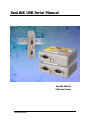 1
1
-
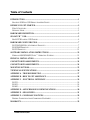 2
2
-
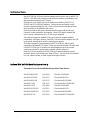 3
3
-
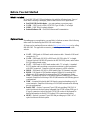 4
4
-
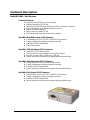 5
5
-
 6
6
-
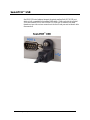 7
7
-
 8
8
-
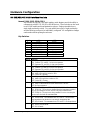 9
9
-
 10
10
-
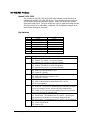 11
11
-
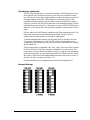 12
12
-
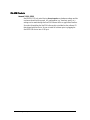 13
13
-
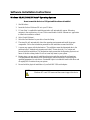 14
14
-
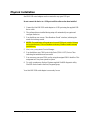 15
15
-
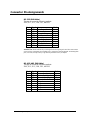 16
16
-
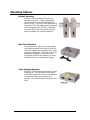 17
17
-
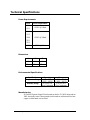 18
18
-
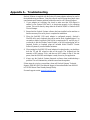 19
19
-
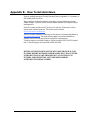 20
20
-
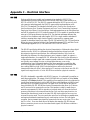 21
21
-
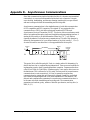 22
22
-
 23
23
-
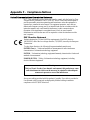 24
24
-
 25
25
SeaLevel SeaLINK+2I.DIN User manual
- Type
- User manual
- This manual is also suitable for
Ask a question and I''ll find the answer in the document
Finding information in a document is now easier with AI
Related papers
-
SeaLevel SeaLINK+I.DIN User manual
-
SeaLevel SeaLINK+232.PC User manual
-
SeaLevel SeaLINK+2/232.PC User manual
-
SeaLevel DIN485+I User manual
-
SeaLevel DIN485+ User manual
-
SeaLevel SeaLINK+2.SC User manual
-
SeaLevel SeaLINK+8M.SC User manual
-
SeaLevel SeaLINK+16.VC User manual
-
SeaLevel SeaLINK+8.SC User manual
-
SeaLevel SeaLINK+4M.SC User manual
Other documents
-
Black Box TS000A Datasheet
-
B&B Electronics U-linx USR602 Quick start guide
-
Equip 133315-V2 Datasheet
-
Advantech BB-422PP9R Quick start guide
-
Black Box IC1023A Operating instructions
-
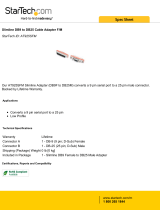 StarTech.com AT925SFM Datasheet
StarTech.com AT925SFM Datasheet
-
Omega OMG-CONV-485-ISO Owner's manual
-
Quatech SSU2-400I User manual
-
Advantech BB-485HESP Quick start guide
-
Intermec 751G Operating instructions