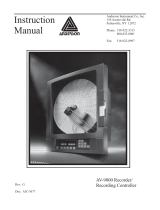Contents
GPIO Terminal Block User’s Guide 5
Contents
About the GPIO Terminal Block . . . . . . . . . . . . . . . . . . . . . . . . . . . . . . . . . . . . . . . . . . . . . . . . . . . 7
What You Need . . . . . . . . . . . . . . . . . . . . . . . . . . . . . . . . . . . . . . . . . . . . . . . . . . . . . . . . . . . 7
About the Terminal Block Connections . . . . . . . . . . . . . . . . . . . . . . . . . . . . . . . . . . . . . 8
About the Input, Output, and Power Terminal Connections . . . . . . . . . . . . . . . . . . 8
Installing the Terminal Block . . . . . . . . . . . . . . . . . . . . . . . . . . . . . . . . . . . . . . . . . . . . . . . . . . . . . 10
Connecting To the IF5, IF30, and IF61 Readers . . . . . . . . . . . . . . . . . . . . . . . . . . . . . . . . . . . . .12
About the Reader GPIO Interface. . . . . . . . . . . . . . . . . . . . . . . . . . . . . . . . . . . . . . . . . .12
Connecting Devices to the Input Terminals . . . . . . . . . . . . . . . . . . . . . . . . . . . . . . . . 12
Reader Powered Input . . . . . . . . . . . . . . . . . . . . . . . . . . . . . . . . . . . . . . . . . . . .14
Isolated Input Interface . . . . . . . . . . . . . . . . . . . . . . . . . . . . . . . . . . . . . . . . . . 15
Open Collector Input Interface. . . . . . . . . . . . . . . . . . . . . . . . . . . . . . . . . . . .16
Connecting Devices to the Output Terminals . . . . . . . . . . . . . . . . . . . . . . . . . . . . . . 17
Switching the High Side Using Reader Power. . . . . . . . . . . . . . . . . . . . . . . 18
Switching the Low Side Using Reader Power . . . . . . . . . . . . . . . . . . . . . . . 19
Switching the High Side Using External Power . . . . . . . . . . . . . . . . . . . . . 20
Driving a DC Relay To Control an AC Load . . . . . . . . . . . . . . . . . . . . . . . .21
Connecting Devices to the Power Terminal . . . . . . . . . . . . . . . . . . . . . . . . . . . . . . . . . 21
Sample System Diagram. . . . . . . . . . . . . . . . . . . . . . . . . . . . . . . . . . . . . . . . . . 22
Connecting To the IV7 Vehicle-Mount Reader . . . . . . . . . . . . . . . . . . . . . . . . . . . . . . . . . . . . . .23
Where to Go From Here . . . . . . . . . . . . . . . . . . . . . . . . . . . . . . . . . . . . . . . . . . . . . . . . . . . . . . . . . . 24
Specifications and Pinouts. . . . . . . . . . . . . . . . . . . . . . . . . . . . . . . . . . . . . . . . . . . . . . . . . . . . . . . . 24