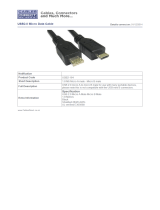Page is loading ...

RE40 DKRE
Development Kit Radio Engine
MN-003662-01
User Guide

2
ZEBRA and the stylized Zebra head are trademarks of Zebra Technologies Corporation, registered in
many jurisdictions worldwide. All other trademarks are the property of their respective owners.
© 2020 Zebra Technologies Corporation and/or its affiliates. All rights reserved.
Information in this document is subject to change without notice. The software described in this document
is furnished under a license agreement or nondisclosure agreement. The software may be used or copied
only in accordance with the terms of those agreements.
For further information regarding legal and proprietary statements, please go to:
SOFTWARE:www.zebra.com/linkoslegal
COPYRIGHTS:www.zebra.com/copyright
WARRANTY:www.zebra.com/warranty
END USER LICENSE AGREEMENT:www.zebra.com/eula
Terms of Use
Proprietary Statement
This manual contains proprietary information of Zebra Technologies Corporation and its subsidiaries
(“Zebra Technologies”). It is intended solely for the information and use of parties operating and
maintaining the equipment described herein. Such proprietary information may not be used, reproduced,
or disclosed to any other parties for any other purpose without the express, written permission of Zebra
Technologies.
Product Improvements
Continuous improvement of products is a policy of Zebra Technologies. All specifications and designs are
subject to change without notice.
Liability Disclaimer
Zebra Technologies takes steps to ensure that its published Engineering specifications and manuals are
correct; however, errors do occur. Zebra Technologies reserves the right to correct any such errors and
disclaims liability resulting therefrom.
Limitation of Liability
In no event shall Zebra Technologies or anyone else involved in the creation, production, or delivery of the
accompanying product (including hardware and software) be liable for any damages whatsoever
(including, without limitation, consequential damages including loss of business profits, business
interruption, or loss of business information) arising out of the use of, the results of use of, or inability to
use such product, even if Zebra Technologies has been advised of the possibility of such damages. Some
jurisdictions do not allow the exclusion or limitation of incidental or consequential damages, so the above
limitation or exclusion may not apply to you.
Publication Date
Beta Draft - August 14, 2020

3
Contents
About This Document ........................................................................................................................ 6
Introduction ...................................................................................................................... 6
Configurations.................................................................................................................. 6
Chapter Descriptions........................................................................................................ 6
Notational Conventions .................................................................................................... 6
Icon Conventions ............................................................................................................. 7
Related Documents and Software .................................................................................. 8
Service Information .......................................................................................................... 8
Feedback ......................................................................................................................... 8
Getting Started.................................................................................................................................... 9
Introduction ..................................................................................................................... 9
Unpacking ........................................................................................................................ 9
DKRE Contents................................................................................................................ 9
DKRE Board Overview................................................................................................... 10
DKRE Setup....................................................................................................................................... 11
Introduction ................................................................................................................... 11
DKRE Hardware............................................................................................................ 12
DKRE Accessories........................................................................................................ 13
Installing DKRE Hardware ............................................................................................ 14
Carrier Board PCB ......................................................................................................... 15
DKRE Default Configuration .......................................................................................... 15
Integration with Raspberry Pi......................................................................................... 17
Raspberry Pi 4B Setup and Raspbian OS Installation ........................................... 17
RE40 DKRE Setup with Raspberry Pi Board ......................................................... 17
RE40 DKRE GPIO Connections............................................................................. 18
Antennas........................................................................................................................ 19
Using a Multi-port RF Switch .................................................................................. 19
Antenna Requirements........................................................................................... 19

Contents
4
Authorized Antennas .............................................................................................. 20
Third Party Antenna Support............................................................................ 20
Connecting the Mini RFID Panel Antennas ............................................................ 21
Connecting the SMA-Male Rubber Duck Antenna ................................................. 21
DKRE Connectors and Switches ................................................................................... 22
Software Overview............................................................................................................................ 27
Introduction ................................................................................................................... 27
API ................................................................................................................................. 27
Interfaces ....................................................................................................................... 27
Demo Application Overview ........................................................................................... 28
123RFID Desktop Application ................................................................................ 28
RFID Demo Application .......................................................................................... 29
123RFID Desktop........................................................................................................... 29
Installing 123RFID Desktop.................................................................................... 29
Connecting Reader with 123RFID Desktop............................................................ 30
Connecting via Reader Discovery.................................................................... 30
Connecting via COM Port ................................................................................ 33
Reading RFID Tags................................................................................................ 35
123RFID Data View Options .................................................................................. 37
Changing Region Configuration ............................................................................. 38
Updating Firmware with 123RFID .......................................................................... 40
RFID Demo Application for Linux/Raspbian................................................................... 42
Install SDK.............................................................................................................. 42
Reading Tags ......................................................................................................... 48
Firmware Update .................................................................................................... 49
RE40Config.................................................................................................................... 50
Running RE40Config.............................................................................................. 50
Configuring Protocol Mode ..................................................................................... 51
Configuring Number for Antennas .......................................................................... 51
Erasing Region Config............................................................................................ 51
Setting Baud Rate .................................................................................................. 52
Appendix A: Regulatory for Third Party Integration ..................................................................... 53
Third Party Integration Overview................................................................................... 53
Product Labeling ............................................................................................................ 53
User Manuals................................................................................................................. 54
US Requirements ................................................................................................... 54
Canadian Requirements......................................................................................... 54
Antenna Requirements........................................................................................... 55
Statement of Compliance............................................................................................... 55

Contents
5
OEM/Host Manufacturer Responsibilities ...................................................................... 56
Appendix B: Troubleshooting ......................................................................................................... 57
Troubleshooting ............................................................................................................. 57
Appendix C: Environmental Considerations ................................................................................. 59
Introduction .................................................................................................................... 59
ESD Considerations....................................................................................................... 59
ESD Damage.......................................................................................................... 59
Identifying ESD Damage ........................................................................................ 59
Installation Best Practices ...................................................................................... 60
Variables Affecting Performance.................................................................................... 60
Environmental......................................................................................................... 60
Tag Considerations ................................................................................................ 61
Antenna Considerations ......................................................................................... 61
Multiple Readers..................................................................................................... 61

6
About This Document
Introduction
This guide provides information about using the Zebra RE40 Development Kit Radio Engine (DKRE) for
development and testing.
IMPORTANT: If you have a problem with your equipment, contact Zebra Global Customer Support for
your region. Contact information is available at: www.zebra.com/support
.
Configurations
This guide covers the following configuration:
Chapter Descriptions
Topics covered in this guide are as follows:
• Getting Started provides an overview of the development kit including the kit contents and block
diagram.
• DKRE Setup provides information on installing and configuring the development kit hardware.
• Software Overview provides an overview of software applications, software installation and usage,
APIs, and interface information.
• Appendix A: Regulatory for Third Party Integration provides regulatory and compliance information for
third party integration.
• Appendix B: Troubleshooting provides troubleshooting solutions for potential problems.
• Appendix C: Environmental Considerations provides information and recommendations on
environmental concerns that can potentially affect performance.
Notational Conventions
The following conventions are used in this document:
• “DKRE” refers to the Zebra Development Kit Radio Engine; “Device” or “RFID Module” refers to the
RE40 RFID Module.
Configuration Description
DKRE-4000-00WW RE40 Standard Development Kit

About This Document
7
•Bold text is used to highlight the following:
• Dialog box, window and screen names
• Drop-down list and list box names
• Check box and radio button names
• Icons on a screen
• Key names on a keypad
• Button names on a screen.
• Bullets (•) indicate:
• Action items
• Lists of alternatives
• Lists of required steps that are not necessarily sequential.
• Sequential lists (e.g., those that describe step-by-step procedures) appear as numbered lists.
Icon Conventions
The documentation set is designed to give the reader more visual clues. The following graphic icons are
used throughout the documentation set. These icons and their associated meanings are described below.
NOTE: The text here indicates information that is supplemental for the user to know and that is not
required to complete a task.
IMPORTANT: The text here indicates information that is important for the user to know.
CAUTION: If the precaution is not heeded, the user could receive minor or moderate injury.
CAUTION—ESD: Observe proper electrostatic safety precautions.
CAUTION—ELECTRIC SHOCK: Disconnect the printer power before performing certain procedures to
avoid the risk of electric shock.
WARNING: If danger is not avoided, the user CAN be seriously injured or killed.
DANGER! If danger is not avoided, the user WILL be seriously injured or killed.
NOTE: This is an icon for wired networking notes.
NOTE: This is an icon for wireless networking notes.

About This Document
8
Related Documents and Software
The following documents provide more information about the RE40 RFID Module:
• RE40 Integration Guide
• Carrier Board Integration Guide
• DKRE Quick Start Guide
• RFID Demo Application User Guide
• API Programmer’s Guide.
For the latest version of this guide and all guides, go to www.zebra.com/support
.
Service Information
If you have a problem with your equipment, contact Zebra Global Customer Support for your region.
Contact information is available at www.zebra.com/support
.
When contacting support, please have the following information available:
• Serial number of the unit
• Model number or product name
• Software/firmware type or version number
Zebra responds to calls by email, telephone or fax within the time limits set forth in support agreements.
If your problem cannot be solved by Zebra Customer Support, you may need to return your equipment for
servicing and will be given specific directions. Zebra is not responsible for any damages incurred during
shipment if the approved shipping container is not used. Shipping the units improperly can possibly void
the warranty.
If you purchased your Zebra business product from a Zebra business partner, contact that business
partner for support.
Feedback
If you have comments, questions, or suggestions about this guide, send an email to
.

9
Getting Started
Introduction
The Development Kit Radio Engine (DKRE) is a composite test system comprising of a development
board, two RE40 RFID modules, and accessories which provide the tools needed to design and test an
embedded RE40 RFID module before integration into a host device.
Unpacking
Remove the material from its packing and inspect for damage. If the material was damaged in transit,
contact Zebra Support. See Service Information on page 8 for information. KEEP THE PACKING. It is the
approved shipping container; use this to return the equipment for servicing.
DKRE Contents
This DKRE contents consists the following:
Table 1 DKRE Contents
Item Part Number Quantity
RE40 Development Board DKRE-4000-00WW 1
5V Power Supply PWR-WUA5V12W0WW 1
Development Kit Quick Start Guide N/A 1
USB Drive with Software Tools and Documentation N/A 1
Antennas:
US antenna, 3.5 dBiL (902-928MHz)
EU antenna, 3.0 dBiL (865-870MHz)
Universal Dipole antenna, (860-960MHz)
S9025PR
S8655PL
9000984-XLPDNB
1
1
1
RF Cable: SMA to SMA N/A 1
RE40 Modules RE4000-MR01000-WW 2
Micro USB Cables: USB Power 6 ft, USB Data 4.5 ft N/A 2
RFID Tag Sample Kit N/A 1

Getting Started
10
DKRE Board Overview
The DKRE is designed to allow for easy development of RE40 applications using a Windows PC or other
hosts capable of utilizing UART. Components and connections on the PCB are displayed in Figure 1.
Figure 1 RE40 DKRE Block Diagram
Figure 2 DKRE Interface Connections
Connector Description
Micro USB Data, UART0 and UART1 through FTDI
Micro USB Client Data, USB
GPIO Header USER GPIO connection
Micro USB Power, 5V/1.5A USB charger
DC Jack Power 5V regulated power supply
JTAG Connector For Debug
Data UART Header UART 0
Debug UART Header UART 1
Aux Header Miscellaneous debug connections
ZIF Connector Connects to carrier board to bring out debug pins to DKRE
SMA Connector Two SMA when carrier board is present
Board to Wire Connector Connects to carrier board

11
DKRE Setup
Introduction
This chapter provides instructions for installing and configuring the DKRE hardware.

DKRE Setup
12
DKRE Hardware
The Development Kit Radio Engine hosts the carrier board with 2 RF ports (SMA) and support for UART
and USB. The DKRE is intended for development and testing purposes only.
The Development Board components and connections are shown in Figure 2. The DKRE main
connections are power, RF, and UART communication. The power for the RE40 RFID Module default
configuration comes from the micro USB for power or 5V DC power adaptor. The RF signal is connected to
the antenna using the SMA connectors. The RE40 communication with UART is connected with the micro
USB.
Figure 2 DKRE Board Components and Connections
1 SMA Connectors 8 Micro USB - Power-in
2 MMCX Cable 9 GPIO Header
3 RFID Enable Switch 10 Power Selector
4 Reset Button 11 USB Channel Select Switch
5 GPIO Switch 12 Micro USB - USB Communication
6 Micro USB - UART Communication 13 Board-to-Wire Connector
7 UART, ADC, JTAG_EN Header
7
3
4
6
8
9
11
13
2
2
1
10
12
7
5

DKRE Setup
13
DKRE Accessories
Figure 3 DKRE Accessories
1 SMA Connectors 7 DC Input Jack
2 MMCX Cable 8 RF SMA Antenna Cable
3 Carrier Board PCB 9 USB Type A to Micro USB Cable
4 Board to Wire Connector 10 USB Wall Power Adaptor
5 Micro USB - UART Communication 11 RFID Tags
6 Micro USB - Power-in 12 RFID Antenna with SMA Connector
3
2
1
4
5
6
7
8 9 10 11 12

DKRE Setup
14
Installing DKRE Hardware
Install the RE40 DKRE as follows:
1. Restore the default configuration if the connectors have been reconfigured since opening the kit (see
DKRE Default Configuration on page 15).
Figure 4 DKRE Hardware Installation
2. Connect the development board to your Windows PC using the Micro USB - USB Communication or
Micro USB - UART Communication.
3. Connect the 5V power supply to an AC outlet and use the Power USB cable to connect power to the
development board at the Micro USB - Power in Port.
4. Observe the green Power LED on the DKRE to indicate that the module is powered on.
Figure 5 Connecting Power Supply to Development Board
RFID Tag
Micro USB - Power Cable
Micro USB - Communication Cable
Red LED (NGE Firmware Download - Flashing)
Yellow LED (Normal Operation)
Green Power LED 1

DKRE Setup
15
Table 3 Power and Status LED Definitions
5. Based on the country of operation, select the appropriate antenna provided in the DKRE kit (US
antenna p/n: S9025PR; EU antenna p/n: S8655PL; Universal antenna p/n: 9000984-XLPDNB).
6. Connect the antenna to one of the J201 or J204 SMA antenna connectors (see Figure 14 on page 22)
using the SMA RF Cable.
For instructions on software installation, connecting readers, and reading RFID tags, see Software
Overview on page 27.
Carrier Board PCB
The Carrier Board PCB has a mounted module, two RF ports (MMCX), and other communication
connectors. The Carrier Board is FCC Class B certified and regulatory approved.
For detailed information, refer to the Carrier Board Integration Guide, located at: www.zebra.com/support.
Figure 6 Carrier Board PCB
DKRE Default Configuration
The default configuration of the DKRE development board allows communication with the RE40 over the
USB-UART interface with a host PC, and power 5V regulated power supply. To restore the default
configuration, perform the following steps:
1. Set the switches on the DKRE to the default settings as shown in Figure 7.
DKRE Power
LED Green
Status LED
Red
Status LED
Yellow
Definition
Off Off Off Power is off; RFID module is in sleep mode.
On Off On Normal operation.
On On On Error condition exists (check error log); RFID module
may or may not be fully operational.
On Flashing Off Firmware download is in progress.
On On Off RFID module is in boot mode (may be on briefly
after power up or reset).

DKRE Setup
16
Figure 7 DKRE Board Default Setting
2. Discover the COM port for the DKRE board in Windows 10.
3. Click Windows > Device Manager.
4. Select Ports.

DKRE Setup
17
Figure 8 Device Manager Screen
5. The DKRE UART ports are enumerated as USB Serial Ports. Use the lowest port number for
communication. For example, select COM6 in Figure 8.
6. Run the RE40Config tool from the command line (example: RE40Config.exe COM6 921600) to set the
factory defaults as follows:
a. Set the Protocol to Binary Interface.
b. Set the Num of Antennas to 3 (for DKRE board).
c. Erase the Region Configuration.
d. Set Baud Rate.
For additional information on options, see RE40Config on page 50.
Integration with Raspberry Pi
Raspberry Pi 4B Setup and Raspbian OS Installation
To setup the 4B board and install the operating system, go to:
https://projects.raspberrypi.org/en/projects/raspberry-pi-getting-started
RE40 DKRE Setup with Raspberry Pi Board
To setup the RE40 DKRE with the Raspberry Pi Board:
1. Connect the Micro USB Communication Cable from the Raspberry Pi board to the DKRE Debug USB
port.

DKRE Setup
18
Figure 9 Raspberry Pi and DKRE Board Connection
2. Connect to the Raspberry Pi module using the SSH login.
3. Execute the following command to list RE40 RFID module as two UART ports: /dev/ttyUSB0 and
/dev/ttyUSB1 (as shown in Figure 10).
NOTE: The port device /dev/ttyUSB0 is used for RFID operations such as Tag Inventory, Tag Access,
etc.
Figure 10
Raspberry Pi Execute Command
RE40 DKRE GPIO Connections
There are a total of 10 pins available in GPIO header on the RE40 DKRE board.
• Pins 1-2: Input DC Voltage Jumper
• Pins 3-4: Ground
• Pin 5: GPIO 0 (General Purpose Input Output)
• Pin 6: GPIO 1 (General Purpose Input Output)
• Pin 7: GPIO 2 (General Purpose Input Output)
• Pin 8: GPIO 3 (General Purpose Input Output)
Raspberry Pi
Power Supply Port
Ethernet
Cable Port
RE40 Standard
Development Board
USB Cable
(COM Port)
RFID Tag
Raspberry Pi
Development Board
USB Cable
(COM Port)
Antenna Connection

DKRE Setup
19
• Pin 9: GPIO 4 (General Purpose Output Only)
• Pin 10: GPIO 5 (General Purpose Output Only)
Figure 11 DKRE GPIO Connections
Antennas
The RE40 RFID module supports one monostatic bidirectional RF antenna port through castellated pad,
which may be connected to a 50 ohm controlled impedance connector for the antenna. The module also
provides two control lines for the external RF switch.
NOTE: The RE40 RFID module does not support bistatic operation.
Using a Multi-port RF Switch
The module supports using an RF switch, allowing up to four total logical antenna ports. RF switching is
controlled using one or two of the GPIO lines. The number of antenna ports must be programmed into the
module to allow for RF switching.
Antenna Requirements
Antennas that provide a suitable 50 ohm match at the operating frequency band produce best results. The
level of performance specified is achieved with antennas providing an 18 dB return loss (VSWR of 1.3) or
better across the operating band.
10 8642
9 7 5 3 1
PIN
PIN
GND
GND
4 2 0
GPIO
5 3 1
GPIO

DKRE Setup
20
While a short period of exposure to 5dB or less is not expected to significantly harm the module, the
module should never transmit in an open port. Damage may occur if an antenna is disconnected during
operation or if the module observes a short circuit at the antenna port.
NOTE: The RE40 RFID module does not support automatic antenna detection.
Authorized Antennas
The RE40 RFID module supports the use of any 50 ohm commercial antenna with a maximum gain of
6 dBiL that meets VSWR 1.8:1 and meets all applicable regulatory requirements (gain, beam width, return
loss, etc). Antennas that have a gain greater than 6 dBiL may not be used in some regions without
additional regulatory approval.
The module has been certified to operate with the antennas listed in Figure 4.
NOTE: The performance of the RE40 RFID module is dependent upon the detailed specifications of the
third-party antenna being used.
Table 4 Approved Antennas
Third Party Antenna Support
The RE40 may be used with third party antennas provided they meet VSWR 1.8:1 and meet all applicable
regulatory requirements (see Antenna Requirements on page 55).
NOTE: Depending on the detailed specifications of the third party antenna (for example: gain, efficiency,
beam width, return loss, axial ratio), the performance of the module may vary.
Model Polarization Frequency Range Maximum Linear Gain VSWR
AN440 1 x Left-hand Circular
1 x Right-hand Circular
EU: 865-868 MHz
US: 902-928 MHz*
US/Canada: 6.0 dBiL 1.22:1
AN480 Left-hand Circular or
Right-hand Circular
EU: 865-868 MHz
US: 902-928 MHz
6.0 dBiL 1.3:1
AN610 Left-hand Circular EU: 865-868 MHz
US: 902-928 MHz
5.0 dBic 1.4:1
AN620 Left-hand Circular EU: 865-868 MHz
US: 902-928 MHz
7.0 dBic 1.4:1
AN710 Left-hand Circular EU: 865-868 MHz
US: 902-928 MHz
3.0 dBic 2:1
AN720 Left-hand Circular EU: 865-868 MHz
US: 902-928 MHz
US/Canada: 3.0 dBiL
EU: 3.5 dBiL
1.5:1
AN510 Right-hand Circular EU: 865-868 MHz
US: 902-928 MHz
8.5 dBic 1.3:1
Laird S9025PL
S9025PR
US: 902-928 MHz 5.5 dBiC 1.5:1
Laird S8655PL
S8655PR
EU: 865-870 MHz 5.0 dBiC 1.5:1
*Values optimized for US.
/