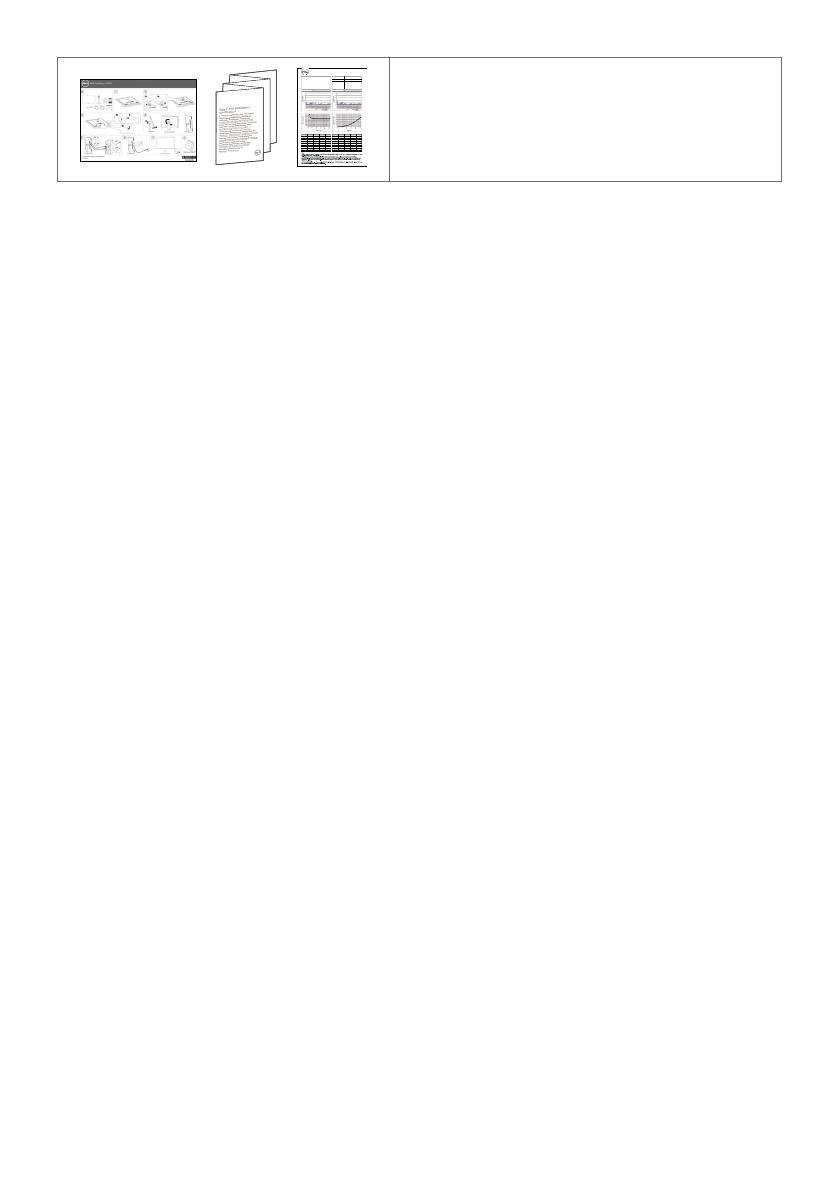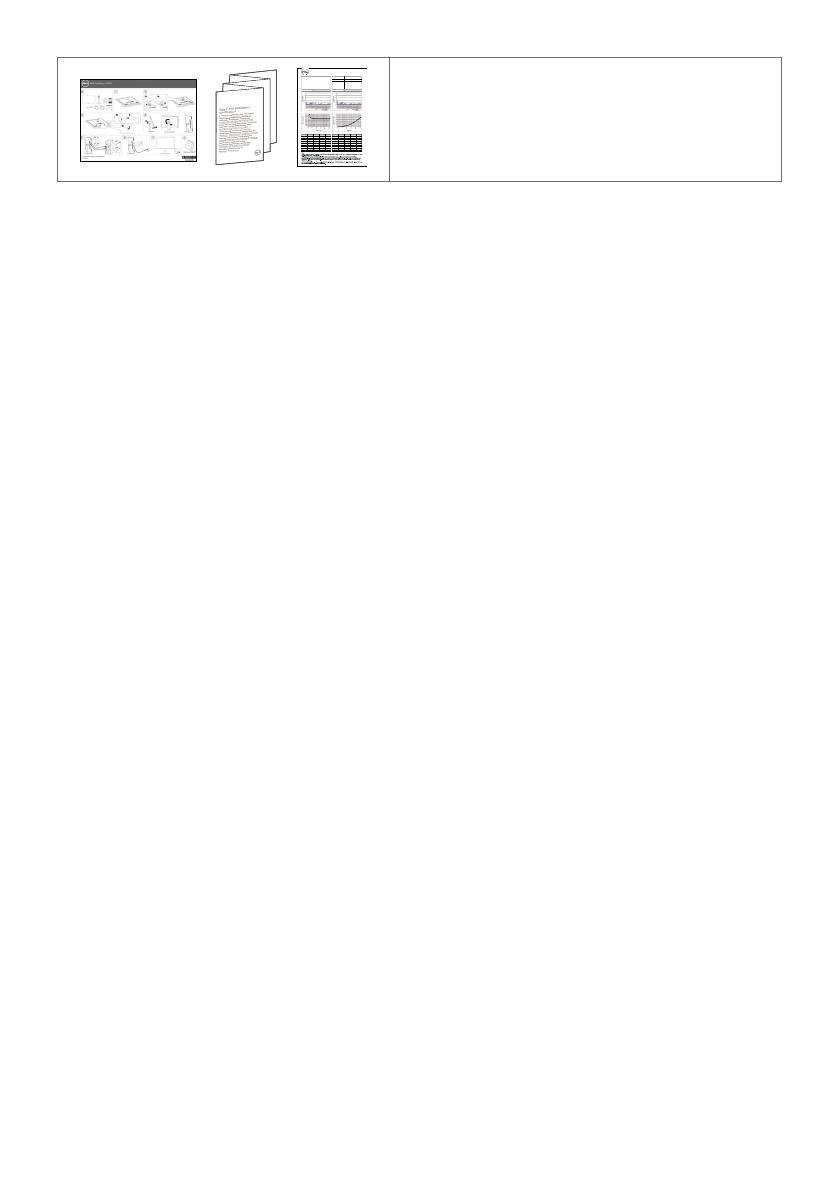
6 | About Your Monitor
PremierColor
UP3017 Color Calibration Factory Report
Every Dell UP3017 is shipped incorporating pre-tuned
sRGB and AdobeRGB with average DeltaE<2. Color
and Luminance Uniformity is adjusted across the screen
to meet DeltaE<2 and 97-102% respectively. This helps
prevent significant color inconsistency or inaccuracy. In
addition, a tighter grey-scale tracking helps enable ultra-
smooth color gradation.
Be assured of Accurate, Precise and Consistent
Onscreen Color with every Dell Ultrasharp UP3017.
Serial No.
Tester
Test
Equipment
CN0NGD827444555I066L
1
CA-310/CA-210
CA-2000S
Chroma 2326/2235/2233
sRGB Avg. Delta E < 2Adobe RGB Avg. Delta E < 2
Grey-Scale TrackingGamma
Brightness Uniformity (x,y, Y) Ref to CenterColor Uniformity Delta E (L*a*b*) Ref to Center
12345
100% 100% 100% 100% 100%
678910
100% 100% 100% 100% 100%
11 12 13 14 15
100% 100% 100% 100% 100%
16 17 18 19 20
100% 100% 100% 100% 100%
21 22 23 24 25
100% 100% 100% 100% 100%
12345
0.05 0.10 0.060.050.14
678910
0.10 0.05 0.020.050.09
11 12 13 14 15
0.08 0.04 0.000.020.07
16 17 18 19 20
0.12 0.10 0.220.160.10
21 22 23 24 25
0.07 0.13 0.020.030.13
•Quick Setup Guide
•Safety, Environmental, and Regulatory
Information
•Factory Calibration Report
Product Features
The Dell UltraSharp UP3017 monitor has an active matrix, thinfilm transistor (TFT), liquid
crystal display (LCD), and LED backlight. The monitor features include:
• 75.62 cm (30-inch) active area display (Measured diagonally) 2560 x 1600 (16:10
aspect ratio) resolution, plus full-screen support for lower resolutions.
• Tilt, swivel, pivot and vertical extension adjustment capabilities.
• Removable pedestal and Video Electronics Standards Association (VESA™) 100 mm
mounting holes for flexible mounting solutions.
• Extensive digital connectivity with DP, mDP, HDMI, and USB 3.0 helps future-proof
your monitor.
• Supports major color space standards for Adobe RGB, sRGB, REC709 and DCI-P3.
• Plug and play capability if supported by your system.
• Optimize eye comfort with a flicker-free screen and ComfortView feature which
minimizes blue light emission.
• On-Screen Display (OSD) adjustments for ease of set-up and screen optimization.
• Supports DP 1.2 MST (also known as DP Daisy Chain) for multiple monitor setup.
• Security lock slot.
• Supports Asset Management Capability.
• Arsenic-Free glass and Mercury-Free for Panel only.
• Energy Gauge shows the energy level being consumed by the monitor in real time.
• 0.3 W standby power when in the sleep mode.