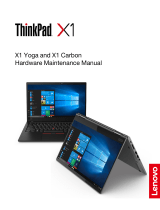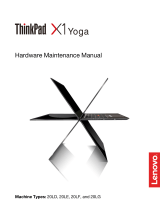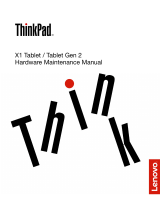Page is loading ...

X1 Yoga Gen 5 and X1 Carbon Gen 8
Hardware Maintenance Manual



Note: Before using this information and the product it supports, be sure to read the general information
under Appendix A “Notices” on page 101.
First Edition (April 2020)
© Copyright Lenovo 2020.
LIMITED AND RESTRICTED RIGHTS NOTICE: If data or software is delivered pursuant to a General Services
Administration “GSA” contract, use, reproduction, or disclosure is subject to restrictions set forth in Contract No. GS-
35F-05925.

Contents
About this manual . . . . . . . . . . . . iii
Chapter 1. Safety information . . . . . . 1
General safety . . . . . . . . . . . . . . . . 1
Electrical safety . . . . . . . . . . . . . . . . 1
Safety inspection guide . . . . . . . . . . . . . 2
Handling devices that are sensitive to electrostatic
discharge . . . . . . . . . . . . . . . . . . 3
Grounding requirements . . . . . . . . . . . . 4
Safety notices (multilingual translations) . . . . . . 4
Chapter 2. Important service
information . . . . . . . . . . . . . . . 21
Strategy for replacing FRUs . . . . . . . . . . 21
Strategy for replacing an M.2 solid-state
drive . . . . . . . . . . . . . . . . . 21
Important notice for replacing a system
board . . . . . . . . . . . . . . . . . 22
How to use error message . . . . . . . . . 22
Strategy for replacing FRUs for CTO, special-bid,
and standard models. . . . . . . . . . . . . 22
Product definition . . . . . . . . . . . . 22
FRU identification . . . . . . . . . . . . 23
Chapter 3. General checkout . . . . . 25
What to do first . . . . . . . . . . . . . . . 25
Checkout guide . . . . . . . . . . . . . . . 26
Diagnosing problems . . . . . . . . . . . 26
Quick test programs . . . . . . . . . . . 27
UEFI diagnostic program . . . . . . . . . 27
Bootable diagnostic programs . . . . . . . 27
Power system checkout . . . . . . . . . . . 28
Checking the ac power adapter . . . . . . . 29
Checking the battery and operational
charging . . . . . . . . . . . . . . . . 29
Checking the coin-cell battery . . . . . . . 29
Chapter 4. Related service
information . . . . . . . . . . . . . . . 31
Recovery information . . . . . . . . . . . . 31
Resetting your computer . . . . . . . . . 31
Using advanced startup options . . . . . . 31
Recovering your operating system if Windows
10 fails to start . . . . . . . . . . . . . 31
Creating and using a recovery USB drive . . . 32
Passwords. . . . . . . . . . . . . . . . . 33
Power-on password . . . . . . . . . . . 33
Hard disk password . . . . . . . . . . . 33
Supervisor password . . . . . . . . . . . 33
System management password. . . . . . . 34
How to remove the power-on password . . . 34
How to remove the hard disk password. . . . 35
How to remove the system management
password . . . . . . . . . . . . . . . 35
Power management . . . . . . . . . . . . . 36
Sleep mode . . . . . . . . . . . . . . 36
Hibernation mode . . . . . . . . . . . . 36
Symptom-to-FRU index . . . . . . . . . . . 37
Numeric error codes . . . . . . . . . . . 37
Error messages . . . . . . . . . . . . . 39
Beep symptoms . . . . . . . . . . . . . 39
No-beep symptoms . . . . . . . . . . . 41
LCD-related symptoms . . . . . . . . . . 41
Intermittent problems . . . . . . . . . . . 42
Undetermined problems . . . . . . . . . 42
Chapter 5. YOGA Modes (for X1
Yoga) . . . . . . . . . . . . . . . . . . 45
Chapter 6. Special keys . . . . . . . . 47
Chapter 7. Locations . . . . . . . . . 49
Locating computer controls, connectors, and
indicators . . . . . . . . . . . . . . . . . 49
Front . . . . . . . . . . . . . . . . . 49
Base . . . . . . . . . . . . . . . . . 50
Left . . . . . . . . . . . . . . . . . . 51
Right . . . . . . . . . . . . . . . . . 52
Rear view . . . . . . . . . . . . . . . 53
Bottom view . . . . . . . . . . . . . . 54
Locating FRUs and CRUs . . . . . . . . . . . 54
Major FRUs and CRUs (for X1 Yoga Gen 5) . . 56
Major FRUs and CRUs (for X1 Carbon Gen
8) . . . . . . . . . . . . . . . . . . 58
LCD FRUs (for X1 Carbon Gen 8) . . . . . . 60
Miscellaneous parts and other FRUs . . . . . 61
Connector and cable guide . . . . . . . . 61
Looking up FRU information . . . . . . . . . . 64
Chapter 8. FRU replacement
notices . . . . . . . . . . . . . . . . . 65
Service tool kit . . . . . . . . . . . . . . . 65
Screw notices . . . . . . . . . . . . . . . 65
Sensor calibration (for X1 Yoga Gen 5 only) . . . . 66
Retaining serial numbers . . . . . . . . . . . 67
Restoring the serial number of the system
unit . . . . . . . . . . . . . . . . . . 67
© Copyright Lenovo 2020 i

Retaining the UUID. . . . . . . . . . . . 68
Reading or writing the ECA information . . . . 68
Chapter 9. Removing or replacing a
FRU. . . . . . . . . . . . . . . . . . . 71
General guidelines. . . . . . . . . . . . . . 71
Before servicing the computer . . . . . . . . . 72
Removing external devices . . . . . . . . 72
Disabling the built-in battery . . . . . . . . 72
Removing the nano-SIM card . . . . . . . 72
Removing ThinkPad Pen Pro (for X1 Yoga Gen
5) . . . . . . . . . . . . . . . . . . 72
Removing a major FRU . . . . . . . . . . . . 73
1010 Base cover assembly . . . . . . . . 73
1020 M.2 SSD and thermal pad . . . . . . . 74
1030 WWAN card . . . . . . . . . . . . 75
1040 Pen charger (for X1 Yoga Gen 5) . . . . 76
1050 Thermal fan assembly . . . . . . . . 77
1060 Built-in battery . . . . . . . . . . . 77
1070 USB and power board . . . . . . . . 79
1080 Trackpad and fingerprint reader cable . . 80
1090 Fingerprint reader module and
bracket . . . . . . . . . . . . . . . . 81
1100 Trackpad and trackpad insulation
tape . . . . . . . . . . . . . . . . . 82
1110 NFC module and the sponge . . . . . 83
1120 Coin-cell battery . . . . . . . . . . 84
1130 Wireless-WAN antenna assembly . . . . 85
1140 Speaker assembly near the built-in
battery . . . . . . . . . . . . . . . . 86
1150 System board assembly . . . . . . . 88
1160 Speaker assembly near the hinges . . . 90
1170 Wireless-LAN antenna assembly (for X1
Carbon Gen 8) . . . . . . . . . . . . . 92
1180 LCD unit . . . . . . . . . . . . . 92
1190 Keyboard bezel assembly with
keyboard . . . . . . . . . . . . . . . 94
Removing an LCD FRU (for X1 Carbon Gen 8) . . . 95
2010 LCD Bezel sheet . . . . . . . . . . 95
2020 Hinges . . . . . . . . . . . . . . 95
2030 Bezel frame . . . . . . . . . . . . 96
2040 LCD panel and LCD cable . . . . . . . 97
2050 B2B stopper . . . . . . . . . . . . 98
2060 ThinkShutter . . . . . . . . . . . . 98
2070 Support plate. . . . . . . . . . . . 99
2080 Camera module. . . . . . . . . . . 99
2090 Rear cover assembly . . . . . . . . . 100
Appendix A. Notices. . . . . . . . . . 101
ii X1 Yoga Gen 5 and X1 Carbon Gen 8 Hardware Maintenance Manual

About this manual
This manual contains service and reference information for the following ThinkPad
®
products.
ThinkPad X1 Yoga Gen 5 Machine types (MT): 20UB and 20UC
ThinkPad X1 Carbon Gen 8 Machine types (MT): 20U9 and 20UA
Use this manual along with the advanced diagnostic tests to troubleshoot problems.
Important:
• This manual is intended only for trained service technicians who are familiar with ThinkPad products. Use
this manual along with the advanced diagnostic tests to troubleshoot problems effectively.
• Depending on the model, some hardware configuration and software programs might not be available on
the computer. Some statements in this manual might not be applicable to the computer.
• Before servicing a ThinkPad product, be sure to read all the information under Chapter 1 “Safety
information” on page 1 and Chapter 2 “Important service information” on page 21.
© Copyright Lenovo 2020 iii

iv X1 Yoga Gen 5 and X1 Carbon Gen 8 Hardware Maintenance Manual

Chapter 1. Safety information
This chapter presents following safety information that you must be familiar with before you service a
ThinkPad notebook computer.
• “General safety” on page 1
• “Electrical safety” on page 1
• “Safety inspection guide” on page 2
• “Handling devices that are sensitive to electrostatic discharge” on page 3
• “Grounding requirements” on page 4
• “Safety notices (multilingual translations)” on page 4
General safety
Follow these rules to ensure general safety:
• Observe good housekeeping in the area of the machines during and after maintenance.
• When lifting any heavy object:
1. Make sure that you can stand safely without slipping.
2. Distribute the weight of the object equally between your feet.
3. Use a slow lifting force. Never move suddenly or twist when you attempt to lift.
4. Lift by standing or by pushing up with your leg muscles; this action removes the strain from the
muscles in your back. Do not attempt to lift any object that weighs more than 16 kg (35 lb) or that you
think is too heavy for you.
• Do not perform any action that causes hazards to the customer, or that makes the equipment unsafe.
• Before you start the machine, make sure that other service technicians and the customer's personnel are
not in a hazardous position.
• Place removed covers and other parts in a safe place, away from all personnel, while you are servicing the
machine.
• Keep your toolcase away from walk areas so that other people will not trip over it.
• Do not wear loose clothing that can be trapped in the moving parts of a machine. Make sure that your
sleeves are fastened or rolled up above your elbows. If your hair is long, fasten it.
• Insert the ends of your necktie or scarf inside clothing or fasten it with a nonconductive clip, about 8
centimeters (3 inches) from the end.
• Do not wear jewelry, chains, metal-frame eyeglasses, or metal fasteners for your clothing.
Attention: Metal objects are good electrical conductors.
• Wear safety glasses when you are hammering, drilling, soldering, cutting wire, attaching springs, using
solvents, or working in any other conditions that might be hazardous to your eyes.
• After service, reinstall all safety shields, guards, labels, and ground wires. Replace any safety device that
is worn or defective.
• Reinstall all covers correctly before returning the machine to the customer.
• Fan louvers on the machine help to prevent overheating of internal components. Do not obstruct fan
louvers or cover them with labels or stickers.
Electrical safety
Observe the following rules when working on electrical equipment.
Important: Use only approved tools and test equipment. Some hand tools have handles covered with a soft
material that does not insulate you when working with live electrical currents.Many customers have, near
their equipment, rubber floor mats that contain small conductive fibers to decrease electrostatic discharges.
Do not use this type of mat to protect yourself from electrical shock.
© Copyright Lenovo 2020 1

• Find the room emergency power-off (EPO) switch, disconnecting switch, or electrical outlet. If an electrical
accident occurs, you can then operate the switch or unplug the power cord quickly.
• Do not work alone under hazardous conditions or near equipment that has hazardous voltages.
• Disconnect all power before:
– Performing a mechanical inspection
– Working near power supplies
– Removing or installing main units
• Before you start to work on the machine, unplug the power cord. If you cannot unplug it, ask the customer
to power-off the wall box that supplies power to the machine, and to lock the wall box in the off position.
• If you have to work on a machine that has exposed electrical circuits, observe the following precautions:
– Ensure that another person, familiar with the power-off controls, is near you.
Attention: Another person must be there to switch off the power, if necessary.
– Use only one hand when working with powered-on electrical equipment; keep the other hand in your
pocket or behind your back.
Attention: An electrical shock can occur only when there is a complete circuit. By observing the above
rule, you may prevent a current from passing through your body.
– When using testers, set the controls correctly and use the approved probe leads and accessories for
that tester.
– Stand on suitable rubber mats (obtained locally, if necessary) to insulate you from grounds such as
metal floor strips and machine frames.
Observe the special safety precautions when you work with very high voltages; Instructions for these
precautions are in the safety sections of maintenance information. Use extreme care when measuring high
voltages.
• Regularly inspect and maintain your electrical hand tools for safe operational condition.
• Do not use worn or broken tools and testers.
• Never assume that power has been disconnected from a circuit. First, check that it has been powered off.
• Always look carefully for possible hazards in your work area. Examples of these hazards are moist floors,
nongrounded power extension cables, power surges, and missing safety grounds.
• Do not touch live electrical circuits with the reflective surface of a plastic dental mirror. The surface is
conductive; such touching can cause personal injury and machine damage.
• Do not service the following parts with the power on when they are removed from their normal operating
places in a machine:
– Power supply units
– Pumps
– Blowers and fans
– Motor generators
– Similar units as listed above
This practice ensures correct grounding of the units.
• If an electrical accident occurs:
– Use caution; do not become a victim yourself.
– Switch off power.
– Send another person to get medical aid.
Safety inspection guide
The purpose of this inspection guide is to assist you in identifying potentially unsafe conditions. As each
machine was designed and built, required safety items were installed to protect users and service
technicians from injury. This guide addresses only those items. You should use good judgment to identify
potential safety hazards due to attachment of non-ThinkPad features or options not covered by this
inspection guide.
If any unsafe conditions are present, you must determine how serious the apparent hazard could be and
whether you can continue without first correcting the problem.
2
X1 Yoga Gen 5 and X1 Carbon Gen 8 Hardware Maintenance Manual

Consider these conditions and the safety hazards they present:
• Electrical hazards, especially primary power (primary voltage on the frame can cause serious or fatal
electrical shock)
• Explosive hazards, such as a damaged CRT face or a bulging capacitor
• Mechanical hazards, such as loose or missing hardware
To determine whether there are any potentially unsafe conditions, use the following checklist at the
beginning of every service task. Begin the checks with the power off, and the power cord disconnected.
Checklist:
1. Check exterior covers for damage (loose, broken, or sharp edges).
2. Power off the computer. Disconnect the power cord.
3. Check the power cord for:
a. A third-wire ground connector in good condition. Use a meter to measure third-wire ground
continuity for 0.1 ohm or less between the external ground pin and the frame ground.
b. The power cord should be the authorized type specified for your computer. Go to:
https://
support.lenovo.com/partslookup
c. Insulation must not be frayed or worn.
4. Check for cracked or bulging batteries.
5. Remove the cover.
6. Check for any obvious non-ThinkPad alterations. Use good judgment as to the safety of any non-
ThinkPad alterations.
7. Check inside the unit for any obvious unsafe conditions, such as metal filings, contamination, water or
other liquids, or signs of fire or smoke damage.
8. Check for worn, frayed, or pinched cables.
9. Check that the power-supply cover fasteners (screws or rivets) have not been removed or tampered
with.
Handling devices that are sensitive to electrostatic discharge
Any computer part containing transistors or integrated circuits (ICs) should be considered sensitive to
electrostatic discharge (ESD.) ESD damage can occur when there is a difference in charge between objects.
Protect against ESD damage by equalizing the charge so that the machine, the part, the work mat, and the
person handling the part are all at the same charge.
Notes:
1. Use product-specific ESD procedures when they exceed the requirements noted here.
2. Make sure that the ESD protective devices you use have been certified (ISO 9000) as fully effective.
When handling ESD-sensitive parts:
• Keep the parts in protective packages until they are inserted into the product.
• Avoid contact with other people.
• Wear a grounded wrist strap against your skin to eliminate static on your body.
• Prevent the part from touching your clothing. Most clothing is insulative and retains a charge even when
you are wearing a wrist strap.
• Use a grounded work mat to provide a static-free work surface. The mat is especially useful when
handling ESD-sensitive devices.
• Select a grounding system, such as those listed below, to provide protection that meets the specific
service requirement.
Note: The use of a grounding system to guard against ESD damage is desirable but not necessary.
– Attach the ESD ground clip to any frame ground, ground braid, or green-wire ground.
Chapter 1. Safety information 3

– When working on a double-insulated or battery-operated system, use an ESD common ground or
reference point. You can use coax or connector-outside shells on these systems.
– Use the round ground prong of the ac plug on ac-operated computers.
Grounding requirements
Electrical grounding of the computer is required for operator safety and correct system function. Proper
grounding of the electrical outlet can be verified by a certified electrician.
Safety notices (multilingual translations)
The safety notices in this section are provided in the following languages:
• English
• Arabic
• Brazilian Portuguese
• French
• German
• Hebrew
• Japanese
• Korean
• Spanish
• Traditional Chinese
DANGER
DANGER
DANGER
4
X1 Yoga Gen 5 and X1 Carbon Gen 8 Hardware Maintenance Manual

6 X1 Yoga Gen 5 and X1 Carbon Gen 8 Hardware Maintenance Manual

PERIGO
PERIGO
PERIGO
PERIGO
PERIGO
8
X1 Yoga Gen 5 and X1 Carbon Gen 8 Hardware Maintenance Manual

DANGER
DANGER
DANGER
DANGER
VORSICHT
10
X1 Yoga Gen 5 and X1 Carbon Gen 8 Hardware Maintenance Manual

VORSICHT
VORSICHT
VORSICHT
12 X1 Yoga Gen 5 and X1 Carbon Gen 8 Hardware Maintenance Manual
/