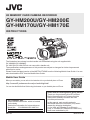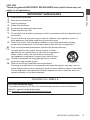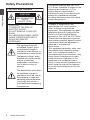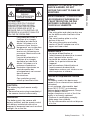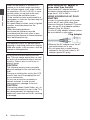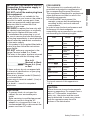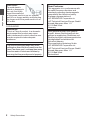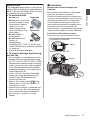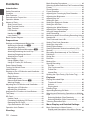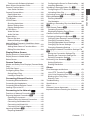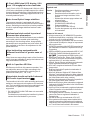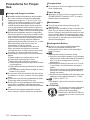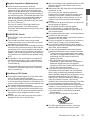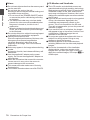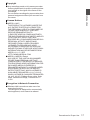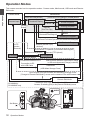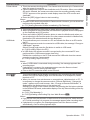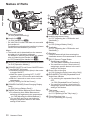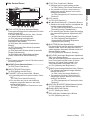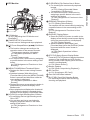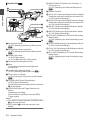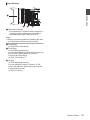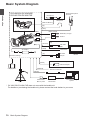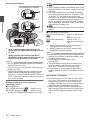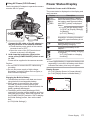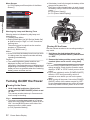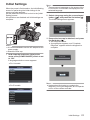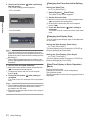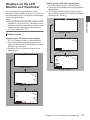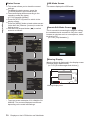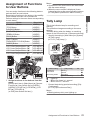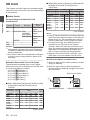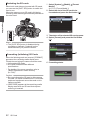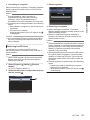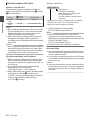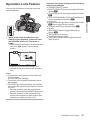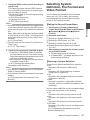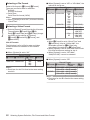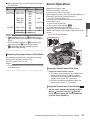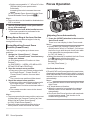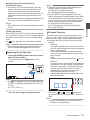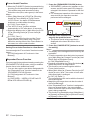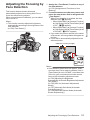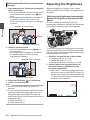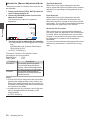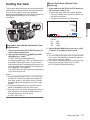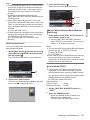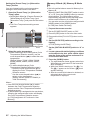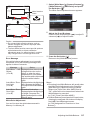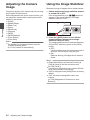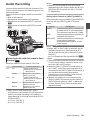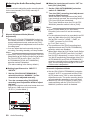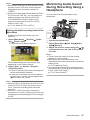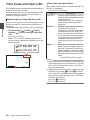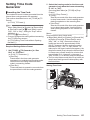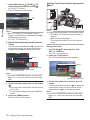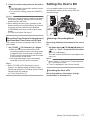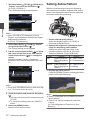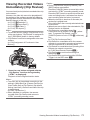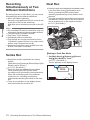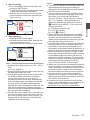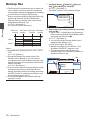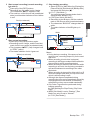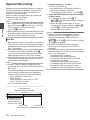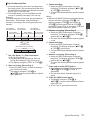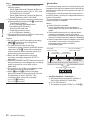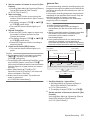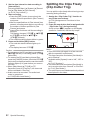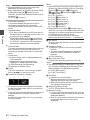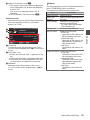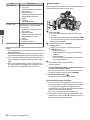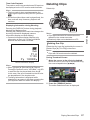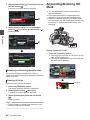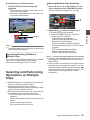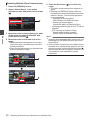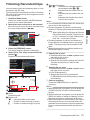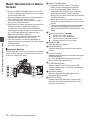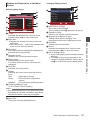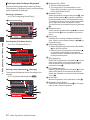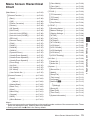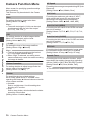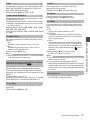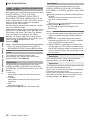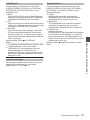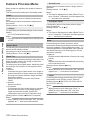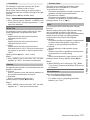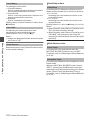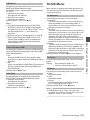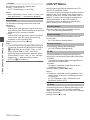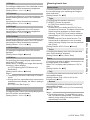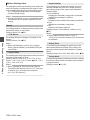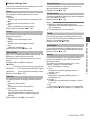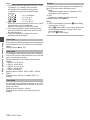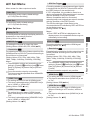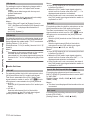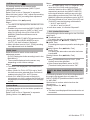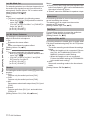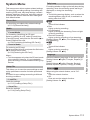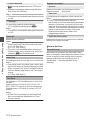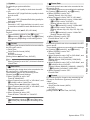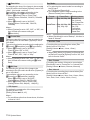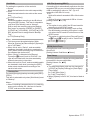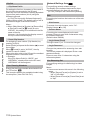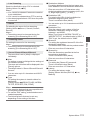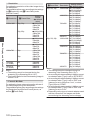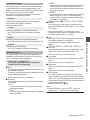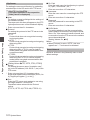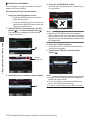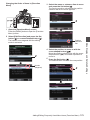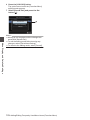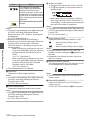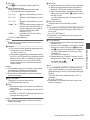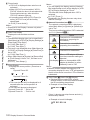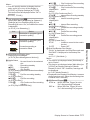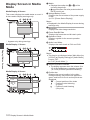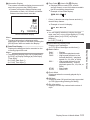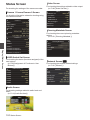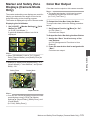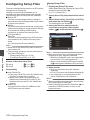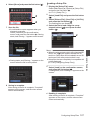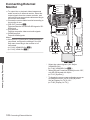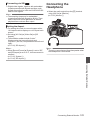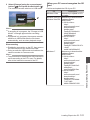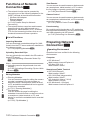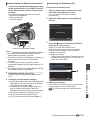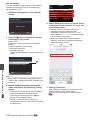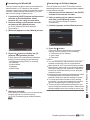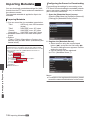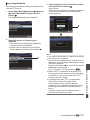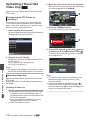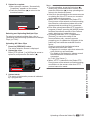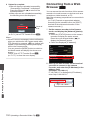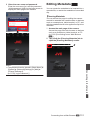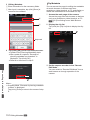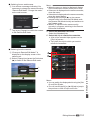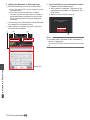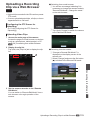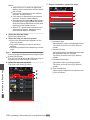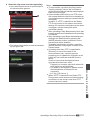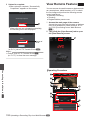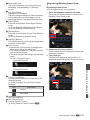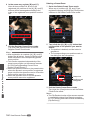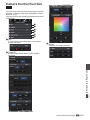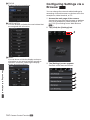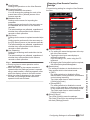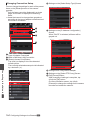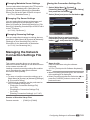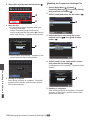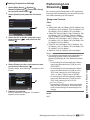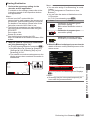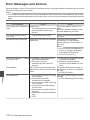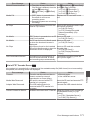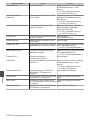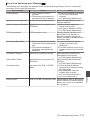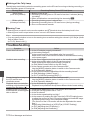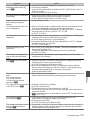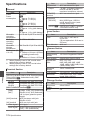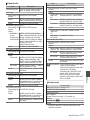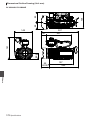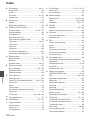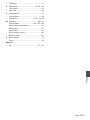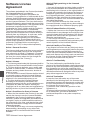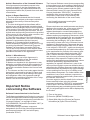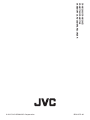.
4K MEMORY CARD CAMERA RECORDER
GY-HM200U/GY-HM200E
GY-HM170U/GY-HM170E
INSTRUCTIONS
.
The illustration here shows how the handle unit is attached using the unit supplied with
GY-HM200U/GY-HM200E.
GY-HM170U/GY-HM170E do not come with a handle unit.
The specifications and appearance of this product are subject to changes for further improvement
without prior notice.
Please check the latest version of the INSTRUCTIONS from the following Mobile User Guide. You can
also download the PDF from the Mobile User Guide.
Mobile User Guide
When you are outside, you can refer to the instructions from your Android phone or iPhone.
http://manual3.jvckenwood.com/pro/mobile/global/
You can view the Mobile User Guide using the browser on your Android phone or iPhone.
Thank you for purchasing this JVC product.
Before operating this unit, please read the
instructions carefully to ensure the best
possible performance.
In this manual, each model number is
described without the last letter (U/E) which
means the shipping destination.
(U: for USA and Canada, E: for Europe)
Only “U” models (GY-HM200U/GY-HM170U)
have been evaluated by UL.
Please read the following before getting started:
For Customer Use:
Model No.
Serial No.
Enter below the Serial No. which is located
on the body.
Retain this information for future reference.
GY-HM200U/GY-HM170U
IM 1.00
B5A-0573-00

2

.
1.
Read these instructions.
2.
Keep these instructions.
IMPORTANT SAFEGUARDS
4.
Follow all instructions.
5.
Do not use this apparatus near water.
6.
Clean only with dry cloth.
7.
Do not block any ventilation openings. Install in accordance with the manufacturer’s
instructions.
8.
Do not install near any heat sources such as radiators, heat registers, stoves, or
other apparatus (including amplifiers) that produce heat.
These are general IMPORTANT SAFEGUARDS and certain items may not
apply to all appliances.
3.
Heed all warnings.
FOR USA
9.
Protect the power cord from being walked on or pinched particularly at plugs,
convenience receptacles, and the point where they exit from the apparatus.
10.
Only use attachments/accessories specified by the manufacturer.
11.
Use only with the cart, stand, tripod, bracket, or table
specified by the manufacturer, or sold with the apparatus.
When a cart is used, use caution when moving the
cart/apparatus combination to avoid injury from tip-over.
12.
Unplug this apparatus during lightning storms or when
unused for long periods of time.
13.
Refer all servicing to qualified service personnel.
Servicing is required when the apparatus has been damaged in any way, such as
power-supply cord or plug is damaged, liquid has been spilled or objects have fallen
into the apparatus, the apparatus has been exposed to rain or moisture, does not
operate normally, or has been dropped.
For USA-California Only
This product contains a CR Coin Cell Lithium Battery which contains Perchlorate
Material – special handling may apply.
See www.dtsc.ca.gov/hazardouswaste/perchlorate
CAN ICES-3 A / NMB-3 A
IMPORTANT SAFEGUARDS
3
Introduction

Safety Precautions
.
CAUTION
FOR USA AND CANADA
CAUTION:
TO REDUCE THE RISK OF
ELECTRIC SHOCK.
DO NOT REMOVE COVER (OR
BACK).
NO USER-SERVICEABLE PARTS
INSIDE. REFER SERVICING TO
QUALIFIED SERVICE
PERSONNEL.
The lightning flash with
arrowhead symbol, within
an equilateral triangle is
intended to alert the user to
the presence of uninsulated
“dangerous voltage” within
the product’s enclosure that
may be of sufficient
magnitude to constitute a
risk of electric shock to
persons.
The exclamation point within
an equilateral triangle is
intended to alert the user to
the presence of important
operating and maintenance
(servicing) instructions in
the literature accompanying
the appliance.
RISK OF ELECTRIC
SHOCK
DO NOT OPEN
.
This device complies with Part 15 of
FCC Rules. Operation is subject to the
following two conditions: (1) This
device may not cause harmful
interference, and (2) this device must
accept any interference received,
including interference that may cause
undesired operation.
Changes or modifications not
approved by JVC could void the
user’s authority to operate the
equipment. This equipment has been
tested and found to comply with the
limits for a Class A digital device,
pursuant to Part 15 of the FCC Rules.
These limits are designed to provide
reasonable protection against harmful
interference when the equipment is
operated in a commercial
environment.
This equipment generates, uses, and
can radiate radio frequency energy
and, if not installed and used in
accordance with the instructions, may
cause harmful interference to radio
communications. Operation of this
equipment in a residential area is
likely to cause harmful interference in
which case the user will be required
to correct the interference at his own
expense.
4
Safety Precautions
Introduction

.
POUR CANADA
RISQUE
D’ELECTROCUTION
NE PAS OUVRIR
CAUTION:
The mains plug shall remain readily
operable.
Remove the mains plug immediately if
the camera functions abnormally.
WARNING:
The battery pack, the camera with
battery installed, and the remote control
with battery installed should not be
exposed to excessive heat such as direct
sunlight, fire or the like.
ATTENTION:
POUR EVITER TOUT RISQUE
D’ELECTROCUTION NE PAS
OUVRIR LE BOITER. AUCUNE
PIECE INTERIEURE N’EST A
REGLER PAR L’UTILISATEUR. SE
REFERER A UN AGENT QUALIFIE
EN CAS DE PROBLEME.
ATTENTION
Le symbole de l’éclair à
l’intérieur d’un triangle
équilatéral est destiné à
alerter l’utilisateur sur la
présence d’une “tension
dangereuse” non isolée dans
le boîtier du produit. Cette
tension est suffisante pour
provoquer l’électrocution de
personnes.
Le point d’exclamation à
l’intérieur d’un triangle
équilatéral est destiné à
alerter l’utilisateur sur la
présence d’opérations
d’entretien importantes au
sujet desquelles des
renseignements se trouvent
dans le manuel
d’instructions.
Ces symboles ne sont
utilisés qu’aux Etats-Unis.
.
WARNING: TO PREVENT FIRE OR
SHOCK HAZARD, DO NOT
EXPOSE THIS UNIT TO RAIN OR
MOISTURE.
AVERTISSEMENT : POUR EVITER
LES RISQUES D’INCENDIE OU
D’ELECTROCUTION, NE PAS
EXPOSER L’APPAREIL A LA
PLUIE NI A L’HUMIDITE.
NOTES:
The rating plate and safety caution are
on the bottom and/or the back of the
main unit.
The serial number plate is on the
bottom of the unit.
The rating information and safety
caution of the AC adapter are on its
upper and lower sides.
REMARQUES :
La plaque d’identification et
l’avertissement de sécurité se trouvent
sous l’appareil et/ou au dos.
La plaque du numéro de série est
située sur la partie inférieure de
l’appareil.
Les informations d’identification et
l’avertissement de sécurité de
l’adaptateur secteur sont situés sur ses
côtés supérieur et inférieur.
Caution on Replaceable lithium
battery
The battery used in this device may
present a fire or chemical burn hazard if
mistreated.
Do not recharge, disassemble, heat
above 100°C (212°F) or incinerate.
Replace battery with Panasonic, Sanyo,
Sony or Maxell CR2025.
Danger of explosion or risk of fire if the
battery is incorrectly replaced.
Dispose of used battery promptly.
Keep away from children.
Do not disassemble and do not dispose
of in fire.
Safety Precautions
5
Introduction

.
When the equipment is installed in a
cabinet or on a shelf, make sure that it
has sufficient space on all sides to allow
for ventilation (10 cm (3-15/16") or more
on both sides, on top and at the rear).
Do not block the ventilation holes.
(If the ventilation holes are blocked by a
newspaper, or cloth etc. the heat may not
be able to get out.)
No naked flame sources, such as lighted
candles, should be placed on the
apparatus.
When discarding batteries,
environmental problems must be
considered and the local rules or laws
governing the disposal of these batteries
must be followed strictly.
The apparatus shall not be exposed to
dripping or splashing and that no objects
filled with liquids, such as vases, shall be
placed on the apparatus.
Do not point the lens directly into the
sun. This can cause eye injuries, as well
as lead to the malfunctioning of internal
circuitry. There is also a risk of fire or
electric shock.
CAUTION!
The following notes concern possible
physical damage to this unit and to the
user.
Carrying or holding this unit by the LCD
monitor can result in dropping the unit,
or in a malfunction.
Do not use a tripod on unsteady or
unlevel surfaces. It could tip over,
causing serious damage to the unit.
CAUTION!
Connecting cables (Audio/Video, etc.) to
this unit and leaving it on top of the TV is
not recommended, as tripping on the
cables will cause the unit to fall, resulting
in damage.
.
When using the AC adapter in
areas other than the USA
The provided AC adapter features
automatic voltage selection in the AC
range from 110 V to 240 V.
USING HOUSEHOLD AC PLUG
ADAPTER
In case of connecting the unit’s power
cord to an AC wall outlet other than
American National Standard C73 series
type, use an AC plug adapter called a
“Siemens Plug” as shown.
For this AC plug adapter, please contact
the local dealers in your area.
Remove the AC adapter from the AC
wall outlet when not in use.
Do not leave dust or metal objects
adhered to the AC wall outlet or AC
adapter (power/DC plug).
Plug Adapter
6
Safety Precautions
Introduction

.
IMPORTANT (for owners in the U.K.)
Connection to the mains supply in
the United Kingdom.
DO NOT cut off the mains plug from
this equipment.
If the plug fitted is not suitable for the
power points in your home or the cable is
too short to reach a power point, then
obtain an appropriate safety approved
extension lead or contact the local
dealers in your area.
BE SURE to replace the fuse only with
an identical approved type, as originally
fitted, and to replace the fuse cover.
If nonetheless the mains plug is cut off
be sure to remove the fuse and dispose
of the plug immediately, to avoid possible
shock hazard by inadvertent connection
to the mains supply.
If this product is not supplied fitted with a
mains plug then follow the instructions
given below:
DO NOT make any connection to the
Larger Terminal coded E or Green.
The wires in the mains lead are coloured
in accordance with the following code:
If these colours do not correspond with
the terminal identifications of your plug,
connect as follows:
Blue wire to terminal coded N (Neutral)
or coloured black.
Brown wire to terminal coded L (Live) or
coloured Red.
If in doubt — consult a competent
electrician.
CAUTIONS:
To prevent shock, do not open the
cabinet. No user serviceable parts
inside.
Refer servicing to qualified personnel.
When you are not using the AC
adapter for a long period of time, it is
recommended that you disconnect the
power cord from AC outlet.
Blue to N
(Neutral) or Black
Brown to L (Live)
or Red
.
FOR EUROPE
This equipment is in conformity with the
provisions and protection requirements of
the corresponding European Directives.
This equipment is designed for professional
video appliances and can be used in the
following environments:
Controlled EMC environment (for
example, purpose-built broadcasting or
recording studio), and rural outdoors
environments.
In order to keep the best performance and
furthermore for electromagnetic
compatibility we recommend to use cables
not exceeding the following lengths:
The inrush current of this apparatus is
11.0 A.
Exclusive
Cable
Exclusive
Cable
Exclusive
Cable
Exclusive
Cable
Coaxial
Cable
Shielded
Cable
Shielded
Cable
Shielded
Cable
Shielded
Cable
DC 1.8 m
1.4 m
1.2 m
1.8 m
2 m
2 m
3 m
1 m
1 m
USB Mini
AV OUT
HDMI
REMOTE
SDI OUT K
AUX
HEADPHONE
AUDIO INPUT 1/2
O
Port Cable Length
CAUTION:
Where there are strong electromagnetic
waves or magnetism, for example near a
radio or TV transmitter, transformer,
motor, etc., the picture and the sound
may be disturbed. In such case, please
keep the apparatus away from the
sources of the disturbance.
Safety Precautions
7
Introduction

.
WARNING
This is a Class A product. In a domestic
environment this product may cause
radio interference in which case the user
may be required to take adequate
measures.
CAUTION:
To avoid electric
shock or damage to
the unit, first firmly
insert the small end
of the power cord into the AC Adapter
until it is no longer wobbly, and then plug
the larger end of the power cord in to an
AC outlet.
FOR EUROPE
.
The plastics packaging bags may cause
suffocation when they are covered over the
head. Tear them open, and keep them away
from the reach of infants and children by
ensuring that they are disposed of properly.
.
Dear Customer
This apparatus is in conformance with
the valid European directives and
standards regarding electromagnetic
compatibility and electrical safety.
European representative of
JVC KENWOOD Corporation is:
JVC Technical Services Europe GmbH
Konrad-Adenauer-Allee 1-11
61118 Bad Vilbel
Germany
Sehr geehrter Kunde, sehr geehrte
Kundin, dieses Gerät stimmt mit den
gültigen europäischen Richtlinien und
Normen bezüglich elektromagnetischer
Verträglichkeit und elektrischer
Sicherheit überein.
Die europäische Vertretung für die
JVC KENWOOD Corporation ist:
JVC Technical Services Europe GmbH
Konrad-Adenauer-Allee 1-11
61118 Bad Vilbel
Deutschland
8
Safety Precautions
Introduction

.
Battery Pack
The supplied battery pack is a lithium-ion
battery. Before using the supplied battery
pack or an optional battery pack, be sure
to read the following cautions:
To avoid hazards
... do not burn.
To prevent damage and prolong
service life
... do not subject to unnecessary shock.
... charge within the temperature range
of 10°C to 30°C (50°F to 86°F). Cooler
temperatures require longer charging
time, or in some cases stop charging
at all. Warmer temperatures prevent
complete charging, or in some cases
stop charging at all.
... store in a cool, dry place. Extended
exposure to high temperatures will
increase natural discharge and
shorten service life.
... keep a 30% battery level if the
battery pack is not to be used for a
long period of time.
... remove from charger or powered unit
when not in use, as some machines
use current even when switched off.
... do not drop or subject to strong
impact.
... do not short-circuit the
terminals. Keep it away
from metallic objects
when not in use.
When transporting,
carry the battery in a
plastic bag.
... do not modify or
disassemble.
... do not expose the
battery to
temperatures
exceeding 60°C (140°F), as this may
cause the battery to overheat, explode
or catch fire.
... use only specified chargers.
Terminals
Terminals
K
M
.
Para Brasil
Informação sobre eliminação de
baterias
Este produto não deverá ser eliminado
como lixo doméstico em geral.
Devolva a bateria velha ao comerciante
ou para a rede autorizada, para que seja
devolvida ao fabricante ou importador.
A reciclagem e eliminação de lixo em
uma maneira adequada, ajudarão para
preservar recursos, prevenindo, ao
mesmo tempo, contra efeitos prejudiciais
sobre a nossa saúde e o meio ambiente.
o
Para Retirar a Bateria Recarregável
Pressione botão e puxe a bateria para fora.
.
GY-HM200U/GY-HM200E
GY-HM170U/GY-HM170E
Empurre
Empurre
Safety Precautions
9
Introduction

Contents
Introduction
Safety Precautions
............................................ 4
Contents .......................................................... 10
Main Features ................................................. 12
Precautions for Proper Use ............................. 14
Operation Modes ............................................. 18
Names of Parts ................................................ 20
Side Control Panel ....................................... 21
Side Terminal Section .................................. 22
Rear Terminal .............................................. 22
LCD Monitor ................................................ 23
Handle Unit K .......................................... 24
Lens Section ................................................ 25
Basic System Diagram .................................... 26
Preparations
Settings and Adjustments Before Use ............. 27
Attaching the Handle Unit K .................... 27
Adjusting the Grip Belt ................................. 27
Attaching the External Microphone O ...... 27
Attaching/Detaching the Lens Cap .............. 28
Attaching/Detaching the Hood ..................... 28
Attaching the Tripod ..................................... 29
Power Supply .................................................. 29
Using a Battery Pack .................................... 29
Using AC Power (DC IN Power) ................... 31
Power Status Display ...................................... 31
Turning On/Off the Power ................................ 32
Initial Settings .................................................. 33
Displays on the LCD Monitor and Viewfinder .. 35
Display Screen ............................................. 35
Status Screen .............................................. 36
USB Mode Screen ....................................... 36
Remote Edit Mode Screen K ................... 36
Warning Display ........................................... 36
Adjusting the LCD Monitor and Viewfinder ...... 37
Adjusting the LCD Monitor ........................... 37
Adjusting the Viewfinder .............................. 38
Assignment of Functions to User Buttons ........ 39
Tally Lamp ....................................................... 39
SD Card ........................................................... 40
Usable Cards ............................................... 40
Formatting (Initializing) SD Cards ................ 42
Restoring the SD Card ................................. 43
Clips Recorded to SD Cards ........................ 44
Operation Lock Feature ................................... 45
Shooting
Basic Shooting Procedures ............................. 46
Selecting
System Definition, File Format and Video
Format ............................................................. 47
Zoom Operation .............................................. 49
Focus Operation .............................................. 50
Adjusting the Focusing by Face Detection ...... 53
Adjusting the Brightness .................................. 54
Adjusting the Iris .............................................. 55
Setting the Gain ............................................... 57
Setting the Electronic Shutter .......................... 58
Setting the ND Filter ........................................ 59
Adjusting the White Balance ............................ 60
Adjusting the Camera Image ........................... 64
Using the Image Stabilizer ............................... 64
Audio Recording .............................................. 65
Monitoring Audio Sound During Recording Using a
Headphone ...................................................... 67
Time Code and User’s Bit ................................ 68
Setting Time Code Generator .......................... 69
Setting the User’s Bit ....................................... 71
Setting Zebra Pattern ...................................... 72
Viewing Recorded Videos Immediately (Clip
Review) ........................................................... 73
Recording Simultaneously at Two Different
Definitions ....................................................... 74
Series Rec ....................................................... 74
Dual Rec .......................................................... 74
Backup Rec ..................................................... 76
Special Recording ........................................... 78
Pre Rec ........................................................ 78
Clip Continuous Rec .................................... 79
Frame Rec ................................................... 80
Interval Rec .................................................. 81
Splitting the Clips Freely (Clip Cutter Trig) ....... 82
Playback
Playing Recorded Clips ................................... 83
Thumbnail Screen ........................................ 83
Actions ......................................................... 85
Playing back ................................................ 86
Deleting Clips .................................................. 87
Appending/Deleting OK Mark .......................... 88
Selecting and Performing Operations on Multiple
Clips ................................................................ 89
Selecting Multiple Clips Randomly ............... 89
Selecting Multiple Clips Consecutively ........ 90
Trimming Recorded Clips ................................ 91
Menu Display and Detailed Settings
Basic Operations in Menu Screen ................... 92
Display and Description of the Menu Screen
..................................................................... 93
10
Contents
Introduction

Text Input with Software Keyboard .............. 94
Menu Screen Hierarchical Chart .....................
95
Camera Function Menu ................................... 96
User Switch Set Item .................................... 98
Camera Process Menu .................................. 100
Detail/Adjust Item ....................................... 102
White Balance Item .................................... 102
TC/UB Menu ................................................. 103
LCD/VF Menu ................................................ 104
Shooting Assist Item .................................. 105
Marker Settings Item .................................. 106
Display Settings Item ................................. 107
A/V Set Menu ................................................ 109
Video Set Item ........................................... 109
Audio Set Item ........................................... 110
System Menu ................................................ 113
Record Set Item ......................................... 114
Network/Settings Item K ........................ 118
Adding/Editing Frequently Used Menu Items
(Favorites Menu) ........................................... 123
Adding Menu Items to Favorites Menu ...... 123
Editing Favorites Menu .............................. 124
Display/Status Screen
Display Screen in Camera Mode ................... 127
Display Screen in Media Mode ...................... 132
Status Screen ................................................ 134
Camera Features
Marker and Safety Zone Displays (Camera Mode
Only) .............................................................. 135
Color Bar Output ........................................... 135
Configuring Setup Files ................................. 136
Saving Setup Files ..................................... 136
Loading a Setup File .................................. 137
Connecting External Devices
Connecting External Monitor ......................... 138
Connecting the Headphone ........................... 139
Connecting Wired Remote Control ................ 140
Loading Clips to the PC ................................. 140
Connecting to the Network K
Functions of Network Connection K .......... 142
Preparing Network Connection K .............. 142
Operating Environment .............................. 142
Camera Setup for Network Connection ..... 143
Connecting via Wireless LAN .................... 143
Connecting via Wired LAN ......................... 145
Connecting via Cellular Adapter ................ 145
Importing Metadata K ............................... 146
Preparing Metadata ................................... 146
Configuring the Server for Downloading .... 146
Importing Metadata ....................................
147
Uploading a Recorded Video Clip K ......... 148
Configuring the FTP Server for Uploading . 148
Uploading Video Clip ................................. 148
Connecting from a Web Browser K ........... 150
Editing Metadata K ................................... 151
Planning Metadata ..................................... 151
Clip Metadata ............................................ 152
Uploading a Recording Clip via a Web Browser
K ............................................................... 155
View Remote Feature K ............................ 158
Operating Procedure ................................. 158
Registering/Deleting Preset Zoom ............. 159
Camera Control Function K ...................... 161
Configuring Settings via a Browser K ........ 162
Changing View Remote Function Settings . 163
Changing Connection Setup ...................... 164
Changing Metadata Server Settings .......... 165
Changing Clip Server Settings ................... 165
Changing Streaming Settings .................... 165
Managing the Network Connection Settings File
K ............................................................... 165
Saving the Connection Settings File .......... 165
Reading the Connection Settings File ........ 166
Deleting Connection Settings .................... 167
Performing Live Streaming K .................... 167
Setting Distribution ..................................... 168
Starting Distribution ................................... 169
Others
Error Messages and Actions ......................... 170
List of FTP Transfer Errors K ................. 171
List of Live Streaming Error Displays K . 173
Blinking of the Tally Lamp .......................... 174
Warning Tone ............................................ 174
Troubleshooting ............................................ 174
Specifications ................................................ 176
Index ............................................................. 180
Software License Agreement ........................ 182
Important Notice concerning the Software ..... 183
.
Contents
11
Introduction

Main Features
Supports 4K high-definition recording,
realizing more advanced Full HD
recording quality
Recording and playback at 30p/25p/24p are
possible in 4K resolution (3840x2160 pixels),
which
contains information that is about four times
larger than Full HD. And with the H.264 codec, this
camera recorder supports high resolution 4K
recording at 150 Mbps and high quality HD
recording at 50 Mbps 4:2:2. Even when recording
scenes with a lot of movements and fine details, it
is possible to record high quality videos that are
smooth and rich in details.
F1.2, 29.6 mm wide-angle, 12x optical
zoom lens
A new lens has been developed, which boasts top-
notch
brightness (maximum aperture of F1.2) for a
compact handheld camera. The bright lens allows
details to be reproduced clearly even in a dimly-lit
room.
The 12x optical zoom supports zooming from 29.6
mm at the wide-angle end, and dynamic zoom up
to 24x with the use of a high-resolution sensor
(during HD/SD recording), allowing the faces of
distant portrait subjects to be captured.
High-performance CMOS sensor with a
sensitivity of F5.6
This camera recorder is built in with a high-
performance 1/2.3-inch (effective pixels of 9.03
megapixels, 1/2.5-inch) CMOS sensor with a
resolution of 12.4 megapixels, achieving a
significantly enhanced sensitivity of F5.6 with the
high-definition and advanced noise-reduction
technology. You can produce recordings with
excellent gradation even when shooting in a low-
light
scene or at a location where lighting cannot be
used.
New-generation JVC image processor
“FALCONBRID II”
The image processor employed supports both 4K
codec developed by JVC and simultaneous dual
stream encoding, achieving a high image quality
that maximizes the potential of next-generation
high-resolution sensors.
Enhanced network functions K
An encoding bit rate higher than existing models
can be set. Also, with the “Zixi” cloud service
supported, which enables highly-reliable and
stable data transmission, RTMP live streaming is
made possible.
Supports QuickTime and AVCHD
formats
Inheriting the concept of our past memory camera
recorders, this camera recorder supports
QuickTime
(MOV) and AVCHD file formats that can
be directly edited on “Final Cut Pro”, an editing
software from Apple Inc.
Equipped with double SD card slots
allowing various recording options
The most common SDHC/SDXC card recording
system is used as the memory card. This ensures
high reliability and operation at low running cost.
Various user friendly recording options are
available. These include series recording which
enables seamless long hour continuous
recordings over the slots, dual recording of the
same file to two slots, and backup recording of
recording only the preferred scenes to one slot
using the record and stop operations while the
other slot is continuously recording.
In addition, Web files with resolution suitable for
distribution over the network can be created. HD
files and Web files can also be recorded
simultaneously.
For GY-HM200U/GY-HM200E, it is also possible
to perform streaming while the recording is
ongoing.
Equipped with progressive-compatible
3G-SDI and HDMI output
[SDI OUT] and [HDMI] terminals are equipped for
digital output. 3G-compatible SDI output is
supported, and external output including 4K from
the [HDMI]
terminal is possible. Uncompressed
Full HD signals and audio signals can be output
simultaneously from the [SDI OUT] and [HDMI]
terminals.
* GY-HM170U/GY-HM170E come only with the
[HDMI] terminal. [SDI OUT] terminal is not
available.
12
Main Features
Introduction

3.5-inch 920K-pixel LCD display, 0.24-
inch 1.56-megapixel color viewfinder
The 3.5-inch 16:9 LCD display and 0.24-inch 16:9
LCOS
color viewfinder provides support for critical
focusing during 4K shooting. Other assist functions
are also available, including magnified focus on a
manually selected point.
Auto focus/Optical image stabilizer
The camera recorder is equipped with a face
detection
auto focus function that covers the entire
screen. Switching to manual focus is also possible.
A built-in optical image stabilizer feature is also
available.
Professional-style switch layout and
diverse video parameters
Switches for Gain and White Balance are available
on the side panel to enable quick switching
according to the shooting scene. Image quality
parameters such as gamma and color matrix are
also available in the menu for adjustment to the
preferred tones.
User button/ring assignable with
different functions for greater ease of
use
Menu items corresponding to each of the 9 buttons
and
2 rings are available to assign the buttons and
rings with different functions.
Built-in 3-position ND filter
ND filters are built into this camera recorder. You
can adjust the amount of light according to the
brightness during shooting by switching the 3-
position ND filter (OFF, 1/4, 1/16).
Detachable handle unit with 2-channel
XLR audio input terminal K
The handle unit is built in with recording and zoom
switches, and supports microphones for business
use.
The recording level can also be adjusted, and
connection of a phantom microphone is also
supported.
* GY-HM170U/GY-HM170E does not come with
the handle unit.
For details on purchasing the handle unit, please
contact the local dealers in your area.
Content of this manual
Symbols used
Caution : Describes precautions concerning the
operation of this product.
Memo : Describes reference information, such as
functions and usage restrictions of this
product.
A
: Indicates the reference page numbers and
reference items.
K
: Feature available on
GY-HM200U/GY-HM200E only.
M
: Feature available on
GY-HM170U/GY-HM170E only.
O
: Function that operates only when the handle
unit is attached.
Content of this manual
0
All rights reserved by JVC KENWOOD Corporation.
Unauthorized duplication or reprinting of this manual,
in whole or in part, is strictly prohibited.
0
Illustrated designs, specifications and other contents
of this manual are subject to change for improvement
without prior notice.
0
AVCHD Progressive and the AVCHD Progressive logo
are trademarks of Panasonic Corporation and Sony
Corporation.
0
SDXC and SDHC logos are trademarks of SD-3C, LLC.
0
HDMI (High-Definition Multimedia Interface) and
1
are trademarks of HDMI Licensing, LLC.
0
QuickTime, Final Cut Pro, iPhone, iPad, iPod touch,
iOS, Mac OS and Safari are trademarks of Apple Inc.,
registered in the U.S. and other countries.
0
Android, Google Chrome and Nexus are trademarks
and/or registered trademarks of Google Inc.
0
QR Code is a registered trademark of Denso Wave
Incorporated.
0
Dolby and the double-D symbol are trademarks of
Dolby Laboratories.
0
Microsoft, Windows, Windows XP, Windows Vista,
Windows 7 and Internet Explorer are either registered
trademarks or trademarks of Microsoft Corporation in
the United States and/or other countries.
0
Surface is the trademarks of Microsoft Corporation in
the United States and/or other countries.
0
Mozilla and Firefox are either trademarks or registered
trademarks of Mozilla Foundation in the United States
and/or other countries.
0
Intel Core 2 Duo is a trademark or registered trademark
of Intel Corporation or its subsidiaries in the United
States and other countries.
0
The company name of Fontworks, Fontworks, and the
name of the fonts are registered trademarks of
Fontworks Inc.
0
Zixi and the Zixi logo are trademarks of Zixi LCC.
0
Other product and company names included in this
instruction manual are trademarks and/or registered
trademarks of their respective companies. Marks such
as ™ and ® have been omitted in this manual.
Main Features
13
Introduction

Precautions for Proper
Use
Storage and Usage Locations
o
Allowable ambient temperature and humidity
Be sure to use this unit within the allowable
temperature range of 0 °C to 40 °C (32 °F to
104°F) and a relative humidity of 30 % to 80 %.
Using this unit at a temperature or humidity
outside the allowable ranges could result not
only in malfunction but also serious impact on
the CMOS elements as small white spots may
be
generated. Please exercise care during use.
o
Strong electromagnetic waves or magnetism
Noise may appear in the picture or audio and/or
the colors may be incorrect if this unit is used
near a radio or television transmitting antenna,
in places where strong magnetic fields are
generated by transformers, motors, etc., or near
devices emitting radio waves, such as
transceivers or cellular phones.
Use of wireless microphone near this unit
When a wireless microphone or wireless
microphone tuner is used near this unit during
recording, the tuner could pick up noise.
o
Avoid using or placing this unit in the following
places.
0
Places subject to extreme heat or cold
0
Places with excessive dirt or dust
0
Places with high humidity or moisture
0
Places
subject to smoke or vapor such as near
a cooking stove
0
Places subject to strong vibrations or unstable
surfaces
0
In a parked car under direct sunlight or near a
heater for long hours
o
Do not place this unit at places that are subject
to
radiation or X-rays, or where corrosive gases
occur.
o
Protect
this unit from being splashed with water.
(Especially when shooting in the rain)
o
Protect
this unit from getting wet when shooting
on a beach. In addition, salt and sand may
adhere to the body. Be sure to clean the unit after
use.
o
Protect this unit against penetration of dust
when using it in a place subject to sandy dust.
Transportation
o
Do
not drop or hit this unit against a hard object
when transporting.
Power Saving
o
When this unit is not in use, be sure to set the
[POWER ON/OFF
] switch to “OFF” in order to
reduce power consumption.
Maintenance
o
Turn off the power before performing any
maintenance.
o
Wipe the external cabinet of the unit with a soft
cloth. Do not wipe the body with benzene or
thinner.
Doing so may cause the surface to melt
or turn cloudy. When it is extremely dirty, soak
the cloth in a solution of neutral detergent, wipe
the body with it, and then use a clean cloth to
remove the detergent.
Rechargeable Battery
o
Be sure to use only the specified batteries.
We do not guarantee the safety and
performance of this device if an unspecified
battery is used.
o
M
0
Charge the battery first before using.
0
If
you are not using the battery for a prolonged
period of time, remove and keep the battery at
a 30 % to 40 % charge level to prevent
deterioration.
0
Recharge the battery to a level of 10 % to 20
% once every six months when storing the
battery.
Storing the battery at a fully discharged state
will result in over discharging and inability to
charge the battery.
0
Store
the removed battery with the battery cap
attached in a dry place between 15 °C and
25 °C (59 °F and 77 °F).
o
K
0
For details, refer to the instruction manual of
the battery.
o
ATTENTION:
The product you have purchased
is powered by a rechargeable
battery that is recyclable.
Please
call 1-800-8-BATTERY for
information on how to recycle this
battery.
14
Precautions for Proper Use
Introduction
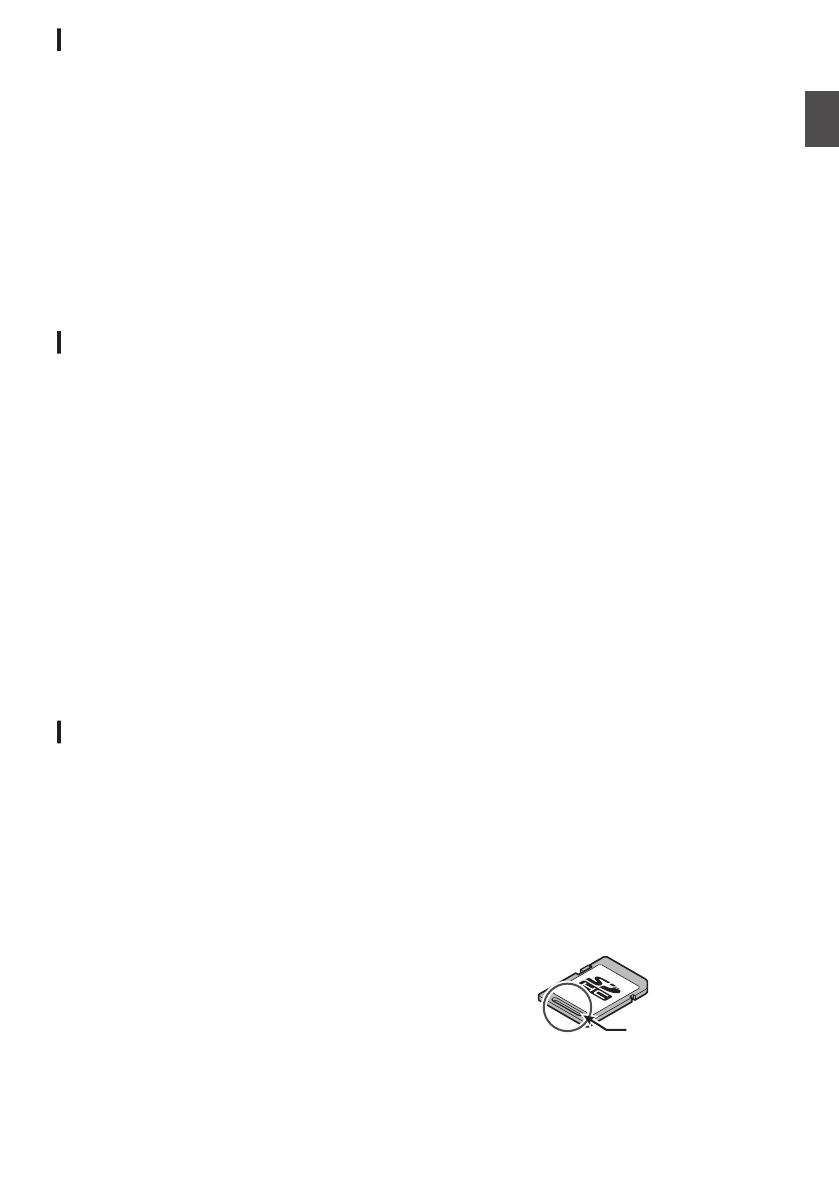
Regular Inspection (Maintenance)
o
Under normal environment, dust will
accumulate on the camera recorder when it is
used over a long period. Dust may enter the
camera
recorder especially if it is used outdoors.
This may affect the image and sound quality of
the camera recorder. Check and replace the fan
after every 9000 hours (suggested guideline).
You can check the usage time of the fan in
[System] B [System Information] B [Fan Hour].
(A P114 [ Fan Hour ] )
If the fan is used for more than 9000 hours
without replacement, “Fan Maintenance
Required” will be displayed every time you turn
on the power.
SDHC/SDXC Cards
o
SDHC/SDXC card is referred to as SD card in
this manual.
o
This camera recorder saves the recorded
images and audio sound on the SD card (sold
separately) in the card slot.
o
If
the SD card contains files recorded by devices
other than this camera recorder or files that are
saved from a PC, the recordable time may be
shorter or data may not be properly recorded. In
addition, the remaining space on the card may
not increase even when files are deleted using
a PC.
o
For details on the combinations of usable SD
card and format setting, refer to the following.
(A P40 [Format Setting and Usable SD Card
Combinations] )
* Using cards other than those from Panasonic,
TOSHIBA or SanDisk may result in recording
failure or data loss.
Handling of SD Cards
o
The status indicator lights up in red when data
on the SD card is being accessed.
Do not remove the SD card during data access
(such
as recording, playback, or formatting). Do
not turn off the power or remove the battery and
AC adapter during access either.
o
Do not use or store the SD card in a place that
is subject to static electricity or electrical noise.
o
Do not place the SD card near locations that are
exposed to strong magnetic fields or radio
waves.
o
Inserting the SD card incorrectly may result in
damage of this unit or the SD card.
o
We
are not liable for any accidental loss of data
stored on the SD card. Please back up any
important data.
o
Make use of the SD card within the prescribed
conditions of use.
Do not use it at the following locations.
Places that are subject to direct sunlight, high
humidity or corrosion, places near thermal
equipment, sandy or dusty places, or in a car
under the sun with the doors and windows
closed.
o
Do not bend or drop the SD card, or subject it to
strong impact or vibration.
o
Do not splash the SD card with water.
o
Do not dismantle or modify the SD card.
o
Do not touch the terminals with your hands or
with a metal object.
o
Do not allow dust, dirt, water, or foreign objects
to adhere to the terminals.
o
Do not remove the labels or stick other labels or
stickers on the SD cards.
o
Do not use pencils or ballpoint pens to write on
the SD cards. Always use oil-based pens.
o
If you format (initialize) the SD card, all data
recorded on the card, including video data and
setup files, will be deleted.
o
You are recommended to use cards that are
formatted (initialized) on this camera recorder.
0
The SD card may be damaged if the camera
recorder is not operated correctly. Formatting
(Initializing) the SD card may allow it to
operate correctly.
0
SD cards that have been formatted
(initialized) on other cameras, computers or
peripheral equipment may not operate
correctly. In this case, format (initialize) the SD
card on this camera recorder.
o
If you want to wipe out all information by
completely erasing the data, we recommend
either using commercially available software
that is specially designed for that purpose, or by
physically destroying the SD card with a
hammer, etc. When formatting or erasing data
using the camera recorder, only the file
administration information is changed. The data
is not completely erased from the SD card.
o
Some
commercially available SD cards may be
harder to be removed from this unit. Remove
them by hooking onto the groove on the cards.
0
It will be easier to remove the cards after
several times.
0
Do not stick any stickers on the cards.
.
Groove
o
The SD card may pop out when it is being
removed. Be careful not to lose the card.
Precautions for Proper Use
15
Introduction

Others
o
Do
not insert objects other than the memory card
into the card slot.
o
Do not block the vent on the unit.
Blocking of the vent causes internal heating and
may lead to burns and fires.
0
Do not turn off the [POWER ON/OFF] switch
or remove the power cable during recording
or playback.
0
The camera recorder may not show stable
pictures for a few seconds immediately after
the power is turned on, but this is not a
malfunction.
0
When
the video signal output terminals are not
in use, put on the covers to prevent damage
to the terminals.
o
Do not drop this unit or subject it to strong impact
or vibration as it is a precision equipment.
o
Optical performance of lens
Due to the optical performance of the lens, color
divergence phenomena (magnification
chromatic aberration) may occur at the
periphery of the image. This is not a camera
malfunction.
o
Noise may appear in the image when switching
modes.
o
If placed on its side, heat release efficiency will
deteriorate.
o
Use the supplied AC adapter as the power
supply. Do not use the supplied AC adapter on
other devices.
o
When the connectors that come with connector
covers are not in use, put on the covers to
prevent damage to the connectors.
o
This camera recorder makes use of fonts by
Fontworks Inc.
o
This camera recorder makes use of M+FONTS.
LCD Monitor and Viewfinder
o
The LCD monitor and viewfinder screen are
manufactured using high-precision technology.
Black
spots may appear on the LCD monitor and
viewfinder screen, or red, blue, and/or white
spots may not disappear. However, this is not a
malfunction and these spots are not recorded on
the SD card.
o
If you use this unit continuously for a long period
of time, the characters displayed in the
viewfinder may temporarily remain on the
screen. This is not recorded on the SD card.
They will not appear after you turn the power off
and then on again.
o
If you use this unit in a cold place, the images
may appear to lag on the screen, but this is not
a malfunction. Retained images are not
recorded on the SD card.
o
Do not press against the surface with force or
subject it to strong impact. Doing so may
damage or break the screens.
o
Noise may appear in the viewfinder when
switching between the live video and playback
images.
o
Due to the characteristic of the viewfinder
display device, colors may appear on the
images when you blink your eyes. It does not
affect the recorded images, SDI output K, or
HDMI output.
16
Precautions for Proper Use
Introduction

Copyright
o
Any recordings made on this camera recorder
that are played back for profit or public preview
may infringe on the rights of the owner of the
recordings.
Do not use the recordings for purpose other than
personal enjoyment without prior consent from
the owner.
License Notices
o
MPEG LA AVC
THIS PRODUCT IS LICENSED UNDER THE
AVC PATENT PORTFOLIO LICENSE FOR
THE PERSONAL USE OF A CONSUMER OR
OTHER USES IN WHICH IT DOES NOT
RECEIVE REMUNERATION TO
(i) ENCODE VIDEO IN COMPLIANCE WITH
THE
AVC STANDARD (“AVC VIDEO”) AND/OR
(ii) DECODE AVC VIDEO THAT WAS
ENCODED BY A CONSUMER ENGAGED IN A
PERSONAL ACTIVITY AND/OR WAS
OBTAINED FROM A VIDEO PROVIDER
LICENSED TO PROVIDE AVC VIDEO.
NO LICENSE IS GRANTED OR SHALL BE
IMPLIED FOR ANY OTHER USE. ADDITIONAL
INFORMATION MAY BE OBTAINED FROM
MPEG LA, L.L.C. SEE
HTTP://WWW.MPEGLA.COM
o
MPEG LA MPEG-2 Patent
ANY USE OF THIS UNIT IN ANY MANNER
OTHER THAN PERSONAL USE THAT
COMPLIES WITH THE MPEG-2 STANDARD
FOR ENCODING VIDEO INFORMATION FOR
PACKAGED MEDIA IS EXPRESSLY
PROHIBITED WITHOUT A LICENSE UNDER
APPLICABLE PATENTS IN THE MPEG-2
PATENT PORTFOLIO, WHICH LICENSE IS
AVAILABLE FROM MPEG LA, LLC, 6312 S.
WHICH LICENSE IS AVAILABLE FROM MPEG
LA, LLC, 6312 S. Fiddlers Green circle, Suite
400E, Greenwood Village, Colorado 80111
U.S.A.
Encryption in Network Connection
o
Wireless LAN connections make use of an
encryption function.
This encryption is designed for commercially-
sold equipment, and it cannot be altered.
Precautions for Proper Use
17
Introduction

Operation Modes
This camera recorder has four operation modes - Camera mode, Media mode, USB mode and Remote
Edit mode.
.
MODE
Set Button
(R)
Set Button (R)
Trimming Playback
Normal Playback
[CANCEL/STOP]/[MENU/THUMB] Button
FTP in Progress
FTP in Progress
Exit FTP
Operation
(Successful)
Camera Input
*
* Selecting a mode other than the Metadata Edit mode via the web
browser, or selecting [Exit] on the [Remote Edit Mode] screen
Upon access via a web browser and selecting [Change] on the
[Change to Remote Edit Mode?] screen on the camera or the web browser
Connection to PC
with USB Cable
Press and hold [MODE]
[MODE]
Button
Press and hold [MODE]
[MODE] Button
Execute [FTP Upload]
Exit/Cancel FTP Operation (Successful/Failed/Stopped)
(Actions)
Execute [Delete Clips]
File Deletion in Progress
Exit/Cancel File Delete Operation (Successful/Failed/Stopped)
Trimming in Progress
Exit Trimming Operation
(Successful/Failed/Stopped)
[ZEBRA/5]
Button
Execute
[Trim This Clip]
Media Mode
Thumbnail Display
USB Connection (When the confirmation to change
to USB mode appears and [Change] is selected)
(USB Mass Storage Class)
USB Mode
Connection disabled on PC
Camera Mode
Remote Edit Mode
Playback
GY-HM200U/
GY-HM200E only
18
Operation Modes
Introduction

Operation Mode Description
Camera Mode
0
This
is the camera shooting mode. The camera recorder starts up in Camera mode
when the power is turned on.
0
Camera images are output on the viewfinder and LCD monitor. When a recordable
SD card is inserted, the camera recorder enters the recording standby mode.
“STBY” appears on the operation mode display area of the LCD monitor and
viewfinder.
0
Press the [REC] trigger button to start recording.
Memo :
0
Playback
of SD card is not possible in Camera mode. However, you can check the
most recently recorded video clip.
(A P73 [Viewing Recorded Videos Immediately (Clip Review)] )
Media Mode
0
This mode allows you to play back or delete clips recorded on the SD card.
0
When
a playable SD card is inserted, the thumbnail or playback screen is displayed
on the viewfinder and LCD monitor.
0
Press and hold the [MODE] selection button to enter the Media mode when you
are not shooting in the Camera mode. Once the camera recorder is in Media mode,
thumbnails of the selected media slot are displayed.
USB Mode
0
This mode allows you to connect to a PC and transfer the files on an SD card to
the PC.
0
When
the camera recorder is connected to a USB cable, the message “Change to
USB Mode?” appears.
Select [Change] and press the Set button to switch to USB mode.
(A P
140 [Loading Clips to the PC] )
0
In USB mode, the camera recorder is recognized by the connected PC as a
peripheral drive. (USB mass storage class only)
Disable the connection on the PC and remove the USB cable from the camera
recorder to switch to Camera mode.
(A P140 [Loading Clips to the PC] )
Memo :
0
When a USB cable is connected during recording, the message appears after
recording stops.
0
If playback is in progress, the message appears once the files are closed
automatically, such as when playback stops.
0
Files on the PC cannot be written to the SD card.
Remote Edit
Mode K
0
This mode enables the list display and editing of the recorded clip data through
access to the clip list display page via a web browser on a smartphone, tablet
terminal, or PC.
0
When you access via a web browser on a smartphone, tablet terminal, or PC,
“It
is necessary to change the camera mode to "Remote Edit Mode". Change the
mode.” appears on the web browser. Also, “Change to Remote Edit Mode?” is
displayed on the display screen of the camera unit.
Selecting [Change] on the camera recorder and pressing the Set button switches
to the Remote Edit mode, and enables display of the clip list and editing of the clip
metadata.
(A P
152 [ Clip Metadata ] )
(A P155 [Uploading a Recording Clip via a Web Browser K] )
Memo :
0
If
you access via a web browser on devices such as a smartphone, tablet terminal,
or PC while recording is in progress, the message appears after recording stops.
0
If playback is in progress, the message appears once the files are closed
automatically, such as when playback stops.
Operation Modes
19
Introduction

Names of Parts
.
A
F
B
D
E
C
A
Built-in Microphone
(A P
65 [Audio Recording] )
B
Handle Unit K
(A P24 [Handle Unit K] )
* GY-HM170U/GY-HM170E does not come with
the handle unit.
For details on purchasing the handle unit, please
contact the local dealers in your area.
Memo :
0
The handle unit is detached from the camera
recorder unit in the factory shipment.
For details on attaching the handle unit, please
refer to [Attaching the Handle Unit K] .
(A P
27 [Attaching the Handle Unit K] )
C
[MODE] Camera/Media
Mode Selection Button
(A P18 [Operation Modes] )
D
[POWER ON/OFF] Lock Power ON/OFF Switch
Turns ON/OFF the power.
0
Hold
down the lock button (blue) in the center
to toggle ON/OFF.
0
When the power is turning OFF, “P.OFF”
appears on the LCD monitor and viewfinder.
0
Wait for 5 seconds or more to turn on the
power again.
(A P
32 [Turning On/Off the Power] )
E
[POWER/CHARGE] Power/Charging Display
Lamp
(A P29 [Using a Battery Pack] )
F
[AWB/9] Auto White Balance/User 9 Button
0
For executing Auto White Balance and
switching the registered color temperature.
(A
P60 [Adjusting the White Balance] )
0
You can also use it as a user button by
assigning a specific feature in the menu
setting to this button.
.
H
L
K
M
I
J
N
G
o Bottom
O
G
Visibility Adjustment Lever
(A P
37 [Adjusting the LCD Monitor and
Viewfinder] )
H
Battery
(A P29 [Using a Battery Pack] )
I
Viewfinder
(A P37 [Adjusting the LCD Monitor and
Viewfinder] )
J
Eyepiece
Prevents external light from entering the
viewfinder screen and cameraman’s vision.
K
[REC/7] Record Trigger Button
0
Starts/stops recording.
(A P46
[Basic Shooting Procedures] )
0
You can also use it as a user button by
assigning a specific feature in the menu
setting to this button.
L
Zoom Lever at the Grip
(A P
49 [Using the Zoom Lever at the Grip] )
M
[EXPANDED FOCUS/8] Expanded Focus
Assist/User 8 Button
0
For switching the expanded focus ON or
OFF.
(A P
52 [Expanded Focus Function] )
0
You can also use it as a user button by
assigning a specific feature in the menu
setting to this button.
N
Tally Lamp
(A P
39 [Tally Lamp] )
(A P174 [Blinking of the Tally Lamp] )
O
Tripod Mounting Hole
(A P29 [Attaching the Tripod] )
20
Names of Parts
Introduction
Page is loading ...
Page is loading ...
Page is loading ...
Page is loading ...
Page is loading ...
Page is loading ...
Page is loading ...
Page is loading ...
Page is loading ...
Page is loading ...
Page is loading ...
Page is loading ...
Page is loading ...
Page is loading ...
Page is loading ...
Page is loading ...
Page is loading ...
Page is loading ...
Page is loading ...
Page is loading ...
Page is loading ...
Page is loading ...
Page is loading ...
Page is loading ...
Page is loading ...
Page is loading ...
Page is loading ...
Page is loading ...
Page is loading ...
Page is loading ...
Page is loading ...
Page is loading ...
Page is loading ...
Page is loading ...
Page is loading ...
Page is loading ...
Page is loading ...
Page is loading ...
Page is loading ...
Page is loading ...
Page is loading ...
Page is loading ...
Page is loading ...
Page is loading ...
Page is loading ...
Page is loading ...
Page is loading ...
Page is loading ...
Page is loading ...
Page is loading ...
Page is loading ...
Page is loading ...
Page is loading ...
Page is loading ...
Page is loading ...
Page is loading ...
Page is loading ...
Page is loading ...
Page is loading ...
Page is loading ...
Page is loading ...
Page is loading ...
Page is loading ...
Page is loading ...
Page is loading ...
Page is loading ...
Page is loading ...
Page is loading ...
Page is loading ...
Page is loading ...
Page is loading ...
Page is loading ...
Page is loading ...
Page is loading ...
Page is loading ...
Page is loading ...
Page is loading ...
Page is loading ...
Page is loading ...
Page is loading ...
Page is loading ...
Page is loading ...
Page is loading ...
Page is loading ...
Page is loading ...
Page is loading ...
Page is loading ...
Page is loading ...
Page is loading ...
Page is loading ...
Page is loading ...
Page is loading ...
Page is loading ...
Page is loading ...
Page is loading ...
Page is loading ...
Page is loading ...
Page is loading ...
Page is loading ...
Page is loading ...
Page is loading ...
Page is loading ...
Page is loading ...
Page is loading ...
Page is loading ...
Page is loading ...
Page is loading ...
Page is loading ...
Page is loading ...
Page is loading ...
Page is loading ...
Page is loading ...
Page is loading ...
Page is loading ...
Page is loading ...
Page is loading ...
Page is loading ...
Page is loading ...
Page is loading ...
Page is loading ...
Page is loading ...
Page is loading ...
Page is loading ...
Page is loading ...
Page is loading ...
Page is loading ...
Page is loading ...
Page is loading ...
Page is loading ...
Page is loading ...
Page is loading ...
Page is loading ...
Page is loading ...
Page is loading ...
Page is loading ...
Page is loading ...
Page is loading ...
Page is loading ...
Page is loading ...
Page is loading ...
Page is loading ...
Page is loading ...
Page is loading ...
Page is loading ...
Page is loading ...
Page is loading ...
Page is loading ...
Page is loading ...
Page is loading ...
Page is loading ...
Page is loading ...
Page is loading ...
Page is loading ...
Page is loading ...
Page is loading ...
Page is loading ...
Page is loading ...
Page is loading ...
Page is loading ...
Page is loading ...
Page is loading ...
Page is loading ...
Page is loading ...
Page is loading ...
-
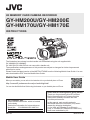 1
1
-
 2
2
-
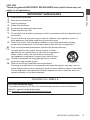 3
3
-
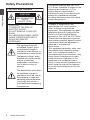 4
4
-
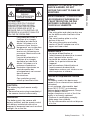 5
5
-
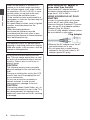 6
6
-
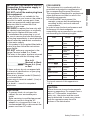 7
7
-
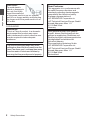 8
8
-
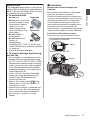 9
9
-
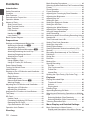 10
10
-
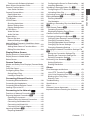 11
11
-
 12
12
-
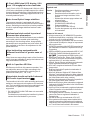 13
13
-
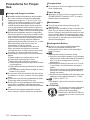 14
14
-
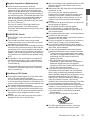 15
15
-
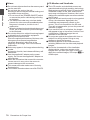 16
16
-
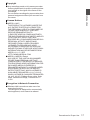 17
17
-
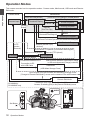 18
18
-
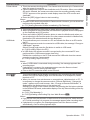 19
19
-
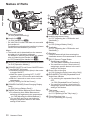 20
20
-
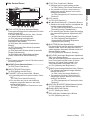 21
21
-
 22
22
-
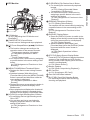 23
23
-
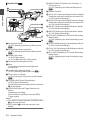 24
24
-
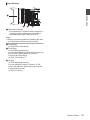 25
25
-
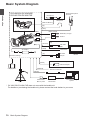 26
26
-
 27
27
-
 28
28
-
 29
29
-
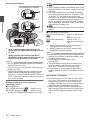 30
30
-
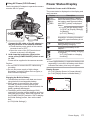 31
31
-
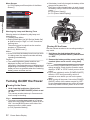 32
32
-
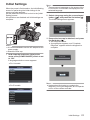 33
33
-
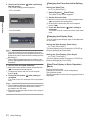 34
34
-
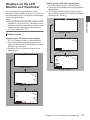 35
35
-
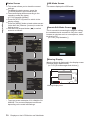 36
36
-
 37
37
-
 38
38
-
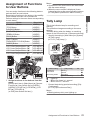 39
39
-
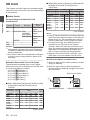 40
40
-
 41
41
-
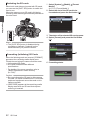 42
42
-
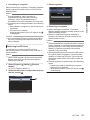 43
43
-
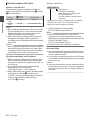 44
44
-
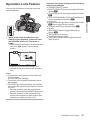 45
45
-
 46
46
-
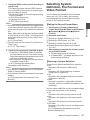 47
47
-
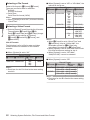 48
48
-
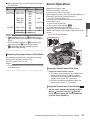 49
49
-
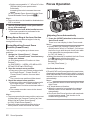 50
50
-
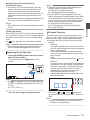 51
51
-
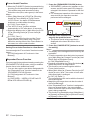 52
52
-
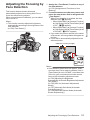 53
53
-
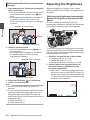 54
54
-
 55
55
-
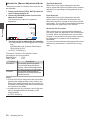 56
56
-
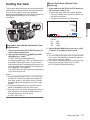 57
57
-
 58
58
-
 59
59
-
 60
60
-
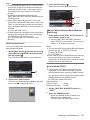 61
61
-
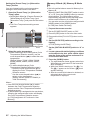 62
62
-
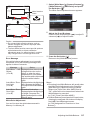 63
63
-
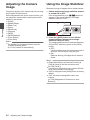 64
64
-
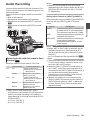 65
65
-
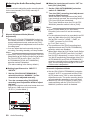 66
66
-
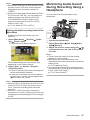 67
67
-
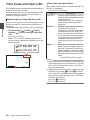 68
68
-
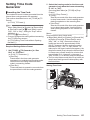 69
69
-
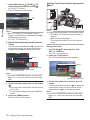 70
70
-
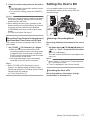 71
71
-
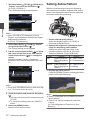 72
72
-
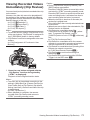 73
73
-
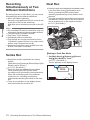 74
74
-
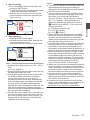 75
75
-
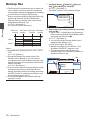 76
76
-
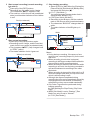 77
77
-
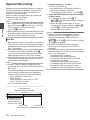 78
78
-
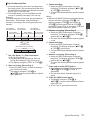 79
79
-
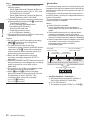 80
80
-
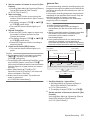 81
81
-
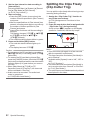 82
82
-
 83
83
-
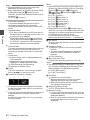 84
84
-
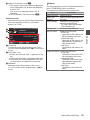 85
85
-
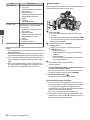 86
86
-
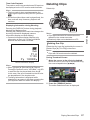 87
87
-
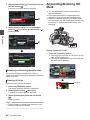 88
88
-
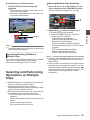 89
89
-
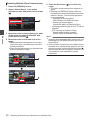 90
90
-
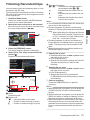 91
91
-
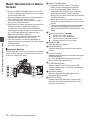 92
92
-
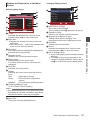 93
93
-
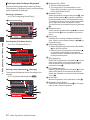 94
94
-
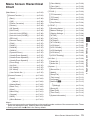 95
95
-
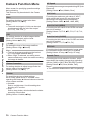 96
96
-
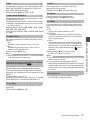 97
97
-
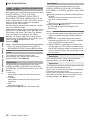 98
98
-
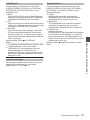 99
99
-
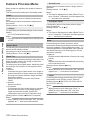 100
100
-
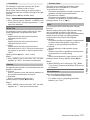 101
101
-
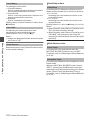 102
102
-
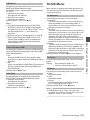 103
103
-
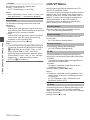 104
104
-
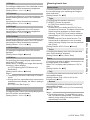 105
105
-
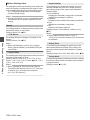 106
106
-
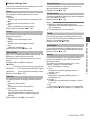 107
107
-
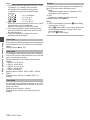 108
108
-
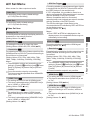 109
109
-
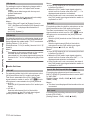 110
110
-
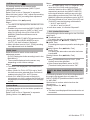 111
111
-
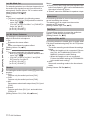 112
112
-
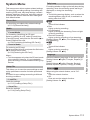 113
113
-
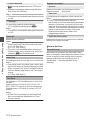 114
114
-
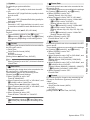 115
115
-
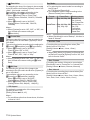 116
116
-
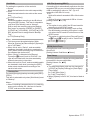 117
117
-
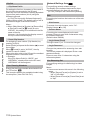 118
118
-
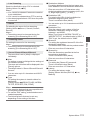 119
119
-
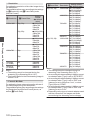 120
120
-
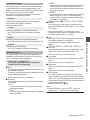 121
121
-
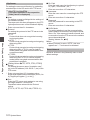 122
122
-
 123
123
-
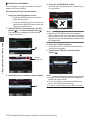 124
124
-
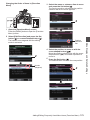 125
125
-
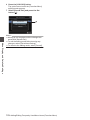 126
126
-
 127
127
-
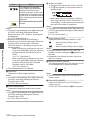 128
128
-
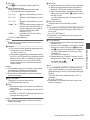 129
129
-
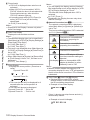 130
130
-
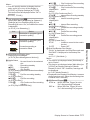 131
131
-
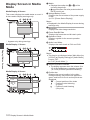 132
132
-
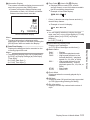 133
133
-
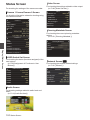 134
134
-
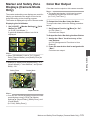 135
135
-
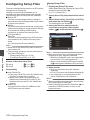 136
136
-
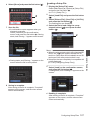 137
137
-
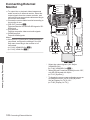 138
138
-
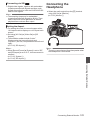 139
139
-
 140
140
-
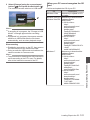 141
141
-
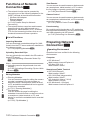 142
142
-
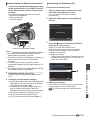 143
143
-
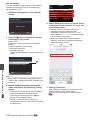 144
144
-
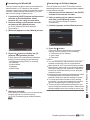 145
145
-
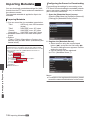 146
146
-
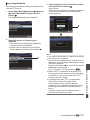 147
147
-
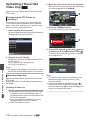 148
148
-
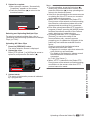 149
149
-
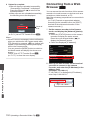 150
150
-
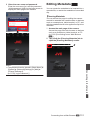 151
151
-
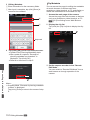 152
152
-
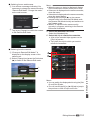 153
153
-
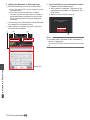 154
154
-
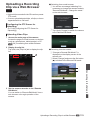 155
155
-
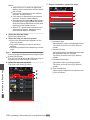 156
156
-
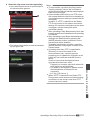 157
157
-
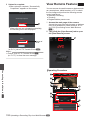 158
158
-
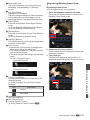 159
159
-
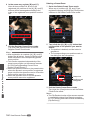 160
160
-
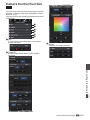 161
161
-
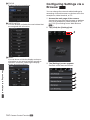 162
162
-
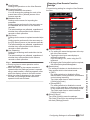 163
163
-
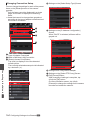 164
164
-
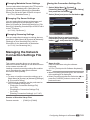 165
165
-
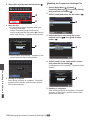 166
166
-
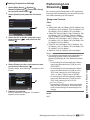 167
167
-
 168
168
-
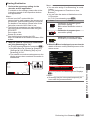 169
169
-
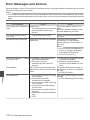 170
170
-
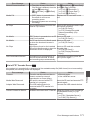 171
171
-
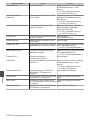 172
172
-
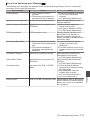 173
173
-
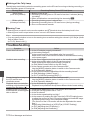 174
174
-
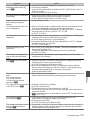 175
175
-
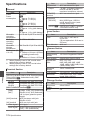 176
176
-
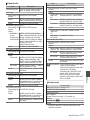 177
177
-
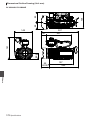 178
178
-
 179
179
-
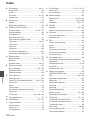 180
180
-
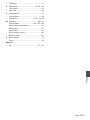 181
181
-
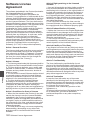 182
182
-
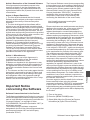 183
183
-
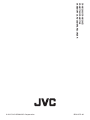 184
184
Ask a question and I''ll find the answer in the document
Finding information in a document is now easier with AI
Related papers
-
JVC GY-LS300 Owner's manual
-
JVC JY-HM360 AG Operating instructions
-
JVC Camcorder GY-HM70U User manual
-
JVC GY-HM200E Operating instructions
-
JVC GY HM650E, HM650U Operating instructions
-
JVC GY-HM660RE Operating instructions
-
JVC GY-HM850 Owner's manual
-
JVC GY-LS300CHE Operating instructions
-
JVC GY HM600E, HM600U Operating instructions
-
JVC GY-HM150U User manual
Other documents
-
 CAMECHO backup cameras User manual
CAMECHO backup cameras User manual
-
Panasonic AG-AC160AP User guide
-
Panasonic AVCCAM AG-HMC80P Operating Instructions Manual
-
Sony PXW-Z190V Operating instructions
-
Panasonic AG-AC130AP User manual
-
Sony PMW-200 Operating instructions
-
Sony PMW-100 User manual
-
Canon RC-IP100 User manual
-
Panasonic AG-AC160AP User manual
-
AJA Ki PRO rack Specification