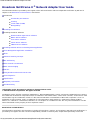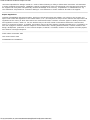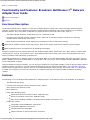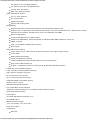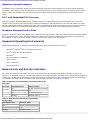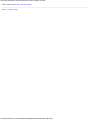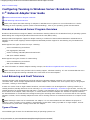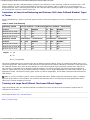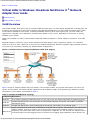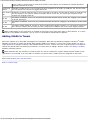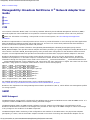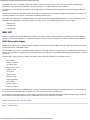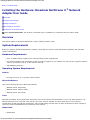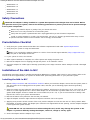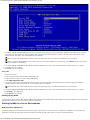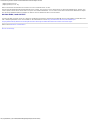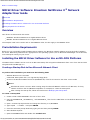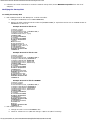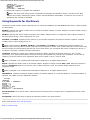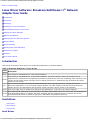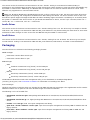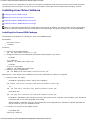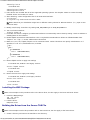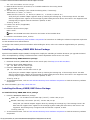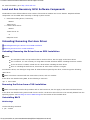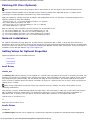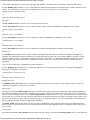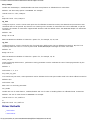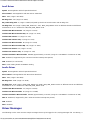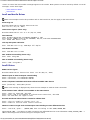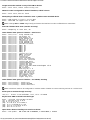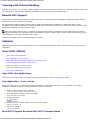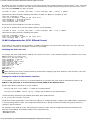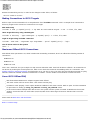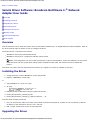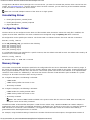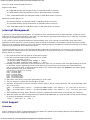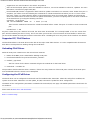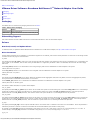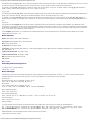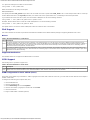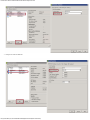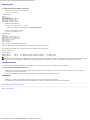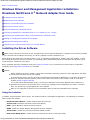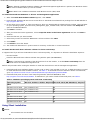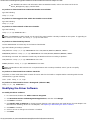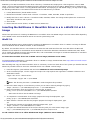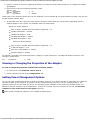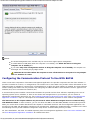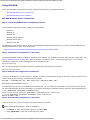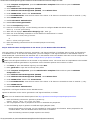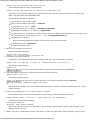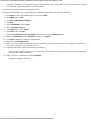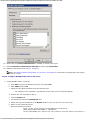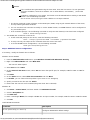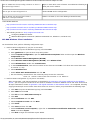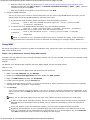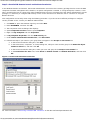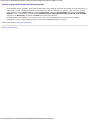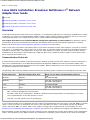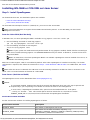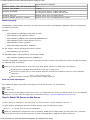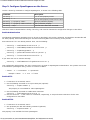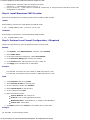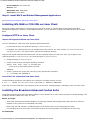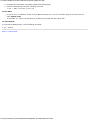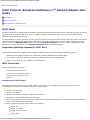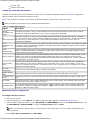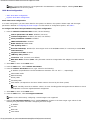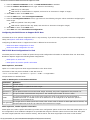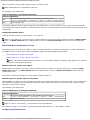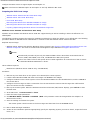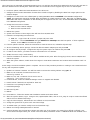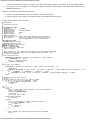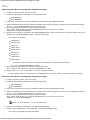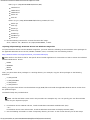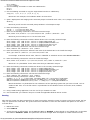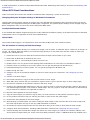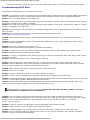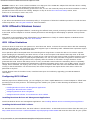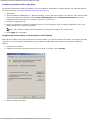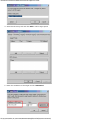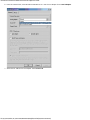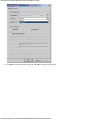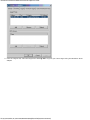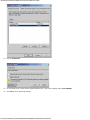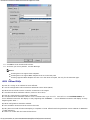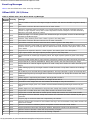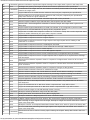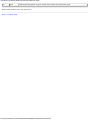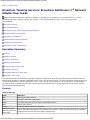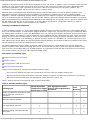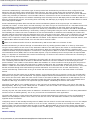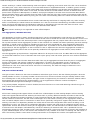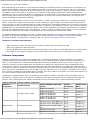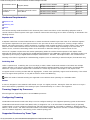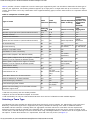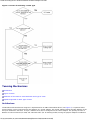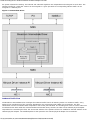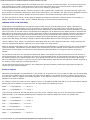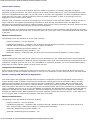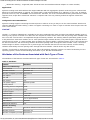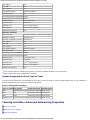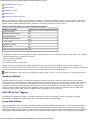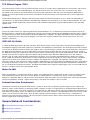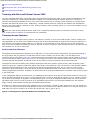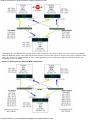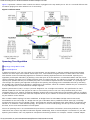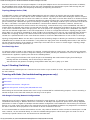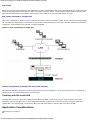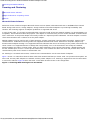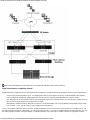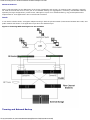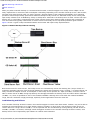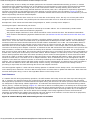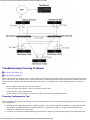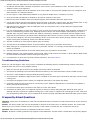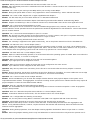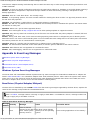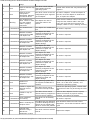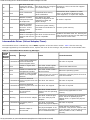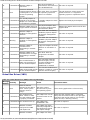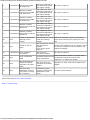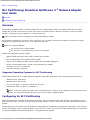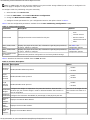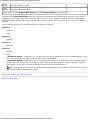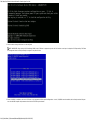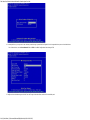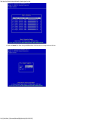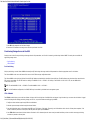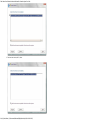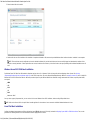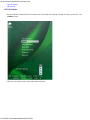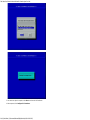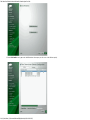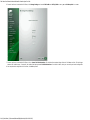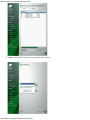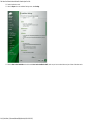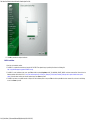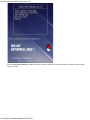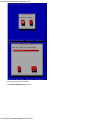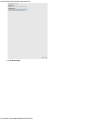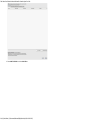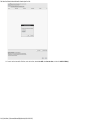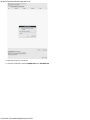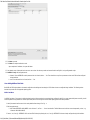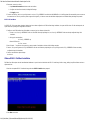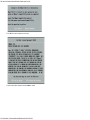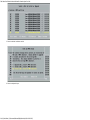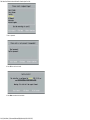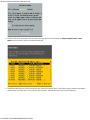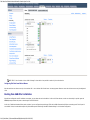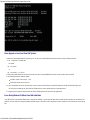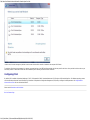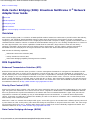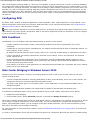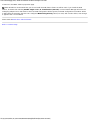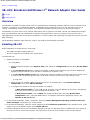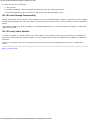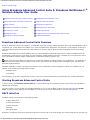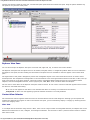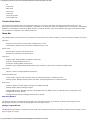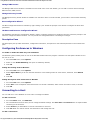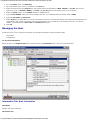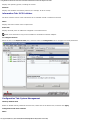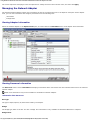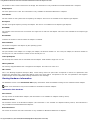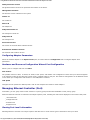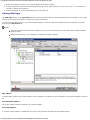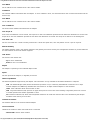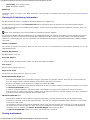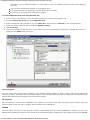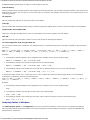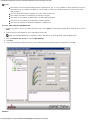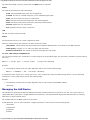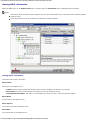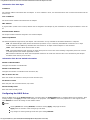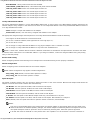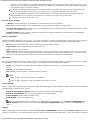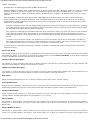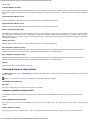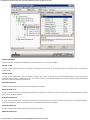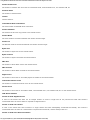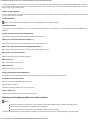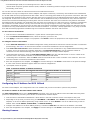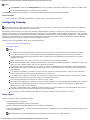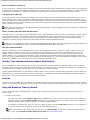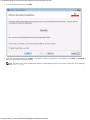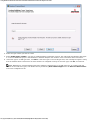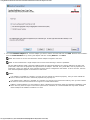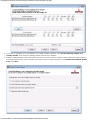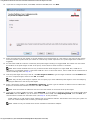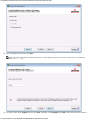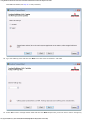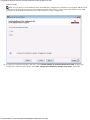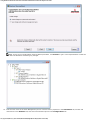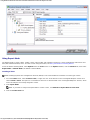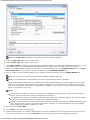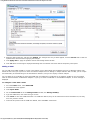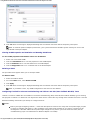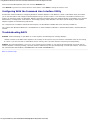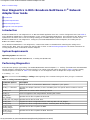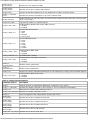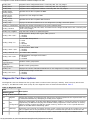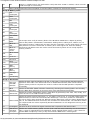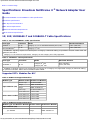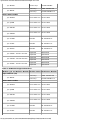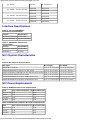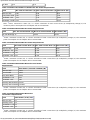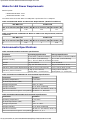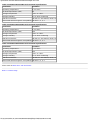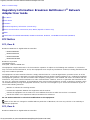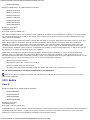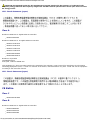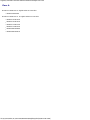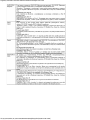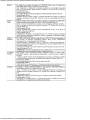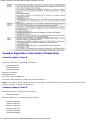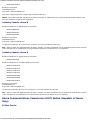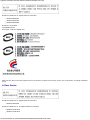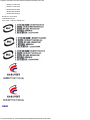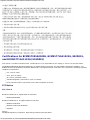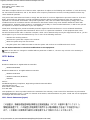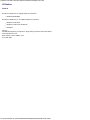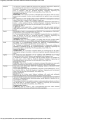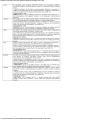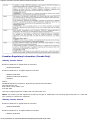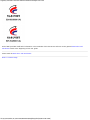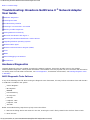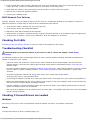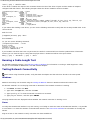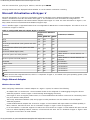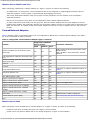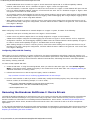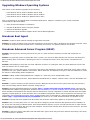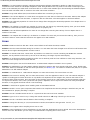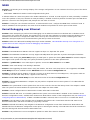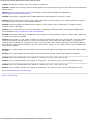Dell NetXtreme II SERIES User manual
- Category
- Software
- Type
- User manual
This manual is also suitable for

Broadcom NetXtreme II® Network Adapter User Guide
file:///C|/Users/Nalina_N_S/Documents/NetXtremeII/English/index.htm[9/5/2014 3:44:56 PM]
Broadcom NetXtreme II
®
Network Adapter User Guide
The information below is provided by the supplier of the referenced device without independent verification by Dell and is
subject to the Restrictions and Disclaimers noted below.
Introduction
Functionality and Features
Teaming
Virtual LANs (VLANs)
Manageability
Installing the Hardware
Installing the Driver Software
Broadcom Boot Agent Driver Software
NDIS2 Driver Software
Linux Driver Software
Solaris Driver Software
VMware Driver Software
Installing Windows Drivers and Management Applications
Linux Management Application Installation
iSCSI
Advanced Teaming Concepts
NIC Partitioning
Fibre Channel Over Ethernet
Data Center Bridging
SR-IOV
Using Broadcom Advanced Control Suite
User Diagnostics
Specifications
Regulatory Information
Troubleshooting
Information in this document is subject to change without notice.
© 2014 Broadcom Corporation. All rights reserved.
Trademarks used in this text: Broadcom, NetXtreme II, Ethernet@Wirespeed, LiveLink, and Smart Load Balancing are among
the trademarks of Broadcom Corporation and/or its affiliates in the United States, certain other countries, and/or the EU. Dell
and the DELL logo are trademarks of Dell Inc. Microsoft and Windows are trademarks of Microsoft Corporation. Linux is a
trademark of Linus Torvalds. Intel is a trademark of Intel Corporation. Magic Packet is a trademark of Advanced Micro
Devices, Inc. Red Hat is a trademark of Red Hat, Inc. PCI Express is a trademark of PCI-SIG. Any other trademarks or trade
names mentioned are the property of their respective owners.
Restrictions and Disclaimers
The information contained in this document, including all instructions, cautions, and regulatory approvals and certifications, is
provided by the supplier and has not been independently verified or tested by Dell, except where specifically noted. Dell

Broadcom NetXtreme II® Network Adapter User Guide
file:///C|/Users/Nalina_N_S/Documents/NetXtremeII/English/index.htm[9/5/2014 3:44:56 PM]
cannot be responsible for damage caused as a result of either following or failing to follow these instructions. All statements
or claims regarding the properties, capabilities, speeds or qualifications of the part referenced in this document are made by
the supplier and not by Dell. Dell specifically disclaims knowledge of the accuracy, completeness or substantiation for any
such statements. All questions or comments relating to such statements or claims should be directed to the supplier.
Export Regulations
Customer acknowledges that these Products, which may include technology and software, are subject to the customs and
export control laws and regulations of the United States ("U.S.") and may also be subject to the customs and export laws and
regulations of the country in which the Products are manufactured and/or received. Customer agrees to abide by those laws
and regulations. Further, under U.S. law, the Products may not be sold, leased or otherwise transferred to restricted end-
users or to restricted countries. In addition, the Products may not be sold, leased or otherwise transferred to, or utilized by an
end-user engaged in activities related to weapons of mass destruction, including without limitation, activities related to the
design, development, production or use of nuclear weapons, materials, or facilities, missiles or the support of missile projects,
and chemical or biological weapons.
Initial release: December 2005
Last revised: March 2014
2CSINGSRVT710-CDUM100-R

Functionality and Features: Broadcom NetXtreme II® Network Adapter User Guide
file:///C|/Users/Nalina_N_S/Documents/NetXtremeII/English/features.htm[9/5/2014 3:44:57 PM]
Back to Contents Page
Functionality and Features: Broadcom NetXtreme II
®
Network
Adapter User Guide
Functional Description
Features
Functional Description
The Broadcom NetXtreme II adapter is a new class of Gigabit Ethernet (GbE) and 10 GbE converged network interface
controller (C-NIC) that can simultaneously perform accelerated data networking and storage networking on a standard
Ethernet network. The C-NIC offers acceleration for popular protocols used in the data center, such as:
TCP Offload Engine (TOE) for accelerating TCP over 1 GbE and 10 GbE
Internet Small Computer Systems Interface (iSCSI) offload for accelerating network storage access featuring
centralized boot functionality (iSCSI boot)
Fibre Channel over Ethernet (FCoE) offload and acceleration for fibre channel block storage
NOTE: Not all adapters support each listed protocol. Refer to the specific product data sheet for protocol support.
NOTE: Separate licences are required for all offloading technologies.
Enterprise networks that use multiple protocols and multiple network fabrics benefit from the C-NICs ability to combine data
communications, storage, and clustering over a single Ethernet fabric by boosting server CPU processing performance and
memory utilization while alleviating I/O bottlenecks.
The Broadcom NetXtreme II adapter includes a 10/100/1000-Mbps or 10-Gbps Ethernet MAC with both half-duplex and full-
duplex capability and a 10/100/1000-Mbps or 10-Gbps PHY. The transceiver is fully compatible with the IEEE 802.3 standard
for auto-negotiation of speed.
Using the Broadcom teaming software, you can split your network into virtual LANs (VLANs) as well as group multiple network
adapters together into teams to provide network load balancing and fault tolerance functionality. See Configuring Teaming
and Broadcom Gigabit Ethernet Teaming Services for detailed information about teaming. See Virtual LANs, for a description
of VLANs. See Configuring Teaming for instructions on configuring teaming and creating VLANs on Windows operating
systems.
Features
The following is a list of the Broadcom NetXtreme II adapter features. Some features may not be available on all adapters.
TCP Offload Engine (TOE)
Internet Small Computer Systems Interface (iSCSI) offload
Fibre Channel over Ethernet (FCoE)
NIC Partitioning
Data Center Bridging (DCB)
Enhanced Transmission Selection (ETS; IEEE 802.1Qaz)
Priority-based Flow Control (PFC; IEEE 802.1Qbb)
Data Center Bridging Capability eXchange Protocol (DCBX; CEE version 1.01)
Single-chip solution
Integrated 10/100/1000BASE-T transceivers
Integrated 10GBASE-T transceivers
10/100/1000 triple-speed MAC
SerDes interface for optical transceiver connection

Functionality and Features: Broadcom NetXtreme II® Network Adapter User Guide
file:///C|/Users/Nalina_N_S/Documents/NetXtremeII/English/features.htm[9/5/2014 3:44:57 PM]
PCI Express 1.0a x4 (Gigabit Ethernet)
PCI Express Gen2 x8 (10 Gigabit Ethernet)
Full fast-path TCP offload
Zero copy capable hardware
Other performance features
TCP, IP, UDP checksum
TCP segmentation
Adaptive interrupts
Receive Side Scaling (RSS)
Manageability
Broadcom Advanced Control Suite diagnostic and configuration software suite
Supports PXE 2.0 specification (Linux Red Hat PXE Server, SUSE Linux Enterprise Server, Windows Server 2008,
Windows Server 2008 R2, Windows Server 2012, Intel APITEST, DOS UNDI)
Wake on LAN support
Universal Management Port (UMP) support
Statistics for SNMP MIB II, Ethernet-like MIB, and Ethernet MIB (IEEE Std 802.3z, Clause 30)
SMBus controller
ACPI 1.1a compliant (multiple power modes)
IPMI support
Advanced network features
Jumbo frames (up to 9 KB). The OS and the link partner must support jumbo frames.
Virtual LANs
IEEE Std 802.3ad Teaming
Smart Load Balancing Teaming
Smart Load Balancing TOE Teaming (with the correct configuration)
Flow Control (IEEE Std 802.3x)
LiveLink™ (supported in both the 32-bit and 64-bit Windows operating systems)
Logical Link Control (IEEE Std 802.2)
Layer-2 Priority Encoding (IEEE Std 802.1p)
High-speed on-chip RISC processor
Up to 4 classes of service (CoS)
Up to 4 send rings and receive rings
Integrated 96 KB frame buffer memory
Quality of Service (QoS)
GMII/MII Management Interface
Four unique MAC unicast addresses
Support for multicast addresses via 128 bits hashing hardware function
Serial flash NVRAM memory
JTAG support
PCI Power Management Interface (v1.1)
64-bit BAR support
EM64T processor support
1.2 V core voltage, 0.13 µm process
iSCSI Boot support
Virtualization
Microsoft

Functionality and Features: Broadcom NetXtreme II® Network Adapter User Guide
file:///C|/Users/Nalina_N_S/Documents/NetXtremeII/English/features.htm[9/5/2014 3:44:57 PM]
VMware
Single Root I/O Virtualization (SRIOV)
TCP Offload Engine (TOE)
The TCP/IP protocol suite is used to provide transport services for a wide range of applications for the Internet, LAN, and for
file transfer. Without the TCP Offload Engine, the TCP/IP protocol suite runs on the host CPU, consuming a very high
percentage of its resources and leaving little resources for the applications. With the use of the Broadcom NetXtreme II
adapter, the TCP/IP processing can be moved to hardware, freeing the CPU for more important tasks such as application
processing.
The Broadcom NetXtreme II adapter's TOE functionality allows simultaneous operation of up to 1024 fully offloaded TCP
connections for 1-Gbps network adapters and 1880 fully offloaded TCP connections for 10-Gbps network adapters. The TOE
support on the adapter significantly reduces the host CPU utilization while preserving the implementation of the operating
system stack.
Internet Small Computer Systems Interface (iSCSI)
The IETF has standardized the Internet Small Computer Systems Interface (iSCSI). SCSI is a popular protocol that enables
systems to communicate with storage devices, using block-level transfer (i.e., address data stored on a storage device that is
not a whole file). iSCSI maps the SCSI request/response application protocols and its standardized command set over TCP/IP
networks.
As iSCSI utilizes TCP as its sole transport protocol, it greatly benefits from hardware acceleration of the TCP processing (i.e.,
use of a TOE). However, iSCSI as a Layer 5 protocol has additional mechanisms beyond the TCP layer. iSCSI processing can
also be offloaded, thereby reducing CPU utilization even further.
The Broadcom NetXtreme II adapter targets best-system performance, maintains system flexibility to changes, and supports
current and future OS convergence and integration. Therefore, the adapter's iSCSI offload architecture is unique as evident by
the split between hardware and host processing.
NOTES: The iSCSI offload feature is not available for all Broadcom network adapters.
Fibre Channel over Ethernet
FCoE (Fibre Channel Backbone-5 (FC-BB-5)) allows Fibre Channel protocol to be transferred over Ethernet. FCoE preserves
existing Fibre Channel infrastructure and capital investments. The following FCoE features are supported:
Full stateful hardware FCoE offload
Receiver classification of FCoE and FIP frames. FIP is the FCoE Initialization Protocol used to establish and maintain
connections.
Receiver CRC offload
Transmitter CRC offload
Dedicated queue set for Fibre Channel traffic
Data Center Bridging (DCB) provides lossless behavior with Priority Flow Control (PFC)
DCB allocates a share of link bandwidth to FCoE traffic with Enhanced Transmission Selection (ETS)
NOTES: FCoE is not available for all Broadcom network adapters.
Power Management
The adapter speed setting will link at the configured speed for WOL when the system is powered down.
NOTES:
Dell supports WOL on only one adapter in the system at a time.
For specific systems, see your system documentation for WOL support.
WOL is supported in Broadcom NetXtreme II BCM5708 devices with silicon revisions of B2 or later. For more
information, see Limitations.

Functionality and Features: Broadcom NetXtreme II® Network Adapter User Guide
file:///C|/Users/Nalina_N_S/Documents/NetXtremeII/English/features.htm[9/5/2014 3:44:57 PM]
Adaptive Interrupt Frequency
The adapter driver intelligently adjusts host interrupt frequency based on traffic conditions to increase overall application
throughput. When traffic is light, the adapter driver interrupts the host for each received packet, minimizing latency. When
traffic is heavy, the adapter issues one host interrupt for multiple, back-to-back incoming packets, preserving host CPU
cycles.
ASIC with Embedded RISC Processor
The core control for Broadcom NetXtreme II adapters resides in a tightly integrated, high-performance ASIC. The ASIC
includes a RISC processor. This functionality provides the flexibility to add new features to the card and adapts it to future
network requirements through software downloads. This functionality also enables the adapter drivers to exploit the built-in
host offload functions on the adapter as host operating systems are enhanced to take advantage of these functions.
Broadcom Advanced Control Suite
Broadcom Advanced Control Suite (BACS) is an integrated utility that provides useful information about each network adapter
that is installed in your system. The BACS utility also enables you to perform detailed tests, diagnostics, and analyses on
each adapter, as well as to modify property values and view traffic statistics for each adapter.
Supported Operating Environments
The Broadcom NetXtreme II adapter has software support for the following operating systems:
Microsoft
®
Windows
®
(32-bit and 64-bit extended)
Linux
®
(32-bit and 64-bit extended)
MS-DOS
®
ESX and ESXi Server (VMware)
Oracle Solaris
SCO
®
UnixWare
®
SCO OpenServer
®
Network Link and Activity Indication
For copper-wire Ethernet connections, the state of the network link and activity is indicated by the LEDs on the RJ-45
connector, as described in Table 1. For fiber optic Ethernet connections and SFP+, the state of the network link and activity is
indicated by a single LED located adjacent to the port connector, as described in Table 2. Broadcom Advanced Control Suite
also provides information about the status of the network link and activity (see Viewing Vital Signs).
Table 1: Network Link and Activity Indicated by the RJ-45
Port LEDs
Port LED LED Appearance Network State
Link LED
Off No link (cable disconnected)
Continuously illuminated Link
Activity LED
Off No network activity
Blinking Network activity
Table 2: Network Link and Activity Indicated by
the Port LED
LED Appearance Network State
Off No link (cable disconnected)
Continuously illuminated Link
Blinking Network activity

Configuring Teaming in Windows Server: Broadcom NetXtreme II® Network Adapter User Guide
file:///C|/Users/Nalina_N_S/Documents/NetXtremeII/English/teaming.htm[9/5/2014 3:44:58 PM]
Back to Contents Page
Configuring Teaming in Windows Server: Broadcom NetXtreme
II
®
Network Adapter User Guide
Broadcom Advanced Server Program Overview
Load Balancing and Fault Tolerance
NOTE: This chapter describes teaming for adapters in Windows Server systems. For more information on a similar
technology on Linux operating systems (called "Channel Bonding"), refer to your operating system documentation.
Broadcom Advanced Server Program Overview
Broadcom Advanced Server Program (BASP) is the Broadcom teaming software for the Windows family of operating systems.
BASP settings are configured by Broadcom Advanced Control Suite (BACS) utility.
BASP provides heterogeneous support for adapter teaming to include all of the Broadcom NetXtreme and NetXtreme II
adapters as well as Dell-shipping Intel NIC adapters/LOMs.BASP provides support for TOE teaming only for NetXtreme II
adapters.
BASP supports four types of teams for Layer 2 teaming:
Smart Load Balancing and Failover
Link Aggregation (802.3ad)
Generic Trunking (FEC/GEC)/802.3ad-Draft Static
SLB (Auto-Fallback Disable)
BASP supports two types of teams for TOE teaming:
Smart Load Balancing and Failover
SLB (Auto-Fallback Disable)
For more information on network adapter teaming concepts, see Broadcom Gigabit Ethernet Teaming Services.
NOTE: Windows Server 2012 provides built-in teaming support, called NIC Teaming. It is not recommended that users
enable teams through NIC Teaming and BASP at the same time on the same adapters.
Load Balancing and Fault Tolerance
Teaming provides traffic load balancing and fault tolerance (redundant adapter operation in the event that a network
connection fails). When multiple Gigabit Ethernet network adapters are installed in the same system, they can be grouped
into teams, creating a virtual adapter.
A team can consist of two to eight network interfaces, and each interface can be designated as a primary interface or a
standby interface (standby interfaces can be used only in a Smart Load Balancing™ and Failover type of team, and only one
standby interface can be designated per SLB team). If traffic is not identified on any of the adapter team member connections
due to failure of the adapter, cable, switch port, or switch (where the teamed adapters are attached to separate switches),
the load distribution is reevaluated and reassigned among the remaining team members. In the event that all of the primary
adapters are down, the hot standby adapter becomes active. Existing sessions are maintained and there is no impact on the
user.
NOTE: Although a team can be created with one adapter, it is not recommended since this defeats the purpose of
teaming. A team consisting of one adapter is automatically created when setting up VLANs on a single adapter, and this
should be the only time when creating a team with one adapter.
Types of Teams
The available types of teams for the Windows family of operating systems are:

Configuring Teaming in Windows Server: Broadcom NetXtreme II® Network Adapter User Guide
file:///C|/Users/Nalina_N_S/Documents/NetXtremeII/English/teaming.htm[9/5/2014 3:44:58 PM]
Smart Load Balancing and Failover
Link Aggregation (802.3ad) (TOE is not applicable)
Generic Trunking (FEC/GEC)/802.3ad-Draft Static (TOE is not applicable)
SLB (Auto-Fallback Disable)
Smart Load Balancing™ and Failover
Smart Load Balancing™ and Failover is the Broadcom implementation of load balancing based on IP flow. This feature
supports balancing IP traffic across multiple adapters (team members) in a bidirectional manner. In this type of team, all
adapters in the team have separate MAC addresses. This type of team provides automatic fault detection and dynamic failover
to other team member or to a hot standby member. This is done independently of Layer 3 protocol (IP, IPX, NetBEUI);
rather, it works with existing Layer 2 and 3 switches. No switch configuration (such as trunk, link aggregation) is necessary
for this type of team to work.
NOTES:
If you do not enable LiveLink™ when configuring SLB teams, disabling Spanning Tree Protocol (STP) or enabling
Port Fast at the switch or port is recommended. This minimizes the downtime due to spanning tree loop
determination when failing over. LiveLink mitigates such issues.
TCP/IP is fully balanced and IPX balances only on the transmit side of the team; other protocols are limited to
the primary adapter.
If a team member is linked at a higher speed than another, most of the traffic is handled by the adapter with the
higher speed rate.
Link Aggregation (802.3ad)
This mode supports link aggregation and conforms to the IEEE 802.3ad (LACP) specification. Configuration software allows
you to dynamically configure which adapters you want to participate in a given team. If the link partner is not correctly
configured for 802.3ad link configuration, errors are detected and noted. With this mode, all adapters in the team are
configured to receive packets for the same MAC address. The outbound load-balancing scheme is determined by our BASP
driver. The team link partner determines the load-balancing scheme for inbound packets. In this mode, at least one of the
link partners must be in active mode.
NOTE: Link Aggregation team type is not supported for TOE teaming.
Generic Trunking (FEC/GEC)/802.3ad-Draft Static
The Generic Trunking (FEC/GEC)/802.3ad-Draft Static type of team is very similar to the Link Aggregation (802.3ad) type of
team in that all adapters in the team are configured to receive packets for the same MAC address. The Generic Trunking
(FEC/GEC)/802.3ad-Draft Static) type of team, however, does not provide LACP or marker protocol support. This type of team
supports a variety of environments in which the adapter link partners are statically configured to support a proprietary
trunking mechanism. For instance, this type of team could be used to support Lucent's OpenTrunk or Cisco's Fast
EtherChannel (FEC). Basically, this type of team is a light version of the Link Aggregation (802.3ad) type of team. This
approach is much simpler, in that there is not a formalized link aggregation control protocol (LACP). As with the other types of
teams, the creation of teams and the allocation of physical adapters to various teams is done statically through user
configuration software.
The Generic Trunking (FEC/GEC/802.3ad-Draft Static) type of team supports load balancing and failover for both outbound
and inbound traffic.
NOTE: Generic Trunking (FEC/GEC/802.3ad-Draft Static) team type is not supported for TOE teaming.
SLB (Auto-Fallback Disable)
The SLB (Auto-Fallback Disable) type of team is identical to the Smart Load Balancing and Failover type of team, with the
following exception—when the standby member is active, if a primary member comes back on line, the team continues using
the standby member, rather than switching back to the primary member.
All primary interfaces in a team participate in load-balancing operations by sending and receiving a portion of the total traffic.
Standby interfaces take over in the event that all primary interfaces have lost their links.

Configuring Teaming in Windows Server: Broadcom NetXtreme II® Network Adapter User Guide
file:///C|/Users/Nalina_N_S/Documents/NetXtremeII/English/teaming.htm[9/5/2014 3:44:58 PM]
Failover teaming provides redundant adapter operation (fault tolerance) in the event that a network connection fails. If the
primary adapter in a team is disconnected because of failure of the adapter, cable, or switch port, the secondary team
member becomes active, redirecting both inbound and outbound traffic originally assigned to the primary adapter. Sessions
will be maintained, causing no impact to the user.
Limitations of Smart Load Balancing and Failover/SLB (Auto-Fallback Disable) Types
of Teams
Smart Load Balancing™ (SLB) is a protocol-specific scheme. The level of support for IP, IPX, and NetBEUI protocols is listed in
Table 1.
Table 1: Smart Load Balancing
Operating System Failover/Fallback — All Broadcom Failover/Fallback — Multivendor
Protocol IP IPX NetBEUI IP IPX NetBEUI
Windows Server 2008 Y Y N/S Y N N/S
Windows Server 2008 R2 Y Y N/S Y N N/S
Windows Server 2012 Y Y N/S Y N N/S
Operating System Load Balance — All Broadcom Load Balance — Multivendor
Protocol IP IPX NetBEUI IP IPX NetBEUI
Windows Server 2008 Y Y N/S Y N N/S
Windows Server 2008 R2 Y Y N/S Y N N/S
Windows Server 2012 Y Y N/S Y N N/S
Legend Y = yes
N = no
N/S = not supported
The Smart Load Balancing type of team works with all Ethernet switches without having to configure the switch ports to any
special trunking mode. Only IP traffic is load-balanced in both inbound and outbound directions. IPX traffic is load-balanced in
the outbound direction only. Other protocol packets are sent and received through one primary interface only. Failover for
non-IP traffic is supported only for Broadcom network adapters. The Generic Trunking type of team requires the Ethernet
switch to support some form of port trunking mode (for example, Cisco's Gigabit EtherChannel or other switch vendor's Link
Aggregation mode). The Generic Trunking type of team is protocol-independent, and all traffic should be load-balanced and
fault-tolerant.
NOTE: If you do not enable LiveLink™ when configuring SLB teams, disabling Spanning Tree Protocol (STP) or enabling
Port Fast at the switch is recommended. This minimizes the downtime due to the spanning tree loop determination when
failing over. LiveLink mitigates such issues.
Teaming and Large Send Offload/Checksum Offload Support
Large Send Offload (LSO) and Checksum Offload are enabled for a team only when all of the members support and are
configured for the feature.
Please read all Restrictions and Disclaimers.
Back to Contents Page

Virtual LANs in Windows: Broadcom NetXtreme II® Network Adapter User Guide
file:///C|/Users/Nalina_N_S/Documents/NetXtremeII/English/vlan.htm[9/5/2014 3:44:58 PM]
Back to Contents Page
Virtual LANs in Windows: Broadcom NetXtreme II
®
Network
Adapter User Guide
VLAN Overview
Adding VLANs to Teams
VLAN Overview
Virtual LANs (VLANs) allow you to split your physical LAN into logical parts, to create logical segmentation of workgroups, and
to enforce security policies for each logical segment. Each defined VLAN behaves as its own separate network with its traffic
and broadcasts isolated from the others, increasing bandwidth efficiency within each logical group. Up to 64 VLANs (63
tagged and 1 untagged) can be defined for each Broadcom adapter on your server, depending on the amount of memory
available in your system.
VLANs can be added to a team to allow multiple VLANs with different VLAN IDs. A virtual adapter is created for each VLAN
added.
Although VLANs are commonly used to create individual broadcast domains and/or separate IP subnets, it is sometimes
useful for a server to have a presence on more than one VLAN simultaneously. Broadcom adapters support multiple VLANs on
a per-port or per-team basis, allowing very flexible network configurations.
Figure 1: Example of Servers Supporting Multiple VLANs with Tagging
Figure 1 shows an example network that uses VLANs. In this example network, the physical LAN consists of a switch, two
servers, and five clients. The LAN is logically organized into three different VLANs, each representing a different IP subnet.
The features of this network are described in Table 1.
Table 1: Example VLAN Network Topology
Component Description
VLAN #1 An IP subnet consisting of the Main Server, PC #3, and PC #5. This subnet represents an engineering group.
VLAN #2
Includes the Main Server, PCs #1 and #2 via shared media segment, and PC #5. This VLAN is a software
development group.
VLAN #3 Includes the Main Server, the Accounting Server and PC #4. This VLAN is an accounting group.
Main Server
A high-use server that needs to be accessed from all VLANs and IP subnets. The Main Server has a Broadcom
adapter installed. All three IP subnets are accessed via the single physical adapter interface. The server is
attached to one of the switch ports, which is configured for VLANs #1, #2, and #3. Both the adapter and the
connected switch port have tagging turned on. Because of the tagging VLAN capabilities of both devices, the

Virtual LANs in Windows: Broadcom NetXtreme II® Network Adapter User Guide
file:///C|/Users/Nalina_N_S/Documents/NetXtremeII/English/vlan.htm[9/5/2014 3:44:58 PM]
server is able to communicate on all three IP subnets in this network, but continues to maintain broadcast
separation between all of them.
Accounting
Server
Available to VLAN #3 only. The Accounting Server is isolated from all traffic on VLANs #1 and #2. The switch
port connected to the server has tagging turned off.
PCs #1 and
#2
Attached to a shared media hub that is then connected to the switch. PCs #1 and #2 belong to VLAN #2 only,
and are logically in the same IP subnet as the Main Server and PC #5. The switch port connected to this
segment has tagging turned off.
PC #3
A member of VLAN #1, PC #3 can communicate only with the Main Server and PC #5. Tagging is not enabled
on PC #3 switch port.
PC #4
A member of VLAN #3, PC #4 can only communicate with the servers. Tagging is not enabled on PC #4 switch
port.
PC #5
A member of both VLANs #1 and #2, PC #5 has an Broadcom adapter installed. It is connected to switch port
#10. Both the adapter and the switch port are configured for VLANs #1 and #2 and have tagging enabled.
NOTE: VLAN tagging is only required to be enabled on switch ports that create trunk links to other switches, or on ports
connected to tag-capable end-stations, such as servers or workstations with Broadcom adapters.
Adding VLANs to Teams
Each team supports up to 64 VLANs (63 tagged and 1 untagged). Note that only Broadcom adapters and Alteon
®
AceNIC
adapters can be part of a team with VLANs. With multiple VLANs on an adapter, a server with a single adapter can have a
logical presence on multiple IP subnets. With multiple VLANs in a team, a server can have a logical presence on multiple IP
subnets and benefit from load balancing and failover. For instructions on adding a VLAN to a team, see Adding a VLAN for
Windows operating systems.
NOTE: Adapters that are members of a failover team can also be configured to support VLANs. Because VLANs are not
supported for an Intel LOM, if an Intel LOM is a member of a failover team, VLANs cannot be configured for that team.
Please read all Restrictions and Disclaimers.
Back to Contents Page

Manageability: Broadcom NetXtreme II® Network Adapter User Guide
file:///C|/Users/Nalina_N_S/Documents/NetXtremeII/English/manage.htm[9/5/2014 3:44:59 PM]
Back to Contents Page
Manageability: Broadcom NetXtreme II
®
Network Adapter User
Guide
CIM
SNMP
HBA API
CIM
The Common Information Model (CIM) is an industry standard defined by the Distributed Management Task Force (DMTF).
Microsoft implements CIM on Windows server platforms. Broadcom support CIM on Windows Server and Linux platforms.
NOTE: For information on installing a CIM provider on Linux-based systems, see Linux Management Application
Installation.
Broadcom's implementation of CIM will provide various classes to provide information to users through CIM client applications.
Note that Broadcom CIM data provider will provide data only, and users can choose their preferred CIM client software to
browse the information exposed by Broadcom CIM provider.
Broadcom CIM provider provides information through BRCM_NetworkAdapter and BRCM_ExtraCapacityGroup classes.
BRCM_NetworkAdapter class provides network adapter information pertaining to a group of adapters including Broadcom and
other vendors' controllers. BRCM_ExtraCapacityGroup class provides team configuration for the Broadcom Advanced Server
Program. Current implementation will provide team information and information of physical network adapters in the team.
Broadcom Advanced Server Program provides events through event logs. Users can use the "Event Viewer" provided by
Windows server platforms, or use CIM to inspect or monitor these events. Broadcom CIM provider will also provide event
information through the CIM generic event model. These events are __InstanceCreationEvent, __InstanceDeletionEvent and
__InstanceModificationEvent, and are defined by CIM. CIM requires the client application to register the events from the client
application, using queries as examples shown below in order to receive events properly.
SELECT * FROM __InstanceModificationEvent
where TargetInstance ISA "BRCM_NetworkAdapter"
SELECT * FROM __InstanceModificationEvent
where TargetInstance ISA "BRCM_ExtraCapacityGroup"
SELECT * FROM __InstanceCreationEvent
where TargetInstance ISA "BRCM_NetworkAdapter"
SELECT * FROM __InstanceDeletionEvent
where TargetInstance ISA "BRCM_NetworkAdapter"
SELECT * FROM __InstanceCreationEvent
where TargetInstance ISA "BRCM_ActsAsSpare"
SELECT * FROM __InstanceDeletionEvent
where TargetInstance ISA "BRCM_ActsAsSpare"
For detailed information about these events, see the CIM documentation at
http://www.dmtf.org/sites/default/files/standards/documents/DSP0004V2.3_final.pdf.
Broadcom also implements the Storage Management Initiative-Specification (SMI-S), which defines CIM management profiles
for storage systems.
SNMP
BASP Subagent
The BASP subagent, baspmgnt.dll, is designed for the Windows Server 2008 and Windows Server 2008 R2 SNMP service. It is
required to install the SNMP service before installing the BASP subagent.
The BASP subagent allows an SNMP manager software to actively monitor the configurations and performance of the
Broadcom Advanced Server features. The subagent also provides an alarm trap to an SNMP manager to inform the manager
of any changes to the conditions of the BASP component.
The BASP subagent allows monitoring of the configurations and statistics for the BASP teams, the physical NIC adapters
participating in a team, and the virtual NIC adapters created as the result of teaming. Non-teamed NIC adapters are not

Manageability: Broadcom NetXtreme II® Network Adapter User Guide
file:///C|/Users/Nalina_N_S/Documents/NetXtremeII/English/manage.htm[9/5/2014 3:44:59 PM]
monitored at this time. The BASP configuration data includes information such as team IDs, physical/virtual/VLAN/team
adapter IDs, physical/virtual/VLAN/team/ adapter descriptions, and MAC addresses of the adapters.
The statistics include detailed information such as data packets transmitted and received for the physical/virtual/VLAN/team
adapters.
The alarm trap forwards information about the changes in configuration of the physical adapters participating in a team, such
as physical adapter link up/down, and adapter installed/removed events.
To monitor this information, an SNMP manager must load the Broadcom BASP MIB database files to allow monitoring of the
information described above. These files, which are shown below, are included with the driver source media.
baspcfg.mib
baspstat.mib
basptrap.mib
HBA API
Broadcom supports the Storage Networking Industry Association (SNIA) Common HBA API on Windows and Linux operating
systems. The Common HBA API is an application program interface for the management of Fibre Channel Host Bus Adapters.
BASP Extensible-Agent
The Broadcom NetXtreme II Gigabit Ethernet Controller Extended Information SNMP extensible-agent (bcmif.dll) is designed
for Windows Server 2008 SNMP service.
The extensible-agent allows the SNMP manager software to actively monitor the configurations of the Broadcom NetXtreme II
adapter. It is intended to supplement the information already provided by the standard SNMP Management Network Interface
information.
The extensible-agent provides in-depth information about a Broadcom NetXtreme II adapter such as:
MAC address
Bound IP address
IP subnet mask
Physical link status
Adapter state
Line speed
Duplex mode
Memory range
Interrupt setting
Bus number
Device number
Function number
To monitor this information, a SNMP manager needs to load the Broadcom Extended information MIB file to allow monitoring
of the information described above. This file, bcmif.mib, is included on the installation CD.
The monitored workstation requires the installation of the Broadcom Extended Information SNMP extensible-agent, bcmif.dll,
and requires the Microsoft Windows Server 2008 SNMP service to be installed and loaded.
Please read all Restrictions and Disclaimers.
Back to Contents Page

Installing the Hardware: Broadcom NetXtreme II® Network Adapter User Guide
file:///C|/Users/Nalina_N_S/Documents/NetXtremeII/English/install.htm[9/5/2014 3:44:59 PM]
Back to Contents Page
Installing the Hardware: Broadcom NetXtreme II
®
Network
Adapter User Guide
Overview
System Requirements
Safety Precautions
Preinstallation Checklist
Installation of the Add-In NIC
NOTE: Service Personnel: This product is intended only for installation in a Restricted Access Location (RAL).
Overview
This section applies to Broadcom NetXtreme II add-in network interface cards.
System Requirements
Before you install a Broadcom NetXtreme II adapter, verify that your system meets the following hardware and operating
system requirements:
Hardware Requirements
IA32- or EMT64-based computer that meets operating system requirements
One open PCI Express slot. Depending on the PCI Express support on your adapter, the slot may be of type PCI Express
1.0a x1, PCI Express 1.0a x4, or PCI Express Gen2 x8.
128-MB RAM (minimum)
Operating System Requirements
General
PCI Express v1.0a, x1 (or greater) Host Interface
Microsoft Windows
One of the following versions of Microsoft Windows:
Windows Server 2008 family
Windows Server 2008 R2 family
Windows Server 2012 family
Linux
Although the adapter driver should work with many Linux kernel versions and distributions, it has only been tested on 2.4x
kernels (starting from 2.4.24) and 2.6.x kernels. The driver may not compile on kernels older than 2.4.24. Testing is
concentrated on i386 and x86_64 architectures. Only limited testing has been done on other architectures. Minor changes to
some source files and Makefile may be needed on some kernels.
VMware ESX
VMware ESX

Installing the Hardware: Broadcom NetXtreme II® Network Adapter User Guide
file:///C|/Users/Nalina_N_S/Documents/NetXtremeII/English/install.htm[9/5/2014 3:44:59 PM]
VMware ESX 3.5
VMware ESX 4.0
VMware ESX 4.1
VMware ESXi 5.0
VMware ESXi 5.1
Safety Precautions
CAUTION! The adapter is being installed in a system that operates with voltages that can be lethal. Before
you open the case of your system, observe the following precautions to protect yourself and to prevent damage
to the system components.
Remove any metallic objects or jewelry from your hands and wrists.
Make sure to use only insulated or nonconducting tools.
Verify that the system is powered OFF and is unplugged before you touch internal components.
Install or remove adapters in a static-free environment. The use of a properly grounded wrist strap or other
personal antistatic devices and an antistatic mat is strongly recommended.
Preinstallation Checklist
1. Verify that your system meets the hardware and software requirements listed under System Requirements.
2. Verify that your system is using the latest BIOS.
NOTE: If you acquired the adapter software on a disk or from the Dell support website (http://support.dell.com),
verify the path to the adapter driver files.
3. If your system is active, shut it down.
4. When system shutdown is complete, turn off the power and unplug the power cord.
5. Remove the adapter from its shipping package and place it on an antistatic surface.
6. Check the adapter for visible signs of damage, particularly on the edge connector. Never attempt to install a damaged
adapter.
Installation of the Add-In NIC
The following instructions apply to installing the Broadcom NetXtreme II adapter (add-in NIC) in most systems. Refer to the
manuals that were supplied with your system for details about performing these tasks on your particular system.
Installing the Add-In NIC
1. Review Safety Precautions and Preinstallation Checklist. Before you install the adapter, ensure that the system power is
OFF, the power cord is unplugged from the power outlet, and that you are following proper electrical grounding
procedures.
2. Open the system case and select the slot based on the adapter, which may be of type PCIe 1.0a x1, PCIe 1.0a x4, PCIe
Gen2 x8, or other appropriate slot. A lesser width adapter can be seated into a greater width slot (x1 in a x4), but a
greater width adapter cannot be seated into a lesser width slot (x4 in a x1). If you do not know how to identify a PCI
Express slot, refer to your system documentation.
3. Remove the blank cover-plate from the slot that you selected.
4. Align the adapter connector edge with the PCI Express connector slot in the system.
5. Applying even pressure at both corners of the card, push the adapter card into the slot until it is firmly seated. When
the adapter is properly seated, the adapter port connectors are aligned with the slot opening, and the adapter faceplate
is flush against the system chassis.
CAUTION! Do not use excessive force when seating the card, as this may damage the system or the
adapter. If you have difficulty seating the adapter, remove it, realign it, and try again.
6. Secure the adapter with the adapter clip or screw.

Installing the Hardware: Broadcom NetXtreme II® Network Adapter User Guide
file:///C|/Users/Nalina_N_S/Documents/NetXtremeII/English/install.htm[9/5/2014 3:44:59 PM]
7. Close the system case and disconnect any personal antistatic devices.
Connecting the Network Cables
The Broadcom NetXtreme II adapter has either an RJ-45 connector used for attaching the system to an Ethernet copper-wire
segment or a fiber optic connector for attaching the system to an Ethernet fiber optic segment.
NOTE: This section does not apply to blade servers.
Copper Wire
NOTE: The Broadcom NetXtreme II adapter supports Automatic MDI Crossover (MDIX), which eliminates the need for
crossover cables when connecting machines back-to-back. A straight-through Category 5 cable allows the machines to
communicate when connected directly together.
1. Select an appropriate cable. Table 1 lists the copper cable requirements for connecting to 10/100/1000BASE-T and
10GBASE-T ports:
Table 1: 10/100/1000BASE-T and 10GBASE-T Cable Specifications
Port Type Connector Media Maximum Distance
10BASE-T RJ-45 Category 3, 4, or 5 unshielded twisted pairs (UTP) 100m (328 ft)
100/1000BASE-T
1
RJ-45
Category 5
2
UTP
100m (328 ft)
10GBASE-T RJ-45
Category 6
3
UTP
Category 6A
3
UTP
50m (164 ft)
100m (328 ft)
1
1000BASE-T signaling requires four twisted pairs of Category 5 balanced cabling, as specified in ISO/IEC
11801:2002 and ANSI/EIA/TIA-568-B.
2
Category 5 is the minimum requirement. Category 5e and Category 6 are fully supported.
3
10GBASE-T signaling requires four twisted pairs of Category 6 or Category 6A (augmented Category 6) balanced
cabling, as specified in ISO/IEC 11801:2002 and ANSI/TIA/EIA-568-B.
2. Connect one end of the cable to the RJ-45 connector on the adapter.
3. Connect the other end of the cable to an RJ-45 Ethernet network port.
Please read all Restrictions and Disclaimers.
Back to Contents Page

Broadcom Boot Agent Driver Software: Broadcom NetXtreme II® Network Adapter User Guide
file:///C|/Users/Nalina_N_S/Documents/NetXtremeII/English/pxe.htm[9/5/2014 3:45:00 PM]
Back to Contents Page
Broadcom Boot Agent Driver Software: Broadcom NetXtreme II
®
Network
Adapter User Guide
Overview
Setting Up MBA in a Client Environment
Setting Up MBA in a Server Environment
Overview
Broadcom NetXtreme II adapters support Preboot Execution Environment (PXE), Remote Program Load (RPL), iSCSI, and Bootstrap Protocol (BootP). Multi-
Boot Agent (MBA) is a software module that allows your network computer to boot with the images provided by remote servers across the network. The
Broadcom MBA driver complies with the PXE 2.1 specification and is released with both monolithic and split binary images. This provides flexibility to users in
different environments where the motherboard may or may not have built-in base code.
The MBA module operates in a client/server environment. A network consists of one or more boot servers that provide boot images to multiple computers
through the network. The Broadcom implementation of the MBA module has been tested successfully in the following environments:
Linux Red Hat PXE Server. Broadcom PXE clients are able to remotely boot and use network resources (NFS mount, and so forth) and to perform
Linux installations. In the case of a remote boot, the Linux universal driver binds seamlessly with the Broadcom Universal Network Driver Interface
(UNDI) and provides a network interface in the Linux remotely-booted client environment.
Intel APITEST. The Broadcom PXE driver passes all API compliance test suites.
MS-DOS UNDI. The MS-DOS Universal Network Driver Interface (UNDI) seamlessly binds with the Broadcom UNDI to provide a network adapter driver
interface specification (NDIS2) interface to the upper layer protocol stack. This allows computers to connect to network resources in an MS-DOS
environment.
Windows Deployment Service (WDS). To extend functionalities beyond basic network connectivity when loading an operating system through WDS,
see Using the NetXtreme II Monolithic Driver.
Automated Deployment Service (ADS). To extend functionalities beyond basic network connectivity when loading an operating system through
ADS, see Using the NetXtreme II Monolithic Driver.
Setting Up MBA in a Client Environment
Setting up MBA in a client environment involves the following steps:
1. Enabling the MBA driver.
2. Configuring the MBA driver.
3. Setting up the BIOS for the boot order.
Enabling the MBA Driver
To enable or disable the MBA driver:
1. Insert an MS-DOS 6.22 or Dell Real Mode Kernel bootable disk containing the uxdiag.exe file (for 10/100/1000-Mbps network adapters) or uediag.exe
(for 10-Gbps network adapters) in the removable disk drive and power up your system.
NOTE: The uxdiag.exe (or uediag.exe) file is on the installation CD or in the DOS Utilities package available from http://support.dell.com/.
1. Type:
uxdiag -mba [ 0-disable | 1-enable ] -c devnum
(or uediag -mba [ 0-disable | 1-enable ] -c devnum)
where
devnum is the specific device(s) number (0,1,2, ...) to be programmed.
Configuring the MBA Driver
This section pertains to configuring the MBA driver on add-in NIC models of the Broadcom network adapter. For configuring the MBA driver on LOM models of
the Broadcom network adapter, check your system documentation.
NOTE: You can use Broadcom's Comprehensive Configuration Management (CCM) utility or the uEFI to configure the MBA driver one adapter at a time as
described below. Or you can use the MS-DOS based User Diagnostics application to simultaneously configure the MBA driver for multiple adapters.
Using CCM
1. Restart your system.
2. Press CTRL+s within 4 seconds after you are prompted to do so. A list of adapters displays.
a. Select the adapter to configure and press Enter. The Main Menu displays.
b. Select MBA Configuration to display the MBA Configuration menu.

Broadcom Boot Agent Driver Software: Broadcom NetXtreme II® Network Adapter User Guide
file:///C|/Users/Nalina_N_S/Documents/NetXtremeII/English/pxe.htm[9/5/2014 3:45:00 PM]
3. Use the UP ARROW and DOWN ARROW keys to move to the Boot Protocol menu item. Then use the RIGHT ARROW or LEFT ARROW key to select the
boot protocol of choice if other boot protocols besides Preboot Execution Environment (PXE) are available. If available, other boot protocols include
Remote Program Load (RPL), iSCSI, and Bootstrap Protocol (BOOTP).
NOTE: For iSCSI boot-capable LOMs, the boot protocol is set via the BIOS. See your system documentation for more information.
NOTE: If you have multiple adapters in your system and you are unsure which adapter you are configuring, press CTRL+F6, which causes the port
LEDs on the adapter to start blinking.
4. Use the UP ARROW, DOWN ARROW, LEFT ARROW, and RIGHT ARROW keys to move to and change the values for other menu items, as desired.
5. Press F4 to save your settings.
6. Press ESC when you are finished.
Using uEFI
1. Restart your system.
2. Enter the System Setup or Device Setting configuration menu.
3. Select the device on which you want to change MBA settings.
4. Select MBA Configuration Menu.
5. Use the drop-down menu to select the boot protocol of choice, if boot protocols other than Preboot Execution Environment (PXE) are available. If
available, other boot protocols include iSCSI, FCoE, and Bootstrap Protocol (BOOTP).
NOTE: For iSCSI boot-capable LOMs, the boot protocol is set via the BIOS. See your system documentation for more information.
6. Use the UP ARROW, DOWN ARROW, LEFT ARROW, and RIGHT ARROW keys to move to and change the values for other menu items, as desired.
7. Select Back to go to Main menu
8. Select Finish to save and exit.
Setting Up the BIOS
To boot from the network with the MBA, make the MBA enabled adapter the first bootable device under the BIOS. This procedure depends on the system BIOS
implementation. Refer to the user manual for the system for instructions.
Setting Up MBA in a Server Environment
Red Hat Linux PXE Server
The Red Hat Enterprise Linux distribution has PXE Server support. It allows users to remotely perform a complete Linux installation over the network. The
distribution comes with the boot images boot kernel (vmlinuz) and initial ram disk (initrd), which are located on the Red Hat disk#1:

Broadcom Boot Agent Driver Software: Broadcom NetXtreme II® Network Adapter User Guide
file:///C|/Users/Nalina_N_S/Documents/NetXtremeII/English/pxe.htm[9/5/2014 3:45:00 PM]
/images/pxeboot/vmlinuz
/images/pxeboot/initrd.img
Refer to the Red Hat documentation for instructions on how to install PXE Server on Linux.
The Initrd.img file distributed with Red Hat Enterprise Linux, however, does not have a Linux network driver for the Broadcom NetXtreme II adapters. This
version requires a driver disk for drivers that are not part of the standard distribution. You can create a driver disk for the Broadcom NetXtreme II adapter
from the image distributed with the installation CD. Refer to the Linux Readme.txt file for more information.
MS-DOS UNDI/Intel APITEST
To boot in MS-DOS mode and connect to a network for the MS-DOS environment, download the Intel PXE PDK from the Intel website. This PXE PDK comes
with a TFTP/ProxyDHCP/Boot server. The PXE PDK can be downloaded from Intel at http://downloadcenter.intel.com/SearchResult.aspx?
lang=eng&ProductFamily=Network+Connectivity&ProductLine=Boot+Agent+Software&ProductProduct=Intel%c2%ae+Boot+Agent.
Please read all Restrictions and Disclaimers.
Back to Contents Page
Page is loading ...
Page is loading ...
Page is loading ...
Page is loading ...
Page is loading ...
Page is loading ...
Page is loading ...
Page is loading ...
Page is loading ...
Page is loading ...
Page is loading ...
Page is loading ...
Page is loading ...
Page is loading ...
Page is loading ...
Page is loading ...
Page is loading ...
Page is loading ...
Page is loading ...
Page is loading ...
Page is loading ...
Page is loading ...
Page is loading ...
Page is loading ...
Page is loading ...
Page is loading ...
Page is loading ...
Page is loading ...
Page is loading ...
Page is loading ...
Page is loading ...
Page is loading ...
Page is loading ...
Page is loading ...
Page is loading ...
Page is loading ...
Page is loading ...
Page is loading ...
Page is loading ...
Page is loading ...
Page is loading ...
Page is loading ...
Page is loading ...
Page is loading ...
Page is loading ...
Page is loading ...
Page is loading ...
Page is loading ...
Page is loading ...
Page is loading ...
Page is loading ...
Page is loading ...
Page is loading ...
Page is loading ...
Page is loading ...
Page is loading ...
Page is loading ...
Page is loading ...
Page is loading ...
Page is loading ...
Page is loading ...
Page is loading ...
Page is loading ...
Page is loading ...
Page is loading ...
Page is loading ...
Page is loading ...
Page is loading ...
Page is loading ...
Page is loading ...
Page is loading ...
Page is loading ...
Page is loading ...
Page is loading ...
Page is loading ...
Page is loading ...
Page is loading ...
Page is loading ...
Page is loading ...
Page is loading ...
Page is loading ...
Page is loading ...
Page is loading ...
Page is loading ...
Page is loading ...
Page is loading ...
Page is loading ...
Page is loading ...
Page is loading ...
Page is loading ...
Page is loading ...
Page is loading ...
Page is loading ...
Page is loading ...
Page is loading ...
Page is loading ...
Page is loading ...
Page is loading ...
Page is loading ...
Page is loading ...
Page is loading ...
Page is loading ...
Page is loading ...
Page is loading ...
Page is loading ...
Page is loading ...
Page is loading ...
Page is loading ...
Page is loading ...
Page is loading ...
Page is loading ...
Page is loading ...
Page is loading ...
Page is loading ...
Page is loading ...
Page is loading ...
Page is loading ...
Page is loading ...
Page is loading ...
Page is loading ...
Page is loading ...
Page is loading ...
Page is loading ...
Page is loading ...
Page is loading ...
Page is loading ...
Page is loading ...
Page is loading ...
Page is loading ...
Page is loading ...
Page is loading ...
Page is loading ...
Page is loading ...
Page is loading ...
Page is loading ...
Page is loading ...
Page is loading ...
Page is loading ...
Page is loading ...
Page is loading ...
Page is loading ...
Page is loading ...
Page is loading ...
Page is loading ...
Page is loading ...
Page is loading ...
Page is loading ...
Page is loading ...
Page is loading ...
Page is loading ...
Page is loading ...
Page is loading ...
Page is loading ...
Page is loading ...
Page is loading ...
Page is loading ...
Page is loading ...
Page is loading ...
Page is loading ...
Page is loading ...
Page is loading ...
Page is loading ...
Page is loading ...
Page is loading ...
Page is loading ...
Page is loading ...
Page is loading ...
Page is loading ...
Page is loading ...
Page is loading ...
Page is loading ...
Page is loading ...
Page is loading ...
Page is loading ...
Page is loading ...
Page is loading ...
Page is loading ...
Page is loading ...
Page is loading ...
Page is loading ...
Page is loading ...
Page is loading ...
Page is loading ...
Page is loading ...
Page is loading ...
Page is loading ...
Page is loading ...
Page is loading ...
Page is loading ...
Page is loading ...
Page is loading ...
Page is loading ...
Page is loading ...
Page is loading ...
Page is loading ...
Page is loading ...
Page is loading ...
Page is loading ...
Page is loading ...
Page is loading ...
Page is loading ...
Page is loading ...
Page is loading ...
Page is loading ...
Page is loading ...
Page is loading ...
Page is loading ...
Page is loading ...
Page is loading ...
Page is loading ...
Page is loading ...
Page is loading ...
Page is loading ...
Page is loading ...
Page is loading ...
Page is loading ...
Page is loading ...
Page is loading ...
Page is loading ...
Page is loading ...
Page is loading ...
Page is loading ...
Page is loading ...
Page is loading ...
Page is loading ...
Page is loading ...
Page is loading ...
Page is loading ...
Page is loading ...
Page is loading ...
Page is loading ...
Page is loading ...
Page is loading ...
Page is loading ...
Page is loading ...
Page is loading ...
Page is loading ...
Page is loading ...
Page is loading ...
Page is loading ...
Page is loading ...
Page is loading ...
Page is loading ...
Page is loading ...
-
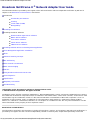 1
1
-
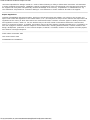 2
2
-
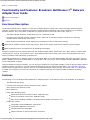 3
3
-
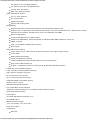 4
4
-
 5
5
-
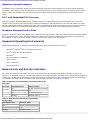 6
6
-
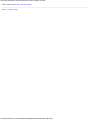 7
7
-
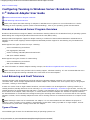 8
8
-
 9
9
-
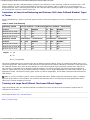 10
10
-
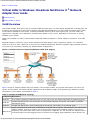 11
11
-
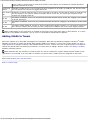 12
12
-
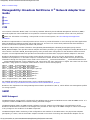 13
13
-
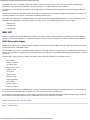 14
14
-
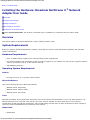 15
15
-
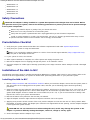 16
16
-
 17
17
-
 18
18
-
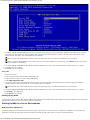 19
19
-
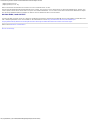 20
20
-
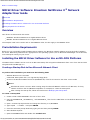 21
21
-
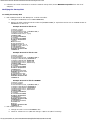 22
22
-
 23
23
-
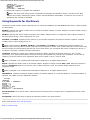 24
24
-
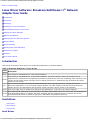 25
25
-
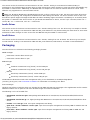 26
26
-
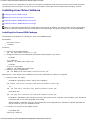 27
27
-
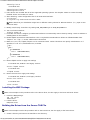 28
28
-
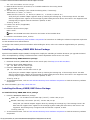 29
29
-
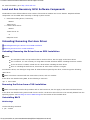 30
30
-
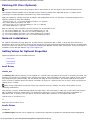 31
31
-
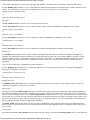 32
32
-
 33
33
-
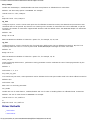 34
34
-
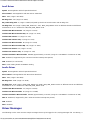 35
35
-
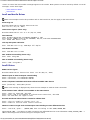 36
36
-
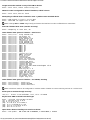 37
37
-
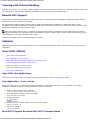 38
38
-
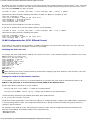 39
39
-
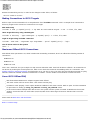 40
40
-
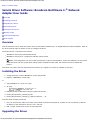 41
41
-
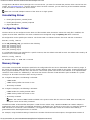 42
42
-
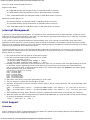 43
43
-
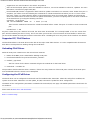 44
44
-
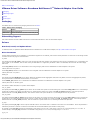 45
45
-
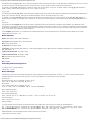 46
46
-
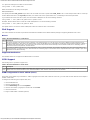 47
47
-
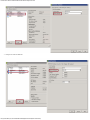 48
48
-
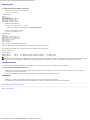 49
49
-
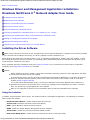 50
50
-
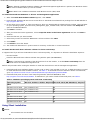 51
51
-
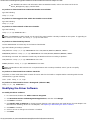 52
52
-
 53
53
-
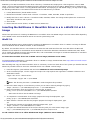 54
54
-
 55
55
-
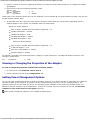 56
56
-
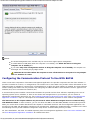 57
57
-
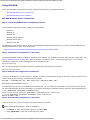 58
58
-
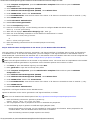 59
59
-
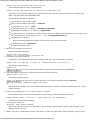 60
60
-
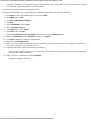 61
61
-
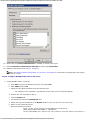 62
62
-
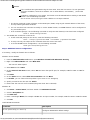 63
63
-
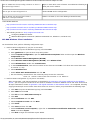 64
64
-
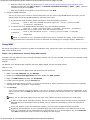 65
65
-
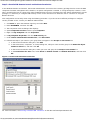 66
66
-
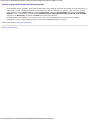 67
67
-
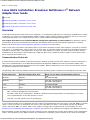 68
68
-
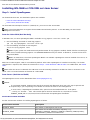 69
69
-
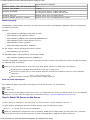 70
70
-
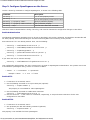 71
71
-
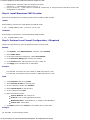 72
72
-
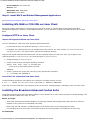 73
73
-
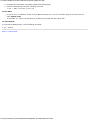 74
74
-
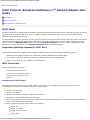 75
75
-
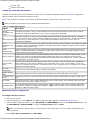 76
76
-
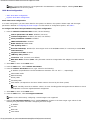 77
77
-
 78
78
-
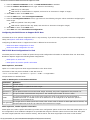 79
79
-
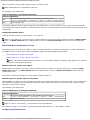 80
80
-
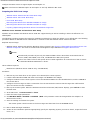 81
81
-
 82
82
-
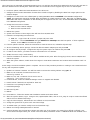 83
83
-
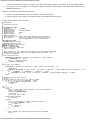 84
84
-
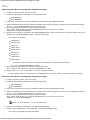 85
85
-
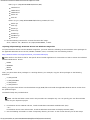 86
86
-
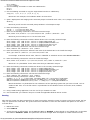 87
87
-
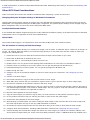 88
88
-
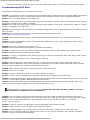 89
89
-
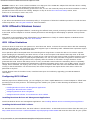 90
90
-
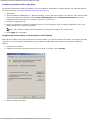 91
91
-
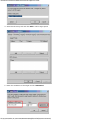 92
92
-
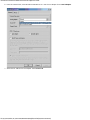 93
93
-
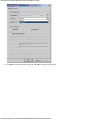 94
94
-
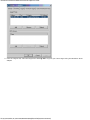 95
95
-
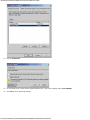 96
96
-
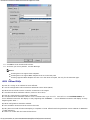 97
97
-
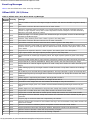 98
98
-
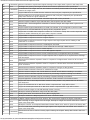 99
99
-
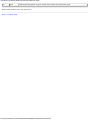 100
100
-
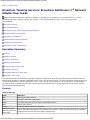 101
101
-
 102
102
-
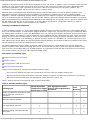 103
103
-
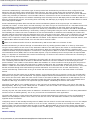 104
104
-
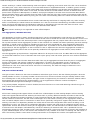 105
105
-
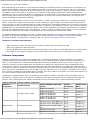 106
106
-
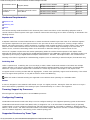 107
107
-
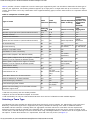 108
108
-
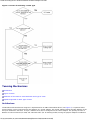 109
109
-
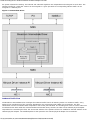 110
110
-
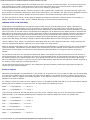 111
111
-
 112
112
-
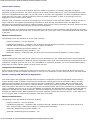 113
113
-
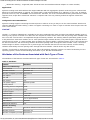 114
114
-
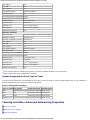 115
115
-
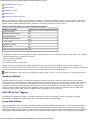 116
116
-
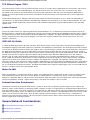 117
117
-
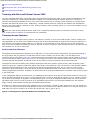 118
118
-
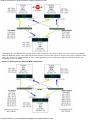 119
119
-
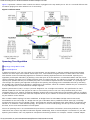 120
120
-
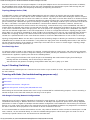 121
121
-
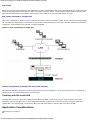 122
122
-
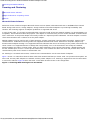 123
123
-
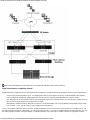 124
124
-
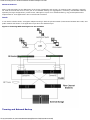 125
125
-
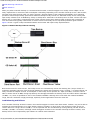 126
126
-
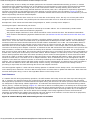 127
127
-
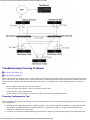 128
128
-
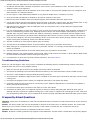 129
129
-
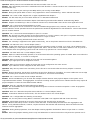 130
130
-
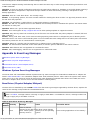 131
131
-
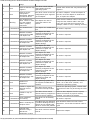 132
132
-
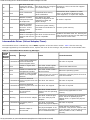 133
133
-
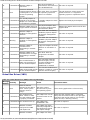 134
134
-
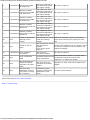 135
135
-
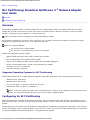 136
136
-
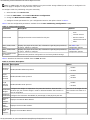 137
137
-
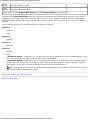 138
138
-
 139
139
-
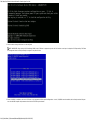 140
140
-
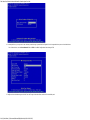 141
141
-
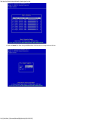 142
142
-
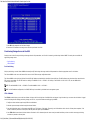 143
143
-
 144
144
-
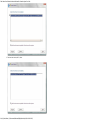 145
145
-
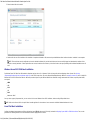 146
146
-
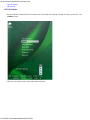 147
147
-
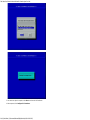 148
148
-
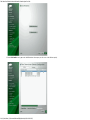 149
149
-
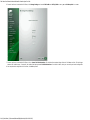 150
150
-
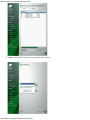 151
151
-
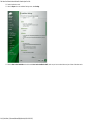 152
152
-
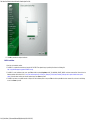 153
153
-
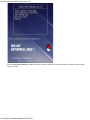 154
154
-
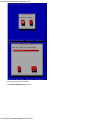 155
155
-
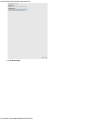 156
156
-
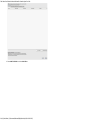 157
157
-
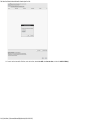 158
158
-
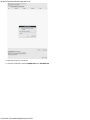 159
159
-
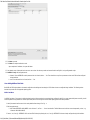 160
160
-
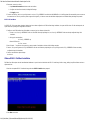 161
161
-
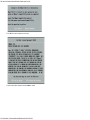 162
162
-
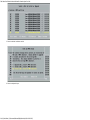 163
163
-
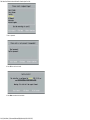 164
164
-
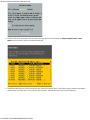 165
165
-
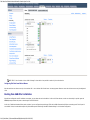 166
166
-
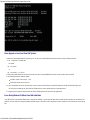 167
167
-
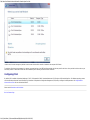 168
168
-
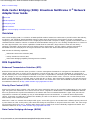 169
169
-
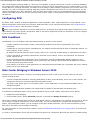 170
170
-
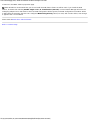 171
171
-
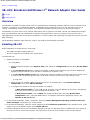 172
172
-
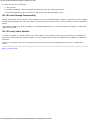 173
173
-
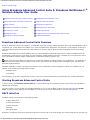 174
174
-
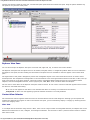 175
175
-
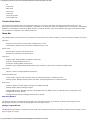 176
176
-
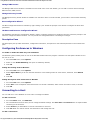 177
177
-
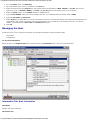 178
178
-
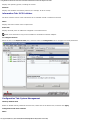 179
179
-
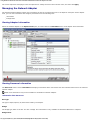 180
180
-
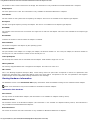 181
181
-
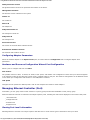 182
182
-
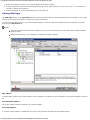 183
183
-
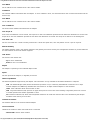 184
184
-
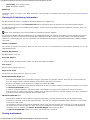 185
185
-
 186
186
-
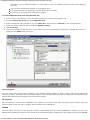 187
187
-
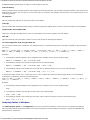 188
188
-
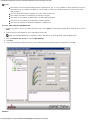 189
189
-
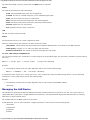 190
190
-
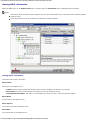 191
191
-
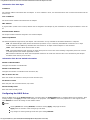 192
192
-
 193
193
-
 194
194
-
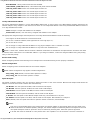 195
195
-
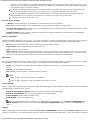 196
196
-
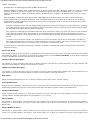 197
197
-
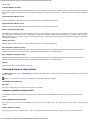 198
198
-
 199
199
-
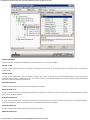 200
200
-
 201
201
-
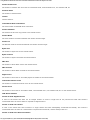 202
202
-
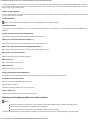 203
203
-
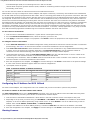 204
204
-
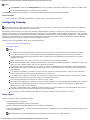 205
205
-
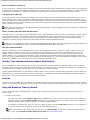 206
206
-
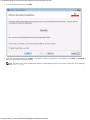 207
207
-
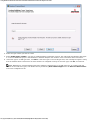 208
208
-
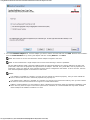 209
209
-
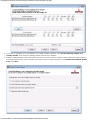 210
210
-
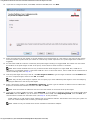 211
211
-
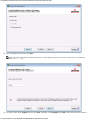 212
212
-
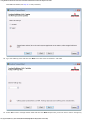 213
213
-
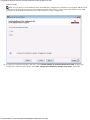 214
214
-
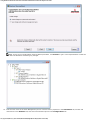 215
215
-
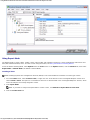 216
216
-
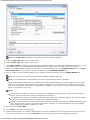 217
217
-
 218
218
-
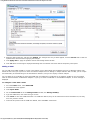 219
219
-
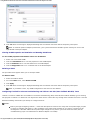 220
220
-
 221
221
-
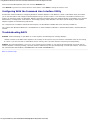 222
222
-
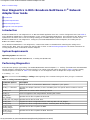 223
223
-
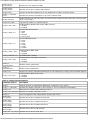 224
224
-
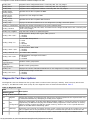 225
225
-
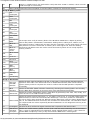 226
226
-
 227
227
-
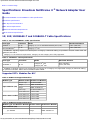 228
228
-
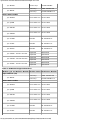 229
229
-
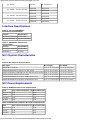 230
230
-
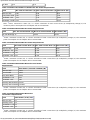 231
231
-
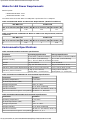 232
232
-
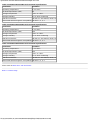 233
233
-
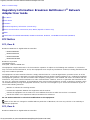 234
234
-
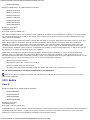 235
235
-
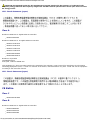 236
236
-
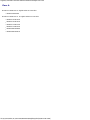 237
237
-
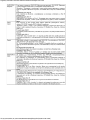 238
238
-
 239
239
-
 240
240
-
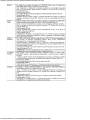 241
241
-
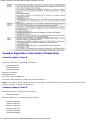 242
242
-
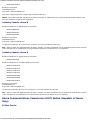 243
243
-
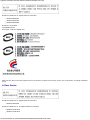 244
244
-
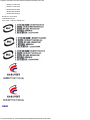 245
245
-
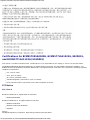 246
246
-
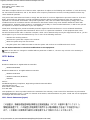 247
247
-
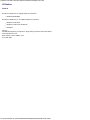 248
248
-
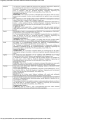 249
249
-
 250
250
-
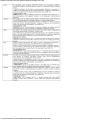 251
251
-
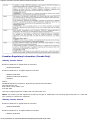 252
252
-
 253
253
-
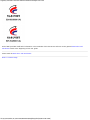 254
254
-
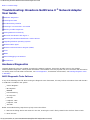 255
255
-
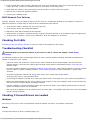 256
256
-
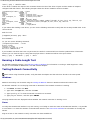 257
257
-
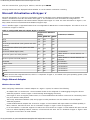 258
258
-
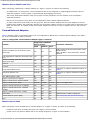 259
259
-
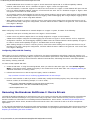 260
260
-
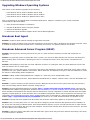 261
261
-
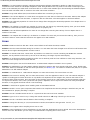 262
262
-
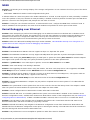 263
263
-
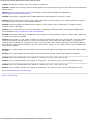 264
264
Dell NetXtreme II SERIES User manual
- Category
- Software
- Type
- User manual
- This manual is also suitable for
Ask a question and I''ll find the answer in the document
Finding information in a document is now easier with AI
Related papers
-
Dell Broadcom NetXtreme Family of Adapters User guide
-
Dell PowerEdge 1800 Owner's manual
-
Dell Microsoft Windows Unified Data Storage Server 2003 (PowerVault NX 1950) User manual
-
Dell Storage Solution Resources Owner's manual
-
Dell Solutions Guides for Microsoft Hyper-V User guide
-
Dell Storage Solution Resources Owner's manual
-
Dell Lifecycle Controller 2 Version 1.3.0 Operating instructions
-
Dell 6 GBps SAS HBA Owner's manual
-
Dell Intel PRO Family of Adapters User guide
-
Dell PowerEdge SC1435 Installation guide
Other documents
-
Cisco Systems 5709 User manual
-
Gigabyte GA-EX38-DS4 User manual
-
Broadcom NetLink/NetXtreme 57XX User guide
-
HP iSCSI User manual
-
HP CN1000E User manual
-
Hitachi HA8000 Series User manual
-
Allied Telesis Network Card AT-2916SX User manual
-
Fujitsu BX620 User manual
-
Broadcom NetXtreme BCM57 Series User manual
-
Broadcom NX1 Installation guide