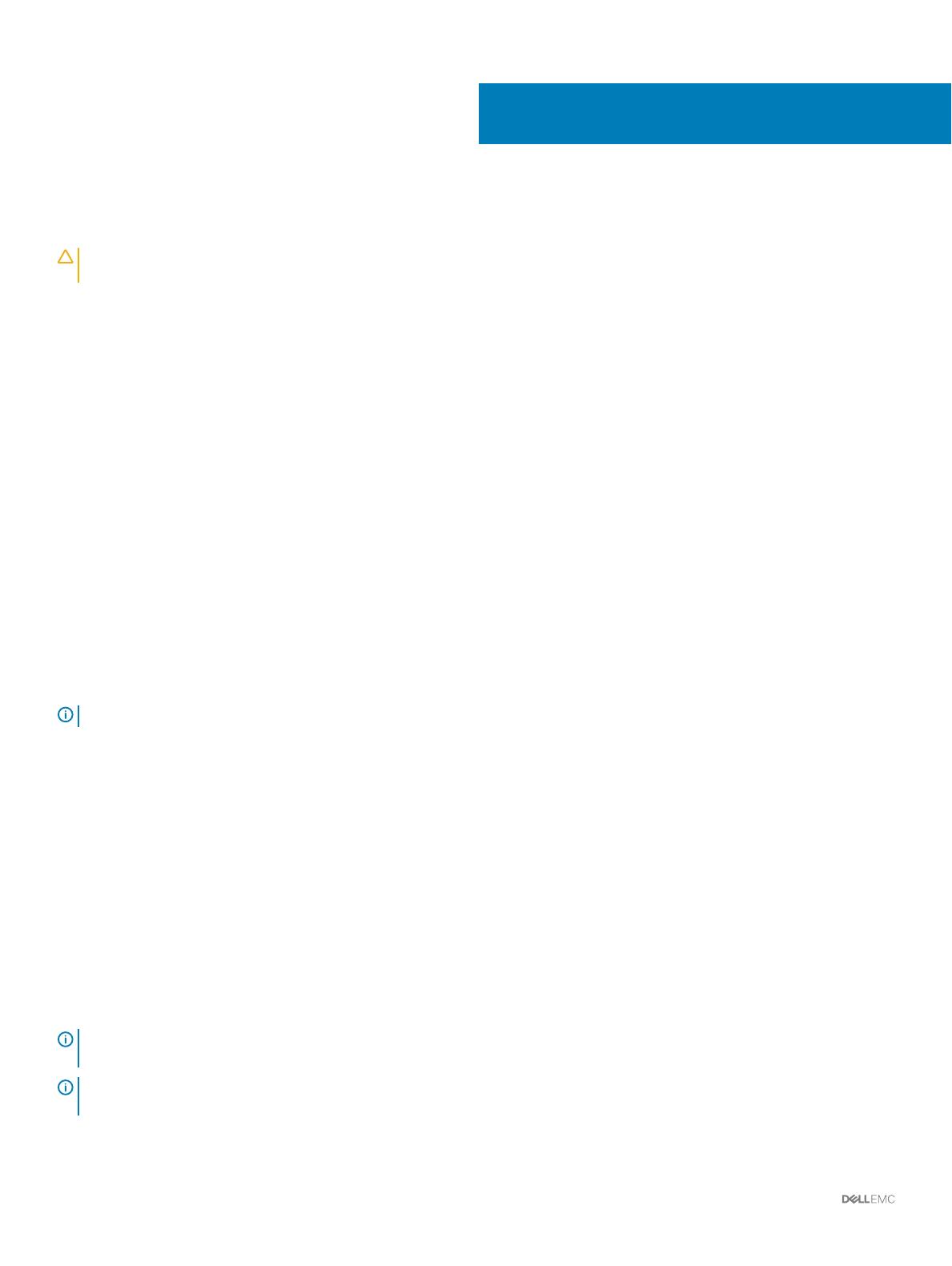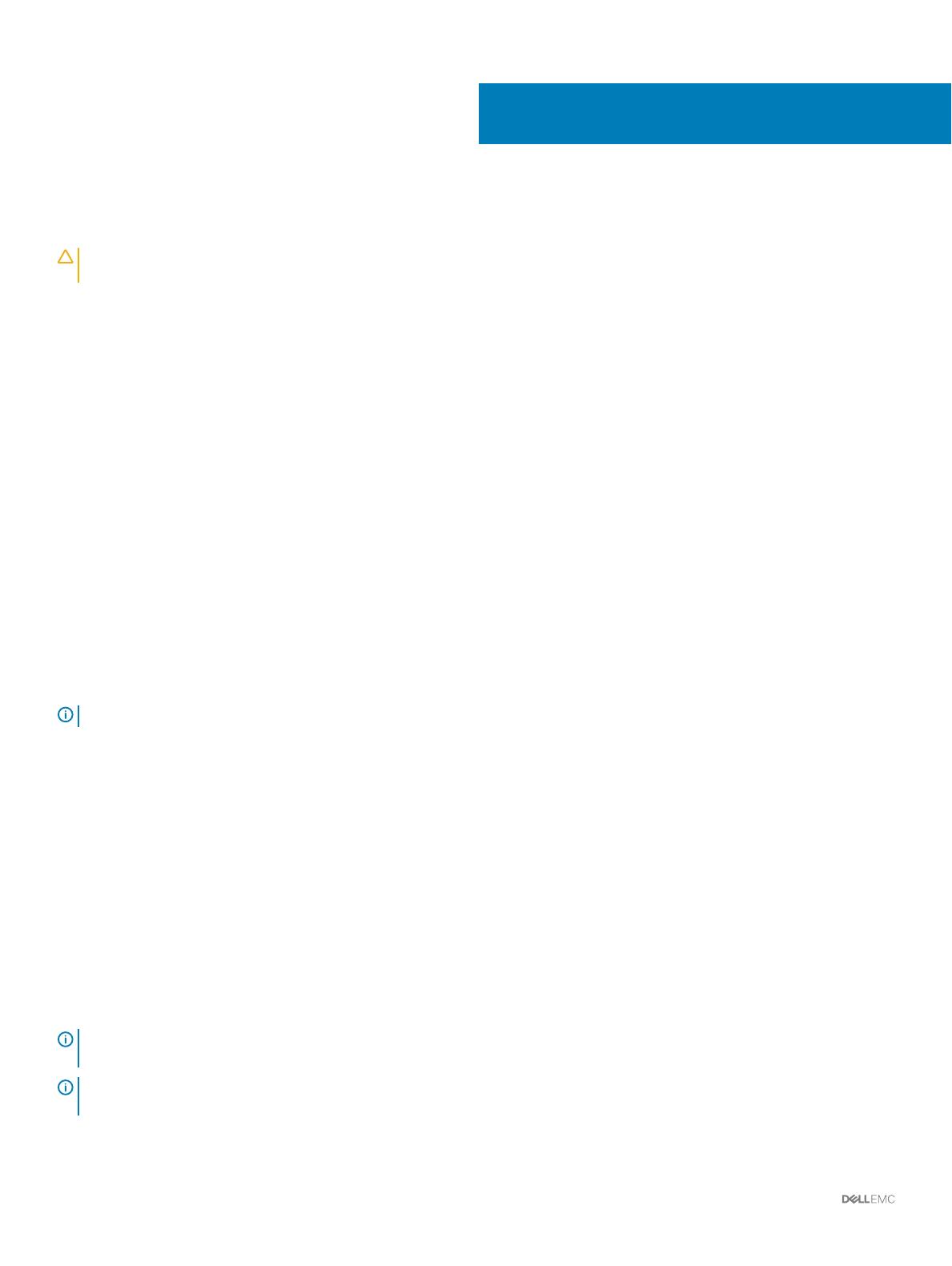
Introduction
CAUTION: See the Safety, Environmental, and Regulatory Information document for important safety information before
following any procedures listed in this document.
An enclosure containing physical disk drives accessed through Enclosure Management Modules (EMMs) is called a storage enclosure. A
storage enclosure includes various hardware components such as physical disk drives, EMMs, fans, and Power Supply Units (PSUs). One
or more host servers attached to the storage enclosure can access the data on the storage enclosure. You can also establish multiple
physical network paths between the hosts and the storage enclosure so that loss of any single path (for example, through failure of a host
server port) does not result in loss of access to data on the storage enclosure.
The storage enclosure is managed by the Storage Enclosure Management software running on a host server. On the host server system,
the management software and the storage enclosure communicate management requests and event information by using in-band SAS
connections.
• Storage Enclosure—When the MD3060e is attached to a server directly or other MD3060e enclosures, it is referred to as a Storage
Enclosure. This document applies to the deployment and conguration of the MD3060e as a Storage Enclosure.
• Expansion Enclosure—When the MD3060e is used as an expansion with an MD3 (MD32/MD34/MD36/MD38) Series Dense Storage
Array, it is referred to as an Expansion Enclosure. To use the MD3060e as an Expansion Enclosure, see the Dell PowerVault MD Series
Support Matrix Storage for either the MD32XX/36XX or MD34XX/38XX Series arrays available at Dell.com/support/manuals.
The deployment process includes:
• Hardware installation
• Initial system conguration
• Storage Enclosure Management Software installation
NOTE
: For more information about product documentation, see Related Documentation available at Dell.com/support.
The Storage Enclosure Management Software tools enable an administrator to monitor and update the storage enclosure for optimum
usability. The Storage Enclosure Management Software is supported on various Microsoft Windows and Linux operating systems (OSs).
For more information about specic supported OSs, refer to the Dell Storage Enclosure Support Matrix at Dell.com/support/home.
Topics:
• System requirements
• Other Information You May Need
System requirements
Before installing and conguring the PowerVault MD3060e hardware and software, ensure that the supported OS is installed and minimum
system requirements are met. For more information, see Dell Storage Enclosure Support Matrix at Dell.com/support/home.
NOTE
: Dell supports Linux host OS with the MD3060e storage enclosure. For more information on the specic OSs supported
by MD3060e storage enclosure, see Dell Storage Enclosure Support Matrix at Dell.com/support/home.
NOTE: Dell only supports the Windows Storage Spaces when purchased as the DSMS 3060e. For information about the DSMS
3060e, see Dell.com/dsmsmanuals.
1
4 Introduction