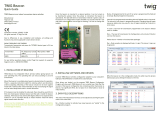Page is loading ...

CONFIDENTIAL & PROPRIETARY
This document is the property of ACR Electronics, Inc. (ACR) and is distributed by ACR for the benefit of our
customers. This document may not be disseminated, reproduced or altered in any way without the prior written
approval of ACR Electronics, Inc.
User Manual - Y1-03-0332 Rev. A
Model: SARLink SOS-300
Product No.: 2893.x and 2893.xx
2894.x and 2894.xx
ACR Electronics, Inc.
5757 Ravenswood Road
Fort Lauderdale, FL 33312
USA
www.acrartex.com
THE SCIENCE OF SURVIVAL
1
Texting Tracking Utilities Settings
Beacon
Home
Owner/Organization Name:

Welcome
This manual is intended as a guide to the setup and use of this
product. Every effort has been made to ensure the accuracy of
this manual, however due to continuous product development
this manual may not be accurate in all respects, therefore no
guarantee is offered. If you are in any doubt about any aspect
of this product, please contact your ACR representative.
Note: The 406 MHz Personal Emergency Beacon functionality
of the SARLink SOS-300 is built to meet Cospas-Sarsat
standards and for use by individuals engaging in activities
where conventional means of rescue are not available. The
SARLink SOS-300 is available in black and ACR-Treuse™ color.
2
Table of Contents:
Registration 3
False Alarms 4
Anatomy of a Rescue 5
Getting to Know SARLink SOS-300 6
Powering On/Off & Charging 7
Status Bar Symbols 8
Emergency Activation 9
Emergency Deactivation 10
406 MHz Locator Beacon Icon 11
406 MHz Self Test 12
Iridium Emergency Activation 13
Iridium SOS Icon 14
Iridium Texting 15
Iridium Tracking 19
Beacon Maintenance 21
Operational Scenarios 22
Product Specifications 23
Regulatory Compliance Statements 24
*This device does not include a 121.5 MHz homing signal.
NOTE re: Applicable products
This manual supports all configurations of the SARLink SOS-
300 (2893.x/2893.xx and 2894.x/2894.xx - where “x” and “xx”
signify different versions of this product).
This User Manual and the SARLink Product Support
Manual are available for download from the SARLink product
page on the ACR web site.
PLEASE READ ALL WARNINGS, CAUTIONS
AND NOTES CARFULLY
CAUTION: Before proceeding to test or use your
new ACR Electronics’ product, please read this
Product Support Manual in its entirety.
WARNING: The 406 MHz beacon must be
promptly registered with the appropriate National
Authority. Failure to register the beacon could
delay a Search and Rescue (SAR) response and
may be unlawful.
WARNING: The 406 MHz function is authorized
for use only during situations of grave and
imminent danger. Deliberate misuse may incur a
severe penalty.
CAUTION: False alerts endanger lives and cause
expensive disruption to Search and Rescue
services, deliberate misuse of the beacon could
result in penalty and fine.
CAUTION: Contains lithium batteries. Do not
incinerate, puncture, deform, short-circuit or
recharge (the 406 MHz battery may not be
recharged but the Iridium battery can be
recharged).
CAUTION: Do not dismantle the beacon, contains
no user-serviceable parts.
Disposal: Remove the battery or batteries.
Dispose of the used battery or batteries in
accordance with local waste disposal regulations.
Air Travel: Product contains small lithium metal
batteries that comply with IATA SP 188-PI 970 Air
Cargo. Always check with air carrier about
concerns for any additional restrictions.
WARNING: The Iridium functionality of this
beacon does not meet any mandatory carriage
requirements related to a 406 MHz ELT, EPIRB, or
PLB.

406 MHz
Registration
REGISTERING YOUR BEACON
As the owner of this 406 MHz beacon, and due to
the global alerting nature of the Cospas-Sarsat
satellite system, it is a requirement that you
register the beacon with the National Authority of
your country (eg. NOAA in the U.S., AMSA in Australia,
the Civil Aviation Authority in New Zealand etc.). Please
note that in many countries all 406 MHz beacons are
required to have their registration updated every two
years by the owner. Please check the requirements for
your country of registration.
HOW REGISTRATION WORKS:
All 406 MHz beacons transmit a Unique Identifier
Number (UIN) when activated. This UIN is programmed
into the beacon based on the country in which the
beacon is registered, thus authorities are able to
determine which country’s database will have your
registration information. Information provided during
registration is used only for rescue purposes and
provides Search and Rescue (SAR) forces with
information as to who you are as the owner of the
beacon, the name and type of vessel that you have (if
applicable), your address, and who to contact that might
know of your current situation - but only if your beacon
has been properly registered.
Valuable search and rescue resources are wasted every
year responding to false alerts. Please register your
beacon immediately (using the online database of your
national authority, by letter, by fax, or by using the
included registration card) to help resolve this issue of
wasted resources.
The beacon must be registered in the country of the
owner’s residence. If the beacon is not programmed to
that country’s code and protocol, and the residence is
outside of the USA, the beacon needs to be
reprogrammed.
For a complete list of all countries with online
registration links visit
www.acrartex.com/support/registrations/
The fastest and easiest
way to register is online
at
www.beaconregistration.
noaa.gov/
Or Mail To:
Department of Commerce
NOAA SARSAT Beacon
Registration
NSOF E/SPO53
1315 East West Hwy
Silver Spring, MD 20910-3282
Or Fax To:
Faxing a registration is also
acceptable. Fax the
registration form to 301-
817-4565
3

False Alarms
4
Preventing false alerts
A false alert is any emergency SOS activation of the 406 MHz distress signal, intentional or
otherwise, that does not result from a situation of grave and imminent danger. A false alert can
also be initiated by inadvertently activating the Iridium-Only SOS mode when an emergency does
not exist. In case of inadvertant activation, follow instructions in “Emergency Deactivation” section
of this manual.
Be sure to do the following to help minimize false alerts:
Register your beacon. This does not reduce false alert rates; however, when the beacon is
properly registered, the situation can usually be resolved with a phone call.
Be careful with whom you leave your beacon. Make sure that they know how to use it, and
that they understand the ramifications of causing a false alert. A lot of false alerts are generated
by curious individuals and the Cospas-Sarsat satellites detect 406 MHz distress beacon
transmissions immediately and locate the transmission within a few minutes of beacon activation.
NOTE: If you report a false alert and the authorities have not received the signal, do not be
concerned. This may mean that you were able to deactivate the beacon before transmitting the
signal.
False alert
A 406 MHz false alert must be reported to the search and rescue authorities (see contact
information at the bottom of this page).
406 MHz false alerts in the USA that are rectified must be reported to the US Air Force Rescue
Coordination Center (AFRCC) to let them know that the situation has been corrected and
everything is fine. Responsibly reporting these events to the AFRCC or your proper authority will
not incur a penalty, but deliberate misuse or not notifying the proper authority may incur a severe
penalty.
Reporting
Should there be a 406 MHz false alert for any reason, the information that should be reported
includes:
• The beacon 15-digit Unique Identifier Number (UIN)
• Time and date
• Duration and cause of activation
• Location of beacon at the time of activation
To report 406 MHz false alerts outside of the USA
, contact the national authority where your
beacon is registered.
To report a 406 MHz false alert in the United States
, contact:
United States Air Force Rescue Coordination Center (AFRCC)
Tel: 1-800-851-3051

Anatomy Of A Rescue
HOW THE BEACON’S 406 DISTRESS MESSAGE
WORKS.
How your beacon summons help.
406 MHz beacons are a type of portable emergency
equipment that transmits a distress signal to search and
rescue (SAR) organizations. The purpose of these beacons
is to aid SAR teams in tracking and locating ships or
individuals in jeopardy as rapidly as possible.
The 406 MHz frequency is a worldwide dedicated
emergency frequency that is detected by a network of
satellites called the Cospas-Sarsat system. When a 406 MHz
beacon is activated, the digital distress message is sent to
Cospas-Sarsat satellites and, in turn, the distress message is
relayed to SAR forces. The distress message contains the
beacon UIN and the GPS location of the beacon. Additional
information about the beacon is accessed by SAR forces
from the beacon registration database.
HOW THE BEACON’S TWO-WAY DATA CAPABILITY
(IRIDIUM FUNCTIONALITY) WORKS
The beacon sends two-way data communications in both
normal mode and emergency mode via the Iridium Satellite
Data Network. Iridium’s constellation consists of low-earth
orbiting (LEO), cross-linked satellites operating as a fully
meshed network. Messages are relayed from one satellite to
another until they reach the satellite above the Iridium
Subscriber Unit and the signal is relayed back to earth. The
Iridium functionality can allow you to have two-way SMS
and email communications and transmit your GPS
coordinates.
This device does not include a 121.5 MHz homer.
Learn more about the
Cospas-Sarsat
satellite system:
www.cospas-sarsat.org
5
Learn more about the
Iridium Satellite Data
Network:
www.iridium.com

Power / Back Button / LED
Status Display
•See page 7 for on/off
instructions
•Use as the Back Button during
use to navigate screens
GPS Receiver
Location
•Do Not Obstruct View
To Sky
406 MHz Test Button /
LED Status Display
•See page 12
Touch Screen
•Press desired icon with finger
tip or stylus (not provided) to
navigate product features
406 MHz & Iridium
Antenna
•Do not hold,
submerge, or
obstruct view to sky
Accessories
USB Port
•See page 7 for
information on
powering on /
charging
Dedicated 406 MHz
Battery
•Non-Rechargeable
battery
•For Emergency
Activation Situations
Only
Lanyard
6
USB AC Adapter
406 MHz and Iridium
Distress Activation Button
•See page 9
USB Cable
Texting Tracking Utilities Settings
Beacon
Home
Getting to
know SARLink SOS-300
Microfiber Cloth (screen cleaner &
cloth contains additional labeling)

7
Powering On/Off & Charging
Texting Tracking Utilities Settings
Beacon
Home
1. Remove the protective cover and
insert the supplied USB cable
here to recharge the Iridium
battery.
2. Press the Power/Back button for
2 seconds to turn on the SARLink
SOS-300 (press the Power/Back
button for 2 seconds to turn off
the SARLink SOS-300).
1
2
Note: The 406 MHz battery cannot be recharged.
The 406 MHz battery should be replaced 7 years
from the date of manufacture, or after use in an
emergency, or prior to the battery expiration
date shown on the SARLink SOS-300.
The Iridium battery can be recharged and should
be recharged based on the status of the battery
indicator symbol :

Symbol Symbol Meaning
Denotes the Iridium transceiver is off. To preserve battery life the Iridium transceiver will only turn
on when transmitting a message or report.
Denotes: (1) the Iridium transceiver is on with real-time signal strength represented by the number
of vertical bars and (2) message transmission is in progress. The signal strength can range from the
lowest of zero to the highest of five bars. During transmission, the antenna must have a clear view
of the sky. The SARLink SOS-300 cannot send messages or reports from inside a building.
Denotes the GPS receiver is off. The GPS receiver is always kept off to preserve battery life until
time, date or position information is needed.
Denotes the GPS receiver is on with real-time satellite acquisition status represented by the number
of vertical bars. One bar represents valid time and date fix, two bars represent dead reckoning,
three bars represent 2-D fix, and four bars represent 3-D fix. Although the SARLink SOS-300 GPS
receiver can often obtain a location fix when the antenna is partially blocked (near buildings, in a
room next to a window, etc.), it is recommended that the antenna should have a clear view of the
sky to minimize acquisition time and gain improved position accuracy.
Denotes tracking mode is on when the tracking symbol is bright white. Next to the tracking symbol
is the countdown timer to the next report.
Denotes tracking mode is off when the tracking symbol is dimmed gray.
Denotes all audio alerts are off.
Denotes audio alert is on.
Denotes unread message(s) is in the Inbox.
Denotes message(s) is in the Outbox ready to be sent or message(s) in queue failed to send.
Battery indicator.
Denotes the battery is being charged by an external power source.
Status Bar Symbols
8
**Symbols above relate to only the Iridium functions of the unit and have no effect
on the 406 MHz distress function.

Emergency Activation
3
4
2
1. Slide SOS cover to the left in order to
expose the SOS button.
2. Press the SOS Button for 3 Seconds.**
3. The button will flash red once
every 2 seconds until a valid GPS fix is
attained, then it will start to flash
green. The button will turn solid
red when the display is on, and when
unit is in sleep mode it will flash red
every 5 seconds.
4. Do not obstruct view to sky (see label on
SARLink SOS-300 positioned here).
5. Once activated, leave the SARLink SOS-
300 on or above ground in upright
position.
To activate the distress signal
(406 MHz and Iridium distress alert)
1
9
Home
Iridium
GPS (<1 min)
01-Nov-11 8:00 AM
Texting Tracking Utilities Settings
Beacon
**Once 406 MHz distress alert has been
activated, the Search and Rescue process is
initiated regardless of any user activity
related to Iridium functions (see Iridium
Emergency Activation section for Iridium
functionality after the SOS button has been
pressed for 3 seconds).
IMPORTANT: Detach USB cable from the unit (if connected)
Warning: Do not move if found.

Emergency Deactivation
Press the SOS button for 4 seconds to cancel the emergency
activation (406 MHz and Iridium distress alert). The 406 MHz
distress alert can only be canceled by pressing the SOS button.
The button will stop flashing after the emergency activation has
been cancelled.
1. If the beacon is inadvertently activated for longer than 50 seconds, a
live burst is transmitted. Follow instructions in the “False Alarms”
section in this manual.
2. Perform a Self-Test, as outlined in the “406 MHz Self-Test” section in
this manual.
10

Beacon
Self Test 406 Config
There are two menu items available when
the 406 MHz icon is pressed: 406 MHz
Self Test and 406 MHz Configuration.
406 MHz Locator Beacon Icon
406 MHz Self Test
The Self Test screen provides the most recent
self test results (see page 12 for instructions on
performing a self test).
If the most recent 406 MHz self test passed, the
text displayed is black. Otherwise, the screen
text is displayed in red.
By pressing “Detail” on the screen, individual
tests that passed or failed are displayed as well
as their actual values.
Self Test
Self-Test passed.
Last Received:
18-Sep-15 @ 19:43:14
Next Scheduled:
18-Oct-15 @ 19:43:14
Back Detail
Self Test
Self-Test Results:
Pass/Fail Flags: 0x000
Elapsed Time: 127 seconds
PLL LockDetect: 1761 mV
PLL Ripple: 20 mV
406 Burst: 1304 mV
Battery: 9286 mV
Battery During Burst: 8022 mV
Back
406 Config
Software Revision: 2.6
Serial #: 17
Country: USA (366)
UIN: 2DDDF38022FFBFF
Code Check Sum: 60164
Elapsed Time: 127 seconds
Calibration Value: 512
Battery Pack Info: 29-May-16
Back Refresh
406 MHz Configuration
•This screen provides the end-user useful
information about the device.
•The Software revision level, serial number and
country of registration.
•Battery date code information and the amount of
elapsed time the 406 MHz dedicated battery was
used.
**No changes to the 406 MHz configuration are
available to the user. 11

406 MHz Self Test
Press the button for 1 second to
initiate the 406 MHz self test
12
Explanation of the Self-Test Sequence of LEDs
1st - A brief GREEN LED flash indicates that the self-test button has been pressed for 1 second and the button
can be released.
2nd - GREEN/RED LED flash to indicate for electronic witness, battery pack serial number, or battery
communication pass or fail (Green LED = pass, Red LED = fail).
3rd - GREEN/RED LED flash to indicate for 406 PLL lock, 406 transmit, or battery voltage during 406 transmit
pass or fail (Green LED = pass, Red LED = fail).
4th - GREEN/RED LED flash to indicate for non-volatile memory, code checksum, missing beacon ID, or GPS
communication pass or fail (Green LED = pass, Red LED = fail).
5th – 3 second green pulse indicates a pass and 4 short red LED flashes indicate a fail.
The following chart depicts the Self-Test LED sequences described above:
Pass
Fail
Fail
Fail
**It is recommended that a 406 MHz Self Test is run once every 6 weeks up to a maximum of 60
self tests, over the 7 year life of the dedicated 406 MHz Lithium battery.
**SARLink SOS-300 should be sent back to ACR Electronics in the event of a self-test fail.
**The dedicated 406 MHz Lithium battery should be replaced after any 406 MHz Emergency
Distress Activation, or on or before the 406 MHz Lithium battery expiry date.
**For battery replacement or service, return SARLink SOS-300 to ACR.

Iridium Emergency Activation
Once the emergency activation (SOS) button is pressed and the screen is on, the top section of the
display will turn red during an emergency. It turns back to black when the device is taken out of
Emergency mode. Once the emergency activation button is pressed, the screen will initiate an
Iridium emergency confirmation screen. If Yes or No are not pressed on the confirmation screen,
the Iridium emergency message by default will commence sending after 30 seconds. (Note that
confirmation screen can be accessed via the SOS button or by pressing the “Utilities” icon on the
Home screen followed by the “Iridium SOS” icon on the Utilities screen)
If No is selected on the confirmation screen after pressing the SOS button, a screen will appear
alerting you to press the SOS button for 3 – 4 seconds to cancel the Iridium distress alert (pressing
the SOS button for 3 – 4 seconds will cancel both the Iridium and 406 MHz distress alerts).
If Yes is selected on the confirmation screen, a screen will appear with a drop down list of canned
messages to describe the nature of your emergency situation.
Confirm Emergency
Yes
Default message will be added
to outbox in 30 seconds
No
Is this an emergency?
Emergency Reason
Unspecified distress
Fire / Explosion
Flooding
Collision
Grounding
Listing, in danger of capsizing
Sinking
Default message will be added
to outbox in 20 seconds
13
**Perform steps listed above on this
page as quickly as possible and then
place SARLink SOS-300 on or above
ground in upright position with
unobstructed view to the sky.
Continue to use Iridium functions
only to facilitate rescue.
Note: In order to utilize Iridium
functionality, an Iridium airtime
subscription is required prior to use.
Contact ACR for information on
Iridium providers.
Failure to subscribe or register for
Iridium airtime will cause
inoperability of Iridium functions.

The Iridium SOS function is independent of
the 406 MHz function. The Iridium only SOS
function enables a “distress notification” to
be immediately sent from the SARLink SOS-
300 via the Iridium satellite network to a
Network Operations Center (NOC) and
escalated to the appropriate personnel
within that organization (as opposed to a
traditional public 406 MHz distress alert).
The iridium only distress notification enables
an organization or entity to qualify,
communicate, resolve and or escalate to the
authorities, the emergency based on their
own emergency protocols and procedures
(as opposed to a public notification of NOAA
and the appropriate RCC through the formal
Cospas-Sarsat network 406 MHz distress
activation).
Access the Iridium SOS icon by pressing the
“Utilities” icon on the Home screen followed
by the “Iridium SOS” icon on the Utilities
screen.
14
Iridium SOS Icon
Chk GPS Chk Iridium Test Rpt Chk-In
Waypts
Utilities
Flashlight
Iridium SOS Emergency?
Yes
No
Activate Iridium-Only SOS
mode?
Emergency Reason
Unspecified distress
Fire / Explosion
Flooding
Collision
Grounding
Listing, in danger of capsizing
Sinking
Default message will be added
to outbox in 20 seconds
Cancel Emergency Iridium SOS
•Return to the Iridium SOS icon
under the Utilities screen and select
the Iridium SOS icon. The icon will
have a red circle with a slash
appearing over it.
•Once the icon is selected it will ask
you if you wish to cancel the
emergency message.
•Select Yes.

Icons Texting menu allows user to compose, save, view, and send canned or free-text messages.
Inbox folder contains all incoming read and unread messages with the newest on top of the list.
Sent folder contains messages successfully sent to a Network Operating Center (NOC) server. A
message can be resent, forwarded or deleted.
Compose menu allows user to enter, edit and send canned messages, free-text messages or a
combination of canned and free-text messages to: (1) a NOC server, (2) to a pre-defined list of
email addresses or SMS and/or (3) to any email addresses entered via the keyboard.
Drafts folder contains draft messages saved under the Compose menu.
Outbox folder contains either messages in queue ready to be sent or messages failed to send.
The Check Mailbox menu can either be in Idle or Checking the Iridium gateway for any pending
messages to be downloaded.
Contacts is an address book with a list of contacts created and saved into the SARLink SOS-300’s
memory.
Memory is used to clear messages in all mail boxes or clear messages in each individual mail box—
Drafts, Inbox, Outbox and Sent.
Include GPS – Choose whether to include GPS in Cancel 911, Check-In, canned or free-text
messages.
Mailbox Check Rate – Mailbox Check allows you to select the rate at which the SARLink SOS-300
looks for incoming mail. You can also use this feature to turn On/Off the mailbox check to save
battery power.
Texting (Iridium only) Texting
Inbox Drafts Outbox Sent
Compose Contacts Chk Mbox Mbox Rate
Inc GPS Memory
The SARLink SOS-300 provides the ability
to send and receive SMS/Text messages
to cell phones, email addresses and other
SARLink SOS-300 devices. By accessing
the texting menu, you can easily compose,
save and manage all of your incoming and
out-going mail.
15

Back
Texting – Compose a message (Iridium only)
When Compose is selected, a screen will appear
with two distinct regions—“To: Server” and
“Canned Message:”
To: Server/Emails:
User can hold a finger down with moderate
pressure and slide between “Choose Contacts”
and “Enter Emails.”
Canned Message:
User can hold a finger down with moderate
pressure and slide between “Choose Canned
Message”, “Edit”, “Save”, and “Send.”
Compose
Save Send
To: Server
Emails:
Canned Message:
Free-Text:
Choose Contacts
Enter Emails
Enter Emails
Checking In. Weather is Great!
Enter Text
16
Choose Can’d Msg
Edit
Save
Send

Selecting Contacts
After Choose Contact is selected and if email addresses were
entered online, a list of contacts will appear in alphabetical
order. Select a single contact or multiple contacts by touching
the checkbox to the left of their name on the list and tap
“Add” to accept. A contact(s) can be removed by going back
to Choose Contact, unselect a contact(s) and tap “Add” to
remove. Hitting the back key instead of Add after selecting
or unselecting a contact will cancel the choice(s).
After Enter Emails is selected a keyboard will appear. Multiple
email addresses of up to 255 characters can be entered
separated by a comma. The SARLink SOS-300 keeps track of
the limit and will prevent user from entering email addresses
longer than allowed. Email addresses and free-text messages
share the same memory space with a maximum allowable
length of 309 characters. Long e-mail addresses or multiple
e-mail addresses will reduce the number of characters
available for free-text message. User is reminded that the
SARLink SOS-300 sends a short code representing the email
address listed under To; however, the SARLink SOS-300
sends the actual email addresses listed under Emails. Any
email addresses selected under Choose Contact can be
removed by going back to Choose Contact option or by using
the keyboard under the Enter Emails popup menu.
Iridium
GPS
01-Nov-11 8:00 AM
Contacts
Search:
John Doe 1
John Doe 2
John Doe 3
John Doe 4
John Doe 5
John Doe 6
John Doe 7
Texting – Compose a message (Iridium only)
17
The block turns red when the maximum limit is reached (Remaining: 0). The entire text box can be
erased with the Clear button. Unclear reverses the process. Tap the Done button to accept entered
text and return to the previous screen. Pressing the back key will return to the previous screen
without all the changes—all the changes will be lost.
Checking In. l
Enter Text Remaining: 309
Keyboard
Text Box
Characters Remaining
Cursor
Header bar
The keyboards are used to
enter text inside the text
box. The location of the
cursor in the text box is
displayed as a flashing
block.

Compose
Save Send
Compose
To: Server
Emails: [email protected]
Canned Message:
Free-Text: Checking In. Weather is
Great!
After selecting a canned message
and/or composing a free-text
message, the user can either Send
the message or Save as Draft.
If Send is selected, a Success
screen will appear to indicate that
the message has been added to
the Outbox. The SARLink SOS-300
must maintain clear unobstructed
view of the sky for successful
message transfer (ensure that the
antenna and the area of the
SARLink marked with the image
below has clear view to the sky). If
the Texting/Include GPS option is
turned on then GPS location will be
added to the message. Messages
with GPS location take longer to
complete since the SARLink SOS-
300 has to acquire a GPS fix.
Texting – Compose a message (Iridium only)
Sending Message
If you would like to save the
message so that you can send it at
a later time, simply select “Save.”
To retrieve the message later,
select the Texting Icon and select
“Drafts.”
18
Back

Tracking
Rpt Rate Format Blk Rpt Data Log
Stats
Tracking (Iridium only)
The tracking menu allows user to:
•enable the SARLink SOS-300 tracking
•disable tracking
•set the reporting rate
•set the position report format
•select a Brevity Code
•block certain reports
•Enable and disable the logging of reports
•view the unit reporting data
19

Icons Tracking menu allows user to enable tracking, disable tracking, set the report rate, set the
position report format, select brevity codes, and view the unit reporting data.
On/Off is used to set the SARLink SOS-300 tracking mode. The SARLink SOS-300 immediately turns the GPS
receiver on to acquire a GPS fix and then attempts to transmit a position report. The next position report is
sent automatically based on the reporting rate set using Tracking/Reporting Rate.
Reporting Rate - Used to set the report frequency (time between reports) when tracking is enabled. A
predefined rate or a custom user-entered rate can be entered.
Format - The SARLink SOS-300 can transmit position reports in 30-byte format or 10-byte format, as well as
PECOS. The 30-byte format includes UTC date, UTC time, latitude, longitude, altitude, speed, course, vertical
velocity, number of satellites used to obtain 3-D fix, HDOP and VDOP. The latitude and longitude are recorded
with ~0.18 meters resolution.
The 10-byte format includes UTC time, latitude, longitude and PDOP. With UTC date omitted, the SARLink
SOS-300 relies on the NOC server to record the date. Encryption cannot be used with the 10-byte format.
Latitude and longitude are recorded with ~1.1 meters resolution. The 10-byte format is selected for the
purpose of airtime cost-saving.
By pressing the Brevity icon, the user has the option to select any one of sixteen Brevity Codes (0000 through
1111) to be included in the PECOS Message Structure (PMS) tracking reports. These codes are represented by
A(z), B, C(z) and D and can be selected via the touchscreen. Each code will light up as a green dot inside the
Brevity icon when selected.
Block Reporting is used to control the sending of tracking messages that contain an invalid GPS position;
choosing “Do Not Block Any Reports” will allow all tracking messages to be sent even if the GPS position is
invalid; choosing “Block Invalid GPS Reports” means that a tracking message with an invalid GPS position will
not be sent.
Data Log is used to enable and disable the logging of tracking reports; choosing “Enable Data Logging” means
that all tracking reports will be logged regardless of whether the tracking report was successfully sent or not;
choosing “Disable Data Logging” means that tracking reports are no longer logged.
Statistics – Records and keeps track of date/time, your GPS position, altitude, speed, course, vertical velocity
the number of satellites, and horizontal accuracy.
A countdown timer to the next report is shown beside Time to Next and is replaced with Off when Track
On/Off is disabled.
Tracking (Iridium only)
20
/