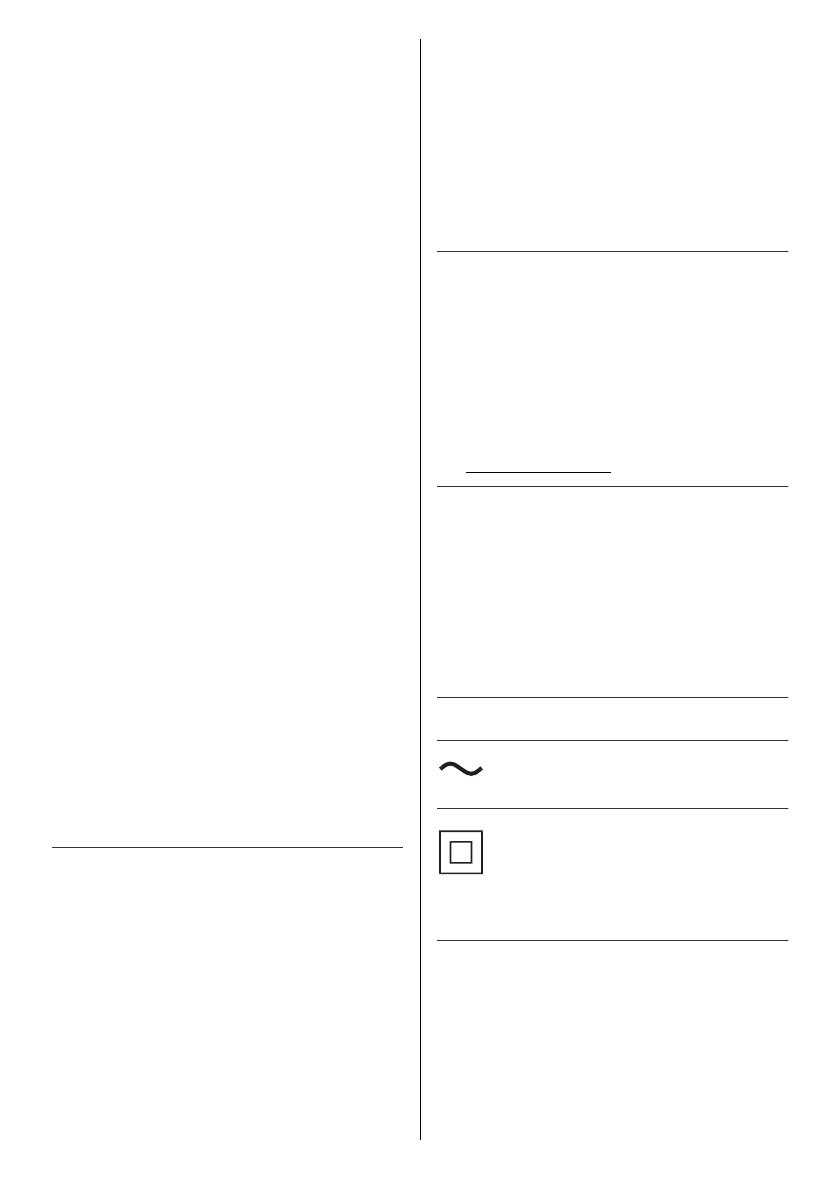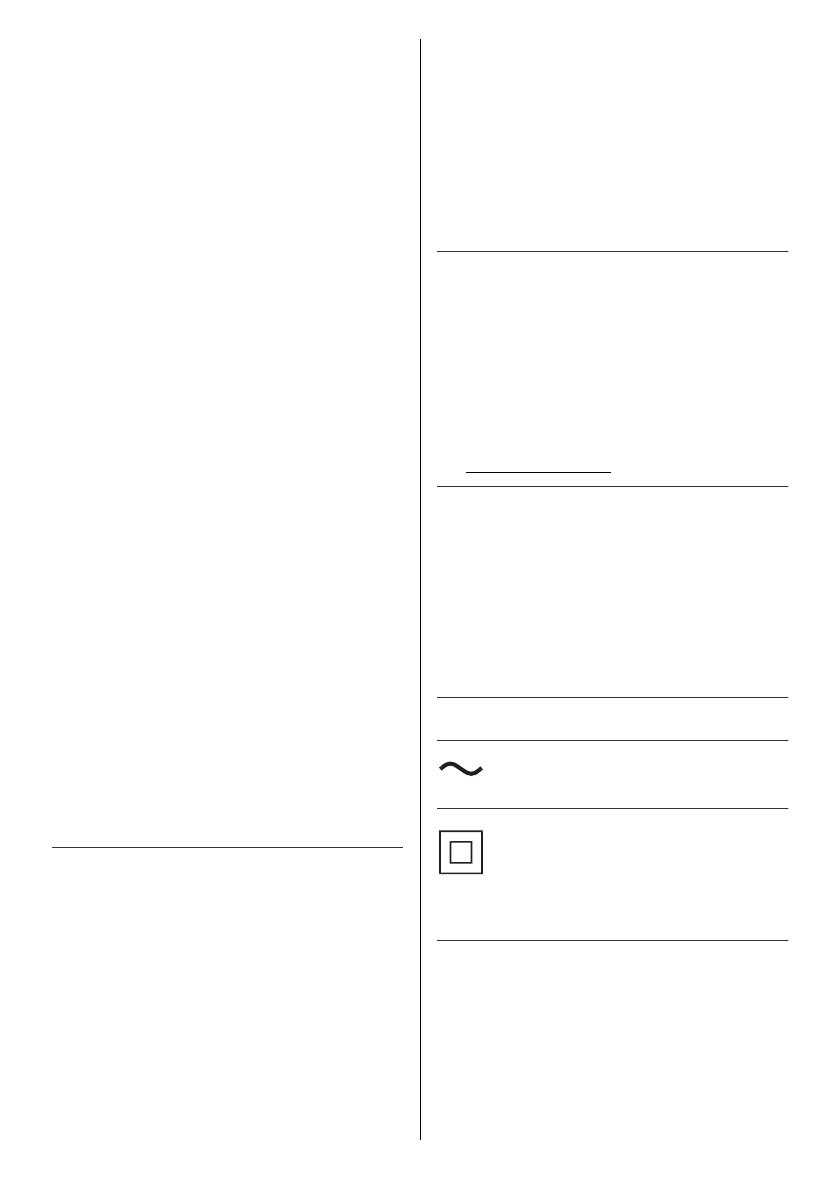
5
English
Handling of customer information
Certain customer information such as IP address of your
device (this TV)’s network interface will be collected as
soon as you connect your Panasonic-branded smart
television (this TV) or other devices to the internet
(excerpted from our privacy policy). We do this to protect
our customers and the integrity of our Service as well as
to protect the rights or property of Panasonic. If you wish
to know more about the processing of your information in
this context, please refer to the full text of our privacy
policy displayed at [eHELP] (Search by Purpose >
Network > Network settings > Terms of Service and
Settings).
When using Internet connecting function of this TV, after
agreeing (in the jurisdictions where customer’s consent is
required to collect personal information under applicable
privacy laws) to or reviewing Panasonic’s terms of
service / privacy policy (hereinafter referred to as terms
and conditions etc.), customer information on the use of
this unit may be collected and used according to terms
and conditions etc.
For details of terms of service / privacy policy, refer to
[eHELP] (Search by Purpose > Network > Network
settings > Terms of Service and Settings).
Customer’s personal information may be recorded on
this TV by broadcasting organization or application
provider. Before repairing, transferring or discarding this
TV, erase all the information recorded on this TV
according to the following procedure.
[eHELP] (Search by Purpose > Functions > Shipping
Condition)
Customer information may be collected by provider via
application provided by third parties on this TV or
website. Please confirm the terms and conditions etc. of
provider in advance.
• Panasonic will not be held responsible for collecting or
using customer information via application provided by
third party on this TV or website.
• When entering your credit card number, name, etc.,
pay special attention to the trustworthiness of the
provider.
• Registered information may be registered in the server
etc. of provider. Before repairing, transferring or
discarding this TV, be sure to erase the information
according to the terms and conditions etc. of provider.
The recording and playback of content on this or any
other device may require permission from the owner of
the copyright or other such rights in that content.
Panasonic has no authority to and does not grant you
that permission and explicitly disclaims any right, ability
or intention to obtain such permission on your behalf. It is
your responsibility to ensure that your use of this or any
other device complies with applicable copyright
legislation in your country. Please refer to that legislation
for more information on the relevant laws and regulations
involved or contact the owner of the rights in the content
you wish to record or playback.
This product is licensed under the AVC patent portfolio
license for the personal use of a consumer or other uses
in which it does not receive remuneration to (i) encode
video in compliance with the AVC Standard (“AVC
Video”) and/or (ii) decode AVC Video that was encoded
by a consumer engaged in a personal activity and/or was
obtained from a video provider licensed to provide AVC
Video. No license is granted or shall be implied for any
other use.
Additional information may be obtained from MPEG LA,
L.L.C.
See http://www.mpegla.com.
Panasonic and its affiliates make no representations or
warranties of any kind with respect to the USB devices
and the performance of communication between the
USB devices and the USB port of Panasonic products,
and expressly disclaims any and all warranties, whether
express or implied or otherwise, including without
limitation any implied warranty of fitness for a particular
purpose, any loss of data, and any implied warranties
arising from course of dealing or course of performance
of data communication between the USB devices and
the USB port of Panasonic products.
Transport only in upright position.
This mark indicates the product operates on AC voltage.
This mark indicates a Class II or double insulated
electrical appliance wherein the product does not require
a safety connection to electrical earth (ground).
TH-55_65LZ1500Z_Eng_TQB4GA0059.book 5 ページ 2022年4月13日 水曜日 午後2時21分