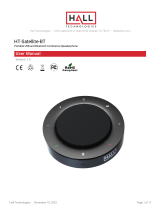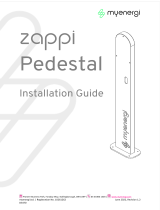Page is loading ...

Operating Instructions
OLED TV
Model No.
TX-55MZ2000B
TX-65MZ2000B
(image: TX-65MZ2000B)
For more detailed instructions, please refer to [eHELP] (Built-in Operating Instructions).
≥
≥ [Main Menu] [Help] [eHELP]
Thank you for purchasing this Panasonic product.
Please read these instructions carefully before operating this product and retain them for future reference.
Please carefully read the “Safety Precautions” of this manual before use.
The images shown in this manual are for illustrative purposes only.
F0423HN0 English
TQB5ZA0024
Printed in Vietnam
English
TX-55_65MZ2000B_TQB5ZA0024_eng.book 1 ページ 2023年3月3日 金曜日 午後3時34分

2English
Contents
Be Sure to Read
Important Notice ·················································· 2
Safety Precautions ·············································· 4
Installing the wall-hanging bracket ·························· 8
Connections ······················································· 8
Identifying Controls ·············································10
First time Auto Setup ···········································12
FAQs ·······························································13
Maintenance ······················································14
Specifications ····················································15
The terms HDMI, HDMI High-Definition Multimedia
Interface, HDMI Trade Dress and the HDMI Logos are
trademarks or registered trademarks of HDMI Licensing
Administrator, Inc.
Dolby, Dolby Vision, Dolby Vision IQ, Dolby Atmos,
Dolby Audio, and the double-D symbol are trademarks of
Dolby Laboratories Licensing Corporation.
Manufactured under license from Dolby Laboratories.
Confidential unpublished works.
Copyright © 1992-2022 Dolby Laboratories.
All rights reserved.
WPA3™, WPA2™, WPA™ are trademarks of Wi-Fi
Alliance®.
The Bluetooth® word mark and logos are registered
trademarks owned by Bluetooth SIG, Inc. and any use of
such marks by Panasonic Holdings Corporation is under
license.
DVB and the DVB logos are trademarks of the DVB
Project.
x.v.Colour™ is a trademark.
DiSEqC™ is a trademark of EUTELSAT.
YouTube and the YouTube logo are trademarks of
Google LLC.
Amazon, Prime Video, Alexa and all related logos are
trademarks of Amazon.com, Inc. or its affiliates.
© Disney
This product complies with the UHD Alliance Technical
Specification: UHDA Specified Reference Mode, Version
1.0. FILMMAKER MODE™ logo is a trademark of the
UHD Alliance, Inc. in the United States and other
countries.
≥Refer to the separate sheet for information about
how to install the TV.
≥Illustrations shown may be different depending on
the model.
© 2022 Advanced Micro Devices, Inc. All rights reserved.
AMD, the AMD Arrow logo, FreeSync and combinations
thereof are trademarks of Advanced Micro Devices, Inc.
© 2022 NVIDIA Corporation. All rights reserved. NVIDIA,
the NVIDIA logo, and G-SYNC are trademarks and/or
registered trademarks of NVIDIA Corporation in the U.S.
and other countries.
Important Notice
Installing environment
This TV has “Space Tune” function which can adjust the
sound quality automatically according to TV and viewer’s
position. Using the line array speaker settings, it is also
possible to adjust the position that the sound reaches to
match the viewing position and circumstances. You can
enjoy a three-dimensional acoustic space by using the
upward-firing speakers, which reflect sound from the
ceiling, the line array speakers, and the left and right
speakers. The adjustment of the “Space Tune” function
automatically starts when the TV is turned on for the first
time after installing this TV and connecting with the
external equipment. Follow the on-screen instructions for
setting. (p. 12)
“Space Tune” can be adjusted with [Space Tune Auto]
which adjusts automatically by using the voice control
microphone on the remote control to measure and
analyse a test tone played back, or with [Preset
Adjustment] where you enter the TV’s installation
environment and the sound quality is adjusted
accordingly.
≥A loud sound (test tone) is output while setting with
[Space Tune Auto].
≥This function is effective only for the sound from TV
speakers.
≥The effect varies depending on the installing
environment.
<Example>
A: Upward-firing speakers
B: Line array speakers
A
B
TX-55_65MZ2000B_TQB5ZA0024_eng.book 2 ページ 2023年3月3日 金曜日 午後3時34分

3
English
Do not display any still part of the image for a
long period
In such cases the still part of the image remains dimly on
the screen (“image retention”). This is not considered a
malfunction and is not covered by the warranty.
≥Typical still image parts:
• Still images shown continuously on the same area
(ex. channel number, channel logo, other logos or
title image, etc.)
• Still or moving pictures viewed in 4:3 or 16:9 aspect
ratio, etc.
• Video games
≥To avoid image retention, the screen saver may be
activated (OLED logo moves) or the on-screen
message may move after a few minutes if no signals
are sent or no operations are performed.
≥Set [Logo Luminance Control] to [Max] to avoid image
retention.
[eHELP] (Search by Purpose > Watching > For best
picture > Screen Settings)
≥To avoid image retention, the screen may become dim
when the motionless image is displayed. This is not a
malfunction. The brightness of the screen returns to
the previous level when the active image is displayed.
≥Be sure to turn the TV off with the remote control or
Power On / Off switch to perform the panel maintenance.
During the panel maintenance, LED turns to orange.
(p. 12) The maintenance works as necessary.
≥Set aspect ratio to [4:3 Full] for 4:3 image. For details,
refer to [eHELP] (Search by Purpose > Watching >
For best picture > Aspect).
≥For more information
“Panel maintenance” (p. 12)
Notice for DVB / Data broadcasting / IPTV
functions
≥This TV is designed to meet the standards (as of April,
2023) of digital services.
≥Not all the features are available depending on the
country, area, broadcaster, service provider and
network environment.
≥Compatibility with future services is not guaranteed.
Internet apps, voice control function are provided by their
respective service providers, and may be changed,
interrupted, or discontinued at any time.
Panasonic assumes no responsibility and makes no
warranty for the availability or the continuity of the
services.
Panasonic does not guarantee operation and
performance of peripheral devices made by other
manufacturers; and we disclaim any liability or damage
arising from operation and/or performance from usage of
such other maker’s peripheral devices.
Damages
≥Excepting cases where responsibility is recognised by
local regulations, Panasonic accepts no responsibility
for malfunctions caused by misuse or use of the
product, and other problems or damages caused by
use of this product.
≥Panasonic accepts no responsibility for the loss, etc.,
of data caused by disasters.
≥External devices separately prepared by the customer
are not covered by the warranty. Care for the data
stored in such devices is the responsibility of the
customer. Panasonic accepts no responsibility for
abuse of this data.
Handling of customer information
Certain customer information such as IP address of your
device (this TV)’s network interface will be collected as
soon as you connect your Panasonic-branded smart
television (this TV) or other devices to the internet
(excerpted from our privacy policy). We do this to protect
our customers and the integrity of our Service as well as
to protect the rights or property of Panasonic.
When using Internet connecting function of this TV, after
agreeing (in the jurisdictions where customer’s consent is
required to collect personal information under applicable
privacy laws) to or reviewing Panasonic’s terms of
service / privacy policy (hereinafter referred to as terms
and conditions etc.), customer information on the use of
this unit may be collected and used according to terms
and conditions etc.
For details of terms of service / privacy policy, refer to
[eHELP] (Search by Purpose > Network > Network
settings > Terms of Service and Settings).
Customer’s personal information may be recorded on
this TV by broadcasting organization or application
provider. Before repairing, transferring or discarding this
TV, erase all the information recorded on this TV
according to the following procedure.
[Shipping Condition] in [System Menu] ([Setup] menu)
Customer information may be collected by provider via
application provided by third parties on this TV or
website. Please confirm the terms and conditions etc. of
provider in advance.
• Panasonic will not be held responsible for collecting or
using customer information via application provided by
third party on this TV or website.
• When entering your credit card number, name, etc.,
pay special attention to the trustworthiness of the
provider.
• Registered information may be registered in the server
etc. of provider. Before repairing, transferring or
discarding this TV, be sure to erase the information
according to the terms and conditions etc. of provider.
The recording and playback of content on this or any
other device may require permission from the owner of
the copyright or other such rights in that content.
Panasonic has no authority to and does not grant you
that permission and explicitly disclaims any right, ability
or intention to obtain such permission on your behalf. It is
your responsibility to ensure that your use of this or any
other device complies with applicable copyright
legislation in your country. Please refer to that legislation
for more information on the relevant laws and regulations
involved or contact the owner of the rights in the content
TX-55_65MZ2000B_TQB5ZA0024_eng.book 3 ページ 2023年3月3日 金曜日 午後3時34分

4English
you wish to record or playback.
This product is licensed under the AVC patent portfolio
license for the personal use of a consumer or other uses
in which it does not receive remuneration to (i) encode
video in compliance with the AVC Standard (“AVC
Video”) and/or (ii) decode AVC Video that was encoded
by a consumer engaged in a personal activity and/or was
obtained from a video provider licensed to provide AVC
Video. No license is granted or shall be implied for any
other use.
Additional information may be obtained from MPEG LA,
L.L.C.
See http://www.mpegla.com.
This mark indicates the product operates on
AC voltage.
This mark indicates the product operates on
DC voltage.
This mark indicates a Class II or double
insulated electrical appliance wherein the
product does not require a safety connection to
electrical earth (ground).
Transport only in upright position.
Safety Precautions
To help avoid risk of electrical shock, fire, damage or
injury, please follow the warnings and cautions below:
∫Mains plug and lead
<Warning>
≥This TV is designed to operate on AC 220-240 V,
50 / 60 Hz.
≥Insert the mains plug fully into the mains socket.
≥To turn Off the apparatus completely, you must pull
the mains plug out of the mains socket.
Consequently, the mains plug should be easily
accessible at all times.
≥Disconnect the mains plug when cleaning the TV.
≥Do not damage the mains lead.
• Do not move the TV with the lead plugged into a
mains socket.
• Do not twist the lead, bend it excessively or stretch
it.
• Do not use a damaged mains plug or mains socket.
• Ensure the TV does not crush the mains lead.
≥Do not use any mains lead other than that provided
with this TV.
If you detect anything unusual, immediately
switch off the mains supply switch and
remove the mains plug.
≥Mains plug type may vary
depending on the country.
≥Do not touch the mains plug with wet
hands.
• Do not place a heavy
object on the lead.
• Do not place the lead near
a high temperature object.
• Do not pull on the lead.
Hold onto the mains plug
body when disconnecting
the plug.
IMPORTANT:
THE MOULDED MAINS PLUG
FOR YOUR SAFETY, PLEASE READ THE
FOLLOWING TEXT CAREFULLY.
This TV is supplied with a moulded 3-pin mains plug for
your safety and convenience.
A 10 amp fuse is fitted in this mains plug. Shall the fuse
need to be replaced, please ensure that the
replacement fuse has a 10 amp rating and that it is
approved by ASTA or BSI to BS1362.
Check for the ASTA mark or the BSI mark on the fuse body.
If the mains plug contains a removable fuse cover, you
must ensure that it is refitted when the fuse is replaced.
If you lose the fuse cover, the mains plug must not be
used until a replacement cover is obtained.
A replacement fuse cover may be purchased from your
local dealer.
Do not cut off the mains plug.
Do not use any other type of mains lead except the one
supplied with this TV.
The supplied mains lead and moulded plug are designed to be
used with this TV to avoid interference and for your safety.
If the mains socket in your home is not suitable, get it
changed by a qualified electrician.
If the plug or mains lead becomes damaged, purchase
a replacement from an authorised dealer.
How to replace the fuse:
For plug type shown in example 1
Lift out the removable fuse cover with a
screwdriver and replace the fuse, then
refit it securely into the mains plug.
For plug type shown in example 2
Lift open the fuse cover in the mains plug
with a screwdriver and replace the fuse,
then press the fuse cover down securely.
Example 1
Example 2
TX-55_65MZ2000B_TQB5ZA0024_eng.book 4 ページ 2023年3月3日 金曜日 午後3時34分

5
English
∫Take care
<Warning>
≥Do not insert foreign objects into the TV through the
air vents.
≥If the TV is used in an area where insects may easily
enter the TV.
It is possible for insects to enter the TV, such as small
flies, spiders, ants, etc. which may cause damage to
the TV or become trapped in an area visible on the
TV, e.g. within the screen.
≥If the TV is used in an environment where there is dust
or smoke.
It is possible for dust/smoke particles to enter the TV
through the air vents during normal operation which
can become trapped inside the unit. This may cause
overheating, malfunction, deterioration in picture
quality, etc.
≥Do not use an unapproved pedestal / mounting
equipment. Be sure to ask your local Panasonic
dealer to perform the setup or installation of approved
wall-hanging brackets.
≥Do not apply any strong force or impact to the display
panel.
≥Ensure that children do not climb on the TV.
Warning Stability Hazard
A TV may fall, causing serious personal injury or death.
Many injuries, particularly to children, can be avoided by
taking simple precautions such as:
• ALWAYS use cabinets or stands or mounting methods
recommended by the manufacturer of the TV.
• ALWAYS use furniture that can safely support the TV.
• ALWAYS ensure the TV is not overhanging the edge
of the supporting furniture.
• ALWAYS educate children about the dangers of
climbing on furniture to reach the TV or its controls.
• ALWAYS route cords and cables connected to your
TV so they cannot be tripped over, pulled or grabbed.
• NEVER place a TV in an unstable location.
• NEVER place the TV on tall furniture (for example,
cupboards or bookcases) without anchoring both the
furniture and the TV to a suitable support.
• NEVER place the TV on cloth or other materials that
may be located between the TV and supporting
furniture.
• NEVER place items that might tempt children to climb,
such as toys and remote controls, on the top of the TV
or furniture on which the TV is placed.
If the existing TV is going to be retained and relocated,
the same considerations as above should be applied.
≥This TV is designed for table-top use.
∫Suffocation / Choking Hazard
<Warning>
≥The packaging of this product may cause suffocation,
and some of the parts are small and may present a
choking hazard to young children. Keep these parts
out of reach of young children.
∫Pedestal
<Warning>
≥Do not disassemble or modify the pedestal.
<Caution>
≥Do not use any pedestal other than the one provided
with this TV.
≥Do not use the pedestal if it becomes warped or
physically damaged. If this occurs, contact your
nearest Panasonic dealer immediately.
≥During setup, make sure that all screws are securely
tightened.
≥Ensure that the TV does not suffer any impact during
installation of the pedestal.
≥Ensure that children do not climb onto the pedestal.
≥Install or remove the TV from the pedestal with at least
two people.
≥Install or remove the TV according to the specified
procedure.
≥Insert the pedestal firmly, otherwise it may come off
when setting up the TV.
∫Radio waves
<Warning>
≥Do not use the TV and the remote control in any
medical institutions or locations with medical
equipment. Radio waves may interfere with the
medical equipment and may cause accidents due to
malfunction.
≥Do not use the TV and the remote control near any
automatic control equipment such as automatic doors
or fire alarms. Radio waves may interfere with the
automatic control equipment and may cause
accidents due to malfunction.
≥Do not remove covers and never
modify the TV yourself as live
parts are accessible and risk of
electric shock when they are
removed. There are no user
serviceable parts inside.
≥Do not expose the TV to rain or
excessive moisture. This TV
must not be exposed to
dripping or splashing water and
objects filled with liquid, such
as vases, must not be placed
on top of or above the TV.
≥Do not place the TV on sloping
or unstable surfaces, and
ensure that the TV does not
hang over the edge of the
base.
≥Do not expose the TV to direct
sunlight and other sources of
heat.
To prevent the spread of fire,
keep candles or other open
flames away from this product at
all times
TX-55_65MZ2000B_TQB5ZA0024_eng.book 5 ページ 2023年3月3日 金曜日 午後3時34分

6English
≥Keep at least 15 cm away from the TV and the remote
control if you have a cardiac pacemaker. Radio waves
may interfere with the operation of the pacemaker.
≥Do not disassemble or alter the TV and the remote
control in any way.
∫Built-in wireless LAN
<Caution>
≥Do not use the built-in wireless LAN to connect to any
wireless network (SSID*) for which you do not have
usage rights. Such networks may be listed as a result
of searches. However, using them may be regarded
as illegal access.
≥Do not subject the built-in wireless LAN to high
temperatures, direct sunlight or moisture.
≥Data transmitted and received over radio waves may
be intercepted and monitored.
≥The built-in wireless LAN uses 2.4 GHz and 5 GHz
frequency bands. To avoid malfunctions or slow
response caused by radio wave interference when
using the built-in wireless LAN, keep the TV away
from other devices that use 2.4 GHz and 5 GHz
signals such as other wireless LAN devices,
microwave ovens, and mobile phones.
≥When problems occur due to static electricity, etc., the
TV might stop operating to protect itself. In this case,
turn off the TV by unplugging the mains plug, then turn
on by inserting the mains plug into the mains socket.
∫Bluetooth® wireless technology
<Caution>
≥The TV and the remote control use the 2.4 GHz radio
frequency ISM band (Bluetooth®). To avoid
malfunctions or slow response caused by radio wave
interference, keep the TV and the remote control away
from the devices such as other wireless LAN devices,
other Bluetooth® devices, microwaves, mobile phones
and the devices that use 2.4 GHz signal.
∫Ventilation
<Caution>
Allow sufficient space (at least 10 cm) around the TV in
order to help prevent excessive heat, which could lead to
early failure of some electronic components.
≥Whether you are using a pedestal or not, always
ensure the vents at the bottom of the TV are not
blocked and there is sufficient space to enable
adequate ventilation.
∫Moving the TV
<Caution>
Before moving the TV, disconnect all cables.
≥At least two people are required to move the TV to
prevent injury that may be caused by the tipping or
falling of TV.
≥Do not hold the screen part as shown below when
moving the TV. This may cause malfunction or
damage.
≥Do not apply any strong force to the speaker parts on
the front and sides of this TV.
≥Transport only in upright position. Transporting the TV
with its display panel facing upwards or downwards
may cause damage to the internal circuitry.
≥Do not place the TV temporarily on the floor or desk.
≥Make sure not to scratch or break the TV.
∫When not in use for a long time
<Caution>
This TV will still consume some power even in the Off
mode, as long as the mains plug is still connected to a
live mains socket.
≥Remove the mains plug from the wall socket when the
TV is not in use for a prolonged period of time.
∫Excessive volume
<Caution>
≥If you hear a drumming noise in your ears, turn down
the volume or temporarily stop using the headphones.
∫Battery for the Remote Control
<Warning>
≥Keep the batteries out of reach of children to prevent
swallowing.
Adverse physical effects can result if accidentally
swallowed. If you suspect a child has swallowed one,
seek medical attention immediately.
<Caution>
≥Incorrect installation may cause battery leakage,
corrosion and explosion.
≥Replace only with the same or equivalent type.
≥Do not mix old and new batteries.
≥Do not mix different battery types (such as alkaline
and manganese batteries).
≥Do not use rechargeable batteries (Ni-Cd, etc.).
≥Do not burn or break up batteries.
≥Do not expose batteries to excessive heat such as
sunshine, fire or the like.
≥Make sure you dispose of batteries correctly.
≥Remove the battery from the unit when not using for a
prolonged period of time to prevent battery leakage,
corrosion and explosion.
SSID is a name for identifying a particular wireless
network for transmission.
≥Ventilation should not be
impeded by covering the
ventilation openings with items
such as newspapers,
tablecloths and curtains.
≥Do not expose your ears to
excessive volume from the
headphones. Irreversible
damage can be caused.
TX-55_65MZ2000B_TQB5ZA0024_eng.book 6 ページ 2023年3月3日 金曜日 午後3時34分

7
English
OLED TV
(For Great Britain)
UK Declaration of Conformity (DoC)
(For Ireland / Northern Ireland)
EU Declaration of Conformity (DoC)
Ireland, United Kingdom (Northern Ireland)
Output power transmitted in the frequency bands
Hereby, Panasonic Entertainment & Communication
Co., Ltd. declares that this TV is in compliance with
the essential requirements and other relevant
provisions of the Radio Equipment Regulations
2017 No.1206.
If you want to get a copy of the original DoC of this
TV, please visit the following website:
https://www.ptc.panasonic.eu/compliance-documents
Contact in the UK:
Panasonic Testing Centre on behalf of Panasonic
UK, a branch of Panasonic Marketing Europe GmbH
(Importer) Maxis 2, Western Road, Bracknell,
Berkshire, RG12 1RT
Importer for the UK:
Panasonic UK, a branch of Panasonic Marketing
Europe GmbH, Maxis 2, Western Road, Bracknell,
Berkshire, RG12 1RT
5.15 – 5.35 GHz band of wireless LAN is
restricted to indoor operation only in the
United Kingdom.
Hereby, Panasonic Entertainment & Communication
Co., Ltd. declares that this TV is in compliance with
the essential requirements and other relevant
provisions of the Directive 2014/53/EU.
If you want to get a copy of the original DoC of this
TV, please visit the following website:
https://www.ptc.panasonic.eu/compliance-documents
Authorized Representative in EU:
Panasonic Marketing Europe GmbH
Panasonic Testing Centre
Winsbergring 15, 22525 Hamburg, Germany
Manufacturer:
Panasonic Entertainment & Communication Co., Ltd.
1-10-12 Yagumo-higashi-machi, Moriguchi City,
Osaka 570-0021, Japan
Made in Vietnam
5.15 – 5.35 GHz band of wireless LAN is
restricted to indoor operation only in the
following countries.
Type of wireless Frequency band Output Power
(EIRP)
Wireless LAN
2412-2472 MHz < 20 dBm
5150-5250 MHz < 23 dBm
5250-5350 MHz < 23 dBm
5470-5725 MHz < 23 dBm
Bluetooth®2402-2480 MHz < 10 dBm
Disposal of Old Equipment and Batteries
Only for European Union and countries with
recycling systems
These symbols on the products,
packaging, and/or accompanying
documents mean that used electrical and
electronic products and batteries must not
be mixed with general household waste.
For proper treatment, recovery and
recycling of old products and used batteries, please
take them to applicable collection points in
accordance with your national legislation.
By disposing of them correctly, you will help to save
valuable resources and prevent any potential negative
effects on human health and the environment.
For more information about collection and recycling,
please contact your local authority.
Penalties may be applicable for incorrect disposal of
this waste, in accordance with national legislation.
Note for the battery symbol (bottom symbol):
This symbol might be used in combination
with a chemical symbol. In this case it
complies with the requirement set by the
Directive for the chemical involved.
TX-55_65MZ2000B_TQB5ZA0024_eng.book 7 ページ 2023年3月3日 金曜日 午後3時34分

8English
Installing the wall-hanging
bracket
Please contact your local Panasonic dealer to purchase
the recommended wall-hanging bracket.
<Warning>
≥Using other wall-hanging brackets, or installing a wall-
hanging bracket by yourself have the risk of personal
injury and product damage. In order to maintain the
unit’s performance and safety, be absolutely sure to
ask your dealer or a licensed contractor to secure the
wall-hanging brackets. Any damage caused by
installing without a qualified installer will void your
warranty.
≥Carefully read the instructions accompanying optional
accessories, and be absolutely sure to take steps to
prevent the TV from falling off.
≥Handle the TV carefully during installation since
subjecting it to impact or other forces may cause
product damage.
≥Take care when fixing wall brackets to the wall.
Always ensure that there are no electrical cables or
pipes in the wall before hanging bracket.
≥To prevent fall and injury, remove the TV from its fixed
wall position when it is no longer in use.
Connections
Refer to [eHELP] and the separate sheet for details
about connections.
≥Please ensure that the unit is disconnected from the
mains socket before attaching or disconnecting any
cables.
≥Keep the TV away from electronic equipment (video
equipment, etc.) or equipment with an infrared sensor,
otherwise distortion of image / sound may occur or
operation of other equipment may be affected.
≥Please also read the manual of the equipment being
connected.
∫AV devices
(DVD Recorder / Blu-ray Recorder, Cable TV box, etc.)
≥For details, refer to [eHELP] (Search by Purpose >
Watching > Basic > Basic connection).
∫Aerial
(For viewing cable / digital / analogue broadcasts)
≥For details, refer to [eHELP] (Search by Purpose >
Watching > Basic > Basic connection).
∫Satellite connection
≥To ensure your satellite dish is correctly installed,
please consult your local dealer. Also consult the
received satellite broadcasting companies for details.
≥For details, refer to [eHELP] (Search by Purpose >
Watching > Basic > Satellite connection).
∫Network
A broadband network environment is required to be able
to use internet services.
≥If you do not have any broadband network services,
please consult your retailer for assistance.
≥Prepare the internet environment for wired connection
or wireless connection.
≥Setup of the network connection will start when first
using the TV. (p. 12)
≥For details, refer to [eHELP] (Search by Purpose >
Network > Network connections).
TV
HDMI cable
4K / HDR compatible equipment
≥Connect the 4K compatible equipment to HDMI
terminal using a 4K compatible cable and you can
watch content in 4K format.
≥Set to [Mode1] when the image or sound in HDMI
input is not played properly.
≥Supporting HDR does not increase the peak
brightness capabilities of the TV panel.
∫[HDMI Auto Setting] ([Setup] menu)
Reproduces the image more precisely with the expanded
colour gamut and more smoothly with the high frame rate
when connecting the 4K compatible equipment. Select
the mode depending on the equipment.
[Mode1]:
For better compatibility. Set to [Mode1] when the
image or sound in HDMI input is not played properly.
[Mode2]:
For the 4K compatible equipment that has the function
to output the image precisely with the expanded
colour gamut.
[Mode3]:
For the 4K compatible equipment that has the function
a b c d e
mm –
300 300 12 39 M6
300 300 12 39 M6
e
a
b
c (Minimum)
d (Maximum)
55-inch model
65-inch model
Basic connections
Connections for 4K / HDR compatible
equipment
HDMI
TX-55_65MZ2000B_TQB5ZA0024_eng.book 8 ページ 2023年3月3日 金曜日 午後3時34分

9
English
to output the high frame rate image.
(This mode is valid in HDMI 1 and 2)
≥To change the mode
1. Select the HDMI input mode connected to the
equipment.
2. Display the menu bar and select [Main Menu], and
then select [Setup].
3. Change the mode in [HDMI Auto Setting].
≥For information about the valid format, refer to
[eHELP] (Search by Purpose > Watching > 4K
resolution > HDMI Auto Setting).
∫DVD Player / Camcorder / Game equipment
(VIDEO equipment)
AV adaptor (Shielded / not supplied)
Composite video cable (Shielded)
≥Use shielded composite cable.
Audio cable (Shielded)
≥Use shielded audio cables.
DVD Player / Camcorder / Game equipment
∫Headphones / Subwoofer
≥To use headphones, set [Headphone Terminal
Output] in the Sound menu to [Headphone].
≥To use the subwoofer, set [Headphone Terminal
Output] in the Sound menu to [Sub Woofer].
∫USB HDD (for recording)
≥Use USB 1 port for connecting the USB HDD.
≥For details, refer to [eHELP] (Search by Purpose >
Recording).
∫Common Interface
≥Turn off the TV by unplugging the mains plug when
inserting or removing the CI module.
≥If a smart card and a CI module come as a set, first
insert the CI module, then insert the smart card into
the CI module.
≥Insert or remove the CI module completely in the
correct direction as shown.
≥
Normally encrypted channels will appear. (Viewable
channels and their features depend on the CI module.)
If encrypted channels do not appear
[Common Interface] in [System Menu] ([Setup] menu)
≥There might be some CI modules in the market with
older firmware versions that do not work fully
interoperable with this new CI+ v1.4 TV. In this case,
please contact your content provider.
≥For details, refer to [eHELP] (Search by Purpose >
Functions > Common Interface), read the manual of
the CI module, or check with the content provider.
≥Be sure to remove the CI module card, etc. before
repairing, transferring or discarding.
This TV supports Bluetooth® communications.
Bluetooth® devices that have been registered (paired)
with this TV can connect to (communicate with) this TV.
≥When registering (pairing) a Bluetooth® device with
this TV, move the device within 50 cm of the TV.
≥It is not possible to register (pair) Bluetooth® devices
that are not compatible with this TV.
≥If a Bluetooth® enabled device that you have
registered (paired) with this TV is then registered and
used on another device, it may then be made
unavailable for use with this TV. Register the device
on this TV again if this occurs.
≥You can register Bluetooth® audio devices that
support A2DP on this TV. Due to the characteristics of
wireless technology, there will be some delay between
the playback of video and audio.
≥A maximum of 2 audio devices that support A2DP can
be used simultaneously. To use 2 devices, set [Dual
Audio] (Setup > Bluetooth Setup > Bluetooth Audio
Settings) to [On], and then connect the second device.
≥Depending on the audio devices that support A2DP
you are connecting, you may be unable to individually
control the volume when you have connected 2
devices.
≥For details, refer to [eHELP] (Search by Purpose >
Functions > Bluetooth devices).
Other connections
abcd
AV IN
(Viewing)
(Listening)
a: L
b: Video
c: Ground
d: R
3.5 mm
TV
Connecting Bluetooth® devices
Registering Bluetooth® devices
CI module
Common
Interface
TX-55_65MZ2000B_TQB5ZA0024_eng.book 9 ページ 2023年3月3日 金曜日 午後3時34分

10 English
Either Bluetooth® wireless technology or the infrared
communication function can be used for the
transmissions between the TV and the remote control.
Since voice controls (p. 11) use Bluetooth® wireless
technology, the remote control needs to be registered
(paired) with the TV.
≥When using the remote control for the first time after
purchase, when you press any button while pointing
the remote control at the remote control signal
receiver with batteries inserted, the remote control is
automatically registered (paired).
≥When registering, face the remote control at the
remote control signal receiver on the TV, within about
50 cm.
≥Registration may not be completed correctly if the
batteries in the remote control are running low.
∫If registration fails
If registration (pairing) is not completed properly, try
registering again.
Use the below procedure to select [Pairing]
[Main Menu] [Setup] [System Menu]
[Remote Control Settings] [Pairing]
≥The registration screen is displayed, so follow the on-
screen instructions to register.
∫When the remote control does not respond
1Press and hold the buttons shown below
simultaneously for about 3 seconds
2Point the remote control at the remote control signal
receiver and follow the procedure below to deregister
(unpair) the remote control
[Main Menu] [Setup] [System Menu]
[Remote Control Settings] [Unpair]
3Register (pair) the remote control again
“If registration fails” (p. 10)
<Note>
≥If the remote control is not registered (paired) with the
TV, they communicate via infrared. Face the remote
control at the TV’s remote control signal receiver for
operation when infrared communication is used.
Please note that voice controls will not be available.
≥If the remote control is registered (paired) with the TV,
they communicate via Bluetooth®. You will not need to
face the remote control at the TV’s remote control
signal receiver when Bluetooth® communication is
used. Please note, however, that you will need to face
the remote control at the remote control signal
receiver for operation when turning on or off the TV.
Identifying Controls
1 [ ]: Switches TV On or Off (Standby)
2 Viewing mode
3Streaming Service
4 Coloured buttons
(red-green-yellow-blue)
5MENU
6HOME
7 Information
8
OK
9
Option menu
10
PROVIDER/LIST
11
Voice control
12
Sound Mute On / Off
13
Volume Up / Down
14
Numeric buttons
15
[eHELP]
16
Microphone
17
Input mode selection
18
TV Guide
19
EXIT
Registering the remote control (supplied)
Remote Control
1
5
7
8
9
10
6
12
11
2
3
4
14
13
15
16
17
23
25
26
24
27
18
19
20
21
22
TX-55_65MZ2000B_TQB5ZA0024_eng.book 10 ページ 2023年3月3日 金曜日 午後3時34分

11
English
20
Cursor buttons
21
BACK
22
MY APP (Assigns a favourite application.)
23
Operations for contents, connected equipment,
etc.
24
Text service
25
Channel Up / Down
26
Subtitles
27
Last view
If another Panasonic TV is near the TV, the other TV
may be operated when you use the remote control with
infrared. Change the TV’s remote control mode to avoid
simultaneous operation.
≥Remote control mode 1 is the default setting.
1Use the below procedure to select [Mode Setting]
[Main Menu] [Setup] [System Menu]
[Remote Control Settings] [Mode Setting]
2Select [Mode2]
≥Press and hold [OK]/[MUTE]/[2]* (numeric buttons)
buttons for at least 3 seconds, then press the OK
button.
To set to [Mode1], set to “1”, to set to [Mode3], set
to “3”, to set to [Mode4], set to “4”.
≥When using the remote control mode 1, set the TV
and the remote control to mode 1 respectively.
∫Remote Control Mode Error
When the TV receives a signal with a different remote
control mode to the mode that is set on the TV five times,
Remote Control Mode Error is displayed.
≥Follow the on-screen instructions.
≥When all settings are initialised by performing
[Shipping Condition], the TV’s remote control mode is
reset to mode 1. If you cannot operate the TV with
your remote control, press and hold [OK]/[MUTE]/[1]
buttons for at least 3 seconds to set the remote control
to mode 1.
∫Remote Control Mode Reset
You can make a forced reset of the TV’s remote control
mode to change to mode 1.
1Get another Panasonic remote control whose remote
control mode has been set to 1
2Point the remote control at the TV, then press the
MUTE button for about 15 seconds
3When a screen asking you to confirm the forced reset
of the remote control mode is displayed, press the
MUTE button again for about 3 seconds
The TV recognizes speech when you talk into the voice
control microphone, enabling you to perform operations
such as changing TV channels, adjusting the volume,
searching for programmes, and doing internet searches.
≥If the remote control is not registered (paired) with the
TV, register (pair) the remote control. (p. 10)
≥Amazon Alexa functions may be currently under
consideration for a future release in your region. They
will be made available when they become ready for
release.
≥Amazon Alexa functions may not be available in
certain countries or regions or for certain
broadcasters.
≥The TV needs to be connected to the internet in order
to perform searches, etc. (p. 8)
≥The effective range for voice controls depends on the
viewing environment.
≥Operation may not be correct depending on the type
of voice the person has and the way they speak, as
well as the surrounding environment and conditions.
≥When other Bluetooth® devices are connected at the
same time, voice controls may not work properly
depending on the connected devices.
Selecting the voice service (when it is not selected)
1Press the voice control button
2Selects the voice service for voice control function.
≥Only one voice service can be used with the TV.
≥The voice service selection screen can also be
displayed via [Voice Control] on the menu bar.
Controlling with your voice
1Press the voice control button
2Speak into the voice control microphone
≥Functions of voice control and voice services are
subject to change without notice.
Remote Control Mode setting
Voice controls
Voice control
microphone
TX-55_65MZ2000B_TQB5ZA0024_eng.book 11 ページ 2023年3月3日 金曜日 午後3時34分

12 English
≥When pressing 4, 5, 6 buttons, the control panel guide
appears on the right side of the screen for 3 seconds
to highlight which button has been pressed.
1Power LED
Red:
Standby
Green:
On
• Depending on the ambient brightness, adjusts
the brightness of LED to easy-to-view levels
automatically.
Orange:
Standby with some functions (recording, etc.)
active or panel maintenance in progress
≥The LED blinks when an infrared signal is received
from the remote control.
2 Ambient sensor
≥Senses ambient lighting conditions to adjust the
picture when [Auto Brightness] and [Auto White
Balance] (Picture > Ambient Sensor Settings) are
set to [On].
3 Remote control signal receiver (for infrared
communication)
≥Do not place any objects between the TV remote
control signal receiver and remote control.
4 Input mode selection
≥Press repeatedly until you reach the desired mode.
Menu
≥Press and hold for about 3 seconds to display the
menu bar.
OK (when in the menu system)
5 Channel Up / Down
≥Cursor Up / Down (when in the menu system)
6 Volume Up / Down
≥Cursor Left / Right (when in the menu system)
7 Power On / Off switch
≥Switches TV On or Off (Standby)
≥To turn Off the apparatus completely, you must pull
the mains plug out of the mains socket.
≥[ ]: Standby / On
8 Model name plate
Be sure to turn the TV off with the remote control or
Power On / Off switch to perform the panel maintenance.
The panel maintenance automatically starts, and it takes
approx. 10 minutes. During the panel maintenance, LED
turns to orange. The maintenance works as necessary.
≥During panel maintenance, avoid touching and
exerting any pressure on the screen. (e.g. wiping the
screen, etc.)
First time Auto Setup
When the TV is turned on for the first time, it will
automatically search for available TV channels and give
options to set up the TV.
≥These steps are not necessary if the setup has been
completed by your local dealer.
≥Please complete connections (p. 8 - 9) and settings (if
necessary) of the connected equipment before
starting Auto Setup. For information about the settings
for the connected equipment, read the manual of the
equipment.
1Plug the TV into a live mains socket and
turn the power on
2Select the following items
Set up each item by following the on-screen instructions.
Example:
Indicator / Control panel
1 2, 3
5
6
7
4
8
Rear side of the TV
Panel maintenance
≥Takes a few seconds to be displayed.
Please select your viewing environment.
ShopHome
TX-55_65MZ2000B_TQB5ZA0024_eng.book 12 ページ 2023年3月3日 金曜日 午後3時34分

13
English
Select your country
≥To continue using Voice Guidance, after selecting
your country, press [5] (numeric button). Make
settings for [Accessibility].
Select [Home]
Select [Home] for use in a home viewing environment.
≥[Shop] is for shop display.
≥To change the viewing environment later on, the set
will need to have all settings initialised by accessing
[Shipping Condition].
Set up the network connection
Tick the TV signal mode to tune, and then select
[Start Auto Setup]
≥[Satellite Antenna Setup]
Ensure the satellite connections are completed (p. 8)
and select the tuner mode ([Dual Tuner] / [Single
Tuner]).
≥[DVB-C Network Settings]
Normally set [Frequency] and [Network ID] to [Auto].
If [Auto] is not displayed or if necessary, enter
[Frequency] and [Network ID] specified by your cable
provider with numeric buttons.
Select your region
Space Tune Adjustment
If tuning has failed check the Satellite cable, RF cable,
and the network connection, and then follow the on-
screen instructions.
<Note>
≥The TV goes into Standby mode when no operation is
performed for 4 hours if [Auto Standby] in the Timer
menu is set to [On] (factory setting).
≥The TV goes into Standby mode when no signal is
received and no operation is performed for 10 minutes
if [No signal Power off] in the Timer menu is set to [On]
(factory setting).
≥To retune all channels
[Auto Setup] in [Tuning Menu] ([Setup] menu)
≥To add the available TV signal mode later
[Set up TV Signals] ([Setup] menu)
≥To initialise all settings
[Shipping Condition] in [System Menu] ([Setup]
menu)
FAQs
Before requesting service or assistance, please follow
these simple guides to solve the problem.
≥For details, refer to [eHELP] (Support > FAQs).
It takes several seconds to display the image after
turning the TV on
≥When turning the TV on, the panel adjustment is
performed. It is not a malfunction.
The TV does not switch on
≥Check the mains lead is plugged into the TV and the
mains socket.
≥The fuse in the mains plug may have blown. Replace
it with one of an identical rating. (p. 4)
The TV goes into Standby mode
≥Auto power standby function is activated.
The remote control does not work or is intermittent
≥Are the batteries installed correctly?
≥Has the TV been switched on?
≥The batteries may be running low. Replace them with
new ones.
≥Point the remote control directly at the TV’s remote
control signal receiver (within about 7 m and a
30 degree angle of the signal receiver).*
≥Situate the TV away from sunshine or other sources of
bright light so they do not shine on the TV’s remote
control signal receiver.*
≥Is the remote control mode wrong? (p. 11)
≥If you are trying to use voice controls, is the remote
control registered (paired) with the TV? (p. 10)
≥If the solutions above do not fix the problem,
deregister (unpair) the remote control, then
register (pair) it again. “When the remote
control does not respond” (p. 10)
When infrared communication is used
No image is displayed
≥Check the TV is turned on.
≥Check the mains lead is plugged into the TV and the
mains socket.
≥Check the correct input mode is selected.
≥Is [Luminance Level], [Contrast], [Brightness] or
[Colour] in the Picture menu set to the minimum?
≥Check all required cables and connections are firmly
in place.
≥Press and hold the Power On / Off switch on the TV
for 5 or more seconds and then release your finger to
reboot the TV.
An unusual image is displayed
≥This TV has a built-in Self Test. Makes a diagnosis of
picture or sound problems.
[TV Self Test] ([Help] menu)
Auto Setup is now complete and the TV is
ready for viewing.
TX-55_65MZ2000B_TQB5ZA0024_eng.book 13 ページ 2023年3月3日 金曜日 午後3時34分

14 English
≥Turn off the TV by unplugging the mains plug, then turn
on by inserting the mains plug into the mains socket.
If it is not possible to unplug and plug in the mains
plug, do one of the following to reboot the TV.
• [Reboot] in [System Menu] ([Setup] menu)
• Press and hold the Power On / Off switch on the TV
for 5 or more seconds and then release your finger.
≥If the problem persists, initialise all settings.
[Shipping Condition] in [System Menu] ([Setup]
menu)
The image or sound from external equipment are
unusual when the equipment is connected via HDMI
≥Set [HDMI Auto Setting] ([Setup] menu) to [Mode1].
(p. 8)
No sound is produced from the connected HDMI
equipment
≥Set the audio output format of the connected HDMI
equipment to PCM.
Voice control function does not work
≥If the remote control is not registered (paired) with the
TV, register (pair) the remote control. (p. 10)
≥Check the network connections and settings.
Parts of the TV become hot
≥Parts of the TV may become hot. These temperature
rises do not pose any problems in terms of
performance or quality.
When pushed with a finger, the display panel moves
slightly and makes a noise
≥There is a little gap around the panel to prevent
damage to the panel. This is not a malfunction.
About the inquiry
≥Please contact your local Panasonic dealer for
assistance.
If you make an inquiry from a place where this TV is
not present, we cannot answer about contents that
require visual confirmation for connection,
phenomenon, etc. of this TV itself.
LED turns to orange
≥Panel maintenance may be in progress.
LED turns to orange again in standby mode when the
TV is turned on / off before the panel maintenance is
completed.
≥During panel maintenance, avoid touching and
exerting any pressure on the screen. (e.g. wiping the
screen, etc.)
≥For more information
“Panel maintenance” (p. 12)
Maintenance
First, remove the mains plug from the mains
socket.
Regular care:
Gently wipe the surface of the display panel, cabinet, or
pedestal by using a soft cloth to remove dirt or
fingerprints.
For stubborn dirt:
(1) First clean the dust from the surface.
(2) Dampen a soft cloth with clean water or diluted
neutral detergent (1 part detergent to 100 parts
water).
(3) Wring out the cloth firmly. (Please note, do not let
liquid enter the TV inside as it may lead to product
failure.)
(4) Carefully wipe moisten and wipe away the stubborn
dirt.
(5) Finally, wipe away all the moisture.
<Caution>
≥Do not use a hard cloth or rub the surface too hard,
otherwise this may cause scratches on the surface.
≥Take care not to subject the surfaces to insect
repellent, solvent, thinner or other volatile substances.
This may degrade surface quality or cause peeling of
the paint.
≥The surface of the display panel is specially treated
and may be easily damaged. Take care not to tap or
scratch the surface with your fingernail or other hard
objects.
≥Do not allow the cabinet and pedestal to make contact
with a rubber or PVC substance for a long time. This
may degrade surface quality.
Wipe the mains plug with a dry cloth at regular intervals.
Moisture and dust may cause fire or electrical shock.
Check you can get Freeview HD in your area by
visiting www.freeview.co.uk
To get the most up to date service from Freeview it is
important for Freeview customers to retune from time to time.
How do I re-tune my Freeview TV?
This is a quick reference. If you have any problems,
check the Operating Instructions or ask a friend or
family member to show you how. Alternatively, go to
your local electrical retailer, contact your local
Panasonic dealer or visit freeview.co.uk/retune
Re-tuning only takes a few minutes, just follow the steps below:
1 Press the TV button to select Freeview / DVB mode.
2 Press the MENU button to display the menu bar.
3 [Main Menu] [Setup] [Tuning Menu] [Auto Setup]
Please note: most digital TV recorders will keep your
original recordings after running a re-tune but you will
need to reset any future recordings.
Display panel, Cabinet, Pedestal
Mains plug
TX-55_65MZ2000B_TQB5ZA0024_eng.book 14 ページ 2023年3月3日 金曜日 午後3時34分

15
English
Specifications
∫TV
Model No.
: TX-55MZ2000B
: TX-65MZ2000B
Power source
AC 220-240 V, 50 / 60 Hz
Panel
OLED panel
Sound
Speaker output
150 W (70 W + 15 W × 2 + 15 W × 2 + 20 W)
160 W (80 W + 15 W × 2 + 15 W × 2 + 20 W)
Headphones / Subwoofer
3.5 mm stereo mini jack × 1
Connection terminals
AV input
VIDEO
1.0 V[p-p] (75 )
AUDIO L - R
0.5 V[rms]
HDMI 1 / 2 / 3 / 4 input
TYPE A Connectors
HDMI 1:
4K120Hz, VRR (Variable Refresh Rate), NVIDIA® G-
SYNC® Compatible, AMD FreeSync™ Premium,
Content Type, Deep Colour, x.v.Colour™
HDMI 2:
4K120Hz, VRR (Variable Refresh Rate), NVIDIA
®
G-
SYNC
®
Compatible, AMD FreeSync
™
Premium, Content
Type, eARC (Enhanced Audio Return Channel) / ARC
(Audio Return Channel), Deep Colour, x.v.Colour
™
HDMI 3 / 4:
4K, Content Type, Deep Colour, x.v.Colour™
≥This TV supports “HDAVI Control 5” function.
Card slot
Common Interface slot (complies with CI Plus) × 1
ETHERNET
RJ45, IEEE802.3 10BASE-T / 100BASE-TX
≥Use Shielded Twist Pair (STP) LAN cable.
USB 1 / 2 / 3
USB 1:
DC 5 V, Max. 900 mA [SuperSpeed USB (USB 3.0)]
USB 2 / 3:
DC 5 V, Max. 500 mA [Hi-Speed USB (USB 2.0)]
DIGITAL AUDIO output
PCM / Dolby Audio, Fibre optic
Receiving systems / Band name
Satellite
DVB-S / S2
Receiver IF frequency range - 950 MHz to 2150 MHz
Digital
DVB-T / T2, DVB-C
Channel coverage: UHF / VHF / Cable
Analogue
PAL I
Channel coverage: UHF
PAL I
Channel coverage: UHF / VHF / Cable
PAL 525 / 60 (VCR, DVD player and recorder)
M.NTSC (VCR)
NTSC (AV input only)
Satellite dish input
Female F-type 75 × 2
Aerial input
UHF
VHF / UHF
Operating conditions
Temperature
0°C - 35°C
Humidity
20 % - 80 % RH (non-condensing)
Built-in wireless LAN
Standard compliance and Frequency band
IEEE802.11a/n/ac: 5 GHz band
IEEE802.11b/g/n: 2.4 GHz band
Security
WPA3-SAE (AES)
WPA2-PSK (TKIP/AES)
WPA-PSK (TKIP/AES)
WEP (64 bit/128 bit)
Bluetooth® wireless technology*
Standard Compliance and Frequency band
Bluetooth® 5.0: 2.4 GHz band
Not all the Bluetooth® compatible devices are available with this
TV. Up to 5 devices can be used simultaneously.
<Note>
≥Design and Specifications are subject to change without notice.
Mass and Dimensions shown are approximate.
≥For information about the open source software, refer to
[eHELP] (Search by Purpose > Read first > Before use >
Licence).
≥For more product information, please visit EPREL:
https://eprel.ec.europa.eu.
EPREL registration number is available on
https://eprel.panasonic.eu/product.
55-inch model
65-inch model
55-inch model
65-inch model
Customer’s Record
The model number and serial number of this product may be
found on its rear panel. You should note this serial number in
the space provided below and retain this book, plus your
purchase receipt, as a permanent record of your purchase to
aid in identification in the event of theft or loss, and for
Warranty Service purposes.
Model Number
Serial Number
TX-55_65MZ2000B_TQB5ZA0024_eng.book 15 ページ 2023年3月3日 金曜日 午後3時34分

Sales and Support Information
Customer Communications Centre
• For customers within the UK: 0344 844 3899
• For customers within Ireland: 01289 8333
• Monday − Friday 9:00am − 5:00pm, (Excluding public holidays).
• For further support on your product, please visit our website: www.panasonic.co.uk
Direct Sales at Panasonic UK
• Order accessory and consumable items for your product with ease and confidence by phoning our Customer
Communications Centre Monday − Friday 9:00am − 5:00pm, (Excluding public holidays).
• Or go on line through our Internet Accessory ordering application at www.pas-europe.com.
• Most major credit and debit cards accepted.
• All enquiries transactions and distribution facilities are provided directly by Panasonic UK.
• It couldn’t be simpler!
• Also available through our Internet is direct shopping for a wide range of finished products. Take a browse on
our website for further details.
Web Site: http://www.panasonic.com
Maxis 2, Western Road, Bracknell, Berkshire, RG12 1RT, United Kingdom
© Panasonic Entertainment & Communication Co., Ltd. 2023
TX-55_65MZ2000B_TQB5ZA0024_eng.book 16 ページ 2023年3月3日 金曜日 午後3時34分
/