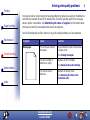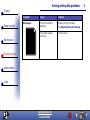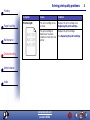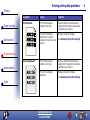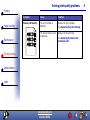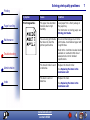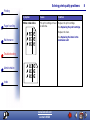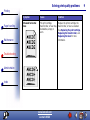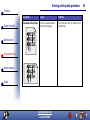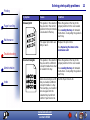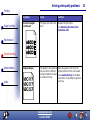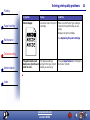Solving print quality problems
Paper handling
Maintenance
Troubleshooting
Administration
Index
1
Printing
www.lexmark.com
Lexmark W820
You may be able to correct many print quality problems by replacing a supply or maintenance
item that has reached the end of its intended life. Check the operator panel for a message
about a printer consumable. See Determining the status of supplies for information about
other ways to identify consumables that need to be replaced.
Use the following table to find solutions to any print quality problems you have detected.
Symptom Cause Solution
Blank pages The printer was priming
the stapler.
If you primed thestapler, ablank sheet
of paper prints.
See Priming the stapler.
The print cartridge is
defective or empty.
Replace the print cartridge.
See Replacing the print cartridge.
Thetransferrolleris
defective.
Replace the transfer roller.
See Replacing the items in the
maintenance kit.

Solving print quality problems
Paper handling
Maintenance
Troubleshooting
Administration
Index
2
Printing
www.lexmark.com
Lexmark W820
Black pages The print cartridge is
defective.
Replace the print cartridge.
See Replacing the print cartridge.
Your printer requires
servicing.
Call for service.
Symptom Cause Solution

Solving print quality problems
Paper handling
Maintenance
Troubleshooting
Administration
Index
3
Printing
www.lexmark.com
Lexmark W820
Print too light The Toner Darkness
setting is too light.
Select a different Toner Darkness
setting from the printer driver before
sending the job to print.
You are using print media
that does not meet the
printer specifications.
• Use recommended paper and
other print media. Refer to the
Card Stock & Label Guide
availableonLexmark’sWebsite
at www.lexmark.com for detailed
specifications.
• Load print media from a new
package.
• Avoid textured paper with rough
finishes.
• Make sure the paper you load in
the trays is not damp.
Symptom Cause Solution

Solving print quality problems
Paper handling
Maintenance
Troubleshooting
Administration
Index
4
Printing
www.lexmark.com
Lexmark W820
Print too light The print cartridge is low
on toner.
Replace the print cartridge. See
Replacing the print cartridge.
The print cartridge is
defective or has been
installed in more than one
printer.
Replace the print cartridge.
See Replacing the print cartridge.
Symptom Cause Solution

Solving print quality problems
Paper handling
Maintenance
Troubleshooting
Administration
Index
5
Printing
www.lexmark.com
Lexmark W820
Print too dark The Toner Darkness
setting is too dark.
Select a different Toner Darkness
setting from the printer driver before
sending the job to print.
The print cartridge is
defective or has been
installed in more than one
printer.
Replace the print cartridge.
See Replacing the print cartridge.
Gray background The Toner Darkness
setting is too dark.
Select a different Toner Darkness
setting from the printer driver before
sending the job to print.
The print cartridge is
defective.
Replace the print cartridge.
See Replacing the print cartridge.
Symptom Cause Solution

Solving print quality problems
Paper handling
Maintenance
Troubleshooting
Administration
Index
6
Printing
www.lexmark.com
Lexmark W820
Uneven print density The print cartridge is
defective.
Replace the print cartridge.
See Replacing the print cartridge.
The transfer roller is worn
or defective.
Replace the transfer roller.
See Replacing the items in the
maintenance kit.
Symptom Cause Solution

Solving print quality problems
Paper handling
Maintenance
Troubleshooting
Administration
Index
7
Printing
www.lexmark.com
Lexmark W820
Print irregularities The paper has absorbed
moistureduetohigh
humidity.
Load paper from a fresh package in
the paper tray.
For information on storing paper, see
Storing print media.
You are using print media
that does not meet the
printer specifications.
Use recommended paper and other
print media. Avoid textured paper with
rough finishes.
Refer to the
Card Stock & Label Guide
availableonLexmark’sWebsiteat
www.lexmark.com for detailed
specifications.
The transfer roller is worn
or defective.
Replace the transfer roller.
See Replacing the items in the
maintenance kit.
The fuser is worn or
defective.
Replace the fuser.
See Replacing the items in the
maintenance kit.
Symptom Cause Solution

Solving print quality problems
Paper handling
Maintenance
Troubleshooting
Administration
Index
8
Printing
www.lexmark.com
Lexmark W820
White or black line The print cartridge or fuser
is defective.
Replace the print cartridge.
See Replacing the print cartridge.
Replace the fuser.
See Replacing the items in the
maintenance kit.
Symptom Cause Solution

Solving print quality problems
Paper handling
Maintenance
Troubleshooting
Administration
Index
9
Printing
www.lexmark.com
Lexmark W820
Streaked horizontal
lines
The print cartridge,
transfer roller, or fuser may
be defective, empty, or
worn.
Replace the printer cartridge, the
transfer roller, or fuser as needed.
See Replacing the print cartridge,
Replacing the transfer roller, and
Replacing the fuser for more
information.
Symptom Cause Solution

Solving print quality problems
Paper handling
Maintenance
Troubleshooting
Administration
Index
11
Printing
www.lexmark.com
Lexmark W820
Toner specks The print cartridge is
defective.
Replace the print cartridge.
See Replacing the print cartridge.
The transfer roller is worn
or defective.
Replace the transfer roller.
See Replacing the items in the
maintenance kit.
The fuser is worn or
defective.
Replace the fuser.
See Replacing the items in the
maintenance kit.
The paper pick rollers are
dirty.
Replace the pick rollers.
See Replacing the items in the
maintenance kit.
Toner is in the paper path. Call for service.
Thetworemovablescrews
on the fuser were not
removed.
Remove the screws.
See Replacing the fuser.
Toner rubs off the print
media easily when you
handle the sheets.
The texture setting is
wrong for the type of print
media you are using.
Change Paper Texture from Normal
to Smooth or Rough.
Symptom Cause Solution

Solving print quality problems
Paper handling
Maintenance
Troubleshooting
Administration
Index
12
Printing
www.lexmark.com
Lexmark W820
Skewed print The guides in the selected
tray are not in the correct
position for the print media
size loaded in the tray.
Move the guides in the tray to the
proper positions for the size loaded.
See Loading the trays for detailed
instructions on adjusting the guides in
each tray.
The paper pick rollers are
dirty or worn.
Replace the pick rollers.
See Replacing the items in the
maintenance kit.
Incorrect margins The guides in the selected
tray are set for a different
size print media than what
is loaded in the tray.
Move the guides in the tray to the
proper positions for the size loaded.
See Loading the trays for detailed
instructions on adjusting the guides in
each tray.
Auto size sensingis setoff,
but you loaded a different
size print media in a tray.
For example, you inserted
A4 size paper into the
selected tray but did not
set the Paper Size to A4.
Set the Paper Size to A4.
Symptom Cause Solution

Solving print quality problems
Paper handling
Maintenance
Troubleshooting
Administration
Index
13
Printing
www.lexmark.com
Lexmark W820
Incorrect margins
(
continued
)
The paper pick rollers are
worn.
Replace the pick rollers.
See Replacing the items in the
maintenance kit.
Clipped images The guides in the selected
tray are set for a different
size print media than what
is loaded in the tray.
Move the guides in the tray to the
proper positions for the size loaded.
See Loading the trays for detailed
instructions on adjusting the guides in
each tray.
Symptom Cause Solution

Solving print quality problems
Paper handling
Maintenance
Troubleshooting
Administration
Index
14
Printing
www.lexmark.com
Lexmark W820
Ghost images Low toner level in the print
cartridge.
Make sure the Paper Type setting is
correct for the print media you are
using.
Replace the print cartridge.
See Replacing the print cartridge.
The print media curls
badly once it prints and
exits to a bin.
The texture setting is
wrong for the type of print
media you are using.
Change Paper Texture from Rough to
Normal or Smooth.
Symptom Cause Solution
-
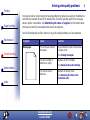 1
1
-
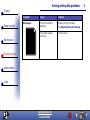 2
2
-
 3
3
-
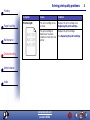 4
4
-
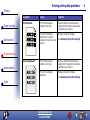 5
5
-
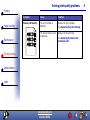 6
6
-
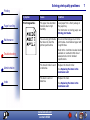 7
7
-
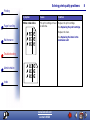 8
8
-
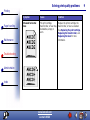 9
9
-
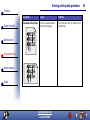 10
10
-
 11
11
-
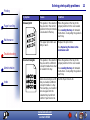 12
12
-
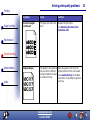 13
13
-
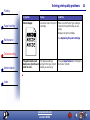 14
14
Ask a question and I''ll find the answer in the document
Finding information in a document is now easier with AI
Related papers
-
Lexmark 12B0104 - W 820 B/W Laser Printer User manual
-
Lexmark 12B0104 - W 820 B/W Laser Printer User manual
-
Lexmark X422 User manual
-
Lexmark 22L0176 - C 770dn Color Laser Printer User manual
-
Lexmark C500n User manual
-
Lexmark 10Z0117 User manual
-
Lexmark 644dtn - T B/W Laser Printer User manual
-
Lexmark 19C0200 - C 752Ldtn Color Laser Printer User manual
-
Lexmark 22L0150 - C 770dn Color Laser Printer User manual
-
Lexmark 22L0150 - C 770dn Color Laser Printer User manual