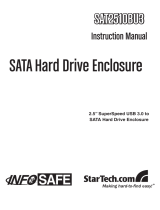Page is loading ...

Serial ATA Hard Drive
Enclosure
2.5” Tool-less USB 2.0 to
IDE or SATA External
Hard Drive Enclosure
UNI2510U2V
Instruction Manual

FCC Compliance Statement
This equipment has been tested and found to comply with the limits for a Class B digital
device, pursuant to part 15 of the FCC Rules. These limits are designed to provide
reasonable protection against harmful interference in a residential installation. This
equipment generates, uses and can radiate radio frequency energy and, if not installed
and used in accordance with the instructions, may cause harmful interference to radio
communications. However, there is no guarantee that interference will not occur in a
particular installation. If this equipment does cause harmful interference to radio or
television reception, which can be determined by turning the equipment off and on, the
user is encouraged to try to correct the interference by one or more of the following
measures:
Reorient or relocate the receiving antenna.•
Increase the separation between the equipment and receiver.•
Connect the equipment into an outlet on a circuit different from that to which the receiver •
is connected.
Consult the dealer or an experienced radio/TV technician for help.•
Use of Trademarks, Registered Trademarks, and other Protected Names and Symbols
This manual may make reference to trademarks, registered trademarks, and other
protected names and/or symbols of third-party companies not related in any way to
StarTech.com. Where they occur these references are for illustrative purposes only
and do not represent an endorsement of a product or service by StarTech.com, or an
endorsement of the product(s) to which this manual applies by the third-party company
in question. Regardless of any direct acknowledgement elsewhere in the body of
this document, StarTech.com hereby acknowledges that all trademarks, registered
trademarks, service marks, and other protected names and/or symbols contained in this
manual and related documents are the property of their respective holders.

i
Table of Contents
Introduction ..................................................................... 1
Packaging Contents.....................................................................1
System Requirements .................................................................1
Rear View ....................................................................................2
Installation ....................................................................... 3
Hardware Installation ...................................................................3
Driver Installation .........................................................................4
Using the Storage Device ............................................... 5
Specifications .................................................................. 7
Technical Support ........................................................... 8
Warranty Information ...................................................... 8

1
Introduction
The StarTech.com hybrid 2.5” USB 2.0 to IDE/SATA Hard Drive
Enclosure lets you turn almost any 2.5” laptop hard drive into
a portable storage device. Compatible with both IDE or SATA
(1.5/3.0Gbps) hard drives, the enclosure offers a cost-effective and
convenient choice for a variety of uses including data backups, extra
data storage, or simply putting an “outdated” drive to good use.
Packaging Contents
1 x UNI2510U2V enclosure•
1 x USB 2.0 split “Y” cable•
1 x Software Installion CD•
1 x Instruction Manual•
System Requirements
2.5” IDE or SATA 1.5/3.0Gbps hard drive•
USB enabled computer system•
Microsoft•
®
Windows
®
2000/XP/Server 2003/Vista/7/Server 2008
(32/64-bit), or Apple
®
Mac OS
®
9.2 or later, or Linux
®

2
Rear View
USB connector
(Host)
Backup
button
Power/Activity
LED

3
Installation
WARNING: Hard drives require careful handling, especially when
being transported. If you are not careful with your hard disk, lost data
may result. Always handle your hard drive and storage device with
caution.
Hardware Installation
Slide the latch on the bottom of the 1.
enclosure to release the top cover.
Slide the top cover of the enclosure 2.
towards the rear.
Remove the top cover by lifting it up off 3.
the bottom portion of the enclosure (drive
tray).

4
Place the 2.5” hard drive into the drive 4.
tray and slide it into the connector
firmly. If using an IDE hard drive, the
connector is located towards the front
of the drivey tray, while the SATA drive
connectors are located towards the
rear of the drive tray.
Place the top cover of the enclosure back onto the drive tray. Slide 5.
the top cover towards the front of the enclosure and lock into place
by sliding the latch on the bottom to the lock position.
Connect the USB “Y” cable from the 6.
enclosure into the host computer
system. Make sure at least the
Primary connector is plugged into
the computer. If the drive does not
seem to get enough power, plug in the
Secondary connector as well.
Driver Installation
Windows 2000/XP/Vista/7, Mac OS 9.2+, and Linux
No driver installation is required for these operating systems, as this
enclosure is natively supported, so the drivers are already installed.

5
Using the Storage Device
Windows 2000/XP/Server 2003/Vista/7/Server 2008
If you are using a brand new hard drive that does not contain any data,
then you will first need to prepare the hard drive for use. From the
main desktop, right-click on “My Computer” (“Computer” in Vista/7),
then select Manage. In the new Computer Management window, select
Disk Management from the left window panel.
Locate the Disk that says it is “Unallocated” (check hard drive capacity
to confirm it’s the correct hard drive) and then right-click in the section
that says “Unallocated” and select “New Partition”.

6
The New Partition Wizard will appear. Follow the instructions in the
wizard to complete setting up the drive. Once complete, the Disk
should show up as “Healthy” with a drive letter assigned (i.e. E:). This
drive letter should now appear within My Computer.
If you are installing a hard drive that already has data on it, then after
plugging it in, the drive should automatically show up with a drive letter
assigned within My Computer.

7
Specications
Bus Interface
USB 2.0
Connectors
1 x USB mini-B
Chipset ID
JMicron JM20337
LEDs
1 x Power/Activity
Maximum Data Transfer Rate
USB 2.0: 480Mbps
Compatible Hard Drives
2.5” EIDE or SATA 1.5/3.0Gbps,
9.5mm height, up to 500GB
capacity
Power Adapter
N/A
Dimensions
133.0mm x 78.0mm x 19.0mm
Weight
130g
Compatible Operating
Systems
Windows 2000/XP/Server 2003/
Vista/7/Server 2008 (32/64-bit),
Mac OS 9.2 or later, Linux

8
Technical Support
StarTech.com’s lifetime technical support is an integral part of our
commitment to provide industry-leading solutions. If you ever need
help with your product, visit www.startech.com/support and access
our comprehensive selection of online tools, documentation, and
downloads.
Warranty Information
This product is backed by a one year warranty.
In addition, StarTech.com warrants its products against defects in
materials and workmanship for the periods noted, following the initial
date of purchase. During this period, the products may be returned
for repair, or replacement with equivalent products at our discretion.
The warranty covers parts and labor costs only. StarTech.com does
not warrant its products from defects or damages arising from misuse,
abuse, alteration, or normal wear and tear.
Limitation of Liability
In no event shall the liability of StarTech.com Ltd. and StarTech.com USA
LLP (or their officers, directors, employees or agents) for any damages
(whether direct or indirect, special, punitive, incidental, consequential, or
otherwise), loss of profits, loss of business, or any pecuniary loss, arising
out of or related to the use of the product exceed the actual price paid
for the product. Some states do not allow the exclusion or limitation of
incidental or consequential damages. If such laws apply, the limitations
or exclusions contained in this statement may not apply to you.

StarTech.com has been making “hard-to-find easy” since 1985,
providing high quality solutions to a diverse IT and A/V customer
base that spans many channels, including government, education
and industrial facilities to name just a few. We offer an unmatched
selection of computer parts, cables, A/V products, KVM and Server
Management solutions, serving a worldwide market through our
locations in the United States, Canada, the United Kingdom and
Taiwan.
Visit www.startech.com today for complete information about all
our products and to access exclusive interactive tools such as the
Cable Finder, Parts Finder and the KVM Reference Guide.
/