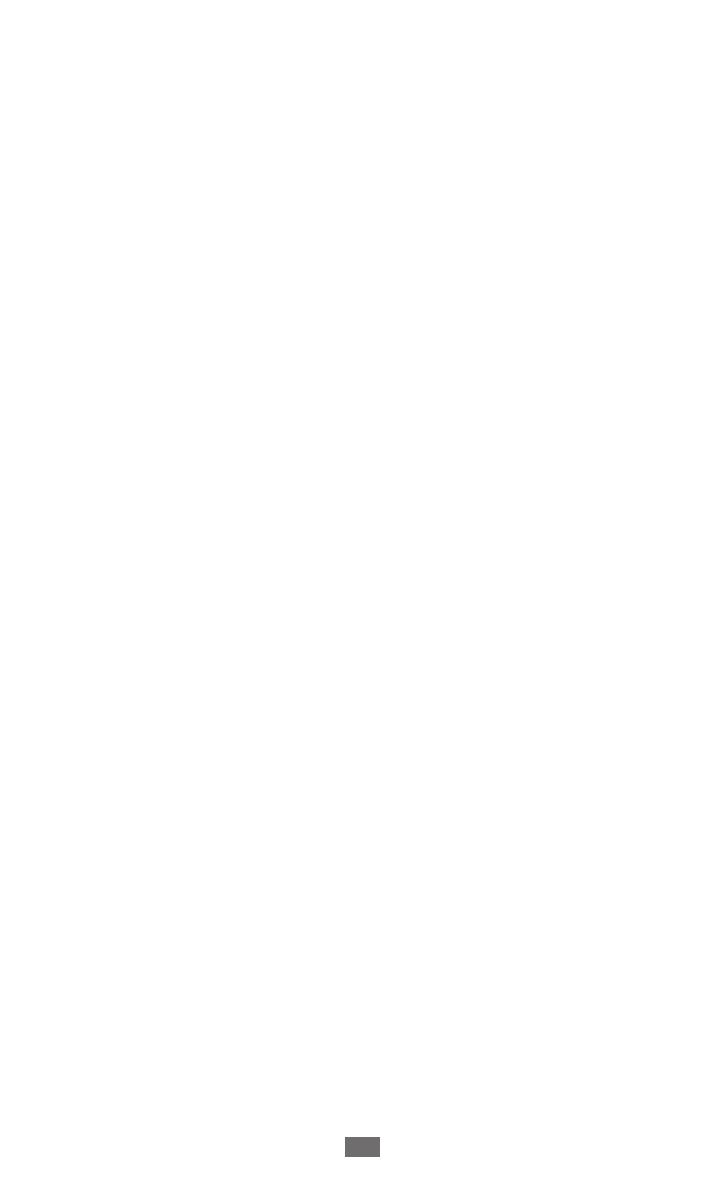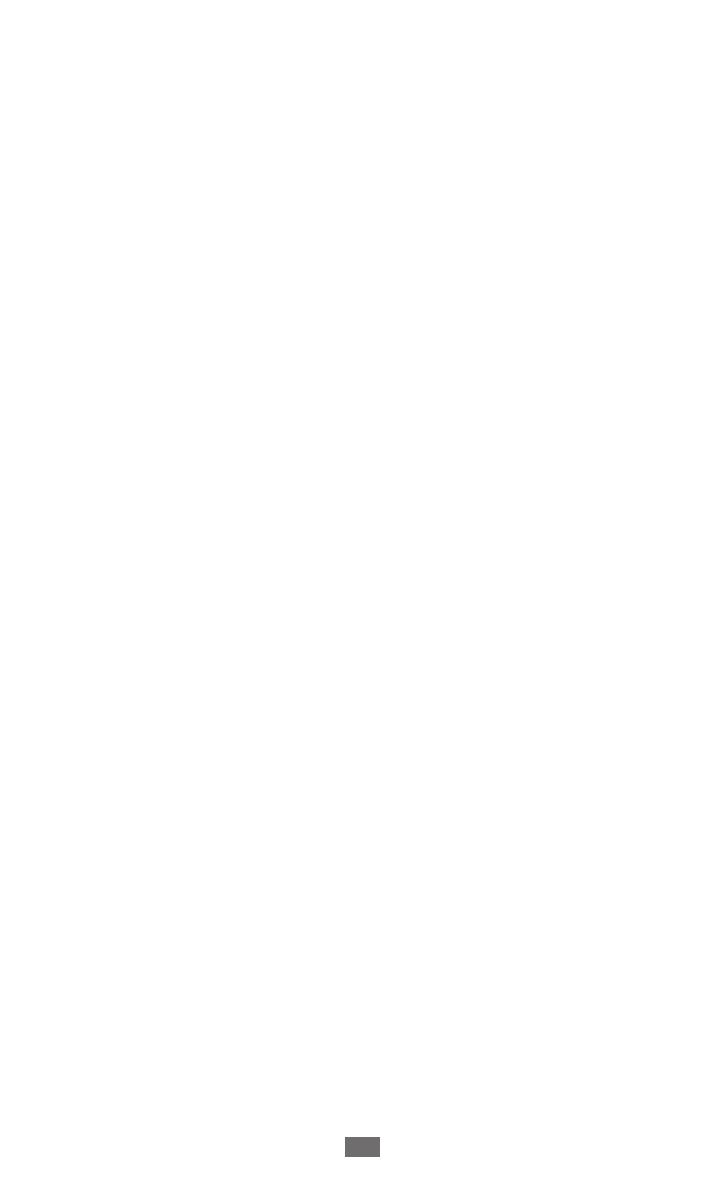
Google Mail ............................................................................ 59
Email ........................................................................................ 61
Talk ........................................................................................... 64
Social Hub .............................................................................. 65
Entertainment ........................................................ 66
Music player ........................................................................... 66
Camera .................................................................................... 68
Video player ........................................................................... 78
Gallery ..................................................................................... 78
Photo editor ........................................................................... 81
Personal information ............................................ 83
Contacts .................................................................................. 83
Calendar ................................................................................. 87
Memo ...................................................................................... 88
Connectivity ........................................................... 90
PC connections ..................................................................... 90
Wi-Fi ......................................................................................... 92
Wi-Fi Direct ............................................................................. 93
Bluetooth ................................................................................ 94
AllShare ................................................................................... 96
Mobile network sharing ..................................................... 99
GPS ......................................................................................... 100
VPN connections ................................................................ 102
Tools ....................................................................... 104
Alarm ..................................................................................... 104
Calculator ............................................................................. 105
Downloads ........................................................................... 105
eBook .................................................................................... 105