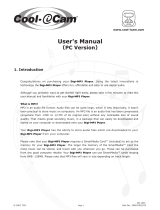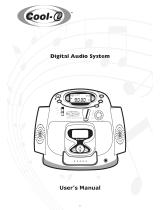Page is loading ...

Digital Audio Player
SA101
4.5V DC
DATA I/O
HOLD
DISPLAY
MODE/EQ
VOLUME
DELETE
BOOKMARK
NO
YES


3
SAFETY INFORMATION
Know these safety symbols
st
CAUTION
ATTENTION
This “bolt of lightning” indicates uninsulated
material within your unit may cause an
electrical shock. For the safety of everyone in
your household, please do not remove the
product covering.
The “exclamation point” calls attention to
features for which you should read the
enclosed literature closely to prevent operat-
ing and maintenance problems.
WARNING: To prevent fire or shock hazard, do not
expose this equipment to rain or moisture.
CAUTION: To prevent electric shock, match the
wide blade of the plug to a wide slot, and fully insert.
For details on warranty registration or the Player, visit the
Philips web site:
www.rush.philips.com
For questions about RealJukebox and its features, visit:
www.real.com
Record your Player’s model and serial numbers here. The
serial number is located inside the battery compartment,
and the model number is on the back of the Player.
Model number: _________________________________
Serial number: __________________________________
English: This digital apparatus does not exceed the
Class B limits for noise emissions from digital
apparatus as set out in the Radio Interference
Regulations of the Canadian Department of
Communications.
Français: Cet appareil numérique n’émet pas de bruits
radioélectriques dépassant les limites
applicables aux appareils numériques de
Classe B prescrites dans le Régelement sur le
Brouillage Radioélectrique édicté par le
Ministère des Communications du Canada.
IN CANADA

4
IMPORTANT SAFETY INSTRUCTIONS -
Please read before operating equipment.
This product was designed and manufactured to meet strict
quality and safety standards. There are, however, some
installation and operation precautions which you should be
particularly aware of.
1. Read these instructions. Read all the safety and
operating instructions before operating the appliance.
2. Keep these instructions. Retain the safety and operat-
ing instructions for future reference.
3. Heed all warnings. Adhere to all warnings on the
appliance and in the operating instructions.
4. Follow all instructions. All operating and use instruc-
tions should be followed.
5. Do not use this apparatus near water – for example,
near a bathtub, washbowl, kitchen sink, or laundry
tub, in a wet basement, near a swimming pool, etc.
6. Clean only with a damp cloth. The appliance should
be cleaned only as recommended by the manufacturer.
7. Install in accordance with the manufacturer’s
instructions. Do not block any of the ventilation
openings. For example, the appliance should not be
situated on a bed, sofa, rug, or similar surface or
placed in a built-in installation, such as a bookcase or
cabinet that may impede the flow of air through the
ventilation openings.
8. Do not install near any heat sources such as radia-
tors, heat registers, stoves, or other apparatus (includ-
ing amplifiers) that produce heat.
9. Only use attachments/accessories specified by the
manufacturer.
10. Refer all servicing to qualified service personnel.
Servicing is required when the apparatus has been
damaged in any way, such as the power-supply cord
or plug has been damaged; liquid has been spilled or
objects have fallen into the apparatus; or the apparatus
has been exposed to rain or moisture, does not operate
normally, or has been dropped.

5
TABLE OF CONTENTS
Windows is a registered trademark of Microsoft Corporation.
Pentium is a registered trademark of Intel Corporation.
RealJukebox is a registered trademark of RealNetworks
Corporation. Audible and AudibleReady are registered trade-
marks of Audible, Inc. All rights reserved. All trade names refer-
enced are the service mark, trademark or registered trademarks of
their respective manufacturers.
The Player complies with the Federal Communications
Commission Rules, Part 15. Operation is subject to the following
two conditions:
1. This device may not cause harmful interference, and
2. This device must accept any interference received, including
interference that may cause undesired operation.
Safety . . . . . . . . . . . . . . . . . . . . . . . . . . . . .3-4
Table of Contents . . . . . . . . . . . . . . . . . . . . .5
General Information . . . . . . . . . . . . . . . . . . .6
Maintenance . . . . . . . . . . . . . . . . . . . . . . . . .7
Batteries . . . . . . . . . . . . . . . . . . . . . . . . . . . .7
Power Adapter . . . . . . . . . . . . . . . . . . . . . . .8
Controls . . . . . . . . . . . . . . . . . . . . . . . . . .9-10
Connecting RUSH to your Computer . . . .11
Installing RealJukebox . . . . . . . . . . . . . . . .12
Recording Formats (Encoding Options) . . .13
Using RealJukebox . . . . . . . . . . . . . . . . . . .14
SmartMedia Card . . . . . . . . . . . . . . . . . . . .15
Preventing Card Erasure and Overwriting .16
RealJukebox On-line Tutorial . . . . . . . . . . .17
RealJukebox Features . . . . . . . . . . . . . .18-20
Playing Music . . . . . . . . . . . . . . . . . . . . . . .21
Adjusting Volume and Sound . . . . . . . . . . .22
Putting Buttons on Hold . . . . . . . . . . . . . . .23
Display . . . . . . . . . . . . . . . . . . . . . . . . . . . .24
Selecting Tracks/Searching . . . . . . . . . . . . .25
Repeating and Shuffling Tracks . . . . . . . . .26
Bookmarks . . . . . . . . . . . . . . . . . . . . . . . . .27
Clearing Tracks . . . . . . . . . . . . . . . . . . . . . .28
Carrying Pouch . . . . . . . . . . . . . . . . . . . . . .29
Smart Help . . . . . . . . . . . . . . . . . . . . . .30-31
Limited Warranty . . . . . . . . . . . . . . . . .32-33
Index . . . . . . . . . . . . . . . . . . . . . . . . . . . . . .34

6
GENERAL INFORMATION
RUSH is a solid-state, portable, digital audio player.
It can:
• play MP3 format files that you get from the
Internet, and
• play digitized and compressed CD tracks, tape
tracks, audio books, newspapers, sound effects,
etc., that are encoded into MP3 format using
RealJukebox.
Because the Player is fully electronic with no mov-
ing parts and lasers, you can play music while you
are moving without missing the quality.
SUPPLIED
ACCESSORIES
Make sure you received all these items. If an item is
missing, please contact your dealer.
• one parallel cable
• one power adapter
• one blue SmartMedia card
• one protective rubber seal for the DATA I/O jack
• one SmartMedia card holder with label and
chrome stickers
• one RUSH installation CD-ROM
• one set of in-ear headphones
• one carrying pouch
• two AAA, R03 or UM4 alkaline batteries
COMPUTER REQUIREMENTS
• Windows 95 or 98; Internet Explorer 3.01 or
above; Netscape 4.0 or above; and Internet
access
• Intel
®
Pentium
®
200 MHz
• 64 MB internal memory (recommended)
• Free on the personal computer (PC): 15 MB for
the RealJukebox software, plus 1 MB for every
minute of music you store on the PC
• CD-ROM drive
• Parallel port with ECP/EPP mode
• 16 bit sound card
• 256 color video card
HEADPHONE USE
Listen at a moderate volume. Using headphones at
high volume can impair your hearing. Do not use
headphones while driving or cycling.
COPYRIGHT
INFORMATION
Unauthorized duplication and distribution of
Internet/CD recordings violate copyright law and
international treaties. You should use the MP3 soft-
ware only for personal purposes.

7
MAINTENANCE
BATTERIES
1. Remove the battery compartment lid and insert two
AAA batteries (preferably alkaline) as indicated by
the + and – symbols inside the battery
compartment.
2. Replace the battery compartment lid.
Powered will appear very briefly on the display.
INDICATION OF EMPTY BATTERIES
The number of blocks inside the battery symbol
indicates the power level.
• When the power is almost empty, the symbol
starts to flash. Replace the batteries or change to
AC power. Details are on page eight.
• Battery Low appears on the display if you ignore
the flashing battery symbol. The Player will shut
off automatically.
• Do not expose the Player, batteries, or
SmartMedia cards to strong magnetic fields,
humidity, rain, sand, or excessive heat caused
by heating equipment or direct sunlight.
• Do not drop the Player or allow objects to fall
on the Player.
• Do not allow the Player to contact water. Dry
the surface of the Player if it becomes wet.
Water entering the Player may cause major
damage.
• To clean the Player, use a soft, slightly damp-
ened chamois leather. Do not use any cleaning
agents containing alcohol, ammonia, benzene,
or abrasives as these may harm the Player.
BATTERIES
D
A
T
A
I/O
D
A
T
A
I/O
4.5V DC
HOLD
DISPLAY
MODE/EQ
VOLUME
DELETE
BOOKMARK
NO
YES
DISPLAY
MODE/EQ
VOLUME
DELETE
BOOKMARK
NO
YES
4.5V DC
HOLD
• Remove the batteries if they are dead or if
the Player will not be used for more than two weeks.
• Batteries contain chemical substances, so dispose of
them properly.
• Remove the batteries from the Player when you use
the AC adapter.
Smart Help

8
POWER ADAPTER
4.5V DC
DATA I/O
HOLD
DISPLAY
MODE/EQ
VOLUME
DELETE
BOOKMARK
NO
YES
3
3
1
4
3
Make sure your local volt-
age matches the 4.5V voltage
of the adapter.
Remove the batteries
from the Player.
Connect the adapter to
the Player's 4.5V DC jack and
to an AC power outlet.
Powered will appear briefly
on the display (if there are no
batteries in the Player).
Always disconnect the
adapter from the AC power
outlet if you are not using it.
1
BEGIN
Power
Adapter
Wall
Outlet
4.5V DC jack
Player Display
2
3
4

9
CONTROLS
4.5V DC
DATA I/O
HOLD
DISPLAY
MODE/EQ
VOLUME
DELETE
BOOKMARK
NO
YES
Display – Shows the current activity of the
Player and gives details about the current track
or file.
Details are on page 24.
NO ■ – Press to turn off the
Player or to stop playback.
BOOKMARK – Use to set
bookmarks. Details are on
page 27.
DELETE
–
Press to delete the
current track, erase the
SmartMedia card, or clear book-
marks. Details are on page 28.
VOLUME ▼, ▲
–
Press to
adjust the volume.
DATA I/O
–
Connect the supplied parallel
cable here and to the parallel port of your
computer. Details are on page 11.
4.5V DC
–
Connect the
power adapter here when you
are not using batteries.
Details are on page eight.
§§, ©©
–
Press to skip to the
beginning of a current/previ-
ous/next track or file. Press to
search backward or forward
within a track or file. Details
are on page 25.
YES
©
– Press to turn on the
Player or to start or pause playback.
HOLD
©
–
Slide switch to the
right to lock buttons and pre-
vent them from accidental use.
Details are on page 23.
DISPLAY button – Press to see
file details, such as the name of a
song, artist, album, track number,
or elapsed playing time. Details
are on page 24.
MODE/EQ
–
Press to shuffle
or repeat playback. Details
are on page 26. Press to
select a sound mode: Normal,
Jazz, Rock, or Classic.
Details are on page 22.

10
CONTROLS, CONTINUED
CARD EJECT
Two AAA
10
We have reduced the packag-
ing to its minimum and made
it easy to separate into two
materials: cardboard (box) and
polyethylene (bags).
Your Player consists of materi-
als which can be recycled if
disassembled by a specialized
company. Please observe the
local regulations to dispose of
packing materials, dead batter-
ies and old equipment.
General InfGeneral Infoo
– 3.5 mm stereo
headphone jack
CARD INSERT – Insert the
SmartMedia card here. Make
sure the Player is off.
Battery Compartment – Install two
AAA, R03, or UM4 batteries here.
CARD EJECT – Push
the switch toward the
SmartMedia card to
eject the card. Make
sure the Player is off.
SmartMedia Card

11
CONNECTING RUSH TO YOUR COMPUTER
TOP
4.5V DC
DATA I/O
HOLD
DISPLA
Y
MODE/EQ
VOLUME
DELETE
BOOKMARK
NO
YES
1
3
2
3
4
5
Press NO ■ to turn off the
Player. Make sure the computer is
off.
If a printer cable is connected to
the parallel port on your computer,
disconnect the printer cable.
Connect the supplied parallel
cable to the computer's parallel
port. Remove the protective rubber
seal from the DATA I/O jack on the
Player, then connect the small end of
the cable to the DATA I/O jack.
Press YES
© to turn on the
Player.
Press the POWER button on the
computer to turn on your computer.
1
2
3
4
• Make sure the top of the parallel cable (marked
TOP) is facing up when you connect the cable to the
DATA I/O jack.
• Keep the protective rubber seal in place on the DATA
I/O jack when not in use.
Smart Help
BEGIN
5
DATA I/O
Jack
Parallel Port on
back of computer
Parallel Cable

12
INSTALLING REALJUKEBOX
IFYOU ARE NOT IN ECP MODE:
• Restart your computer.
• Refer to your computer instruction manual, or con-
tact the dealer to enter BIOS setup.
• Select ECP as the parallel port mode.
IF
YOUR COMPUTER DOES NOT SUPPORT
ECP MODE:
• Refer to your computer instruction manual, or con-
tact the dealer to select EPP (Enhanced Parallel
Port) or bi-directional mode.
• Connect to the Internet while using
RealJukebox to use all the features.
• If any other media player is listed as the default
device for your computer, the RealJukebox player
will not function properly until that device is dis-
abled.
• ECP provides high performance, bi-directional
communication between a host adapter and a
peripheral.
Smart Help
Install the RealJukebox software to manage
your playlist on your PC. RealJukebox lets you:
• Record CD tracks onto your PC or send the
CD songs to RUSH for portable playback.
• Index your songs according to artist, album,
or genre.
• Download music from the Internet.
RealJukebox works in ECP (Extended
Capability Port or Printer Port) mode. To make
sure your computer is in ECP mode, select My
Computer
→
Control panel
→
System
→
Device Manager
→
Ports. Select ECP at
Ports.
Insert the RealJukebox CD into your
computer’s CD-ROM drive. The setup
screen will appear on your monitor.
Follow the on-screen directions to install
the RealJukebox software. Refer to page 13
when setting the Encoding Options.
More details about RealJukebox are on
pages 13-14 and 17-20.
1
2
3
BEGIN

13
RECORDING FORMATS (ENCODING OPTIONS)
• A higher Kbps number means better sound
quality. However, as the Kbps number
increases, so does the amount of disk space
used.
• For the best recording results, activate Use
Error Correction. From the main
RealJukebox menu, select Options, then
choose Preferences, then Recording Options.
Select Use Error Correction, then click OK.
Note
RUSH plays files recorded in MP3, Wave
Audio, or RealAudio format. Before recording,
select a format and a Secure Files setting.
While installing RealJukebox (details are
on page 12), select Encoding Options.
The following formats will be available.
Select your format.
• MP3 (MPEG layer 3 Audio) compression
levels are 96, 64, and 56 Kbps stereo, using
the supplied RealJukebox software. If you
upgrade your software, RUSH can play music
with compression levels up to 224 Kbps.
• RealAudio (from RealNetworks) saves
your music as RealAudio (.rmx) secure or
RealAudio unsecured (.rmj) files.
Compression levels are 96, 64, and 44 Kbps
stereo and 32 Kbps monaural.
• Wave Audio is unencoded, uncompressed
music. It has the best sound but uses the most
disk space, as much as 650 megabytes per
CD.
• Secure Files On: Files can only be played
on the PC on which they were recorded.
• Secure Files Off: The files can be played
on more than one PC.
1
2
BEGIN

14
USING REALJUKEBOX
Play the broadest range of digital
music. Listen to music while you
record.
Download and install new
plug-ins and updates. Go
to the on-line tutorial,
Download a CD track
or artist and album
information.
Access the Philips
SmartConnect web site.
Put your CD collection on your
PC. Record CDs at high speed.
Create and save Playlists. Sort
and manage songs and CDs by
genre, artist, album, song title,
etc.
Find and download music,
including MP3 songs, from the
Internet.
Drag and drop music from
RealJukebox to RUSH!
Portable Players/Storage

15
SMARTMEDIA CARD
CARD EJECT
1
NO
3
2
You can store up to an hour of music
on the card, erasing and overwriting
as much as you want.
Press NO ■ to turn off the Player
before inserting or removing the card.
Insert a SmartMedia Card into
CARD INSERT with the clipped cor-
ner of the card aligned as shown on
the Player.
To remove the card, slide the
CARD EJECT switch toward the
card and remove the card.
1
2
3
BEGIN
Bottom of RUSH
SmartMedia Card
CARD EJECT
Switch
NO ■ Button
CARD INSERT
These messages may appear on the display.
• Blank 32 Mb means your card is blank.
• Card details appears if the card contains files.
• Wrong Card appears if the format is incompatible with the Player.
• No Audio Tr means the track is not an audio track or your card is blank.
Smart Help

16
PREVENTING CARD ERASURE AND OVERWRITING
2
1
To prevent accidental erasure or
overwriting of your card, place a
chrome sticker (supplied) over the
circle on the front of the card.
If you later decide to erase or over-
write your card, remove the chrome
sticker first. Details are on page 28.
Write Protect may appear on the dis-
play if you forget to remove the chrome
sticker and try to delete tracks or erase
your card.
1
2
BEGIN
• Use only the Philips blue SmartMedia cards for your Player. Do
not use SmartMedia cards from a digital camera or computer.
• After a SmartMedia card has been formatted for MP3 files, the card will
not be recognized by your PC or digital camera.
• Chrome stickers are supplied with the SmartMedia card.
Note
SmartMedia Card
Chrome Sticker

17
REALJUKEBOX ON-LINE TUTORIAL
You also may go to the on-line tutorial by
selecting Help in RealJukebox.
Smart Help
The RealJukebox on-line tutorial is a helpful
resource when you want more information on
RealJukebox features. To get to this information,
follow the steps below. Read the tutorial before
using and recording files.
Use your Internet browser to go to:
www.real.com
At the www.real.com site, select
RealJukebox.
Select RealJukebox Central, usually
located at the bottom of the page.
Choose Using RealJukebox.
At Using RealJukebox, select the informa-
tion you want to study, including Quick
Start, Advanced Features, or Service &
Support.
1
2
3
4
5
BEGIN

18
REALJUKEBOX FEATURES
Double-click to select the
RealJukebox symbol on your PC.
Insert an audio CD in the CD-ROM
drive. CD track details will appear on the
screen. (Make sure you have selected
record/play CD at the left of the
RealJukebox screen.)
Select the track you want to record in
MP3.
From Controls in the RealJukebox tool-
bar, choose Record. The recording status
will appear on the screen. When recording
is complete, the track will be stored in the
Music Library of RealJukebox on your
PC.
Note: If you choose Record without choos-
ing a track, the entire audio CD will be
recorded. RealJukebox will record the entire
audio CD within the same time it takes to
play the first few tracks, depending on the
total amount of tracks. You can stop record-
ing at anytime by selecting Stop.
1
2
3
4
BEGIN
MAKING MP3 FILES FROM A CD
Before connecting the RUSH Player to your com-
puter, insert batteries or connect the power adapter.
Details are on pages seven, eight, and 11. Make sure a
SmartMedia card is in the Player.
Press YES © to turn on the RUSH Player.
Double-click the RealJukebox symbol to select
RealJukebox on your PC.
Single click the plus symbol
beside Portable Players/Storage to access Philips
RUSH
→
Flash Card details.
To transfer an MP3 file to RUSH, click on the file
and drag it from the Music Library to the Flash Card
detail listed under Portable Players/Storage
→
Philips Rush.
Click Flash Card, then Begin Transfer (at the bot-
tom of the screen) to copy the tracks to the RUSH
SmartMedia card. The status of the transfer will show
on the screen.
1
2
3
4
5
6
BEGIN
SENDING FILES TO RUSH
FROM YOUR PC

19
REALJUKEBOX FEATURES, CONTINUED
You can organize the Master Library
into three groupings: Artist, Album or
Genre.
Enter the Master Library from the
Options menu: (Options)
→
Preferences
→
Music Library
→
Master Library. Your Master
Library can be organized in several
ways, allowing you to select the way
you want to group your music.
ORGANIZING THE LIBRARY
Create a playlist for playback on your computer
or to download to RUSH.
Click New Playlist at the bottom of the
screen.
Type in a name for your playlist. Click OK
to add that name to the playlist at the left of your
screen.
Select the music from your master library
that you want to put in the playlist.
Drag and drop the desired songs to your
playlist. Click the file name to review the list
that you have created.
1
2
3
4
BEGIN
CREATING A PLAYLIST
To personalize your groupings
while you are in RealJukebox, right click
on the track that you want to rename. A
menu will appear. Select rename, then
rename the information as you wish.
Note

20
REALJUKEBOX FEATURES, CONTINUED
For MP3 news and files, try these web sites:
Emusic . . . . . . . . . . . . .http://www.emusic.com
Audible Inc. . . . . . . . . .http://www.audible.com
AudioExplosion, Inc.http://www.audioexplosion.com
AudioHighway.comhttp://www.audiohighway.com
Big Heavy Worldhttp://www.bigheavyworld.com
MP3.com . . . . . . . . . . . . .http://www.mp3.com
SINC Recordingshttp://www.sincrecordings.com
Songs.com . . . . . . . . . . .http://www.songs.com
Some sites may charge you for the music that you
download. Carefully review the information provided
by the site.
Note
With access to the Internet on your
PC, click get music in RealJukebox.
RealJukebox will connect you to the
Internet.
Select your music and download it
to your library and playlist. Follow the
steps on the site; different sites may
vary.
1
2
DOWNLOADING MUSIC
FROM THE
INTERNET
BEGIN
/