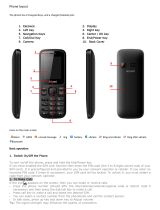11
SAR Information
The Sonim XP6 has been certified in compliance with
the Government’s requirements for exposure to Radio
Waves.
When communicating over the wireless network, the
mobile phone emits via the radio frequency waves low
levels of radio energy. The Specic Absorption Rate, or
SAR, is the amount of RF energy absorbed by the body
while using the phone and is expressed in watts/kilogram
(W/kg).
Governments around the world have adopted
comprehensive international safety guidelines, developed
by scientic organizations, for example, ICNIRP
(International Commission on Non-Ionizing Radiation
Protection) and IEEE (The Institute of Electrical and
Electronics Engineers Inc.). These guidelines establish
permitted levels of radio wave exposure for the general
population.
Tests for SAR are conducted using standardized methods
with the phone transmitting at its highest certied power
level in all used frequency bands.
SAR Data Information for residents in the United
States and Canada
The limit recommended by ICNIRP is 1.6 W/kg averaged
over one (1) gram of tissue.
The highest SAR value for the Sonim XP6700 phones
when tested by Sonim for use:
• By the ear is 0.93 W/1g.
• Worn on the body is 1.29 W/1g provided that the
phone is used with a non-metallic accessory with
the handset at least 1 cm from the body, or with the
original Sonim accessory intended for this phone
and worn on the body.
HAC Rating
The FCC has created a rating system for cellular phones
regarding their HAC-related performance. This rating
helps consumers with hearing disabilities to nd phones
that work well with their hearing aid devices. The HAC
rating and measurement procedure are described
in the American National Standards Institute (ANSI)
C63.19:2011.
ANSI C63.19 contains two rating standards: an “M” rating
from 1 to 4 for hearing aids operating in microphone
mode, and a “T” rating from 1 to 4 for hearing aids
operating in telecoil mode.
M-Rating stands for Microphone rating and indicates
the amount of reduction of RF interference between the
telephone and the hearing aid in acoustic coupling mode
(also called microphone mode).
Phones rated M3 or M4 meet FCC requirements and
generate less interference to hearing devices set in
microphone mode.T-Rating stands for Telecoil rating and
represents inductive coupling with hearing aids that are
operating in telecoil mode. A telecoil is a small piece of
tightly wrapped wire, built into some hearing aids. While
the microphone of a hearing aid picks up all sounds, the
telecoil only picks up an electromagnetic signal from the
telephone. Thus, users of telecoil-equipped hearing aids
are able to communicate over the telephone without the
amplication of unwanted background noise.
Phones rated T3 or T4 meet FCC requirements and
generate less interference to hearing devices set in
telecoil mode.
A combination of M-rating and T-rating denes the
nal HAC rating and is a deciding factor in selecting
Safety Guidelines