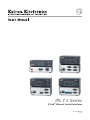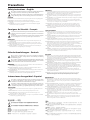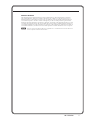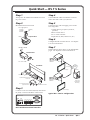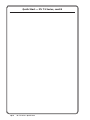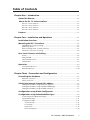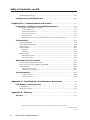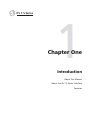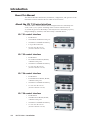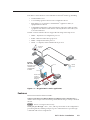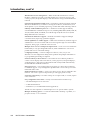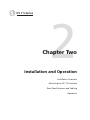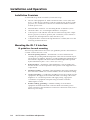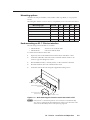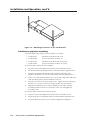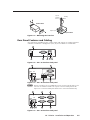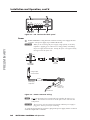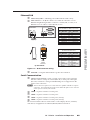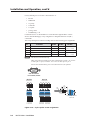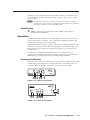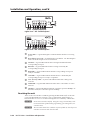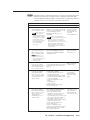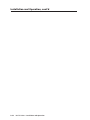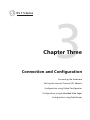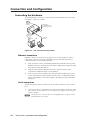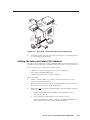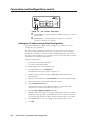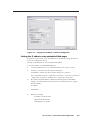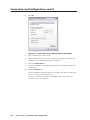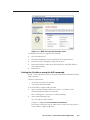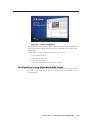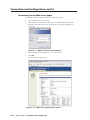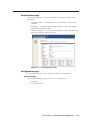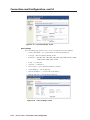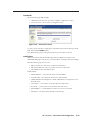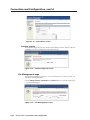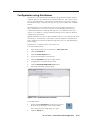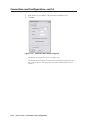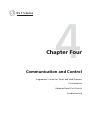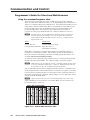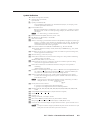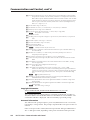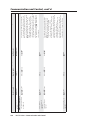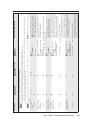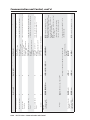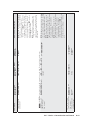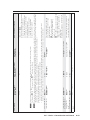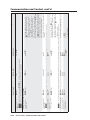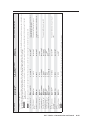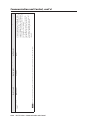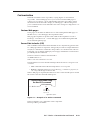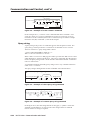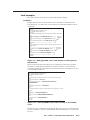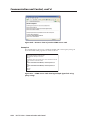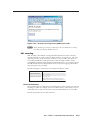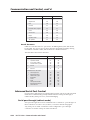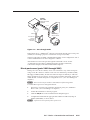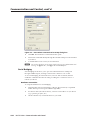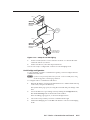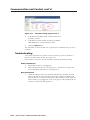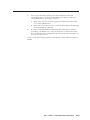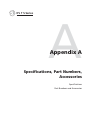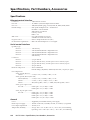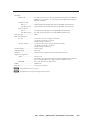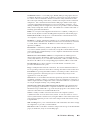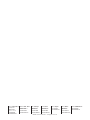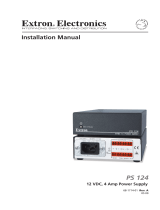Extron electronic IPL T S2 User manual
- Category
- Networking
- Type
- User manual
This manual is also suitable for

IPL T S Series
IP Link
®
Ethernet Control Interfaces
68-1218-01 Rev. D
12 08

This symbol is intended to alert the user of important operating and maintenance
(servicing) instructions in the literature provided with the equipment.
This symbol is intended to alert the user of the presence of uninsulated dangerous
voltage within the product’s enclosure that may present a risk of electric shock.
Caution
Read Instructions • Read and understand all safety and operating instructions before using the equipment.
Retain Instructions • The safety instructions should be kept for future reference.
Follow Warnings • Follow all warnings and instructions marked on the equipment or in the user
information.
Avoid Attachments • Do not use tools or attachments that are not recommended by the equipment
manufacturer because they may be hazardous.
Warning
Power sources • This equipment should be operated only from the power source indicated on the product. This
equipment is intended to be used with a main power system with a grounded (neutral) conductor. The
third (grounding) pin is a safety feature, do not attempt to bypass or disable it.
Power disconnection • To remove power from the equipment safely, remove all power cords from the rear of
the equipment, or the desktop power module (if detachable), or from the power source receptacle (wall
plug).
Power cord protection • Power cords should be routed so that they are not likely to be stepped on or pinched by
items placed upon or against them.
Servicing • Refer all servicing to qualified service personnel. There are no user-serviceable parts inside. To
prevent the risk of shock, do not attempt to service this equipment yourself because opening or removing
covers may expose you to dangerous voltage or other hazards.
Slots and openings • If the equipment has slots or holes in the enclosure, these are provided to prevent
overheating of sensitive components inside. These openings must never be blocked by other objects.
Lithium battery • There is a danger of explosion if battery is incorrectly replaced. Replace it only with the
same or equivalent type recommended by the manufacturer. Dispose of used batteries according to the
manufacturer’s instructions.
Ce symbole sert à avertir l’utilisateur que la documentation fournie avec le matériel
contient des instructions importantes concernant l’exploitation et la maintenance
(réparation).
Ce symbole sert à avertir l’utilisateur de la présence dans le boîtier de l’appareil
de tensions dangereuses non isolées posant des risques d’électrocution.
Attention
Lire les instructions• Prendre connaissance de toutes les consignes de sécurité et d’exploitation avant
d’utiliser le matériel.
Conserver les instructions• Ranger les consignes de sécurité afin de pouvoir les consulter à l’avenir.
Respecter les avertissements • Observer tous les avertissements et consignes marqués sur le matériel ou
présentés dans la documentation utilisateur.
Eviter les pièces de xation • Ne pas utiliser de pièces de fixation ni d’outils non recommandés par le
fabricant du matériel car cela risquerait de poser certains dangers.
Avertissement
Alimentations• Ne faire fonctionner ce matériel qu’avec la source d’alimentation indiquée sur l’appareil. Ce
matériel doit être utilisé avec une alimentation principale comportant un fil de terre (neutre). Le troisième
contact (de mise à la terre) constitue un dispositif de sécurité : n’essayez pas de la contourner ni de la
désactiver.
Déconnexion de l’alimentation• Pour mettre le matériel hors tension sans danger, déconnectez tous les cordons
d’alimentation de l’arrière de l’appareil ou du module d’alimentation de bureau (s’il est amovible) ou
encore de la prise secteur.
Protection du cordon d’alimentation • Acheminer les cordons d’alimentation de manière à ce que personne ne
risque de marcher dessus et à ce qu’ils ne soient pas écrasés ou pincés par des objets.
Réparation-maintenance • Faire exécuter toutes les interventions de réparation-maintenance par un technicien
qualifié. Aucun des éléments internes ne peut être réparé par l’utilisateur. Afin d’éviter tout danger
d’électrocution, l’utilisateur ne doit pas essayer de procéder lui-même à ces opérations car l’ouverture ou le
retrait des couvercles risquent de l’exposer à de hautes tensions et autres dangers.
Fentes et orices • Si le boîtier de l’appareil comporte des fentes ou des orifices, ceux-ci servent à empêcher
les composants internes sensibles de surchauffer. Ces ouvertures ne doivent jamais être bloquées par des
objets.
Lithium Batterie • Il a danger d’explosion s’ll y a remplacment incorrect de la batterie. Remplacer uniquement
avec une batterie du meme type ou d’un ype equivalent recommande par le constructeur. Mettre au reut les
batteries usagees conformement aux instructions du fabricant.
Safety Instructions • English
Consignes de Sécurité • Français
Sicherheitsanleitungen • Deutsch
Dieses Symbol soll dem Benutzer in der im Lieferumfang enthaltenen
Dokumentation besonders wichtige Hinweise zur Bedienung und Wartung
(Instandhaltung) geben.
Dieses Symbol soll den Benutzer darauf aufmerksam machen, daß im Inneren des
Gehäuses dieses Produktes gefährliche Spannungen, die nicht isoliert sind und
die einen elektrischen Schock verursachen können, herrschen.
Achtung
Lesen der Anleitungen • Bevor Sie das Gerät zum ersten Mal verwenden, sollten Sie alle Sicherheits-und
Bedienungsanleitungen genau durchlesen und verstehen.
Aufbewahren der Anleitungen • Die Hinweise zur elektrischen Sicherheit des Produktes sollten Sie
aufbewahren, damit Sie im Bedarfsfall darauf zurückgreifen können.
Befolgen der Warnhinweise • Befolgen Sie alle Warnhinweise und Anleitungen auf dem Gerät oder in der
Benutzerdokumentation.
Keine Zusatzgeräte • Verwenden Sie keine Werkzeuge oder Zusatzgeräte, die nicht ausdrücklich vom
Hersteller empfohlen wurden, da diese eine Gefahrenquelle darstellen können.
Vorsicht
Stromquellen • Dieses Gerät sollte nur über die auf dem Produkt angegebene Stromquelle betrieben werden.
Dieses Gerät wurde für eine Verwendung mit einer Hauptstromleitung mit einem geerdeten (neutralen)
Leiter konzipiert. Der dritte Kontakt ist für einen Erdanschluß, und stellt eine Sicherheitsfunktion dar. Diese
sollte nicht umgangen oder außer Betrieb gesetzt werden.
Stromunterbrechung • Um das Gerät auf sichere Weise vom Netz zu trennen, sollten Sie alle Netzkabel
aus der Rückseite des Gerätes, aus der externen Stomversorgung (falls dies möglich ist) oder aus der
Wandsteckdose ziehen.
Schutz des Netzkabels • Netzkabel sollten stets so verlegt werden, daß sie nicht im Weg liegen und niemand
darauf treten kann oder Objekte darauf- oder unmittelbar dagegengestellt werden können.
Wartung • Alle Wartungsmaßnahmen sollten nur von qualiziertem Servicepersonal durchgeführt werden.
Die internen Komponenten des Gerätes sind wartungsfrei. Zur Vermeidung eines elektrischen Schocks
versuchen Sie in keinem Fall, dieses Gerät selbst öffnen, da beim Entfernen der Abdeckungen die Gefahr
eines elektrischen Schlags und/oder andere Gefahren bestehen.
Schlitze und Öffnungen • Wenn das Gerät Schlitze oder Löcher im Gehäuse aufweist, dienen diese zur
Vermeidung einer Überhitzung der empndlichen Teile im Inneren. Diese Öffnungen dürfen niemals von
anderen Objekten blockiert werden.
Litium-Batterie • Explosionsgefahr, falls die Batterie nicht richtig ersetzt wird. Ersetzen Sie verbrauchte
Batterien nur durch den gleichen oder einen vergleichbaren Batterietyp, der auch vom Hersteller
empfohlen wird. Entsorgen Sie verbrauchte Batterien bitte gemäß den Herstelleranweisungen.
Este símbolo se utiliza para advertir al usuario sobre instrucciones importantes
de operación y mantenimiento (o cambio de partes) que se desean destacar en el
contenido de la documentación suministrada con los equipos.
Este símbolo se utiliza para advertir al usuario sobre la presencia de elementos con
voltaje peligroso sin protección aislante, que puedan encontrarse dentro de la caja
o alojamiento del producto, y que puedan representar riesgo de electrocución.
Precaucion
Leer las instrucciones • Leer y analizar todas las instrucciones de operación y seguridad, antes de usar el
equipo.
Conservar las instrucciones • Conservar las instrucciones de seguridad para futura consulta.
Obedecer las advertencias • Todas las advertencias e instrucciones marcadas en el equipo o en la
documentación del usuario, deben ser obedecidas.
Evitar el uso de accesorios • No usar herramientas o accesorios que no sean especificamente recomendados
por el fabricante, ya que podrian implicar riesgos.
Advertencia
Alimentación eléctrica • Este equipo debe conectarse únicamente a la fuente/tipo de alimentación eléctrica
indicada en el mismo. La alimentación eléctrica de este equipo debe provenir de un sistema de distribución
general con conductor neutro a tierra. La tercera pata (puesta a tierra) es una medida de seguridad, no
puentearia ni eliminaria.
Desconexión de alimentación eléctrica • Para desconectar con seguridad la acometida de alimentación eléctrica
al equipo, desenchufar todos los cables de alimentación en el panel trasero del equipo, o desenchufar el
módulo de alimentación (si fuera independiente), o desenchufar el cable del receptáculo de la pared.
Protección del cables de alimentación • Los cables de alimentación eléctrica se deben instalar en lugares donde
no sean pisados ni apretados por objetos que se puedan apoyar sobre ellos.
Reparaciones/mantenimiento • Solicitar siempre los servicios técnicos de personal calicado. En el interior no
hay partes a las que el usuario deba acceder. Para evitar riesgo de electrocución, no intentar personalmente
la reparación/mantenimiento de este equipo, ya que al abrir o extraer las tapas puede quedar expuesto a
voltajes peligrosos u otros riesgos.
Ranuras y aberturas • Si el equipo posee ranuras o orificios en su caja/alojamiento, es para evitar el
sobrecalientamiento de componentes internos sensibles. Estas aberturas nunca se deben obstruir con otros
objetos.
Batería de litio • Existe riesgo de explosión si esta batería se coloca en la posición incorrecta. Cambiar esta
batería únicamente con el mismo tipo (o su equivalente) recomendado por el fabricante. Desachar las
baterías usadas siguiendo las instrucciones del fabricante.
Instrucciones de seguridad • Español
Precautions
安全须知 • 中文
这个符号提示用户该设备用户手册中有重要的操作和维护说明。
这个符号警告用户该设备机壳内有暴露的危险电压,有触电危险。
注意
阅读说明书 • 用户使用该设备前必须阅读并理解所有安全和使用说明。
保存说明书 • 用户应保存安全说明书以备将来使用。
遵守警告 • 用户应遵守产品和用户指南上的所有安全和操作说明。
避免追加 • 不要使用该产品厂商没有推荐的工具或追加设备,以避免危险。
警告
电源 • 该设备只能使用产品上标明的电源。 设备必须使用有地线的供电系统供电。 第三条线
(地线)是安全设施,不能不用或跳过 。
拔掉电源 • 为安全地从设备拔掉电源,请拔掉所有设备后或桌面电源的电源线,或任何接到市
电系统的电源线。
电源线保护 • 妥善布线, 避免被踩踏,或重物挤压。
维护 • 所有维修必须由认证的维修人员进行。 设备内部没有用户可以更换的零件。为避免出
现触电危险不要自己试图打开设备盖子维修该设备。
通风孔 • 有些设备机壳上有通风槽或孔,它们是用来防止机内敏感元件过热。 不要用任何东
西挡住通风孔。
锂电池 • 不正确的更换电池会有爆炸的危险。必须使用与厂家推荐的相同或相近型号的电池。
按照生产厂的建议处理废弃电池。

i
IPL T S Series
FCC Class A Notice
This equipment has been tested and found to comply with the limits for a Class A digital device, pursuant to
part 15 of the FCC Rules. Operation is subject to the following two conditions: (1) this device may not cause
harmful interference, and (2) this device must accept any interference received, including interference that may
cause undesired operation. The Class A limits are designed to provide reasonable protection against harmful
interference when the equipment is operated in a commercial environment. This equipment generates, uses, and
can radiate radio frequency energy and, if not installed and used in accordance with the instruction manual, may
cause harmful interference to radio communications. Operation of this equipment in a residential area is likely to
cause harmful interference, in which case the user will be required to correct the interference at his own expense.
N
This unit was tested with shielded cables on the peripheral devices. Shielded cables must be used with the unit
to ensure compliance with FCC emissions limits.

IPL T S Series
ii

QS-1
IPL T S Series • Quick Start
Step 1
Turn power off and disconnect the device from
its power source.
Step 2
Mount the IPL T S Series unit:
• on a projector
IP
L
T
S
2
1
R
1
0
0
C
O
M
T
X
R
X
R
T
S
C
T
S
L
I
N
K
A
C
T
2
2
4
Ceiling
Mounting
Bolt
Projector
Mounting
Bracket
Projector Mount
• under a desk
IPL T S2
1
R
100
COM
TX
LINK
ACT
2
RX
RTS
CTS
Furniture Mount
• or on a rack
Rack Mount
(2) 4-40 x 3/16" Screws
Use 2 mounting holes on
opposite corners.
1U Rack Shelf
1/4 Rack Width False Front
Face Plate
IP
L T
S
2
1
R
100
COM
TX
LINK
ACT
2
RX
RTS
CTS
IP
L
T
S
2
1
R
100
COM
TX
LINK
ACT
2
RX
RTS
CTS
IP
L
T
S
2
1
R
100
COM
TX
LINK
ACT
2
RX
RTS
CTS
®
®
®
Step 3
Connect a local area network (LAN) cable from a
PC, hub, or router to the IPL T S Series unit.
COM
1
LAN
00-05-A6-00-30-06
POWER
12V
.5A MAX
COM5
TX RX TX RX
COM6
COM3
TX RX TX RX
COM4
COM2
IPL T S6 Ethernet Control Interface
Step 4
Connect RS-232 cables from the IPL T S Series
unit to the audio video (A/V) devices.
Step 5
Connect power cords and apply power in the
following order:
• output devices (projectors, monitors,
speakers)
• IPL T S Series device
• PC or serial controller
• input devices (DSS, cable boxes, etc.)
Step 6
Configure the IPL T S Series device. See chapter
3 for more information.
Step 7
Test the IPL T S Series device via its default Web
pages. See chapter 4 for more information.
COM
1
LAN
12V
.5A MAX
COM
1
LAN
12V
.5A
MAX
Ethernet
RS-232
Remote User
Control and
Administrator
Monitoring
Extron
IPL T S1
Ethernet Control
Interface
RS-232
Plasma Display
Ethernet
TCP/IP
Network
Extron
IPL T S1
Ethernet Control
Interface
Plasma Display
Typical IPL T S Series configuration
Quick Start — IPL T S Series

IPL T S Series • Quick Start
QS-2
Quick Start — IPL T S Series, cont’d

i
IPL T S Series • Table of Contents
PRELIMINARY
Table of Contents
Chapter One • Introduction ......................................................................................................1-1
About This Manual ....................................................................................................................1-2
About the IPL T S Series Interface ..................................................................................1-2
IPL T S1 control interface .........................................................................................................1-2
IPL T S2 control interface .........................................................................................................1-2
IPL T S4 control interface .........................................................................................................1-2
IPL T S6 control interface .........................................................................................................1-2
Features ............................................................................................................................................1-3
Chapter Two • Installation and Operation ...................................................................2-1
Installation Overview ..............................................................................................................2-2
Mounting the IPL T S Interface ..........................................................................................2-2
UL guidelines for rack mounting ............................................................................................2-2
Mounting options .....................................................................................................................2-3
Rack mounting an IPL T S Series interface ...........................................................................2-3
Furniture or projector mounting ............................................................................................2-4
Rear Panel Features and Cabling ......................................................................................2-5
Power ..........................................................................................................................................2-6
Ethernet/LAN .............................................................................................................................2-7
Serial Communication ..............................................................................................................2-7
Identification .............................................................................................................................2-9
Operation ........................................................................................................................................2-9
Front panel indicators ..............................................................................................................2-9
Resetting the unit ...................................................................................................................2-10
Chapter Three • Connection and Configuration .....................................................3-1
Connecting the Hardware .....................................................................................................3-2
Ethernet connection .................................................................................................................3-2
Serial connection .......................................................................................................................3-2
Setting the Internet Protocol (IP) Address .................................................................3-3
Setting the IP address using Global Configurator ................................................................3-4
Setting the IP address using embedded Web pages ............................................................3-5
Setting the IP address using the ARP command ...................................................................3-7
Configuration using Global Configurator ..................................................................3-8
Configuration using Embedded Web Pages ..............................................................3-9
Connecting via the Web server pages ..................................................................................3-10
System Status page .................................................................................................................3-11
Configuration page ................................................................................................................3-11
System Settings ..................................................................................................................3-11
Port Settings ......................................................................................................................3-12
Email Alerts ........................................................................................................................3-13
Firmware Upgrade.............................................................................................................3-14

Table of Contents, cont’d
IPL T S Series • Table of Contents
ii
68-1218-01 Rev. D
12 08
All trademarks mentioned in this manual are the properties of their respective owners.
File Management page ..........................................................................................................3-14
Configuration using DataViewer ...................................................................................3-15
Chapter Four • Communication and Control ...............................................................4-1
Programmer’s Guide for Telnet and Web Browsers ..............................................4-2
Using the command/response table .......................................................................................4-2
Symbol definitions ...............................................................................................................4-3
Copyright information ........................................................................................................4-4
Password information .........................................................................................................4-4
Error responses ....................................................................................................................4-5
References to errors (at command descriptions on the following pages)
.......................4-5
Customization ............................................................................................................................4-19
Custom Web pages .................................................................................................................4-19
Server Side Includes (SSI) ........................................................................................................4-19
Query string .............................................................................................................................4-20
Code examples .......................................................................................................................4-21
Example 1 ...........................................................................................................................4-21
Example 2 ...........................................................................................................................4-22
URL encoding ...........................................................................................................................4-23
Reserved characters ..........................................................................................................4-23
Unsafe characters ..............................................................................................................4-24
Advanced Serial Port Control ...........................................................................................4-24
Serial pass-through (redirect mode) ....................................................................................4-24
Direct port access (ports 2001 through 2006) .....................................................................4-25
Serial Bridging .........................................................................................................................4-26
Hardware connection ........................................................................................................4-26
Serial bridge configuration ...............................................................................................4-27
Troubleshooting ........................................................................................................................4-28
Power connections ............................................................................................................4-28
Data connections ...............................................................................................................4-28
Appendix A • Specifications, Part Numbers, Accessories ................................ A-1
Part Numbers and Accessories .......................................................................................... A-4
Included parts ........................................................................................................................... A-4
Optional accessories ................................................................................................................ A-4
Appendix B • Glossary ...................................................................................................................B-1
Glossary ............................................................................................................................................B-2

IPL T S Series
1
Chapter One
Introduction
About This Manual
About the IPL T S Series Interface
Features

IPL T S Series • Introduction
1-2
Introduction
About This Manual
This manual describes the function, installation, configuration, and operation of the
Extron IPL T S Series interface devices which are shown below.
About the IPL T S Series Interface
The Extron IPL T S Series interface devices integrate network connectivity into
audio/video (A/V) systems. Installing an IPL T S Series interface into an
A/V network gives users the ability to remotely monitor and control projectors,
flat-panel displays, switchers, and other serially-controlled devices.
IPL T S1 control interface
• PN 60-801-81
• One bidrectional RS-232 serial port
• 7.25 MB of available ash memory
• Low-profile form factor
• 1.0” H x 4.3” W x 3.0” D
(2.5 cm x 10.9 cm x 7.6 cm)
IPL T S2 control interface
• PN 60-544-81
• Two bidrectional RS-232, RS-422,
or RS-485 serial ports
• 7.25 MB of available ash memory
• 1.7” H x 4.3” W x 3.0” D
(4.3 cm x 10.9 cm x 7.6 cm)
IPL T S4 control interface
• PN 60-544-83
• Four bidirectional RS-232, RS-422,
or RS-485 serial ports
• 7.25 MB of available ash memory
• 1.7” H x 4.3” W x 3.0” D
(4.3 cm x 10.9 cm x 7.6 cm)
IPL T S6 control interface
• PN 60-544-84
• Six bidirectional RS-232, RS-422,
or RS-485 serial ports
• 7.25 MB of available ash memory
• 1.7” H x 4.3” W x 3.0” D
(4.3 cm x 10.9 cm x 7.6 cm)

1-3
IPL T S Series • Introduction
Each IPL T S Series interface comes with Extron’s IP Link
®
technology including:
• A built-in Web server
• A set of Web pages that can be used to congure the device
• Flash memory to store Extron’s GlobalViewer
®
application and A/V
equipment device drivers
• Compatibility with Extron’s free GlobalViewer application which provides
a graphical user interface with which to remotely monitor and control your
A/V network devices
The IPL T S Series interface devices support the following network protocols:
• DHCP − Dynamic host conguration protocol
• ICMP − Internet control message protocol
• SMTP − Simple mail transfer protocol
• Telnet − a computer/client communications protocol
COM
1
LAN
UID# 0
9301
2052
P
O
W
E
R
12V
.5A MAX
C
O
M
5
TX
RX
TX
RX
C
O
M
2
C
O
M
3
TX
RX TX
RX
C
O
M
4
COM 2
TCP/IP
Network
Lighting
Control
Ethernet
VCR
Remote User
Control &
Administrator
Monitoring
Projector
Extron
IPL T S6
Ethernet Control
Interface with
GlobalViewer
®
Software
Projector
RS-232
Codec
Document
Camera
RS-232
DVD
Laptop
Figure 1-1 — A typical IPL T S Series application
Features
IPL T S Series interface features include:
Support for bidirectional RS-232, RS-422, and RS-485 serial communication —
Allows remote and proactive monitoring and troubleshooting of serially controlled
devices.
N
The IPL T S1 supports RS-232 only.
Serial port pass-through — Two-, four-, and six-port models can be configured for
pass-through mode, enabling each pair of ports on the interfaces to pass through
commands and control a single device.

Introduction, cont’d
IPL T S Series • Introduction
1-4
Web-based A/V asset management — When used with GlobalViewer software,
the IPL T S interfaces provide a powerful, flexible way to manage, monitor, and
control projectors, flat-panel displays, and other devices using a standard Ethernet
network.
Integral, high performance Web server — Each IPL T S interface features a built-in
Web server with memory available for storing device drivers, GlobalViewer, and
development of your own Web pages using “off-the-shelf” Web authoring software.
Industry standard Ethernet protocols — All IPL T S models support industry
standard Ethernet communication protocols, including ARP, DHCP, ICMP, UDP/IP,
TCP/IP, Telnet, HTTP, and SMTP, accessed through an RJ-45 auto-sense 10/100
Mbps Ethernet LAN connection.
Simultaneous multi-user support — Each IPL T S interface supports multiple
concurrent users, improving system throughput.
E-mail capabilities to enable support — With e-mail notification, technical support
administrators can receive failure and service messages through an e-mail enabled
cell phone, PDA, pager, or Internet e-mail account.
Multiple levels of access with password protection — User access level authorizes
limited entry to only pre-designated functions, while administrator access level
permits full access to advanced settings.
Configuration utility — Global Congurator software, a free, easy-to-use
Windows
®
-based configuration utility, makes product setup simple and intuitive—
no programming knowledge is required.
Extensive library of device drivers — Device drivers allow Extron products to
control various display and source devices, such as projectors, flat-panel displays,
and DVD players. Extron has produced thousands of fully tested and uniformly
modeled RS-232 and IR device drivers.
Direct port access — Use existing software programs to control a device that has
no Ethernet support. Any existing Extron product with a serial control port can be
interfaced with a LAN.
Built-in multi-level security — A user can control access to devices attached to the
interface. Two levels of password protection provide appropriate security.
Serial port connectivity — Provides serial ports on 9-pin D and/or 3.5 mm, captive
screw connectors.
Easy configuration and control — Easily control the interface in three ways:
• The Internet Explorer
®
V5.5 browser
• A Web-based interface
• DataViewer (or a standard Telnet client application)
The IPL T S series requires no centralized processor to operate within a system.
Multiple mounting options — Can be mounted under a desktop or podium, on a
projector mount, or on a rack shelf.

IPL T S Series
2
Chapter Two
Installation and Operation
Installation Overview
Mounting the IPL T S Interface
Rear Panel Features and Cabling
Operation

IPL T S Series • Installation and Operation
2-2
Installation and Operation
Installation Overview
To install and set up an IPL T S interface, follow these steps:
1
. Turn all of the equipment off. Make sure that the video sources (DSS, cable
boxes, or other devices), the IPL T S unit, the output devices (monitors, VCRs,
projectors, etc.) and the serial controller are all turned off and disconnected
from the power source.
2
. Mount the IPL T S interface. See “Mounting the IPL T S Interface”, below.
3. Attach the cables. See “Connecting the Hardware” in chapter 3.
4. Connect power cords and turn on the devices in the following order: output
devices (projectors, monitors, speakers), IPL T S interface, serial controller or
computer (PC), then input devices (DSS, cable boxes, etc.).
5
. Congure the IPL T S interface through DataViewer or Telnet, then access the
unit using an Internet browser.
Mounting the IPL T S Interface
UL guidelines for rack mounting
The following Underwriters Laboratories (UL) guidelines pertain to the installation
of an IPL T S Series unit onto a rack.
1
. Elevated operating ambient — If installed in a closed or multi-unit rack
assembly, the operating ambient temperature of the rack environment may be
greater than room ambient. Therefore, consider installing the equipment in an
environment compatible with the maximum ambient temperature specified
by the manufacturer [Tma = +32 to +122 °F (0 to +50 °C)].
2. Reduced air flow — Installation of the equipment in a rack should be such
that the amount of air flow required for safe operation of the equipment is not
compromised.
3
. Mechanical loading — Mounting of the equipment in the rack should be such
that a hazardous condition is not achieved due to uneven mechanical loading.
4
. Circuit overloading — Consideration should be given to the connection of the
equipment to the supply circuit and the effect that overloading of the circuits
might have on overcurrent protection and supply wiring. Appropriate
consideration of equipment nameplate ratings should be used when
addressing this concern.
5
. Reliable earthing (grounding) — Reliable earthing of rack-mounted
equipment should be maintained. Particular attention should be given to
supply connections other than direct connections to the branch circuit (such as
the use of power strips).

2-3
IPL T S Series • Installation and Operation
Mounting options
All units are easily mounted in a rack, under a desk or podium, or on a projector
mount.
Mounting kits and IPL T S Series device compatibility are shown in the table below.
Mounting Type Kit PN S1 S2 S4 S6
Under-furniture mount 70-077-01
•
Under-furniture mount 70-212-01
• • •
Projector mount 70-077-04
•
Projector mount 70-217-01
• • •
Rack mount 1U 9.5” D rack shelf 60-190-01
• • • •
VersaTools
®
1U 3.5” D rack shelf 60-190-20
• • • •
Rack mounting an IPL T S Series interface
The following rack mount kits are available:
• PN 60-190-20 VersaTools
19” 1U Rack Shelf
• PN 60-190-01 Universal 1U Rack Shelf
To rack mount an IPL T S Series unit:
1
. If present, remove the rubber feet from the bottom of the IPL T S unit.
2. Secure the underside of the unit on the rack shelf with two 4-40 x 3/16”
screws in opposite (diagonal) corners.
3
. Install additional unit(s) or blank panel(s) on the rack shelf as desired.
4. Insert the shelf into the rack at the desired location.
5. Secure the shelf to the rack using the supplied mounting screws.
(2) 4-40 x 3/16" Screws
Use 2 mounting holes on
opposite corners.
1U Rack Shelf
1/4 Rack Width False Front
Face Plate
IP
L
T
S
2
1
R
1
0
0
C
O
M
TX
L
IN
K
A
C
T
2
RX
RTS
CTS
IP
L
T S
2
1
R
1
0
0
C
O
M
TX
L
IN
K
A
C
T
2
RX
RTS
CTS
IP
L
T
S
2
1
R
1
0
0
C
O
M
TX
L
IN
K
A
C
T
2
RX
RTS
CTS
®
®
®
Figure 2-1 — Rack mounting the interface on the VersaTools shelf
N
Only IP Link
®
or VersaTools products can be mounted to a VersaTools shelf.
Any 1U or 1-inch high rack-mountable Extron product can be mounted on the
Universal 1U Rack Shelf (shown in the following diagram).

IPL T S Series • Installation and Operation
2-4
Installation and Operation, cont’d
IPL T
S2
1
R
100
COM
TX
LINK
ACT
2
RX
RTS
CTS
IPL T
S2
1
R
100
COM
TX
LINK
ACT
2
RX
RTS
CTS
MDA SERIES
DISTRIBUTION AMPLIFIER
®
®
Figure 2-2 — Mounting the interface on the standard shelf
Furniture or projector mounting
The following furniture and projector mount kits are available:
• PN 70-077-01 Furniture mount kit (for IPL T S1)
• PN 70-077-04 Projector mount kit (for IPL T S1)
• PN 70-212-01 Furniture mount kit (for IPL T S2, S4, S6)
• PN 70-217-04 Projector mount kit (for IPL T S2, S4, S6)
To mount an IPL T S Series device to furniture:
1
. If present, remove the rubber feet from the bottom of the IPL T S unit.
2. Attach the furniture mounting brackets to the unit with the supplied screws.
3. Hold the unit with the attached brackets against the underside of the
furniture. Mark the hole locations of the bracket on the mounting surface.
4.
Drill 3/32” (2 mm) diameter pilot holes, 1/4” (6.3 mm) deep in the underside
of the mounting surface at the marked hole locations.
5
. Insert #8 wood screws into the four pilot holes. Tighten each screw until just
less than 1/4” (6.3 mm) of the screw head protrudes above the surface.
6
. Hang the mounting bracket over the protruding screw heads. Slide the
mounting brackets to the narrow end of the screw slots and tighten the
mounting screws.
To mount an IPL T S Series device with a projector:
1
. If present, remove the rubber feet from the bottom of the IPL T S unit.
2. Attach the projector mounting bracket to the unit with the supplied screws.
3. Secure the unit to the projector post with the supplied mounting bolt.

2-5
IPL T S Series • Installation and Operation
IP
L
T
S
2
1
R
100
COM
TX
LINK
ACT
2
RX
RTS
CTS
Furniture Mount
Projector Mount
IPL T S2
1
R
100
COM
TX
RX
RTS
CTS
LINK
ACT
2
2
4
Digital Projector
Mounting
Bolt
Projector
Mounting
Bracket
Figure 2-3 — Mounting the interface
Rear Panel Features and Cabling
All connections, including power, control, input, and output, are on the back panel
of the IPL T S interface. See gures 2-4, 2-5, 2-6, 2-7 for details on each model.
12V
0.5 A
LAN
COM1
00-05-A6-00-00-01
1
32 4
6
10
Figure 2-4 — IPL T S1 interface back panel
COM1
LAN
00-05-A6-00-00-02
POWER
12V
.5A MAX
COM1
TX RX TX RX
COM2
COM2
10 6
1
7
532 4
Figure 2-5 — IPL T S2 interface back panel
N
The IPL T S2 allows for use of either the 9-pin D connector or the captive screw
connector on COM1 or COM2. The 9-pin D connector COM ports and the
captive screw connector COM ports should not be connected simultaneously.
COM3
LAN
00-05-A6-00-00-04
POWER
12V
.5A MAX
COM4
COM1
COM2
1
7
32 4
9
10
6 8
Figure 2-6 — IPL T S4 interface back panel

IPL T S Series • Installation
2-6
PRELIMINARY
IPL T S Series • Installation and Operation
2-6
Installation and Operation, cont’d
COM1
LAN
POWER
12V
.5A MAX
COM5
TX RX TX RX
COM6
COM3
TX RX TX RX
COM4
COM2
00-05-A6-00-00-06
6
10
7
5
1 2 4
3
Figure 2-7 — IPL T S6 interface back panel
Power
a
Power connection — Plug the unit’s external 12 VDC power supply into this
connector. The power supply is provided with the unit.
C
When you are connecting the power supply, voltage polarity is extremely
important. Applying power with incorrect voltage polarity could damage
the power supply and the interface. Identify the power cord negative lead by
the ridges on the side of the cord.
SECTION A–A
Ridges
Smooth
Power Supply
Output Cord
A A
3/16”
(5 mm) Max.
Ground
+12 VDC
External
Power Supply
(12 VDC, 1 A )
AC Power Cord
Orange Captive
Screw Connector
Power Supply
Output Cord
Figure 2-8 — Power connector wiring
N
Do not tin the stripped power supply leads before installing the captive screw
connector. Tinned wires are not as secure in the captive screw connectors and
could pull out.
C
The two power cord wires must be kept separate while the power supply is
plugged in. Remove power before continuing.
To verify the polarity before connection, plug in the power supply with no load and
check the output with a voltmeter.

2-7
IPL T S Series • Installation and Operation
PRELIMINARY
2-7
Ethernet/LAN
b
LAN Activity LED — A blinking yellow LED indicates LAN activity.
c
LAN connector — An RJ-45 connector for a network connection. Use an
Ethernet straight-through cable to connect to a switch, hub, or router, or an
Ethernet crossover cable to connect directly to a PC.
COM1
LAN
00-05-A6-00-00-02
POWER
12V
.5A MAX
COM1
TX RX TX RX
COM2
COM2
32 4
12345678
RJ-45 Connector
Insert
Twisted
Pair Wires
Pins:
Side View
Straight-through Cable
(for connection to a switch, hub, or router)
End 1 End 2
Pin Wire Color Pin Wire Color
1 white-orange 1 white-orange
2 orange 2 orange
3 white-green 3 white-green
4 blue 4 blue
5 white-blue 5 white-blue
6 green 6 green
7 white-brown 7 white-brown
8 brown 8 brown
Crossover Cable
(for direct connection to a PC)
End 1 End 2
Pin Wire Color Pin Wire Color
1 white-orange 1 white-green
2 orange 2 green
3 white-green 3 white-orange
4 blue 4 blue
5 white-blue 5 white-blue
6 green 6 orange
7 white-brown 7 white-brown
8 brown 8 brown
Figure 2-9 — RJ-45 connector wiring
d
Link LED — A lit green LED indicates a good LAN connection.
Serial Communication
e
Captive screw connector — Plug a 3.5 mm, 5-pole captive screw connector
into this socket for serial ports 1 and 2 (IPL T S2) or serial ports 3 through 6
(IPL T S6) connections. Pacing and handshaking are not supported via the
captive screw connectors.
N
The two IPL T S2 captive screw connectors are in parallel with the two 9-pin D
connectors. For each serial port on the S2 use either the captive screw connector
or the 9-pin D connector, but not both.
f
COM1 — 9-pin D connector for serial port 1
g
COM2 — 9-pin D connector for serial port 2
h
COM3 — 9-pin D connector for serial port 3 (S4 only)
i
COM4 — 9-pin D connector for serial port 4 (S4 only)
IPL T S Series interface devices can be used to control display devices, switchers,
and other A/V equipment via an RS-232/RS-422/RS-485 connection.

Installation and Operation, cont’d
IPL T S Series • Installation
2-8
Factory default protocol for the control interface is:
• RS-232
• 9600 baud
• no parity
• 8 data bits
• 1 stop bit
• pacing = 0 ms
• handshaking = off
Communication to an attached device can be done through the IPL T S Series
device’s default Web pages or by using Extron’s Simple Instruction Set (SIS
™
)
commands.
The rear panel 9-pin D connector COM ports have the following pin assignments:
Pin Function RS-232 RS-422 RS-485
2 Receive Data/Receive Data - RX RX-
Data -
(pins 2 + 3 tied)
3 Transmit Data/ Transmit Data - TX TX-
5 Signal Ground GND GND GND
7 Request to Sent/Transmit Data + RTS TX+
Data +
(pins 7 + 8 tied)
8 Clear to Send/Receive Data + CTS TX-
N
The IPL T S1 uses RS-232 only.
When using RS-485 with the connections indicated above, Data + can connect
to either pin 7 or pin 8, and Data - can connect to either pin 2 or pin 3.
For RS-232 communication, pins 7 and 8 (RTS and CTS) are optional.
9-Pin D Connector
Pin Locations, Female
51
96
COM5
TX RX TX RX
COM6
COM3
TX RX TX RX
COM4
Transmit
Receive
Ground
Transmit
Receive
Transmit
Receive
Ground
Transmit
Receive
Transmit
Receive
Ground
Transmit
Receive
COM1
TX RX TX RX
COM2
IPL T S2
Connectors
IPL T S6
Connectors
Heat
Shrink
1/8”
(3 mm)
7/8”
(22 mm)
3/16”
(5 mm) Max.
5-pole Captive Screw
Connector
Figure 2-10 — 5-pin captive screw assignments
Page is loading ...
Page is loading ...
Page is loading ...
Page is loading ...
Page is loading ...
Page is loading ...
Page is loading ...
Page is loading ...
Page is loading ...
Page is loading ...
Page is loading ...
Page is loading ...
Page is loading ...
Page is loading ...
Page is loading ...
Page is loading ...
Page is loading ...
Page is loading ...
Page is loading ...
Page is loading ...
Page is loading ...
Page is loading ...
Page is loading ...
Page is loading ...
Page is loading ...
Page is loading ...
Page is loading ...
Page is loading ...
Page is loading ...
Page is loading ...
Page is loading ...
Page is loading ...
Page is loading ...
Page is loading ...
Page is loading ...
Page is loading ...
Page is loading ...
Page is loading ...
Page is loading ...
Page is loading ...
Page is loading ...
Page is loading ...
Page is loading ...
Page is loading ...
Page is loading ...
Page is loading ...
Page is loading ...
Page is loading ...
Page is loading ...
Page is loading ...
Page is loading ...
Page is loading ...
Page is loading ...
Page is loading ...
Page is loading ...
Page is loading ...
Page is loading ...
Page is loading ...
Page is loading ...
-
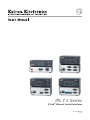 1
1
-
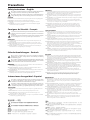 2
2
-
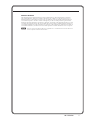 3
3
-
 4
4
-
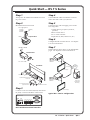 5
5
-
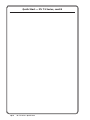 6
6
-
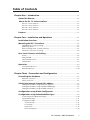 7
7
-
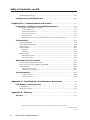 8
8
-
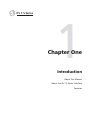 9
9
-
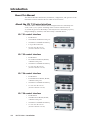 10
10
-
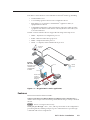 11
11
-
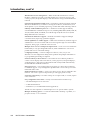 12
12
-
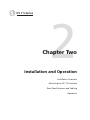 13
13
-
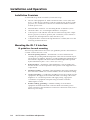 14
14
-
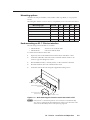 15
15
-
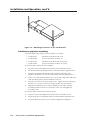 16
16
-
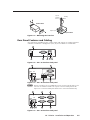 17
17
-
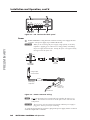 18
18
-
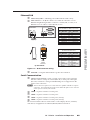 19
19
-
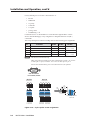 20
20
-
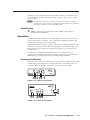 21
21
-
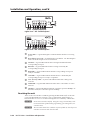 22
22
-
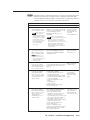 23
23
-
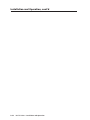 24
24
-
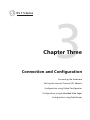 25
25
-
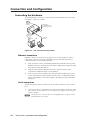 26
26
-
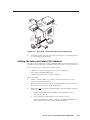 27
27
-
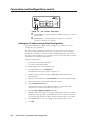 28
28
-
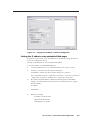 29
29
-
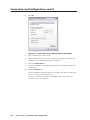 30
30
-
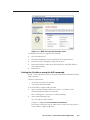 31
31
-
 32
32
-
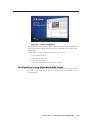 33
33
-
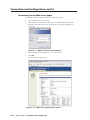 34
34
-
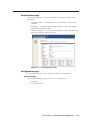 35
35
-
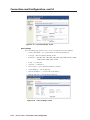 36
36
-
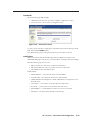 37
37
-
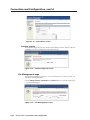 38
38
-
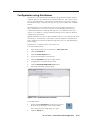 39
39
-
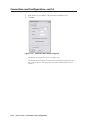 40
40
-
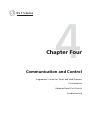 41
41
-
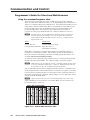 42
42
-
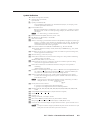 43
43
-
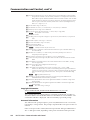 44
44
-
 45
45
-
 46
46
-
 47
47
-
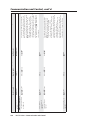 48
48
-
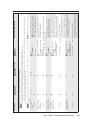 49
49
-
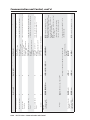 50
50
-
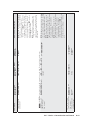 51
51
-
 52
52
-
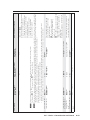 53
53
-
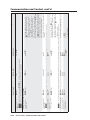 54
54
-
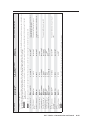 55
55
-
 56
56
-
 57
57
-
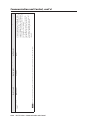 58
58
-
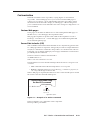 59
59
-
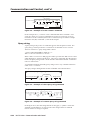 60
60
-
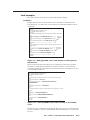 61
61
-
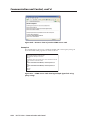 62
62
-
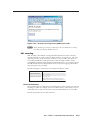 63
63
-
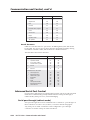 64
64
-
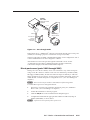 65
65
-
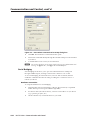 66
66
-
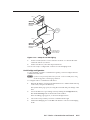 67
67
-
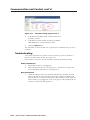 68
68
-
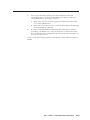 69
69
-
 70
70
-
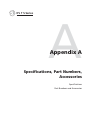 71
71
-
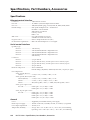 72
72
-
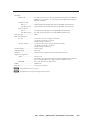 73
73
-
 74
74
-
 75
75
-
 76
76
-
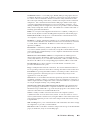 77
77
-
 78
78
-
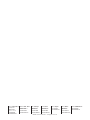 79
79
Extron electronic IPL T S2 User manual
- Category
- Networking
- Type
- User manual
- This manual is also suitable for
Ask a question and I''ll find the answer in the document
Finding information in a document is now easier with AI
Related papers
-
Extron electronics Extron IPL T S4 User manual
-
Extron electronics MSW 4V rs User manual
-
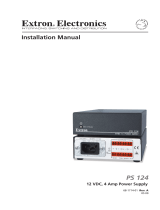 Extron electronics PS 124 User manual
Extron electronics PS 124 User manual
-
Extron electronic VoiceLift User manual
-
 Extron electronics DTP DVI 301 User manual
Extron electronics DTP DVI 301 User manual
-
 Extron electronics DTP HDMI 301 User manual
Extron electronics DTP HDMI 301 User manual
-
Extron Extron Electronics Switch IPL 250 User manual
-
Extron DXP HDMI Series User manual
-
Extron SF 228T User manual
-
Extron IPL T SFI244 User manual
Other documents
-
Extron electronics Extron IPL T S4 User manual
-
Extron PMK 100 Owner's manual
-
Extron electronics MLA-VC10 User manual
-
Extron IPL T PCS4i Owner's manual
-
Extron MLC 226 IP User manual
-
Extron DVI 201xi Tx User manual
-
Extron MTP SW6 User manual
-
Extron electronics TLP 350 Button Kit User manual
-
Extron electronics VSC 500 User manual
-
Extron TLP 350MV User manual