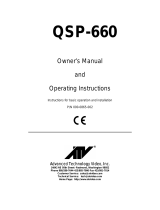Page is loading ...

Pelco • 3500 Pelco Way • Clovis, CA 93612-5699 USA • www.pelco.com
In North America and Canada: Tel (800) 289-9100 or FAX (800) 289-9150
International Customers: Tel +1 (559) 292-1981 or FAX +1 (559) 348-1120
®
KBD4000V
Genex
®
Multiplexer
Keyboard
Installation/
Operation Manual
C586M (9/99)
LIVE/VCR
M
ON
ITO
R
N
E
A
R
F
A
R
O
PE
N
CLO
SE
U
N
IT
M
A
IN
S
P
O
T
S
E
Q
V
IE
W
P
A
T
T
E
R
A
U
X
1
23
45 6
78 9
C
A
M
0C
L
EA
R
COLOR BRIGHTNESS
–+ –+
KBD4000V
MA
DE IN
USA

2 Pelco Manual C586M (9/99)
CONTENTS
Section Page
IMPORTANT SAFEGUARDS AND WARNINGS ................................................................ 4
DESCRIPTION ...................................................................................................................4
MODELS ....................................................................................................................5
INSTALLATION ...................................................................................................................5
MULTIPLEXER MODE INSTALLATION ..................................................................... 5
MULTIPLEXER SERVER MODE INSTALLATION ..................................................... 6
OPERATION ..................................................................................................................... 11
PROGRAMMING ..............................................................................................................22
PASSWORD .............................................................................................................. 22
MENUS ..................................................................................................................... 23
SYSTEM SETUP (VIEW KEY) ......................................................................... 23
ADVANCED SYSTEM SETUP (VIEW KEY) ..................................................... 24
RECORD SETUP (LIVE/VCR KEY) ................................................................. 27
CUSTOM VCR SETUP (LIVE/VCR KEY) ......................................................... 29
CAMERA SETUP (NUMBER AND CAM KEYS) .............................................. 30
ACTIVITY DETECTION MASK SETUP ............................................................32
SEQUENCE SETUP (SEQ KEY) ...................................................................... 33
HELP MENU ..................................................................................................... 34
MULTIPLE CAMERA DISPLAY SETUP .................................................................... 35
PROGRAMMING THE PICTURE-IN-PICTURE DISPLAY ( KEY) .............35
PROGRAMMING THE 4-CAMERA DISPLAY ( KEY) ................................ 35
PROGRAMMING THE 9-CAMERA DISPLAY ( KEY) ................................ 36
PROGRAMMING THE 16-CAMERA DISPLAY ( KEY) ..............................36
PROGRAMMING MENU DEFAULTS ........................................................................37
PROGRAMMING A PRESET ................................................................................... 38
PROGRAMMING A PATTERN .................................................................................. 38
TROUBLESHOOTING ......................................................................................................39
SPECIFICATIONS ............................................................................................................. 41
WARRANTY AND RETURN INFORMATION ................................................................... 42

Pelco Manual C586M (9/99) 3
LIST OF ILLUSTRATIONS
Figure Page
1 Rear Panel of KDB4000V Keyboard .................................................................. 7
2 KBD4000V Interface Mounting Hole Dimensions .............................................. 7
3 Connecting KBD4000V to a Multiplexer .............................................................7
4 Connecting KBD4000Vs to a Multiplexer Server ............................................... 8
5 Connecting KBD4000 Series Keyboards to a Multiplexer Server ...................... 9
6 Alternative Method of Connecting Keyboards to a Server .................................9
7 KBD4000V Keyboard Definitions ......................................................................13
8 Basic System Setup Menu ................................................................................23
9 Advanced System Setup Menu ......................................................................... 25
10 Basic VCR Setting Menu ................................................................................... 28
11 Custom VCR Setup Menu .................................................................................29
12 Basic Camera Menu .......................................................................................... 30
13 Activity Detection Mask .....................................................................................32
14 Camera Sequence Menu .................................................................................. 34
15 Help Menu ......................................................................................................... 34
LIST OF TABLES
Table Page
A Video Coaxial Cable Wiring Distances ............................................................... 6
B Keyboard Addresses .......................................................................................... 6
C Operation Guide ................................................................................................ 14
D Camera Numbers with Switch 7 ON .................................................................21
E VCR Types ........................................................................................................ 28
F Programming Menu Defaults ............................................................................ 37

4 Pelco Manual C586M (9/99)
IMPORTANT SAFEGUARDS AND WARNINGS
Prior to installation and use of this product, the following WARNINGS should be observed.
1. Installation and servicing should only be done by qualified service personnel and
conform to all local codes.
2. Unless the unit is specifically marked as a NEMA Type 3, 3R, 3S, 4, 4X, 6, or 6P
enclosure, it is designed for indoor use only and it must not be installed where
exposed to rain and moisture.
3. Only use replacement parts recommended by Pelco.
4. After replacement/repair of this unit’s electrical components, conduct a resistance
measurement between line and exposed parts to verify the exposed parts have not
been connected to line circuitry.
The product and/or manual may bear the following marks:
Please thoroughly familiarize yourself with the information in this manual prior to installation
and operation.
This symbol indicates that dangerous
voltage constituting a risk of electric shock
is present within this unit.
This symbol indicates that there are
important operating and maintenance
instructions in the literature accompanying
this unit.
CAUTION:
RISK OF ELECTRIC SHOCK.
DO NOT OPEN.
DESCRIPTION
The KBD4000V Genex
®
Multiplexer Keyboard is a full-function keyboard controller for the
Genex MX4000 Multiplexer and the Genex MX4000SVR Multiplexer Server. The inclusion
of a 5-inch (12.7 cm) diagonal LCD color monitor creates a complete, stand-alone control
and viewing package. A built-in tilt stand adds an additional 20 degrees to the standard
viewing angle for the keyboard’s monitor.
The keyboard comes with a KBD4000V Interface, a communication block that combines
data, video, and power for delivery to the keyboard.
This manual covers the KBD4000V keyboard’s operation with the duplex and simplex
models of the multiplexer. The differences, as they pertain to the keyboard, will be indicated
in the text and art wherever necessary.
There are two modes of operation–multiplexer mode and multiplexer server
mode–depending on whether the keyboard is connected to a multiplexer or to a server.
In the multiplexer mode, a single keyboard interfaces up to 16 multiplexers that are
daisy-chained together. With 9-channel multiplexers, the keyboard can control up to
144 cameras; with 16-channel multiplexers, up to 256 cameras can be controlled.
In the multiplexer server mode, up to four keyboards can be connected to a server, which
interfaces up to eight multiplexers. Up to 72 cameras can be controlled with 9-channel
multiplexers or 128 cameras with 16-channel multiplexers.
In addition to performing all the control functions that can be done from the front panel of
the multiplexer, the keyboard features a three-axis joystick and additional keys for full
control of fixed speed and variable speed pan, tilt, and lens functions. The keyboard can
also operate presets, auxiliaries, and patterns and can be used to program the multiplexer
or server.

Pelco Manual C586M (9/99) 5
MODELS
KBD4000V Keyboard for pan, tilt and lens control of variable speed receivers.
Includes 5-inch (12.7 cm) diagonal color monitor. 120 VAC, 60 Hz.
KBD4000V-X Keyboard for pan, tilt, and lens control of variable speed receivers.
Includes 5-inch (12.7 cm) diagonal color monitor. 230 VAC. 50 Hz.
INSTALLATION
The following parts are supplied:
1 KBD4000V Keyboard 1 +12 VDC power supply
1 KBD4000V Interface 1 RJ-45 wall block
1 6-foot (1.8 m) interface cable 1 25-foot (7.6 m) data cable
There are two modes of operation–multiplexer mode and multiplexer server mode–
depending on whether the keyboard is connected to a multiplexer or to a server.
In the multiplexer mode, a single keyboard is plugged into the back of a Genex MX4000
Multiplexer.
In the multiplexer server mode, up to four keyboards can be connected to the back of a
Genex MX4000SVR Multiplexer Server.
Proceed to the
Multiplexer Mode Installation
or
Multiplexer Server Mode Installation
section.
MULTIPLEXER MODE INSTALLATION
1. Remove the DIP switch cover plate from the rear of the keyboard (refer to Figure 1).
2. Set the switches (refer to Figure 1 for switch locations).
ADDRESS
Set switches 1, 2, and 3 all OFF. This is address 0, which selects the multiplexer mode
of operation.
COMMUNICATION MODE
Set switch 4 OFF to enable the polled communication mode. Use this for normal key-
board operation.
Set switch 4 ON to put the keyboard in the non-polled communication mode. Use this
when the keyboard communicates remotely over communications media that will not
support the polled mode. This is any communications media that introduces a signifi-
cant delay in the transmission of data (for example, phone line transmission systems).
In the non-polled mode, the keyboard can be used to control multiplexer(s) only. The
non-polled mode is not supported by the multiplexer server.
UNUSED
Leave switch 5 OFF. It is not used.
TURBO MODE
Set switch 6 ON to enable the turbo pan feature. Set the switch OFF to disable the
turbo pan feature.
CAMERA ADDRESS MODE
There are two modes for addressing cameras: by addressing all the cameras
consecutively from 1-256 (refer to Table D) or by addressing the cameras in groups of
16 according to the multiplexer they are connected to. For example, multiplexer 1,
cameras 1-16; multiplexer 2, cameras 1-16, etc.
Set switch 7 ON if you want to address all cameras consecutively.
Set switch 7 OFF if you want to address cameras according to the multiplexer they are
connected to.
NOTE:
The KBD4000V
Keyboard in combination
with a Genex multiplexer
provides Coaxitron
®
control
of pan, tilt, and lens
functions.
When used with 15-bit
standard Coaxitron
receivers,
such as the CX9000 Series,
the PT7700, and the ED25/
27/28/29, the KBD4000V in
conjunction with the multi-
plexer supports all pan, tilt,
and lens functions, and AUX
on/off. The keyboard will not
set or call presets or support
preset scanning.
When used with 32-bit ex-
tended Coaxitron
receivers,
such as Esprit
®
, Intercept
®
,
Spectra
®
, and LRD41C21/
LRD41C22 Series, the
KBD4000V in conjunction
with the multiplexer will
support all the functions of a
15-bit receiver, including the
setting and calling of presets
and patterns. It will not
support programming of
labels for presets or patterns.
If labels for presets or
patterns are required, they
would need to be pro-
grammed with a different
control, such as the
MPT9500.

6 Pelco Manual C586M (9/99)
PROGRAMMING MODE
Set switch 8 ON to program the multiplexer and camera presets and patterns from the
keyboard. Set the switch OFF to disable programming.
3. Replace the cover on the back of the keyboard.
4. Peel off the protective coverings over the LED display and the LCD monitor on the
keyboard.
5. Attach the KBD4000V Interface to the wall with the screws that are provided (refer to
Figure 2). The interface must be within 6 feet (1.8 m) of the keyboard and the nearest
suitable electrical outlet. The interface cover can be removed for ease of mounting.
Replace the cover when the mounting is complete.
Refer to Figure 3 for the following steps.
6. Mount the wall block within 25 feet (7.6 m) of the multiplexer. Wire the wall block to the
interface. Maximum cable distance between the wall block and interface over 24-gauge
wire is 4,000 feet (1,219 m). Pelco recommends using shielded twisted pairs cable,
such as Belden 9843 or similar cable, that meets or exceeds the basic requirements
for RS-485 communication.
7. Connect the 25-foot (7.6 m) data cable to the wall block and to the COM IN port on the
rear panel of the multiplexer.
8. Connect a video coaxial cable from the VIDEO IN connector on the interface to the
MAIN or SPOT monitor connector on the rear panel of the multiplexer. Refer to Table A
for the type of video coaxial cable to use.
NOTE:
If the keyboard will
be connected to a server
that will operate in the
paired mode configuration,
only addresses 1 and 3 can
be used. Refer to the server
manual for information about
the paired mode
configuration.
9. Connect the interface cable to the interface and keyboard.
10. Connect the +12 VDC power supply to the interface and source of power.
11. Turn on the power switch on the rear of the keyboard.
MULTIPLEXER SERVER MODE INSTALLATION
1. Remove the DIP switch cover plate from the rear of the keyboard (refer to Figure 1).
2. Set the switches (refer to Figure 1 for switch locations).
ADDRESS
Refer to Table B to set the address of the keyboard.
Table B. Keyboard Addresses
Keyboard Switch Settings
Address 1 2 3
1 ON OFF OFF
2 OFF ON OFF
3 ON ON OFF
4 OFF OFF ON
Table A. Video Coaxial Cable Wiring Distances
Cable Type* Maximum Distance
RG59/U 750 ft (229 m)
RG6/U 1,000 ft (305 m)
RG11/U 1,500 ft (457 m)
* Minimum cable requirements:
75 ohms impedance. All-copper center conductor.
95% braided copper shield.
NOTE:
If the distance
between the wall block and
interface exceeds the
maximum allowable coaxial
cable distance, use a video
amplifier to extend the
distance of the video coaxial
cable.

Pelco Manual C586M (9/99) 7
Figure 2. KBD4000V Interface Mounting Hole Dimensions
Figure 1. Rear Panel of KDB4000V Keyboard
2.5"
(6.4 cm)
RX+
RX-
GND
TX-
TX+
1234
ON
VIDEO POWER
ON
OFF
KBD4000V
INTERFACE
INTERFACE
CABLE
POWER SUPPLY
KBD4000V
USER-SUPPLIED
VIDEO COAX CABLE
USER-SUPPLIED
COMMUNICATION
CABLE
25 FOOT (7.6 M) DATA CABLE
MULTIPLEXER
1
2
3
4
5
6
7
8
RJ-45
WALL
BLOCK
KBD4000V
TO
KBD4000V
VCR
AUX
MAIN
SPOT
SVHS
OUT IN
SVHS
IN COM OUT
NNH
OC
C
S
110-240 V~50/60 Hz
ALARMS
12345678 91011 14151612 13
C
O
M
I
N
C
O
M
O
U
T
R+
R–
T–
T+
R+
R–
T–
T+
Figure 3. Connecting KBD4000V to a Multiplexer
RJ-45 JACK
PIN FUNCTIONS TABLE
PIN FUNCTION
1 Tx+
2 Tx-
3 +12 VDC
4 DC COMMON
5 GROUND
6 COMP. VIDEO
7 Rx-
8 Rx+
PIN 1
VIDEO POWER
ON
OFF
ON
1 2 3 4 5 6 7 8
ON
1 2 3 4 5 6 7 8
MONITOR ON/OFF
SWITCH
KEYBOARD
DIP SWITCH
(BENEATH COVER)

8 Pelco Manual C586M (9/99)
POWER SUPPLY
KBD4000V
INTERFACE
POWER SUPPLY
POWER SUPPLY
KBD4000V
MULTIPLEXER SERVER
KBD4000V
KBD4000V
R+
R-
T-
T+
R+
R-
T-
T+
R+
R-
T-
T+
R+
R-
T-
T+
R+
R-
T-
T+
R+
R-
T-
T+
LOCAL
KEYBOARD
MUX(S)
VIDEO OUTPUTS
1
2
3
4
KBD4000V
KBD4000V
KBD4000V
INTERFACE
KBD4000V
KBD4000V
KBD4000V
INTERFACE
KBD4000V
KBD4000V
KBD4000V
LIVE/VCR
UNIT MAIN SPOT SEQ VIEW PATTERN PRESET ON OFF
123
456
789
CAM 0 CLEAR
NEAR FAR
OPEN CLOSE
MADE IN U.S.A.
COLOR BRIGHTNESS
-+ -+
MONITOR
AUX
KBD4000V
LIVE/VCR
UNIT MAIN SPOT SEQ VIEW PATTERN PRESET ON OFF
123
456
789
CAM 0 CLEAR
NEAR FAR
OPEN CLOSE
MADE IN U.S.A.
COLOR BRIGHTNESS
-+ -+
MONITOR
AUX
KBD4000V
LIVE/VCR
UNIT MAIN SPOT SEQ VIEW PATTERN PRESET ON OFF
123
456
789
CAM 0 CLEAR
NEAR FAR
OPEN CLOSE
MADE IN U.S.A.
COLOR BRIGHTNESS
-+ -+
MONITOR
AUX
Figure 4. Connecting KBD4000Vs to a Multiplexer Server

Pelco Manual C586M (9/99) 9
POWER SUPPLY
TO KBD4000V
FROM MULTIPLEXER
SERVER
R+R-T-T+
LOCAL
FIRST KBD
WALL BLOCK
TERMINAL
1
2
3
4
5
6
7
8
SECOND KBD
WALL BLOCK
TERMINAL
1
2
3
4
5
6
7
8
12 VAC
WALL
TRANSFORMER
USER-
SUPPLIED
CABLE
1
2
3
45
6
7
8
WALL BLOCK
TERMINALS
TX+
TX-
GND
RX-
RX+
12 VAC
WALL
TRANSFORMER
KBD4000V
INTERFACE
MULTIPLEXER
SERVER
R+
R-
T-
T+
R+
R-
T-
T+
KBD4000V
KBD4000V
POWER SUPPLY
FROM MULTIPLEXER SERVER
KBD4000V
INTERFACE
1
2
3
45
6
7
8
WALL BLOCK
TERMINALS
R+R-T-T+
LOCAL
MULTIPLEXER SERVER
* AS NEEDED
USER-
SUPPLIED
CABLE
(WIRE COM OUT AS SHOWN IN FIGURE 5)
SECOND KBD*
WALL BLOCK
TERMINAL
1
2
3
4
5
6
7
8
FIRST KBD
WALL BLOCK
TERMINAL
1
2
3
4
5
6
7
8
12 VAC
WALL
TRANSFORMER
TX+
TX-
GND
RX-
RX+
12 VAC
WALL
TRANSFORMER
R+
R-
T-
T+
R+
R-
T-
T+
KBD4000V
KBD4000V
TO KBD4000V
Figure 5. Connecting KBD4000 Series Keyboards to a Multiplexer Server
Figure 6. Alternative Method of Connecting Keyboards to a Server

10 Pelco Manual C586M (9/99)
UNUSED
Switches 4 and 5 are not used in the multiplexer server mode. They must be placed in
the OFF position.
TURBO MODE
Set switch 6 ON to enable the turbo pan feature. Set the switch OFF to disable the
turbo pan feature.
CAMERA ADDRESS MODE
There are two modes for addressing cameras: by addressing all the cameras
consecutively from 1-256 (refer to Table D) or by addressing the cameras in groups of
16 according to the multiplexer they are connected to; for example, multiplexer 1,
cameras 1-16; multiplexer 2, cameras 1-16, etc.
Set switch 7 ON if you want to address all cameras consecutively.
Set switch 7 OFF if you want to address cameras according to the multiplexer they are
connected to.
PROGRAMMING MODE
Set switch 8 ON to program the server and the multiplexer. Set the switch OFF to
disable programming.
3. Replace the cover on the back of the keyboard.
4. Peel off the protective coverings over the LED display and the LCD monitor on the
keyboard.
5. Attach the KBD4000V Interface to the wall with the screws that are provided (refer to
Figure 2). The interface must be within 6 feet (1.8 m) of the keyboard and the nearest
suitable electrical outlet. The interface cover can be removed for ease of mounting.
Replace the cover when the mounting is complete.
Refer to Figures 3-6 for the following steps.
6. Wire the interface to the server. Up to four keyboards can be connected to the server.
There are two methods:
a. One keyboard can be connected to the LOCAL KEYBOARD port and three to the
REMOTE KEYBOARD(S) port.
b. All four keyboards can be connected to the REMOTE KEYBOARD(S) port.
Refer to Figure 3 to wire the KBD4000V to the LOCAL KEYBOARD port of the
server. (NOTE: Figure 3 shows a multiplexer, not a server. Connect the 25-foot
(7.6 m) data cable from the wall block to the LOCAL KEYBOARD port on the
server, not to the COM IN connection on the multiplexer.)
Refer to Figures 4-6 to wire the KBD4000V to the REMOTE KEYBOARD(S) port.
Figure 4 shows multiple KBD4000Vs connected to the server. Figures 5 and 6
show a single KBD4000V keyboard with KBD4000 or KBD4002 keyboards.
Maximum distance between the server and the farthest keyboard over 24-gauge
wire is 4,000 feet (1,219 m). Pelco recommends using shielded twisted pairs
cable, such as Belden 9843 or similar cable, that meets or exceeds the basic
requirements for RS-485 communication.
7. Connect a video coaxial cable from the VIDEO IN connector on the interface to a
VIDEO OUT connector on the rear of the server. Refer to Table A for the type of video
coaxial cable to use.
8. Connect the interface cable to the interface and keyboard.
9. Connect the +12 VDC power supply to the interface and source of power.
10. Turn on the power switch on the rear of the keyboard.
NOTE:
The 25-foot data
cable and the wall block
supplied with the keyboard
are not required when you
connect the keyboard to the
remote keyboard port of the
server.
NOTE:
If the distance
between the wall block and
interface exceeds the
maximum allowable coaxial
cable distance, use a video
amplifier to extend the
distance of the video coaxial
cable.

Pelco Manual C586M (9/99) 11
OPERATION
IMPORTANT NOTE ABOUT PROGRAMMING
When the keyboard is plugged into a multiplexer or multiplexer server, the keyboard is
ready to operate. However, some minimal programming may be required to
make your system work.
MULTIPLEXER
The default settings for the duplex and simplex multiplexers are not the same, and it should
not be assumed that there is nothing more to do after connecting the keyboard to the system.
Below are the minimum things to check.
1. To allow the keyboard to communicate with multiplexers in the polled mode (switch
4 OFF), you must designate one multiplexer (any one) as the master and all the
others as slaves. If you have just one multiplexer, it must be the master. In the
non-polled communication mode (switch 4 ON), all multiplexers must be slaves (the
keyboard is the master).
Set the master/slave designation from the front panel of the multiplexer,
not from the keyboard. Go to the Advanced System Setup menu (refer to
multiplexer manual) and select master or slave in the COMM. TYPE menu item. The
default is SLAVE for duplex multiplexers and MASTER (KBD T/D) for simplex
multiplexers.
2. If you have more than one multiplexer, each one must have its own address (Unit ID in
the Advanced System Setup menu). If you have a server, the multiplexer address must
match the input on the server to which it is connected; for example, if the multiplexer is
connected to input 3 on the server, set the multiplexer address to 3. Set the address
from the front panel of the multiplexer, not from the keyboard.
3. If you have moveable cameras (they must be Coaxitron compatible), you must
program the Coaxitron format for each camera (Camera menu). The duplex
multiplexer COAXITRON FORMAT default setting is OFF, while the simplex default
setting is EXTENDED. Programming can be done from the front panel of the
multiplexer or from the keyboard (refer to the
Programming
section for keyboard
instructions).
MULTIPLEXER SERVER
Below is the minimum you should check.
If you intend to control two monitors from one keyboard (paired mode), you must change
the settings for the monitors (Monitor menu). Programming the server can only be done
from the keyboard. Refer to the server manual for instructions.
IMPORTANT NOTE ABOUT COAXITRON
CONTROL OF CAMERAS
The KBD4000V keyboard provides Coaxitron
control of pan, tilt, and lens functions.
The duplex multiplexer COAXITRON FORMAT (refer to the
Camera Setup
section) default
setting is OFF and must be changed in order to use Coaxitron control. The simplex
multiplexer default setting is EXTENDED and 32-bit Coaxitron control can be used without
changing the setting.
When used with 15-bit standard Coaxitron
receivers, such as the CX9000 Series, the
PT7700, and the ED25/27/28/29, the KBD4000V supports all pan, tilt, and lens functions,
and AUX on/off. The keyboard will not set or call presets or support preset scanning.
When used with 32-bit extended Coaxitron
receivers, such as Esprit, Intercept, Spectra,
and LRD41C21/LRD41C22 Series, the KBD4000V will support all the functions above,
including the setting and calling of presets and patterns. It will not support programming of
preset or pattern labels. If labels for presets or patterns are required, they would need to be
programmed with a different control, such as the MPT9500.

12 Pelco Manual C586M (9/99)
IMPORTANT NOTE ABOUT DIFFERENCES IN SIMPLEX AND
DUPLEX MULTIPLEXER MODES OF OPERATION
The simplex multiplexer has three modes of operation: live, VCR, and record.
• In the live mode, the main monitor can show live video both in full-screen or
multiple-screen views. You cannot record in the live mode. The multiplexer’s
DISPLAY/RECORD LED is OFF.
• In the VCR mode, the main monitor will show full-screen or multiple-screen views
(except PIP) of videotape playback. You cannot record in the VCR mode. The
multiplexer’s DISPLAY/RECORD LED is OFF.
• In the record mode, the main monitor will show live video of an individual camera in
full-screen view only. You can record only when in the record mode. While recording,
all cameras are being recorded simultaneously. The multiplexer’s DISPLAY/RECORD
LED is ON.
The duplex multiplexer has two modes of operation: live and VCR.
• In the live mode, the main monitor will show live video both in full-screen or
multiple-screen views. You can record while in this mode. The multiplexer’s LIVE/VCR
LED is ON.
• In the VCR mode, the main monitor will show full-screen or multiple-screen views
(except PIP) of videotape playback. You can record in the VCR mode if you have a
second VCR connected to the VCR OUT jack on the multiplexer. The multiplexer’s
LIVE/VCR LED is OFF.

Pelco Manual C586M (9/99) 13
1. LED DISPLAY Displays the address of the multiplexer
(from 1-16) with which the keyboard is communicating.
2. LIVE/VCR KEY Selects the source of video to display
on the monitor(s). LIVE is live video from the cameras.
VCR is recorded video that is played back from a VCR.
The simplex multiplexer must be in the record mode to
record video. Check the main monitor screen to see that
it indicates REC. Press the LIVE/VCR key to change
modes.
3. ZOOM KEY Zooms in (2X or 4X) on the displayed
camera. Use the joystick to control the zoom location.
4. PIP KEY Displays on the main monitor a picture-in-
picture insert on top of the full-screen display. Multiplexer
must be in LIVE mode.
5. FOUR-CAMERA DISPLAY KEY Press once to
display a group of four cameras on the main monitor.
Repeat pressing to display other groups.
6. NINE-CAMERA DISPLAY KEY Press once to
display a group of nine cameras on the main monitor.
Press again to display second group.
7. 16-CAMERA DISPLAY KEY Press once to display all
16 cameras on the main monitor.
8. AUXILIARY KEYS Turn receiver auxiliary functions on
and off.
9. PRESET KEY Sends a camera to a preset: Enter the
preset number and then press this key.
10. PATTERN KEY Press to begin a pattern.
11. PTZ FUNCTION JOYSTICK Variable-speed,
vector-solving, bi-directional joystick for pan/tilt control.
Turbo pan* is achieved by full joystick deflection in either
pan direction. Twisting head for zoom control.
12. VIEW KEY Press and hold to enter programming mode
for multiplexer/multiplexer server.
13. LENS CONTROL KEYS Control camera lens iris and
focus functions.
14. SEQ KEY Starts/stops a sequence.
15. CLEAR KEY Press to clear a numeric entry.
16. CAM KEY Selects a camera: Enter the camera number
and then press this key.
17. NUMBER PAD Enter numbers.
18. MONITOR KEYS Select the main or spot monitor for
viewing individual cameras. A green LED above each key
indicates which monitor is selected.
19. UNIT KEY Selects the multiplexer with which the
keyboard communicates: Enter the address of the
multiplexer (1-16) and then press this key.
20. MONITOR Displays video on 5-inch (12.7 cm) screen.
21. SCREEN CONTROLS Adjust color and brightness.
Figure 7. KBD4000V Keyboard Definitions
For complete operational instructions, refer to Table C, Operation Guide. For programming instructions (not covered below),
refer to the
Programming
section.
KBD4000V
LIVE/VCR
UNIT MAIN SPOT SEQ VIEW PATTERN PRESET ON OFF
123
456
789
CAM 0 CLEAR
NEAR FAR
OPEN CLOSE
MADE IN U.S.A.
COLOR BRIGHTNESS
-+ -+
MONITOR
AUX
1234567 8
11
9
10
12
13
14
1516
17
21
18
19
20
*
THE TURBO PAN FEATURE
MAY BE DISABLED. PLACE
SWITCH 6 ON THE REAR
PANEL DIP SWITCH BLOCK
IN THE OFF POSITION. SEE
FIGURE 1.
*

14 Pelco Manual C586M (9/99)
Table C. Operation Guide
NOTE:
References to switch 7 in this table refer to the switch behind the panel on the back of the keyboard. There are two
modes for addressing cameras: by addressing all the cameras consecutively from 1-256 (switch 7 ON, refer to Table D) or by
addressing the cameras in groups of 9 or 16 according to the multiplexer they are connected to (switch 7 OFF); for example,
multiplexer 1, cameras 1-9 or 1-16; multiplexer 2, cameras 1-9 or 1-16, etc.
OPERATION KEYBOARD COMMAND RESULT
1. Press the MAIN MONITOR key. The green LED over the
MAIN key lights.
2. Select the camera.
Addressing by Multiplexer (Switch 7 OFF)
a. On the number pad, press the address number of the
multiplexer (1-16 if the keyboard is connected to a
multiplexer; 1-8 if the keyboard is connected to a
server), then press the UNIT key. The LED displays
the address.
b. On the number keypad press the number of the
camera (1-16), then press the CAM key.
Addressing Consecutively (Switch 7 ON)
On the number keypad press the number of the camera,
then press the CAM key. Refer to Table D for camera
numbers.
3. Press the LIVE/VCR key to select the mode of operation.
1. Press the SPOT MONITOR key. The green LED over the
SPOT key lights.
2. Select the camera.
Addressing by Multiplexer (Switch 7 OFF)
a. On the number pad, press the address number of the
multiplexer (1-16 if the keyboard is connected to a
multiplexer; 1-8 if the keyboard is connected to a
server), then press the UNIT key. The LED displays
the address.
b. On the number keypad press the number of the
camera (1-16), then press the CAM key.
Addressing Consecutively (Switch 7 ON)
On the number keypad press the number of the camera,
then press the CAM key. Refer to Table D for camera
numbers.
1. Go to the Advanced System Setup menu.
2. Move the joystick so the cursor highlights SPOT
MONITOR DISPLAY items.
3. Press the OPEN key until TRACK MAIN is displayed.
4. Exit the Advanced System Setup menu.
Call a camera to the
MAIN monitor.
Call a camera to the
SPOT monitor.
Set main tracking.
(Continued on next page)
Stops a sequence if one is in
progress. Displays the camera on
the MAIN monitor.
Displays the camera on the SPOT
monitor.
Spot monitor follows the camera
switching that occurs on the main
monitor in single screen mode. In
multi-screen mode, the spot
monitor switches to camera 1.
Allows only P/T/Z control while in
main monitor mode. Press the
SPOT key to have presets and
patterns while in this mode.

Pelco Manual C586M (9/99) 15
Table C. Operation Guide (Continued)
1. Go to the Advanced System Setup menu.
2. Move the joystick so the cursor highlights SPOT MONI-
TOR DISPLAY items.
3. Press the OPEN key until either SEQUENCE or BLANK
is displayed.
4. Exit the Advanced System Setup menu.
1. Press the MAIN MONITOR key. The green LED over the
MAIN key lights.
2. On the number pad, press the address number of the
multiplexer (1-16 if the keyboard is connected to a
multiplexer; 1-8 if the keyboard is connected to a
server), then press the UNIT key. The LED displays the
address.
3. Press the key below the 4, 9, or 16 icon.
4. Repeat pressing the key until the correct group is
displayed (4 or 9 only).
5. Press the LIVE/VCR key to select the mode of
operation.
1. Press the MAIN MONITOR key. The green LED over the
MAIN key lights.
2. Select the camera that you want to display full size.
Addressing by Multiplexer (Switch 7 OFF)
a. On the number pad, press the address number of the
multiplexer (1-16 if the keyboard is connected to a
multiplexer; 1-8 if the keyboard is connected to a
server), then press the UNIT key. The LED displays
the address.
b. On the number keypad press the number of the
camera (1-16), then press the CAM key.
Addressing Consecutively (Switch 7 ON)
On the number keypad press the number of the
camera, then press the CAM key. Refer to Table D for
camera numbers.
3. Make sure the main monitor displays live video. If the
video is not live, press the LIVE/VCR key.
4. Press the PIP icon key.
5. On the number keypad press the number of the camera
you want to display in the insert. Then press the CAM
key. (Note: Both cameras must be connected to the
same multiplexer.)
6. To change the display in the insert, press the number of
the camera, then press the CAM key.
7. To exit, press the PIP icon key.
OPERATION KEYBOARD COMMAND RESULT
(Continued on next page)
Exit main tracking.
Call a group of cameras
to the MAIN monitor.
Display a picture-in-
picture (PIP) insert on
the MAIN monitor.
Exits main tracking mode.
Displays the group of cameras on
the MAIN monitor.
The full-size view appears on the
MAIN monitor with the PIP insert.
NOTE:
To change the camera
shown on the full screen view, you
must exit the PIP mode.

16 Pelco Manual C586M (9/99)
Table C. Operation Guide (Continued)
1. Press the MAIN MONITOR key. The green LED over the
MAIN key lights.
2. Select the camera.
Addressing by Multiplexer (Switch 7 OFF)
a. On the number pad, press the address number
of the multiplexer (1-16 if the keyboard is connected
to a multiplexer; 1-8 if the keyboard is connected to a
server), then press the UNIT key. The LED displays
the address.
b. On the number keypad press the number of the
camera (1-16), then press the CAM key.
Addressing Consecutively (Switch 7 ON)
On the number keypad press the number of the
camera, then press the CAM key. Refer to Table D for
camera numbers.
3. Press the LIVE/VCR key to select the mode of
operation.
4. Press the key below the ZOOM icon. The zoom
will be 2X. Press the key again for 4X zoom.
5. Use the joystick to control the zoom location.
6. To exit, press the zoom icon key or the number of the
camera, then press the CAM key.
1. Press the MAIN MONITOR key. The green LED over the
MAIN key lights.
2. Select a camera on the multiplexer that you want to
sequence.
Addressing by Multiplexer (Switch 7 OFF)
a. On the number pad, press the address number of the
multiplexer (1-16 if the keyboard is connected to a
multiplexer; 1-8 if the keyboard is connected to a
server), then press the UNIT key. The LED displays
the address.
b. On the number keypad press the number of a
camera (1-16), then press the CAM key.
Addressing Consecutively (Switch 7 ON)
On the number keypad press the number of a camera,
then press the CAM key. Refer to Table D for camera
numbers.
3. Press the LIVE/VCR key to select the mode of
operation.
4. To sequence individual cameras, go to step 5. To
sequence groups of cameras, press the key below the
4- or 9-screen icon, then go to step 5.
5. Press the SEQ key.
OPERATION KEYBOARD COMMAND RESULT
(Continued on next page)
Run a sequence of
cameras from one
multiplexer on the
MAIN monitor.
Zoom on a camera on
the MAIN monitor.
Stops a sequence if one is in
progress. Displays a 2X or 4X
zoom of the camera selected on
the MAIN monitor.
Starts the pre-programmed
sequence of individual cameras or
groups of cameras on the MAIN
monitor.

Pelco Manual C586M (9/99) 17
Table C. Operation Guide (Continued)
1. Press the SPOT MONITOR key. The green LED over
the SPOT key lights.
2. Select a camera on the multiplexer that you want to
sequence.
Addressing by Multiplexer (Switch 7 OFF)
a. On the number pad, press the address number of the
multiplexer (1-16 if the keyboard is connected to a
multiplexer; 1-8 if the keyboard is connected to a
server), then press the UNIT key. The LED displays
the address.
b. On the number keypad press the number of a
camera (1-16), then press the CAM key.
Addressing Consecutively (Switch 7 ON)
On the number keypad press the number of a camera,
then press the CAM key. Refer to Table D for camera
numbers.
3. Press the SEQ key.
1. Press the MAIN or SPOT MONITOR key.
2. On the number pad, press the address number of the
multiplexer (1-16 if the keyboard is connected to a
multiplexer; 1-8 if the keyboard is connected to a
server), then press the UNIT key. The LED displays the
address.
3. Press the SEQ key.
1. Select the desired multi-camera display.
2. Press and hold the multi-camera display key to enter
the multi-screen programming mode. A bar will appear
in the first camera location.
3. Use the joystick to move the on-screen bar to the
desired camera location for sequencing, and press
sequence key to initiate the sequencing of all active
cameras.
1. Hold down the SEQ key for approximately three
seconds.
OPERATION KEYBOARD COMMAND RESULT
(Continued on next page)
Starts the sequence of individual
cameras on the SPOT monitor.
Stops the sequence. The monitor
displays video from the camera on
which sequence stops.
The sequence will run until the
sequence key is pressed or until
another camera or multi-screen
display has been selected.
Starts sequencing the multiplexers
in numerical order, displaying the
main monitor first, then the spot
monitor. Monitors to be displayed
are selected in the Set Sequence
submenu of the Monitor menu of
the server. Sequencing appears on
the monitor affiliated with the
keyboard; for example, if the
keyboard is set for address 1, the
sequence will appear on monitor 1.
Run a sequence of
cameras from one
multiplexer on the
SPOT monitor. (SPOT
MONITOR DISPLAY in
the Advance System
Setup menu must be in
SEQUENCE.)
Stop a sequence of
cameras on a
multiplexer.
Sequence multiple
cameras in one
location of a 4-, 9-, or
16-camera display.
Sequence multiplexers
connected to a server.

18 Pelco Manual C586M (9/99)
1. Follow the steps under “Run a sequence of cameras
from one multiplexer on the MAIN monitor” or “Run a
sequence of cameras from one multiplexer on the
SPOT monitor” to start sequencing the cameras on the
main and spot monitors of individual multiplexers that
you want to sequence.
2. Hold down the SEQ key for approximately three
seconds to start sequencing the multiplexers.
1. Press the
key.
2. Press the SEQ key.
Move the joystick or select any camera.
Program the monitor in the Advanced System Setup
menu.
1. Press the MAIN or SPOT MONITOR key. The green
LED over the MAIN or SPOT key lights. When using the
MAIN MONITOR, the SPOT MONITOR DISPLAY menu
item in the Advanced System Setup menu must be
set to TRACK MAIN (refer to the
Advanced System
Setup
section).
2. Select the camera.
Addressing by Multiplexer (Switch 7 OFF)
a. On the number pad, press the address number of the
multiplexer (1-16 if the keyboard is connected to a
multiplexer; 1-8 if the keyboard is connected to a
server), then press the UNIT key. The LED displays
the address.
b. On the number keypad press the number of the
camera (1-16), then press the CAM key.
Addressing Consecutively (Switch 7 ON)
On the number keypad press the number of the
camera, then press the CAM key. Refer to Table D for
camera numbers.
3. On the number keypad press the number of the preset,
then press the PRESET key. (Note: When calling preset
95 on Esprit or Spectra systems, hold the PRESET key
until the menu appears on the screen.)
Table C. Operation Guide (Continued)
Starts sequencing the multiplexers
in numerical order, displaying the
main monitor first, then the spot
monitor. Monitors to be displayed
are selected in the Set Sequence
submenu of the Monitor menu of
the server. As each monitor is
displayed, it sequences. Sequenc-
ing appears on the monitor
affiliated with the keyboard; for
example, if the keyboard is set for
address 1, the sequence will
appear on monitor 1.
Sequences all active cameras in
the PIP display.
OPERATION KEYBOARD COMMAND RESULT
(Continued on next page)
Stop a sequence of
multiplexers.
Call a camera or run a
sequence of cameras
on the AUX monitor
(duplex multiplexer
only).
Sequence multiplexers
connected to a server
and sequence cameras
on a multiplexer(s).
Sequence the PIP
display.
Sequence stops.
Monitor responds to programming
instructions.
Call a preset.
Moves the camera to the preset
location.

Pelco Manual C586M (9/99) 19
1. Press the SPOT MONITOR key. The green LED over
the SPOT key lights.
2. Select the camera.
Addressing by Multiplexer (Switch 7 OFF)
a. On the number pad, press the address number of the
multiplexer (1-16 if the keyboard is connected to a
multiplexer; 1-8 if the keyboard is connected to a
server), then press the UNIT key. The LED displays
the address.
b. On the number keypad press the number of the
camera (1-16), then press the CAM key.
Addressing Consecutively (Switch 7 ON)
On the number keypad press the number of the
camera, then press the CAM key. Refer to Table D for
camera numbers.
3. On the number keypad press 97, then press the
PRESET key.
With system in auto scan, press 97 on the number
keypad, then press the PRESET key.
1. Press the SPOT MONITOR key. The green LED over
the SPOT key lights.
2. Select the camera.
Addressing by Multiplexer (Switch 7 OFF)
a. On the number pad, press the address number of the
multiplexer (1-16 if the keyboard is connected to a
multiplexer; 1-8 if the keyboard is connected to a
server), then press the UNIT key. The LED displays
the address.
b. On the number keypad press the number of the
camera (1-16), then press the CAM key.
Addressing Consecutively (Switch 7 ON)
On the number keypad press the number of the
camera, then press the CAM key. Refer to Table D for
camera numbers.
3. On the number keypad press 96, then press the
PRESET key.
Table C. Operation Guide (Continued)
OPERATION KEYBOARD COMMAND RESULT
(Continued on next page)
Start random scan
with 15-bit receiver.
Starts random scanning.
Stops auto or random scanning, if
operating, and activates manual
scanning.
Start manual scan (or
stop auto or random
scan) with 15-bit
receiver.
Start auto scan with
15-bit receiver.
Starts auto scanning.

20 Pelco Manual C586M (9/99)
1. Press the MAIN or SPOT MONITOR key. The green
LED over the MAIN or SPOT key lights. When using the
MAIN MONITOR, the SPOT MONITOR DISPLAY menu
item in the Advanced System Setup menu must be
set to TRACK MAIN (refer to the
Advanced System
Setup
section).
2. Select the camera.
Addressing by Multiplexer (Switch 7 OFF)
a. On the number pad, press the address number of the
multiplexer (1-16 if the keyboard is connected to a
multiplexer; 1-8 if the keyboard is connected to a
server), then press the UNIT key. The LED displays
the address.
b. On the number keypad press the number of the
camera (1-16), then press the CAM key.
Addressing Consecutively (Switch 7 ON)
On the number keypad press the number of the
camera, then press the CAM key. Refer to Table D for
camera numbers.
3. On the number keypad press 1, then press the
PATTERN key.
4. To stop the pattern, move the joystick.
1. Press the SPOT MONITOR key. The green LED over
the SPOT key lights.
2. Select the camera.
Addressing by Multiplexer (Switch 7 OFF)
a. On the number pad, press the address number of the
multiplexer (1-16 if the keyboard is connected to a
multiplexer; 1-8 if the keyboard is connected to a
server), then press the UNIT key. The LED displays
the address.
b. On the number keypad press the number of the
camera (1-16), then press the CAM key.
Addressing Consecutively (Switch 7 ON)
On the number keypad press the number of the
camera, then press the CAM key. Refer to Table D for
camera numbers.
3. On the number keypad press the number of the
auxiliary you want to operate, then press the AUX ON
or OFF key.
Table C. Operation Guide (Continued)
OPERATION KEYBOARD COMMAND RESULT
(Continued on next page)
Begin a pattern.
The pattern operates until stopped.
Turn an auxiliary
function on or off.
The auxiliary function operates.
/