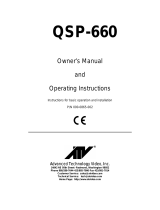Page is loading ...

ADDENDUM
Worldwide Headquarters • 3500 Pelco Way • Clovis, California 93612 USA •
www.pelco.com
USA & Canada • Tel: 800/289-9100 • Fax: 800/289-9150
International • Tel: 1-559/292-1981 • Fax: 1-559/348-1120
Addendum No.:
Date:
Manuals Affected:
Manual Update:
C1588M
May 5, 2005
KBD300A Universal Keyboard – C527M-L
KBD4000 Genex Multiplexer Keyboard - C1921M-G
ECO 05-10910 optimizes joystick performance whenever you power up the KBD300A and
KBD4000. It also provides an automatic calibration mode.
Automatic Calibration of the Joystick
The KBD300A and KBD4000 will calibrate the joystick automatically on power-up and every 30 minutes of
inactivity. This is the default operation of the keyboard and will ensure optimal joystick performance.
Make sure the joystick remains in the center position as power is applied to the keyboard. Do not move or
hold down the joystick until after the red LEDs have finished flashing the software version number.

KBD4000
Genex
®
Multiplexer
Keyboard
Installation/
Operation Manual
C1921M-G (1/04)
®
Pelco World Headquarters • 3500 Pelco Way, Clovis, CA 93612-5699 USA • www.pelco.com
USA & Canada: Tel: 800/289-9100 • Fax: 800/289-9150
International: Tel: 1-559/292-1981 • Fax: 1-559/348-1120

2 Pelco Manual C1921M-G (1/04)

Pelco Manual C1921M-G (1/04) 3
LIST OF TABLES
Table Page
A Camera Numbers with Switch 7 ON .......................................................................... 7
B Keyboard Addresses ................................................................................................. 8
C VCR Types ............................................................................................................... 19
D Programming Menu Defaults .................................................................................... 28
E Operation Guide ....................................................................................................... 31
LIST OF ILLUSTRATIONS
Figure Page
1 Connecting Keyboard to Multiplexer .......................................................................... 6
2 Connecting Keyboards to the Server ......................................................................... 8
3 Multiplexer Front Panel ............................................................................................. 11
4 Menu Tree ................................................................................................................ 12
5 Basic System Setup Menu ....................................................................................... 13
6 Advanced System Setup Menu ................................................................................ 15
7 Basic VCR Setting Menu .......................................................................................... 18
8 Custom VCR Setup Menu ........................................................................................ 20
9 Basic Camera Menu ................................................................................................. 21
10 Activity Detection Mask ............................................................................................ 23
11 Camera Sequencing Menu ....................................................................................... 25
12 Help Menu ................................................................................................................ 25
13 KBD4000 Keyboard Definitions ................................................................................ 30
CONTENTS
Section Page
IMPORTANT SAFEGUARDS AND WARNINGS ........................................................................ 4
REGULATORY NOTICES ........................................................................................................... 4
DESCRIPTION ........................................................................................................................... 5
INSTALLATION ........................................................................................................................... 6
MODES OF OPERATION .................................................................................................. 6
DO A MULTIPLEXER MODE INSTALLATION ........................................................... 6
DO A MULTIPLEXER SERVER MODE INSTALLATION ........................................... 8
CHECK THESE THINGS ................................................................................................... 9
MULTIPLEXER .......................................................................................................... 9
MULTIPLEXER SERVER .......................................................................................... 9
SETTING COAXITRON CONTROL OF CAMERAS ......................................................... 10
WHAT’S NEXT? ................................................................................................................ 10
PROGRAMMING ....................................................................................................................... 11
CONTROLLING THE MULTIPLEXER WITH THE KEYBOARD ....................................... 11
PASSWORD ...................................................................................................................... 11
MENUS ............................................................................................................................. 12
SYSTEM SETUP (VIEW KEY) ................................................................................. 13
ADVANCED SYSTEM SETUP (VIEW KEY) ............................................................ 15
RECORD SETUP (LIVE/VCR KEY) ......................................................................... 18
CUSTOM VCR SETUP (LIVE/VCR KEY) ................................................................. 20
CAMERA SETUP (NUMBER AND CAM KEYS) ....................................................... 21
ACTIVITY DETECTION MASK SETUP .................................................................... 23
SEQUENCE SETUP (SEQ KEY) ............................................................................. 24
HELP MENU ............................................................................................................. 25
ALARM LOG ............................................................................................................. 25
MULTIPLE CAMERA DISPLAY SETUP ............................................................................ 26
PROGRAMMING THE PICTURE-IN-PICTURE DISPLAY (
) ............................ 26
PROGRAMMING THE 4-CAMERA DISPLAY ( ) ............................................... 26
PROGRAMMING THE 9-CAMERA DISPLAY ( ) ............................................... 27
PROGRAMMING THE 16-CAMERA DISPLAY ( ) ............................................. 27
PROGRAMMING MENU DEFAULTS ............................................................................... 28
PROGRAMMING A PRESET ............................................................................................ 29
PROGRAMMING A PATTERN .......................................................................................... 29
OPERATION .............................................................................................................................. 30
TROUBLESHOOTING ............................................................................................................... 38
SPECIFICATIONS ..................................................................................................................... 39
INDEX ........................................................................................................................................ 40
WARRANTY AND RETURN INFORMATION ............................................................................ 42

4 Pelco Manual C1921M-G (1/04)
IMPORTANT SAFEGUARDS AND WARNINGS
Prior to installation and use of this product, the following WARNINGS should be observed.
1. Installation and servicing should only be done by qualified service personnel and
conform to all local codes.
2. Unless the unit is specifically marked as a NEMA Type 3, 3R, 3S, 4, 4X ,6 or 6P
enclosure, it is designed for indoor use only and it must not be installed where
exposed to rain and moisture.
3. Only use replacement parts recommended by Pelco.
4. After replacement/repair of this unit’s electrical components, conduct a resistance
measurement between line and exposed parts to verify the exposed parts have not
been connected to line circuitry.
REGULATORY NOTICES
This equipment has been tested and found to comply with the limits of a Class B digital
device, pursuant to part 15 of the FCC rules. These limits are designed to provide
reasonable protection against harmful interference in a residential installation. This
equipment generates, uses, and can radiate radio frequency energy and, if not installed
and used in accordance with the instructions, may cause harmful interference to radio
communications. However there is no guarantee that the interference will not occur in a
particular installation. If this equipment does cause harmful interference to radio or
television reception, which can be determined by turning the equipment off and on, the user
is encouraged to try and correct the interference by one or more of the following measures:
• Reorient or relocate the receiving antenna.
• Increase the separation between the equipment and the receiver.
• Connect the equipment into an outlet on a circuit different from that to which the re-
ceiver is connected.
• Consult the dealer or an experienced radio/TV technician for help.

Pelco Manual C1921M-G (1/04) 5
DESCRIPTION
The KBD4000 Genex
®
Multiplexer Keyboard is a full-function keyboard controller for the
MX4000 Genex Multiplexer and MX4000SVR Genex Multiplexer Server.
This manual covers the KBD4000 keyboard’s operation with both duplex and simplex
models of the multiplexer. The differences, as they pertain to the keyboard, are indicated as
necessary.
The mode of operation depends on whether the keyboard is connected to a multiplexer or
to a server. (See
Modes of Operation
for an explanation.)
In addition to performing all the control functions that can be done from the multiplexer’s
front panel, the keyboard features a three-axis joystick and additional keys to control fixed
and variable speed pan, tilt, and lens functions. The keyboard can also operate presets,
auxiliaries, and patterns and can be used to program the multiplexer or server.
IMPORTANT DIFFERENCES IN SIMPLEX AND DUPLEX MULTIPLEXER
OPERATING MODES.
The simplex multiplexer has three operating modes:
Live The main monitor can show live video both in full-screen or multi-screen
views. You cannot record in live mode. The multiplexer’s DISPLAY/
RECORD LED is off.
VCR The main monitor shows full-screen or multi-screen views of videotape
playback. You cannot record in VCR mode. The multiplexer’s DISPLAY/
RECORD LED is off.
Record The main monitor shows live video of an individual camera in full-screen
view only. You can record only when in record mode. While recording, all
cameras are being recorded simultaneously. The multiplexer’s DISPLAY/
RECORD LED is on.
The duplex multiplexer has two operating modes:
Live The main monitor shows live video both in full-screen or multi-screen views.
You can record while viewing any or all cameras. While recording, all
cameras are being recorded simultaneously. The multiplexer’s LIVE/VCR
LED is on.
VCR The main monitor shows full-screen or multi-screen views of videotape
playback. You can record in VCR mode if you have a second VCR con-
nected to the VCR OUT jack on the multiplexer. The multiplexer’s LIVE/VCR
LED is off.

6 Pelco Manual C1921M-G (1/04)
Figure 1. Connecting Keyboard to Multiplexer
1. Remove the DIP switch cover plate from the rear of the keyboard (refer to Figure 1).
2. Set the switches (refer to Figure 1 for switch locations).
ADDRESS
Set switches 1, 2, and 3 OFF. This is address 0, which selects the multiplexer
operating mode.
COMMUNICATION MODE
• Set switch 4 OFF to enable polled communication mode. Use this for normal
keyboard operation.
• Set switch 4 ON to put the keyboard in non-polled communication mode. Use this
when the keyboard communicates remotely over communications media that do
not support polled mode. These are any communications media that introduce
significant delay in transmitting data (for example, phone line transmission
systems). In non-polled mode, the keyboard can control multiplexers only. The
multiplexer server does not support non-polled mode.
INSTALLATION
The following parts are supplied:
1 KBD4000 keyboard
1 25-foot (7.6 m) data cable
1
MODES OF OPERATION
The mode of operation depends on whether the keyboard is connected to a multiplexer or
to a server.
Multiplexer Mode A single keyboard is plugged into the back of a Genex
MX4000 Multiplexer.
Multiplexer Server Mode Up to four keyboards can be connected to the back of a
Genex MX4000SVR Multiplexer Server. Each keyboard
connected to the remote keyboard port requires a
KBDKIT(-X).
Proceed to the
Do A
Multiplexer Mode Installation
section (step 1A) or
Do A
Multiplexer
Server Mode Installation
section (step 1B).
1A
DO A MULTIPLEXER MODE INSTALLATION
}
PIN 1
1 TX+ 5 GND
2 TX— 6
3 12 VAC/DC 7 RX
—
4 NONPOLAR 8 RX+
RJ-45
JACK PINOUTS
00018
VCR
AUX
MAIN
SPOT
SVHS
OUT IN
SVHS
IN COM OUT
NNH
OC
C
S
ALARMS
12345678 91011 14151612 13
110-240V 50/60 Hz

Pelco Manual C1921M-G (1/04) 7
UNUSED
Leave switch 5 OFF. It is not used.
TURBO MODE
Set switch 6 ON to enable the turbo (extra fast) pan feature or OFF to disable.
CAMERA ADDRESS MODE
There are two modes for addressing cameras:
• Set switch 7 ON if you want to address all cameras consecutively from 1-256
(refer to Table A).
• Set switch 7 OFF if you want to address cameras in groups of 16 according to
the multiplexer to which they are connected. For example, multiplexer 1, cameras
1-16; multiplexer 2, cameras 1-16, etc.
PROGRAMMING MODE
Set switch 8 ON to program the multiplexer and camera presets and patterns from the
keyboard. Set to OFF to disable programming.
3. Replace the cover on the back of the keyboard.
4. The keyboard comes with a 25-foot (7.6 m) data cable with RJ-45 connectors. Plug
one end into the back of the keyboard and the other end into the COM IN connector
on the back of the multiplexer. Refer to Figure 1.
The keyboard receives power from the multiplexer. The LED display lights momen-
tarily when the keyboard receives power and stays on when you enter a
multiplexer address.
The KBD4000 has calibrating software for automatically centering the joystick. Be
certain the joystick remains in the neutral (vertical) position as power is applied to the
keyboard. Do not move or hold down the joystick until after the red digit LEDs have
finished flashing the firmware revision.
5. Peel off the protective covering over the LED display in the keyboard’s upper left
corner.
NOTE:
For distances over
25 feet (7.6 m), you
must
order the KBDKIT(-X) Re-
mote Keyboard Wiring Kit.
Refer to the KBDKIT(-X)
manual for installation
procedures.
Table A. Camera Numbers with Switch 7 ON
Multiplexer Cameras
9-channel 16-channel
1 1-9 1-16
2 17-25 17-32
3 33-41 33-48
4 49-57 49-64
5 65-73 65-80
6 81-89 81-96
7 97-105 97-112
8113-121 113-128
9 129-137 129-144
10 145-153 145-160
11 161-169 161-176
12 177-185 177-192
13 193-201 193-208
14 209-217 209-224
15 225-233 225-240
16 241-249 241-256

8 Pelco Manual C1921M-G (1/04)
1B
DO A MULTIPLEXER SERVER MODE INSTALLATION
R+R-TT+
LOCAL
KEYBOARD
ON
1234567
ON
1234567
ON
1234567
ON
1234567
1 TX+
2 TX-
3 12VAC
4 12VAC
5 GND
6NC
7 RX-
1 TX+
2 TX-
3 12VAC
4 12VAC
5 GND
6NC
7 RX-
1 TX+
2 TX-
3 12VAC
4 12VAC
5 GND
6NC
7 RX-
ADDRESS #2 (REMOTE)
CONTROLS MONITOR 2
ADDRESS #3 (REMOTE)
CONTROLS MONITOR 3
ADDRESS #4 (REMOTE)
CONTROLS MONITOR 4
ADDRESS #1 (LOCAL)
CONTROLS MONITOR 1
KBDKIT
MULTIPLEXER
WALL BLOCK
1
2
3
45
6
7
8
00017
If the keyboard will be connected to a server that will operate in paired mode configuration,
only addresses 1 and 3 can be used. Refer to the server manual for information about
paired mode configuration.
1. Remove the DIP switch cover plate from the rear of the keyboard (refer to Figure 1).
2. Set the switches (refer to Figure 1 for switch locations).
ADDRESS
Set the keyboard address according to Table B.
Figure 2. Connecting Keyboards to the Server
Table B. Keyboard Addresses
Keyboard Switch Settings
Address 1 2 3
1ONOFF OFF
2 OFF ON OFF
3ONONOFF
4 OFF OFF ON
UNUSED
Switches 4 and 5 must be set OFF. They are not used in multiplexer server mode.
TURBO MODE
Set switch 6 ON to enable the turbo (extra fast) pan feature or OFF to disable.
CAMERA ADDRESS MODE
There are two modes for addressing cameras:
• Set switch 7 ON if you want to address all cameras consecutively from 1-256
(refer to Table A).
• Set switch 7 OFF if you want to address cameras in groups of 16 according to
the multiplexer to which they are connected. For example, multiplexer 1, cameras
1-16; multiplexer 2, cameras 1-16, etc.
PROGRAMMING MODE
Set switch 8 ON to program the multiplexer and server and OFF to disable programming.

Pelco Manual C1921M-G (1/04) 9
3. Replace the cover on the back of the keyboard.
4. Connect the keyboard to the MX4000SVR Multiplexer Server.
You can connect up to four keyboards to the server—one to the server’s LOCAL
KEYBOARD port and three to its REMOTE KEYBOARD(S) port, or all four to the remote.
LOCAL KEYBOARD PORT CONNECTION
Plug one end of the 25-foot (7.6 m) data cable with RJ-45 connectors supplied with
the keyboard into the back of the keyboard. Plug the other end into the LOCAL
KEYBOARD port on the server. Refer to the multiplexer server manual for instructions.
The keyboard receives power from the multiplexer, as indicated by a lighted LED
display. The display shows the address of the multiplexer with which the keyboard is
communicating.
REMOTE KEYBOARD(S) PORT CONNECTION
You must order a KBDKIT(-X) for each keyboard you intend to connect to the server’s
REMOTE KEYBOARD(S) port. Follow the instructions supplied with the kit. Refer to
Figure 1 for the keyboard RJ-45 pin-outs.
The keyboard receives power from the transformer, as indicated by a lighted LED dis-
play. The display shows the address of the multiplexer with which the keyboard is
communicating.
The KBD4000 has calibrating software for automatically centering the joystick. Be cer-
tain the joystick remains in the neutral (vertical) position as power is applied to the
keyboard. Do not move or hold down the joystick until after the red digit LEDs have
finished flashing the firmware revision.
5. Peel off the protective covering over the LED display in the keyboard’s upper left corner.
2
CHECK THESE THINGS
2A
MULTIPLEXER
Below are the minimum things to check.
1. If you have more than one multiplexer, each one must have its own address (UNIT ID
in the Advanced System Setup menu). If you have a server, the multiplexer address
must match the input on the server to which it is connected. For example, if the
multiplexer is connected to input 3 on the server, set the multiplexer address to 3.
2. Set the master/slave designation to let the keyboard communicate with multiplexers.
• In polled mode (switch 4 OFF), you must designate one multiplexer (any one) as
the master and all the others as slaves. If you have just one multiplexer, it must
be the master.
• In non-polled communication mode (switch 4 ON), all multiplexers must be
slaves (the keyboard is the master).
Set the address and master/slave designation from the front panel of the
multiplexer, not from the keyboard. For instructions, refer to
Controlling the
Multiplexer with the Keyboard
in the
Programming
section.
2B
MULTIPLEXER SERVER
Below is the minimum you should check.
If you intend to control two monitors from one keyboard (paired mode), you must change
the settings for the monitors (Monitor menu). Programming the server can only be done
from the keyboard. Refer to the server manual for instructions.
IMPORTANT:
The key-
board is ready to operate
when plugged into a multi-
plexer or multiplexer server.
However, some mini-
mal programming may
be required to make
your system work.
Do
not assume there is nothing
more to do after connecting
the keyboard to the system.

10 Pelco Manual C1921M-G (1/04)
NOTE:
If you have a multi-
plexer server, you must en-
ter the Camera menu from
the multiplexer’s front panel.
Then you can program the
cameras from the front
panel of the multiplexer or
from the keyboard.
3
SETTING COAXITRON
®
CONTROL OF CAMERAS
The KBD4000 keyboard provides Coaxitron control of pan, tilt, and lens functions. There
are three Coaxitron format settings, which are set in the
Camera Setup
section.
Standard Use for moveable cameras controlled by 15-bit standard Coaxitron
receivers, such as the CX9000 Series, the PT7700, and the ED25/27/
28/29. The KBD4000 keyboard, in conjunction with a Genex multi-
plexer, supports all pan, tilt, and lens functions, and auxiliary on/off.
The keyboard does not set or call presets or support preset scanning.
Extended Use for moveable cameras controlled by 32-bit extended Coaxitron
(Default) receivers, such as Esprit
®
, Intercept
®
, Spectra
®
, and the LRD41C21/
LRD41C22 Series. The KBD4000 keyboard, in conjunction with a
Genex multiplexer, supports all 15-bit functions, plus the setting and
calling of presets and patterns. A different control, such as the
MPT9500, is required to program labels for presets and patterns.
Off Use for fixed cameras.
4
WHAT’S NEXT?
At this point you can work through the
Programming
section or proceed directly to the
Operating
section.

Pelco Manual C1921M-G (1/04) 11
IMPORTANT:
The Genex
multiplexer lets you work in
any of four languages:
English (default), French,
German, or Spanish. If you
need to change the lan-
guage, do so before pro-
gramming because you
must reset the multiplexer to
factory defaults
before
you
can change the language.
See the MX4000 Genex
Series Simplex and Duplex
Multiplexers Installation/
Operation Manual for details.
NOTE:
To program a multi-
plexer if a multiplexer server
is installed, you
must
enter
programming mode from the
multiplexer’s front panel.
After doing so, you can pro-
gram the multiplexer
through its front panel or
you can navigate and make
programming selections
through the keyboard.
PROGRAMMING
This section applies only to programming the multiplexer. The multiplexer can be
programmed from the keyboard or from the multiplexer’s front panel. To program the
multiplexer from the front panel, refer to the multiplexer manual. To program the
multiplexer server, refer to the server manual.
Programming lets you configure the multiplexer (from the KBD4000) for the way you want your
system to operate. The multiplexer automatically selects the most common operating param-
eters. However, some minimal programming may be required to make your system work.
Programming of system, camera, and VCR setup; camera sequencing; and alarm and
activity detection is done through on-screen menus displayed on the main monitor. You can
enable a password to prevent unauthorized access to the menus.
Programming of the picture-in-picture, and 4-, 9-, and 16-camera displays can be done
directly without going through menus. (Refer to the
Multiple Camera Display Setup
section.
CONTROLLING THE MULTIPLEXER WITH THE KEYBOARD
IMPORTANT INSTRUCTIONS
Before you can use the keyboard to control the multiplexer(s), do the following at the front
panel of the multiplexer(s).
VCR
LIVE
Duplex Color Multiplexer
00019
1. Press the VIEW button for about three seconds. The basic System Setup menu
appears and the currently selected menu item blinks.
2. Use the arrow buttons to highlight ADVANCED SETUP.
3. Press the +/- button. The Advanced System Setup menu appears. Skip steps 4 and 5
if your system has only one multiplexer.
4. Use the arrow buttons to move the cursor to UNIT ID.
5. Press the +/- button to select the multiplexer’s UNIT ID.
6. Use the arrow buttons to move the cursor to COMM TYPE.
• In polled communication mode (switch 4 off), one multiplexer must be the
master and all others slaves.
• In non-polled mode (switch 4 on), all multiplexers must be slaves (the
keyboard is master).
7. Use the arrow buttons to go to EXIT. Press the +/- button to exit the menu. You can
now use the keyboard to program the multiplexer(s).
PASSWORD
You can program the multiplexer to request a password for access to programming menus.
Refer to the
Advanced System Setup
section for information on enabling the password.
The universal password is 3916 and cannot be changed. You must enter this password
whenever the system requests one. Enter it from the keyboard by pressing each number
followed by the CAM key (3, CAM, 9, CAM, 1, CAM, 6, CAM).
Figure 3. Multiplexer Front Panel

12 Pelco Manual C1921M-G (1/04)
MENUS
Figure 4. Menu Tree
Press and hold the VIEW key to switch to the System Setup menu.
Enter a camera number and then press and hold the CAM key to change to the Camera
menu.
Press and hold the SEQ key to switch to the Sequence menu.
Press and hold the LIVE/VCR key to switch to the Record Setup menu.
You must be in main monitor mode to program from the keyboard. Press the MAIN
MONITOR key.
To exit the menus, select EXIT and then press the OPEN or CLOSE key.
TIP: Once in a menu, you
can access another by
pressing that menu’s key(s).
TIP: In any menu you can
scroll the options forward with
the OPEN key and backward
with the CLOSE key.
VCR/LIVE
*
ACTIVITY DETECTION MED SENSITIVITY
SET ALL CLEAR ALL EXIT TEST
OPEN
NEAR FAR
CLOSE
LIVE/VCR
MONITOR
UNIT MAIN SPOT SEQ PATTERN PRESET ON OFF
1
23
4
5
6
7
8
9
0
CLEARCAM
VIEW
01473
NORMAL REC. SPEED 2/6/8 Hr
ALARM REC. SPEED 2/6/8 Hr
VCR SETUP
VCR TYPE UNIVERSAL
VCR VIDEO FORMAT COMPOSITE
VCR SWITCH PULSE DISABLED
ALARM HANDLING
RECORD ALARMS AS A PRIORTIY
ALARM RECORD TIME ALARM DURATION
CONFIGURE CUSTOM VCR
PLAYBACK FORMAT PELCO
NORMAL RECORD SETUP
RECORD SPEED 2/6/8 Hr
SWITCH INTERVAL 003
ALARM RECORD SETUP
RECORD SPEED 2/6/8 Hr
SWITCH INTERVAL 003
EXIT
BACK
2/6/8 Hr
2/6/8 Hr
MAIN MONITOR VIDEO
RESET ACTIVITY DETECTION ALL CH TO
MAIN MONITOR DISPLAY HIGH RESOLUTION
DATE FORMAT MM-DD-YY
PASSWORD DISABLED
FRONT PANEL CONTROL ENABLED
MAIN MONITOR DISPLAY
RESPONDS TO NONE
SPOT MONITOR DISPLAY SEQUENCE
RESPONDS TO ALARMS
AUX MONITOR DISPLAY BLANK
RESPONDS TO ACTIVITY
CAMERA TYPES ALL COLOR
UNIT ID 001
COMM. TYPE MASTER (KBD-T/D)
RELAY OUTPUT ALARM
***
***
BUTTON SETTING
VCR SPEED & ALARM
QUICK SETUP
MONITOR SETUP
HELP
+/– - SINGLE PRESS MODIFY
DOUBLE PRESS CHANGE
EDIT DIRECTION
HOLD BUTTONS TO ENTER/EXIT
THEIR ASSOCIATED MENU
USE ARROWS TO NAVIGATE
GROUP
QUAD (2x2)
1 04
2 04
3 04
NINE (3x3)
04
04
VIDEO INPUT TERMINATION 75 OHM
ALARM INPUT NORMALLY OPEN
COAXITRON FORMAT OFF
ACTIVITY DETECTION ENABLED
SET DETECTION MASK
CAMERA 1 NORMAL
NOTE: Refer to the procedures for larger views of the menus.

Pelco Manual C1921M-G (1/04) 13
SYSTEM SETUP (VIEW KEY)
2/6/8 Hr
2/6/8 Hr
MAIN MONITOR VIDEO
RESET ACTIVITY DETECTION ALL CH TO
*2,6,or 8 Hr 120 Hr
12 Hr 168 Hr
16 Hr 180 Hr
18 Hr 240 Hr
24 Hr 360 Hr
48 Hr 480 Hr
72 Hr 600 Hr
84 Hr 720 Hr
96 Hr 960 Hr
HIGH RESOLUTION
REDUCED FLICKER
MAIN MONITOR DISPLAY HIGH RESOLUTION
**
* 2/6/8 HR FOR NTSC/EIA MODEL MULTIPLEXERS, 3 HR FOR PAL/CCIR MODELS.
REMAINING RECORD SPEEDS DEPEND UPON VCR MODEL.
** NOT SHOWN ON DUPLEX MONOCHROME MODELS OR SIMPLEX MULTIPLEXERS
**
Figure 5. Basic System Setup Menu
To program the main basic system parameters:
1. Press the MAIN MONITOR key.
2. Use the number pad to enter the address of the multiplexer (1-16 if the keyboard is
connected to a multiplexer; 1-8 if the keyboard is connected to a server), and then
press the UNIT key.
3. Press the VIEW key for about three seconds.
4. Type the password (3916), if requested. Enter it by pressing each number key
followed each time by the CAM key. The System Setup menu appears. The currently
selected menu item blinks.
5. Use the joystick to move among items on the screen. When the menu item you desire
is highlighted (blinking), do one of the following:
• If a menu item has more than one option, press the OPEN key to cycle through
the options to select the one you want.
• If a menu item has only one option, press the OPEN key to select it.
Time and Date
Set the current time and date. The time uses a 24-hour clock.
Time Display
ON – Displays the time on the main monitor.
OFF – The time is not shown on the main monitor.
Title Display (Duplex Multiplexer)
ON – Displays camera titles and the word LIVE or VCR on the main monitor.
OFF - Camera titles and the word LIVE or VCR are not shown on the main monitor.
Title Display (Simplex Multiplexer)
ON – Displays camera titles on the main monitor.
OFF - Camera titles are not shown on the main monitor.
NOTE:
Title Display shows
12 characters maximum in
all modes except 16-camera
display, in which only 9 char-
acters are shown.

14 Pelco Manual C1921M-G (1/04)
Record Speeds
Sets the speed at which the VCR normally records video and at which it records when
there is an alarm(s). Setting the speeds in the System Setup menu also sets the
speeds in the Record Setup and Custom VCR Setup menus.
Main Monitor Video (Duplex Color Models Only)
COMPOSITE is standard video on coaxial cable. SVHS is higher resolution video on a
special cable.
Main Monitor Display
The options are HIGH RESOLUTION and REDUCED FLICKER. Select REDUCED
FLICKER when there is flickering on the monitor screen, such as from a neon light.
This problem is more visible to the eye in PAL-format multiplexers.
GLOBAL SETUPS
Video Terminations
These settings set the terminations for all video inputs. To set individual inputs, refer
to the
Camera Setup
section.
• Set to 75 OHM when equipment is connected only to the video IN connectors.
There must be no equipment connected to the video OUT connectors.
• Set to LOOP HI-Z when equipment is connected to the video OUT (looping)
connectors. For every channel that has equipment connected to the video IN
connector, there must be equipment connected to the video OUT. Do not use
this global setting if any channel has equipment connected to a video input but
no equipment connected to the video output. Equipment connected to the
looping connectors must be terminated at 75 ohms.
• NO CHANGE – This is a pass-through selection in case you unintentionally hit
the OPEN key. This is not an undo key. This will not change settings.
Alarm Inputs
• Normally closed operation = current flow = alarm switch or relay closed
• Normally open operation = current flow = alarm switch or relay open
Dwell Rates
Sets the sequence dwell rate for all cameras. To set individual dwell rates for
cameras, refer to the
Sequence Setup
section.
Activity Detection
• ENABLED/DISABLED – Turns activity detection on or off for all video inputs. To
set individual inputs, refer to the
Camera Setup
section.
• NO CHANGE – This is a pass-through selection in case you unintentionally hit
the OPEN key. This is not an undo key. This will not change settings.
6. When you finish all the changes you want to make, go to EXIT or ADVANCED SETUP.
7. Press the OPEN key to exit programming mode or go to the Advanced System Setup
menu.
When HELP is highlighted, you can press the OPEN key to display a help screen that tells
you which keys to press to configure specific options.

Pelco Manual C1921M-G (1/04) 15
ADVANCED SYSTEM SETUP (VIEW KEY)
ALL COLOR*
COLOR & B/W
RESERVED
DATE FORMAT MM-DD-YY
PASSWORD DISABLED
FRONT PANEL CONTROL ENABLED
MAIN MONITOR DISPLAY
RESPONDS TO NONE
SPOT MONITOR DISPLAY SEQUENCE
RESPONDS TO ALARMS
AUX MONITOR DISPLAY BLANK
RESPONDS TO ACTIVITY
CAMERA TYPES ALL COLOR
UNIT ID 001
COMM. TYPE MASTER (KBD-T/D)
RELAY OUTPUT ALARM
MASTER (KBD-T/D)** (1)
SLAVE (2)
001–240
SEQUENCE
BLANK
TRACK MAIN
* ALL B/W SHOWN ON MONOCHROME MODELS. (1) SIMPLEX DEFAULT SETTING
** MUST BE SET IN THIS MODE FROM THE FRONT PANEL OF THE (2) DUPLEX DEFAULT SETTING
MULTIPLEXER TO PROGRAM THE MULTIPLEXER FROM THE KEYBOARD.
*** DUPLEX MULTIPLEXER ONLY; NOT ON SIMPLEX
BLANK
CAM 1
CAM 16
SEQUENCE
***
***
Figure 6. Advanced System Setup Menu
To program the advanced main system parameters:
1. Press the MAIN MONITOR key.
2. Use the number pad to enter the address of the multiplexer (1-16 if the keyboard is
connected to a multiplexer; 1-8 if the keyboard is connected to a server), and then
press the UNIT key.
3. Press the VIEW key for about three seconds. The basic System Setup menu appears.
The currently selected menu item blinks.
4. Use the joystick to highlight ADVANCED SETUP.
5. Press the OPEN key. The Advanced System Setup menu appears.
6. Use the joystick to move among items on the screen. When the menu item you desire
is highlighted (blinking), press the OPEN key to cycle through the options.
Date Format
Sets the format for displaying the date on the main monitor.
Password
Enables or disables password control to access programming menus.
Front Panel Control
Enables or disables the front panel buttons to operate the multiplexer. In either mode
you can access programming menus. It has no effect on the keyboard.
Main Monitor Display
• Select ALARMS, ACTIVITY, or ALARMS/ACTIVITY if you want the main monitor
to switch to cameras that have alarms or activity detection.
• Select NONE if you are using the main monitor for normal video and you do not
want alarms or activity detection to override what you are watching.

16 Pelco Manual C1921M-G (1/04)
Spot Monitor Display
• Select BLANK, SEQUENCE, or TRACK MAIN if you want the spot monitor to
switch to cameras that have alarms or activity detection. Then under RE-
SPONDS TO, select ALARMS, ACTIVITY, or ALARMS/ACTIVITY.
• Select NONE if you are using the spot for normal video and you do not want
alarms or activity detection to override what you are watching.
The options are defined as follows:
• BLANK – Lets you view an individual camera, but you cannot run a sequence. An
alarm or activity detection will override the camera you are watching. When the
alarm or activity detection goes away, the screen returns to the camera you were
watching.
• SEQUENCE – Lets you view an individual camera or run a sequence. An alarm
or activity detection will override the camera you are watching. When the alarm
or activity detection goes away, the screen returns to the camera you were
watching.
• TRACK MAIN – The spot monitor will follow the camera switching that occurs on
the main monitor. This feature is used only when a KBD4000 keyboard is
connected to the multiplexer for controlling moveable cameras. This mode
provides an easy way of simplifying PTZ control in single-monitor applications.
The operator does not have to switch to SPOT to gain PTZ control and there is
no separate control of the spot monitor when in this mode.
Aux Monitor Display (Duplex Multiplexer Only)
• Select ALARMS, ACTIVITY, or ALARMS/ACTIVITY if you want the auxiliary
monitor to show cameras that have alarms or activity detection.
• Select NONE if you are using the auxiliary monitor to sequence through all
cameras and you do not want alarms or activity detection to override the
sequence.
The options are defined as follows:
• BLANK – This means the screen remains blank unless there is an alarm or
activity detection.
• SEQUENCE – This means the monitor sequences all cameras unless there is an
alarm or activity detection.
• CAM 1 through CAM 16 – This means the monitor displays the selected camera
unless there is an alarm or activity detection.
Camera Types
• COLOR & B/W – This setting lets the multiplexer adapt to the combination of
both color and monochrome video signals. The multiplexer’s switching speed is
slower when it must change formats between monochrome and color cameras.
For duplex monochrome models, you will not receive color from a color camera
except on the SPOT or AUX monitor displays.
For simplex monochrome models, you will not receive color from a color
camera except in RECORD mode.
• RESERVED – This setting can improve performance when using cameras with
non-standard sync or poor video quality.
Unit ID
This is the multiplexer’s address. If your system has more than one multiplexer, each
must have its own address. This must be set at the multiplexer—not at the keyboard.
NOTE:
When programming
the MX4000 multiplexer
from the KBD4000 key-
board, DO NOT TRY TO
CHANGE THE UNIT ID.
Changing the unit ID from
the keyboard interrupts
keyboard communication to
the multiplexer, causing
erratic multiplexer operation.
Refer to the
Troubleshooting
section to correct the
situation.

Pelco Manual C1921M-G (1/04) 17
Comm. Type
• In polled communication mode (switch 4 off), one multiplexer (any one) must be
the master. Only one multiplexer can be master; all others must be slaves. The
master multiplexer communicates with the slave multiplexers.
• In non-polled communication mode (switch 4 on), all multiplexers must be
slaves (the keyboard is master).
The default is MASTER for duplex models and MASTER (KBD T/D) for simplex
models.
Relay Output
This operates the relay on the back of the multiplexer. The relay is used to change the
VCR to its alarm recording speed.
• In alarm mode, an alarm signal is produced when a remote switch opens or
closes a ground in the multiplexer (for example, if a switch is on a door and the
door is opened).
• In activity mode, the multiplexer continually monitors select camera inputs for
motion. When motion is detected, the multiplexer increases the frequency with
which that camera(s) is shown and recorded. Activity detection is most effective
when only a few cameras are showing activity (refer to the
Camera Setup
section).
7. When you finish all the changes you want to make, go to EXIT or BASIC SETUP.
8. Press the OPEN key to exit programming mode or go to the basic System Setup
menu.
When HELP is highlighted, you can press the OPEN key to display a help screen that tells
you which keys to press to configure specific options.

18 Pelco Manual C1921M-G (1/04)
RECORD SETUP (LIVE/VCR KEY)
ALARM DURATION
30 SECONDS
1 MINUTE
2 MINUTES
5 MINUTES
10 MINUTES
15 MINUTES
ENABLED +
ENABLED -
DISABLED
*2, 6, or 8 Hr 24 Hr 96 Hr 240 Hr
12 Hr 48 Hr 120 Hr 360 Hr
16 Hr 72 Hr 168 Hr 480 Hr
18 Hr 84 Hr 180 Hr 600 Hr
720 Hr
960 Hr
PELCO
ROBOT
DM
**
**
SEE TABLE C
* 2/6/8 HR FOR NTSC/EIA MODEL MULTIPLEXERS, 3 HOUR FOR PAL/CCIR MODELS.
REMAINING RECORD SPEEDS DEPEND UPON VCR MODEL.
** NOT SHOWN ON MONOCHROME MODELS.
NORMAL REC. SPEED 2/6/8 Hr
ALARM REC. SPEED 2/6/8 Hr
VCR SETUP
VCR TYPE UNIVERSAL
VCR VIDEO FORMAT COMPOSITE
VCR SWITCH PULSE DISABLED
ALARM HANDLING
RECORD ALARMS AS A PRIORTIY
ALARM RECORD TIME ALARM DURATION
CONFIGURE CUSTOM VCR
PLAYBACK FORMAT PELCO
AS A PRIORITY
ONLY
Figure 7. Basic VCR Setting Menu
To program the VCR recording parameters:
1. Press the MAIN MONITOR key.
2. Use the number pad to enter the address of the multiplexer (1-16 if the keyboard is
connected to a multiplexer; 1-8 if the keyboard is connected to a server), and then
press the UNIT key.
3. Press the LIVE/VCR button for about three seconds.
4. Type the password (3916), if requested. Enter it by pressing each number key
followed each time by the CAM key. The Record Setup menu appears. The currently
selected menu item blinks.
5. Press the OPEN key to cycle through the options to select the one you want.
Record Speeds
Sets the speed at which the VCR normally records video and at which it records when
there is an alarm(s). Setting the speeds in the System Setup menu also sets the
speeds in the Record Setup and Custom VCR Setup menu.
VCR Type (See Table C)
If your VCR is not listed among the options, do either of the following:
• Select UNIVERSAL. In the recording speed menu item at the top of the screen,
select an option your VCR will support.
• Select CUSTOM. Then go to CONFIGURE CUSTOM VCR and press the OPEN
key to go to the Custom VCR Setup menu. The switch interval can be changed
only while in this setting.
VCR Video Format
This feature is not available on monochrome multiplexers. COMPOSITE is standard
video on a coaxial cable. SVHS is higher resolution video on a special cable.

Pelco Manual C1921M-G (1/04) 19
VCR Switch Pulse
• ENABLED + means the multiplexer waits for a positive head switching pulse
from the VCR. If the multiplexer does not get a pulse from the VCR (because of a
broken wire or the VCR does not give a pulse in some modes), it may appear the
multiplexer is not working properly.
• ENABLED – (minus sign) means the multiplexer waits for a negative head
switching pulse from the VCR.
• DISABLED means the VCR head switching pulse is not used.
Alarm Handling
This determines how alarms are recorded and for how long.
Configure Custom VCR
Press the OPEN key to access the CUSTOM VCR SETUP menu.
Playback Format
You can play tapes made using Pelco, Robot, and DM multiplexers.
6. When HELP is highlighted, you can press the OPEN key to display a help screen that
tells you which keys to press to configure specific options.
7. Press the OPEN key to exit the programming mode.
Table C. VCR Types
NTSC PAL
UNIVERSAL UNIVERSAL
GYYR TLC1800 ASUTA TLVCR 251
GYYR 2100 ASUTSA TLVCR 964
GYYR 2100 HD MODE BURLE TC3910X
JVC SR-L900U HITACHI VTL30E
JVC SR-L901U HITACHI VT-L1000E
JVC SR-9070U HITACHI VT-L2000E
JVC BR-S925U JVC BR9060E
MITSUBISHI HS7424U JVC BR-S920/925
MITSUBISHI HS7496U JVC SR-L900E
MITSUBISHI HS5168U MITS. HS5300/5600
MITS. HS7168U NORM MITS. HS5424E
MITS. HS7168U HD PANAS. AG6024/6124
PANASONIC AG-RT600 PANASONIC AG6720
PANASONIC AG6124 PANASONIC AG6730
PANASONIC AG 6730 PANASONIC AG6040
PELCO TLR2024 SANYO TLS900P
PELCO TLR2096 SANYO TLS1000
PELCO TLR2168 NORM SANYO SRT-500P
PELCO TLR2168HD SANYO TLS2000
SANYO SRT600 SONY SVT100P
SANYO TLS924/972 SONY SVT5000P
SANYO TLS2500/7000 CUSTOM
TOSHIBA KV6300
TOSHIBA KV7024A
TOSHIBA KV7168A
TOSHIBA KV7960A
TOSHIBA KV8168A
CUSTOM
/