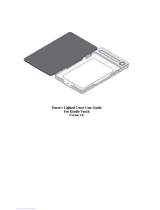Page is loading ...

Digital Video Software Version 13
Instruction Manual
If you are using Windows operating system, use the supplied
DIGITAL VIDEO SOLUTION DISK For Windows.
If you are using Macintosh operating system, use the supplied
DIGITAL VIDEO SOLUTION DISK For Macintosh.
Si vous travaillez avec le système d’exploitation Windows, utilisez le disque
DIGITAL VIDEO SOLUTION DISK For Windows fourni avec l’appareil.
Si vous travaillez avec le système d’exploitation Macintosh, utilisez le disque
DIGITAL VIDEO SOLUTION DISK For Macintosh fourni avec l’appareil.
Si está utilizando el sistema operativo Windows, use el disco
DIGITAL VIDEO SOLUTION DISK For Windows suministrado.
Si está utilizando el sistema operativo Macintosh, use el disco
DIGITAL VIDEO SOLUTION DISK For Macintosh suministrado.
Manuel d’instruction
Manual de Instrucciones
PUB. DIM-645
E
F
Es
This instruction manual explains how to install the software, connect the camcorder to a
computer, and download images from a memory card to a computer. For more detailed
operational instructions, refer to the PDF format manual provided on the DIGITAL VIDEO
SOLUTION DISK For Windows or DIGITAL VIDEO SOLUTION DISK For Macintosh.
Ce manuel d'instruction explique comment installer le logiciel, connecter le
camescope a l'ordinateur et telecharger des images a partir d'une carte memoire sur
un ordinateur. Pour des instructions de fonctionnement plus detaillees, reportez-vous
au manuel au format PDF fournie sur le disque DIGITAL VIDEO SOLUTION DISK
For Windows ou DIGITAL VIDEO SOLUTION DISK For Macintosh.
En este manual de instrucciones se explica como instalar el software, conectar la
videocamara a un ordenador, y descargar imagenes de una tarjeta de memoria a un
ordenador. Si desea instrucciones mas detalladas sobre el funcionamiento, consulte el
manual de formato PDF suministrado con el disco DIGITAL VIDEO SOLUTION DISK
For Windows o DIGITAL VIDEO SOLUTION DISK For Macintosh.

2
READ CAREFULLY BEFORE USING
Canon Software License Agreement
IMPORTANT - READ THIS AGREEMENT BEFORE USING THE SOFTWARE ON THE CD-ROM
IN THIS BOX. BY USING THE SOFTWARE, YOU AGREE TO BE BOUND BY THE TERMS OF
THIS AGREEMENT.
This is a license agreement (the “Agreement”) between you and Canon Inc. (“Canon”).
IF YOU DO NOT AGREE TO THE TERMS AND CONDITIONS OF THIS AGREEMENT, DO NOT
USE THE SOFTWARE PROGRAM ON THE CD-ROM (INCLUDING ALL SOUND AND IMAGE
DATA) AND THE USER MANUAL IN THIS BOX (COLLECTIVELY, THE “SOFTWARE”) AND
PROMPTLY RETURN THE SOFTWARE TO YOUR POINT OF PURCHASE FOR A REFUND.
In consideration of the right to use the SOFTWARE, you agree to abide by the terms and
conditions of this Agreement.
1. LICENSE: Canon grants you the personal, non-exclusive right to use the SOFTWARE only on a
single computer. You may physically transfer the SOFTWARE from one computer to another
provided that the SOFTWARE is used on only one computer at a time. You shall not install or
use the SOFTWARE on a network, multiple CPU, multiple site arrangement, or any other
hardware configuration where the SOFTWARE is accessible to more than one CPU or to more
than one user.
With respect to the sound and image data (“Data”) contained in the Software, which are to
be downloaded to the applicable Canon digital camera product, Canon grants you a personal,
non-exclusive license to use the Data on a single Canon digital camera product only.
YOU SHALL NOT ASSIGN, SUBLICENSE, RENT, LEASE, LOAN, CONVEY OR OTHERWISE
USE, TRANSFER, COPY, TRANSLATE, CONVERT TO ANOTHER PROGRAMMING
LANGUAGE, ALTER, MODIFY, DECOMPILE OR DISASSEMBLE THE SOFTWARE, IN
WHOLE OR IN PART, EXCEPT AS EXPRESSLY PROVIDED IN THIS AGREEMENT.
2. BACK-UP COPY: You may make one copy of the SOFTWARE solely for back-up purposes, or
copy the SOFTWARE onto the permanent storage device (e.g. a hard disk) of your computer
and retain the original for back-up purposes. Any other copying of the SOFTWARE is a
violation of this Agreement. You must reproduce and include the copyright notice on the
back-up copy.
3. SUPPORT AND UPDATES: Neither Canon, nor its subsidiaries, dealers or distributors will be
responsible for providing maintenance or support for use of the SOFTWARE. No updates, fixes
or support will be made available for the SOFTWARE.
4. LIMITED WARRANTY AND LIMITATION OF LIABILITY: It is your responsibility to choose,
maintain and match the hardware and software components of your computer system. Thus
Canon does not guarantee uninterrupted service or correction of errors or that the functions
or performance of the SOFTWARE will meet your requirements. THE SOFTWARE IS LICENSED
ON AN “AS IS” BASIS AND WITHOUT WARRANTY OR CONDITION OF ANY KIND. The CD-
ROM storing the SOFTWARE is warranted only against defective material under normal use for
a period of ninety (90) days after purchase from an authorized Canon dealer as evidenced by
your sales receipt. Your sole remedy for a defective CD-ROM shall be replacement of the same
without charge when returned by you at your expense to your point of purchase and proven
to be defective upon inspection. The Replacement CD-ROM will be warranted for the
remainder of the original ninety (90) day warranty period of the defective CD-ROM. The
limited warranty does not apply if the failure of the CD-ROM resulted from accident, abuse or
misapplication of the SOFTWARE and shall not extend to anyone other than the original user
of the SOFTWARE.

3
E
EXCEPT AS SPECIFICALLY SET FORTH IN THIS PARAGRAPH 4, CANON, CANON’S
SUBSIDIARIES, DISTRIBUTORS AND DEALERS DISCLAIM ALL WARRANTIES, OR
CONDITIONS, EXPRESS OR IMPLIED, INCLUDING ANY WARRANTY OR CONDITION OF
MERCHANTABILITY OR FITNESS FOR A PARTICULAR PURPOSE, WITH RESPECT TO THE
SOFTWARE.
NEITHER CANON NOR ANY OF CANON’S SUBSIDIARIES, DISTRIBUTORS OR DEALERS IS
LIABLE FOR ANY DAMAGES HOWSOEVER CAUSED, INCLUDING WITHOUT LIMITATION,
DIRECT, CONSEQUENTIAL OR INCIDENTAL LOSS OR DAMAGE INCLUDING LOSS OF
PROFITS, EXPENSE OR INCONVENIENCE HOWSOEVER CAUSED OR ARISING OUT OF
THE SOFTWARE OR THE USE THEREOF.
NEITHER CANON, NOR ANY OF CANON’S SUBSIDIARIES, DISTRIBUTORS OR DEALERS
SHALL HAVE ANY OBLIGATION TO INDEMNIFY YOU AGAINST ANY CLAIM OR SUIT
BROUGHT BY A THIRD PARTY ALLEGING THAT THE SOFTWARE OR THE USE THEREOF
INFRINGES ANY INTELLECTUAL PROPERTY OF SUCH THIRD PARTY.
SOME STATES, PROVINCES OR LEGAL JURISDICTIONS DO NOT ALLOW THE EXCLUSION
OF IMPLIED WARRANTIES, OR THE LIMITATION OR EXCLUSION OF LIABILITY FOR
INCIDENTAL OR CONSEQUENTIAL DAMAGES, OR PERSONAL INJURY OR DEATH
RESULTING FROM NEGLIGENCE ON THE PART OF THE SELLER, SO THE ABOVE
DISCLAIMERS AND EXCLUSIONS MAY NOT APPLY TO YOU.
5. TERM: This Agreement is effective upon your using the SOFTWARE and remains in effect until
expiration of all copyright interests in the SOFTWARE unless earlier terminated. You may
terminate this Agreement by destroying the SOFTWARE. This Agreement will also terminate
without notice to you if you fail to comply with any of the terms of this Agreement and you
must then promptly return the SOFTWARE. In addition, Canon may enforce its other legal
rights.
6. U.S. GOVERNMENT RESTRICTED RIGHTS NOTICE:
The SOFTWARE is a “commercial item,” as that term is defined at 48 C.F.R. 2.101 (Oct 1995),
consisting of “commercial computer software” and “commercial computer software
documentation,” as such terms are used in 48 C.F.R. 12.212 (Sept 1995). Consistent with 48
C.F.R. 12.212 and 48 C.F.R. 227.7202-1 through 227.72024 (June 1995), all U.S. Government
End Users shall acquire the SOFTWARE with only those rights set forth herein. Manufacturer is
Canon Inc./30-2, Shimomaruko 3-chome, Ohta-ku, Tokyo 146-8501, Japan.
7. EXPORT RESTRICTIONS: You agree to comply with all export laws and restrictions and
regulations of the country involved, and not to export or re-export, directly or indirectly, the
SOFTWARE in violation of any such laws and restrictions and regulations, or without all
necessary approvals.
8. SEVERABILITY:
In the event that any provision of this Agreement is declared or found to be illegal by any court
or tribunal of competent jurisdiction, such provision shall be null and void with respect to the
jurisdiction of that court or tribunal and all the remaining provisions of this Agreement shall
remain in full force and effect.
9. CONTROLLING LAW: The terms of this Agreement as it relates to purchases of the Software
in the United States of America shall be governed and construed in all respects in accordance
with the laws and regulations of the State of New York, without reference to choice of law
principles. The terms of this Agreement as it relates to purchases of the Software in Canada
shall be governed by the laws of the province of Ontario.

4
10.
OWNERSHIP: All rights, including but not limited to copyrights and trade secret rights, to the
SOFTWARE belong to Canon, its affiliated corporations and third party licensors. Your use of
the SOFTWARE is subject to the laws of the United States, and Canada, and other applicable
copyright and trademark laws, and nothing in this Agreement constitutes a waiver of the
rights of Canon, its affiliated corporations and third party licensors under such laws. You only
own the CD-ROM media in which the Software is stored. Except as expressly provided herein,
no license or right, express or implied, is hereby conveyed or granted by Canon to you for any
intellectual property of Canon. Nothing contained in Paragraph 1 shall be construed to give
Canon any ownership rights in any images, graphics or textual material that you save in
connection with the Software.
You may not modify, remove or delete any or all copyright notices (i) which are contained in
the Software, including any copy thereof, and (ii) which are on the original CD-ROM and on
the medium of a back-up copy made pursuant to Section 2 above.
11
.ACKNOWLEDGEMENT: BY USING THE SOFTWARE, YOU ACKNOWLEDGE THAT YOU
HAVE READ THIS AGREEMENT, UNDERSTOOD IT, AND AGREE TO BE BOUND BY ITS
TERMS AND CONDITIONS. YOU ALSO AGREE THAT THIS AGREEMENT IS THE
COMPLETE AND EXCLUSIVE STATEMENT OF AGREEMENT BETWEEN YOU AND CANON
CONCERNING THE SUBJECT MATTER HEREOF AND SUPERSEDES ALL PROPOSALS OR
PRIOR AGREEMENTS, VERBAL OR WRITTEN, AND ANY OTHER COMMUNICATIONS
BETWEEN THE PARTIES RELATING TO THE SUBJECT MATTER HEREOF. NO
AMENDMENT TO THIS AGREEMENT SHALL BE EFFECTIVE UNLESS SIGNED BY A DULY
AUTHORIZED OFFICER OF CANON.
READ CAREFULLY BEFORE USING

5
E
Contents
READ CAREFULLY BEFORE USING ........................................................................ 2
Canon Software License Agreement .................................................................... 2
PDF-Format Manual .............................................................................................. 6
Read This First ....................................................................................................... 7
Checking Supplied Accessories ............................................................................ 8
System Requirements ........................................................................................... 9
What Can Be Accomplished with the Software ................................................ 11
Installing the Software ....................................................................................... 12
Installing the Digital Video Software .................................................................. 12
Installing the DVC Storage Driver (Users of Windows 98 Only) ...... 16
Connecting the Camcorder to a Computer ....................................................... 21
Downloading Images (ZoomBrowser EX) ......................................................... 23
Starting ZoomBrowser EX ................................................................................. 24
Using the Computer to Download Images ......................................................... 26
Using the Camcorder to Download Images (Direct Transfer Function) ................ 28
Using a PC Card Reader/Writer .......................................................................... 29
Downloading MPEG-4 Movies to a Computer ............................. 31
System Requirements ......................................................................................... 32
What Can Be Accomplished with the Software ................................................ 33
Installing the Digital Video Software ................................................................ 34
Connecting the Camcorder to a Computer ....................................................... 37
Downloading Images (ImageBrowser) .............................................................. 38
Starting ImageBrowser ...................................................................................... 38
Downloading Images to the Computer ............................................................. 41
Using a PC Card Reader/Writer .......................................................................... 43
Downloading MPEG-4 Movies to a Computer ............................. 44
Windows
Macintosh

6
PDF-Format Manual
More details of the features and procedures for using the Digital Video Software
are explained in the PDF format manual provided on the DIGITAL VIDEO
SOLUTION DISK For Windows or DIGITAL VIDEO SOLUTION DISK For Macintosh.
❍ The software application Adobe Reader or Adobe Acrobat Reader is
required to view the PDF manual. If one of these applications is not
already installed on your computer, download it from the following
website.
http://www.adobe.com/products/acrobat/readstep2.html
❍ We recommend copying the PDF file to your computer.
1. Set the DIGITAL VIDEO SOLUTION DISK For Windows or DIGITAL VIDEO
SOLUTION DISK For Macintosh in the computer's CD-ROM drive.
If the installer panel opens, click [Exit] to close it.
2. Select [My Computer] from the [start] menu.
3. Right-click the CD-ROM icon and select [Open] from the displayed menu.
4. Double-click the [MANUAL] folder followed by the [ENGLISH] and [DIGITAL
VIDEO SOFTWARE] folders.
5. Double-click [DIGITAL VIDEOV13WENG N.PDF] or [DIGITAL VIDEOV13MENG
N.PDF].
The PDF manual opens.

7
E
Disclaimer
• While every effort has been made to ensure that the information contained in
this guide is accurate and complete, no liability can be accepted for any errors
or omissions. Canon reserves the right to change the specifications of the
hardware and software described herein at any time without prior notice.
• No part of this guide may be reproduced, transmitted, transcribed, stored in a
retrieval system, or translated into any language in any form, by any means,
without the prior written permission of Canon.
• Canon makes no warranties for damages resulting from corrupted or lost data
due to mistaken operation or malfunction of the camcorder, the software,
memory cards (MultiMediaCards or SD Memory Cards), personal computers,
or peripheral devices, or due to use of a memory card not formatted by a
Canon camcorder.
Trademark Acknowledgments
• Canon is a registered trademark of Canon Inc.
• Macintosh and Mac OS are trademarks of Apple Computer, Inc., registered in
the United States and other countries.
• iPhoto and QuickTime are trademarks of Apple Computer, Inc.
• Microsoft
®
and Windows
®
are either registered trademarks or trademarks of
Microsoft Corporation in the United States and/or other countries.
• Adobe, Acrobat, and Reader are trademarks of Adobe Systems Incorporated.
• Other names and products not mentioned above may be registered
trademarks or trademarks of their respective companies.
© Canon Inc. 2004 All rights reserved.
Safety Precautions
Do not play the supplied CD-ROM(s) in any CD player that does not support
data CD-ROMs. Playing the CD-ROM(s) in an audio CD player (music player)
could damage the speakers. It is also possible to suffer from hearing loss from
listening with headphones to the loud sounds of a CD-ROM played on a music
CD player.
Read This First
MPEG-4 Visual Consumer Recorded Video Decoders and/or Encoders
USE OF THIS PRODUCT IN ANY MANNER THAT COMPLIES WITH THE MPEG-4
VISUAL STANDARD IS PROHIBITED, EXCEPT FOR USE BY A CONSUMER
ENGAGING IN PERSONAL AND NON-COMMERCIAL ACTIVITIES.

8
Checking Supplied Accessories
Use the following accessories to download recorded images from a memory
card to your computer.
• IFC-300PCU USB Cable
• DIGITAL VIDEO SOLUTION DISK For Windows
• DIGITAL VIDEO SOLUTION DISK For Macintosh
• Windows users: Move on to p. 9.
• Macintosh users: Move on to p. 32.
The explanations in this manual use mainly Windows XP and Mac OS X
version 10.2 screen shots.
Read This First

Windows
9
E
Windows
System Requirements
Please install the software on a computer meeting the following minimum
requirements.
OS: Windows 98 (First or Second Edition)
Windows Me
Windows 2000
Windows XP (Home Edition, Professional)
*Proper operation is not guaranteed on an OS that
has been upgraded from a previous version.
Computer Model: Computers that come with above OS preinstalled and
have built-in USB ports.
CPU: Windows 98/Windows Me/Windows 2000:
Pentium 150 MHz or better
Windows XP: Pentium 300 MHz or better
For all of the above OSs: Pentium 500 MHz or better is
recommended (for editing movies)
RAM:
Windows 98/Windows Me/Windows 2000: 64 MB or more
Windows XP: 128 MB or more
For all of the above OSs: 128 MB or more is
recommended (for editing movies)
Interface: USB: only preinstalled Windows 98/Windows Me/
Windows 2000/ Windows XP systems with built-in USB
ports
Free Hard Disk Space: • Canon Utilities
– ZoomBrowser EX: 200 MB or more (Including the
PhotoRecord printing program)
– PhotoStitch: 40 MB or more
• Canon DV TWAIN Driver: 25 MB or more
• Canon DV WIA Driver: 25 MB or more
Display: 800 × 600 pixels/High Color (16 bit) or better,
1024 × 768 pixels or better is recommended
❍ The USB interface is only supported for those computers that come
with Windows 98/Windows Me/Windows 2000/Windows XP
preinstalled and have built-in USB ports.
❍ Proper operation is not guaranteed on a dual CPU PC or on a user-built
PC.
❍ Proper operation is not guaranteed on any particular system, even if it
meets the requirements outlined above.
❍ A CD-ROM drive is required to install the software.

10
❍ Not all operations performed with a connection to a USB 2.0
compatible board can be guaranteed.
Windows
System Requirements

Windows
11
E
What Can Be Accomplished with the Software
This topic introduces the main features of the software programs contained on
the DIGITAL VIDEO SOLUTION DISK For Windows.
■ TWAIN Driver (
14)
TWAIN Driver is the driver software for Windows 98 and Windows 2000 that
is required for downloading images from a memory card to a computer.
■ WIA Driver (
14)
WIA Driver is the driver software for Windows Me that is required for
downloading images from a memory card to a computer.
■
Canon DVC Storage Driver ( 16)
Canon DVC Storage Driver is the driver software for Windows 98 that is
required to download MPEG-4 movies from a memory card to a computer.
■ ZoomBrowser EX (
23)
• Downloading images from a memory card to your computer.
• Categorizing, organizing, and searching large volumes of images.
• Creating mail attachments from still images. (Your e-mail software needs
to be enabled as MAPI client.)
• Exporting images.
• Saving images on CD-R/RW Disks (Windows XP only).
■ MovieEdit Task
• Linking images.
• Inserting text and background music, and adding effects.
■ MovieExport Task
Changing the size or file format of selected movies and saving them as new
files.
■ PhotoRecord
• Laying out and printing still images.
• Printing indexes.
• Creating still image albums.
■ PhotoStitch
Merging panoramic images.
This instruction manual explains how to install the software, connect the
camcorder to a computer, and download images from a memory card to a
computer. For more detailed operational instructions, refer to the PDF format
manual provided on the DIGITAL VIDEO SOLUTION DISK For Windows, or the
Help menu of each software program.

12
Installing the Digital Video Software
❍ Be sure to install the Digital Video Software before connecting the
camcorder to the computer.
❍ Users of Windows 2000 or Windows XP must first log in as an
Administrator to install programs.
Windows XP Users:
Your digital video camcorder is equipped with the standard Picture
Transfer Protocol (PTP). This protocol enables you to download images by
simply connecting the camcorder to a computer with the USB cable (the
software such as the [Scanner and Camera Wizard] starts automatically).
However, please note that there are several limitations to downloading
images with this method. To avoid these problems, install ZoomBrowser
EX to download images.
❍ It may take a few minutes, after connecting the camcorder, until you
can download images.
❍ Images protected on the camcorder may lose this setting once they are
downloaded to the computer.
1.
Check a camcorder is not connected to the computer.
While a camcorder is connected to the computer, the software cannot be
installed normally. If a camcorder is connected, detach the USB cable from
the computer.
2.
Close any programs that are running.
3.
Set the DIGITAL VIDEO SOLUTION DISK For Windows in the
computer’s CD-ROM drive.
• The installer panel opens automatically.
• If the installer panel does not open automatically, use the following
procedures to display it.
Windows 98/Windows Me/Windows 2000:
1. Double-click the [My Computer] icon.
2. Right-click the CD-ROM icon and select [Open] from the displayed
menu.
3. Double-click the [Setup.exe] icon.
Windows XP:
1. Select [My Computer] from the [start] menu.
2. Right-click the CD-ROM icon and select [Open] from the displayed
menu.
3. Double-click the [Setup.exe] icon.
Depending on the setting of your computer, the file extension “.exe” may
not appear.
Installing the Software

Windows
13
E
4.
Select your language.
5.
Click Digital Video Software [Install].
For details about the DV Network Software, refer to the DV Network
Software Instruction Manual.
If the following dialog appears, click [Restart] to restart the computer. After
restarting the computer, installation automatically continues.
Installer Panel

14
6.
Click [Next].
7.
Select [Easy Installation] and click [Next].
To install the software individually, select [Custom Installation]. When you
select [Custom Installation], select a USB driver. (Windows XP: The USB
driver supplied with the Windows operating system is used. You do not
need to install a USB driver.)
- Windows 98/Windows 2000: Canon DV TWAIN Driver
- Windows Me: Canon DV WIA Driver
8.
Select your country/region and click [Next].
9.
Read the license agreement and click [Yes].
Installing the Software

Windows
15
E
10
.
Review the installation settings and click [Next].
• Installation starts.
• If the “Digital signature not found” message appears, click [Yes].
11
.
When installation is complete, select [Yes, I want to restart
my computer now.] and click [Finish].

16
12
.
When the computer has restarted and the regular desktop
screen is displayed, remove the DIGITAL VIDEO SOLUTION
DISK For Windows from the CD-ROM drive.
❍ When installation is complete, remove the DIGITAL VIDEO SOLUTION
DISK For Windows before you connect the camcorder to the computer.
❍ Windows 98/Windows Me/Windows 2000: At this point, the files for
the TWAIN Driver or WIA Driver have only been copied to your
computer. To download images via USB connection, finish installing
the TWAIN Driver or the WIA Driver. For details, see step 4 in
Connecting the Camcorder to a Computer (
21).
Installing the DVC Storage Driver
(Users of Windows 98 Only)
If you wish to download MPEG-4 movies to the computer, install the DVC
Storage Driver following the procedures below.
1.
Connect the power adapter to the camcorder.
2.
Turn the POWER switch to PLAY (VCR) and move the TAPE/
CARD switch to CARD.
3.
Press the CARD STILL/MOVIE button.
4.
Connect the camcorder to the computer using the supplied
USB cable.
The Add New Hardware Wizard appears.
5.
Set the DIGITAL VIDEO SOLUTION DISK For Windows in the
computer’s CD-ROM drive.
If the installer panel opens, close it.
Installing the Software

Windows
17
E
6.
Click [Next].
7.
Select [Search for the best driver for your device
[Recommended]] and click [Next].
8.
Select [Specify a location:] and click [Browse].

18
9.
On the [Browse for Folder] window, double-click the CD-ROM
icon, followed by [STORAGE DRIVER] and [WIN98], and click
[OK].
10.
Click [Next].
Installing the Software

Windows
19
E
11.
Click [Next].
The installation starts.
12.
Click [Finish].
Installation is complete.

20
13.
Check if the DVC Storage Driver has been installed correctly.
Double-click the [My Computer] icon on the desktop and check if
[Removable Disk] appeared. If [Removable Disk] is not shown, restart your
computer. If it still does not appear, installation has not been completed
correctly.
Installing the Software
/