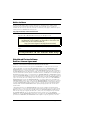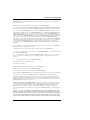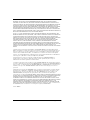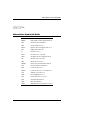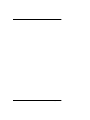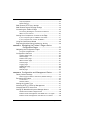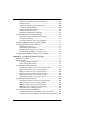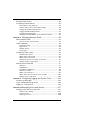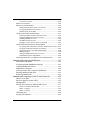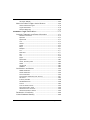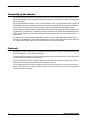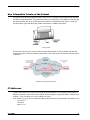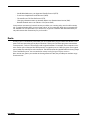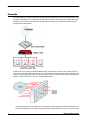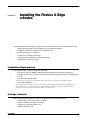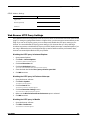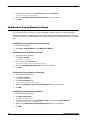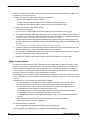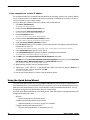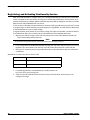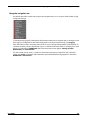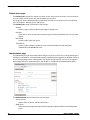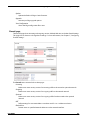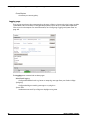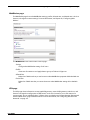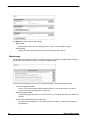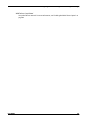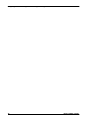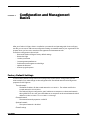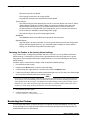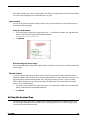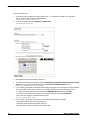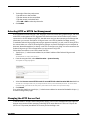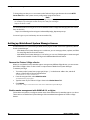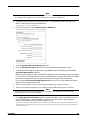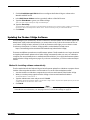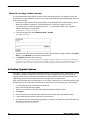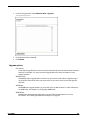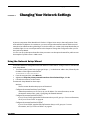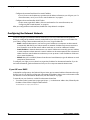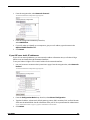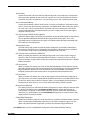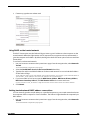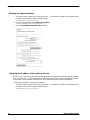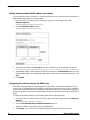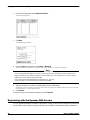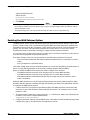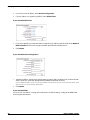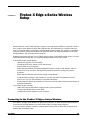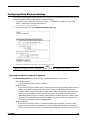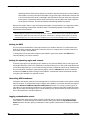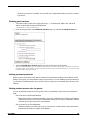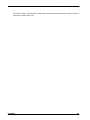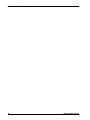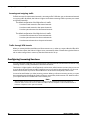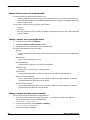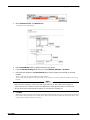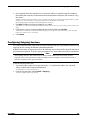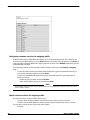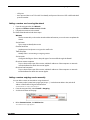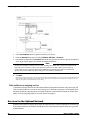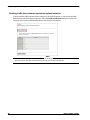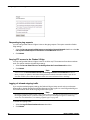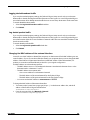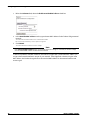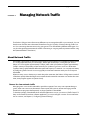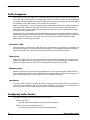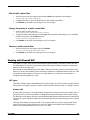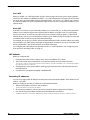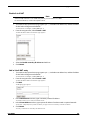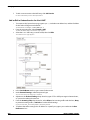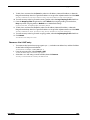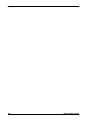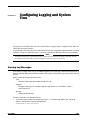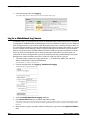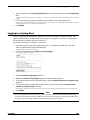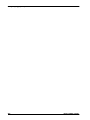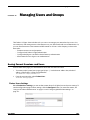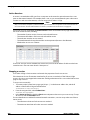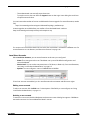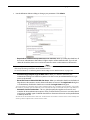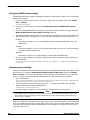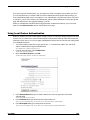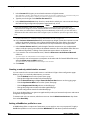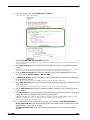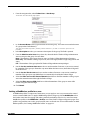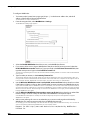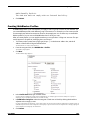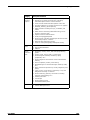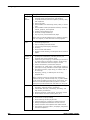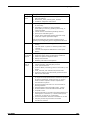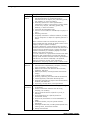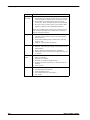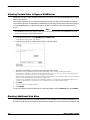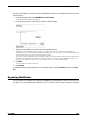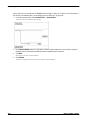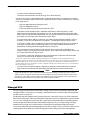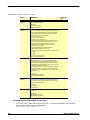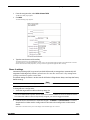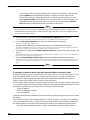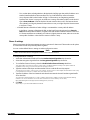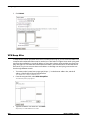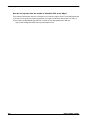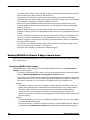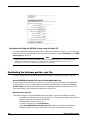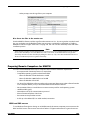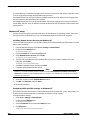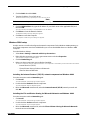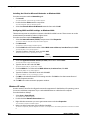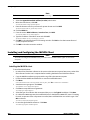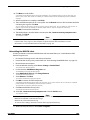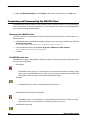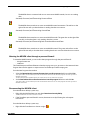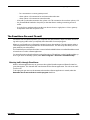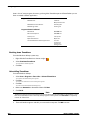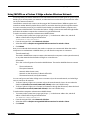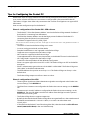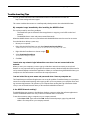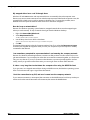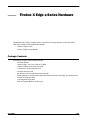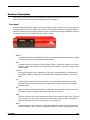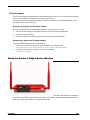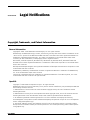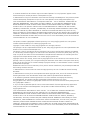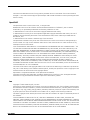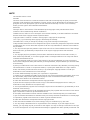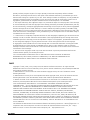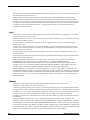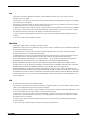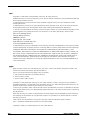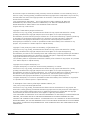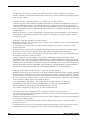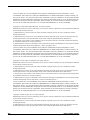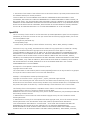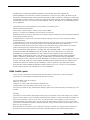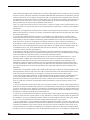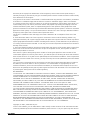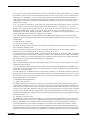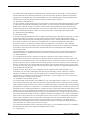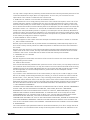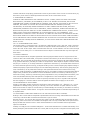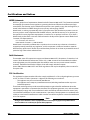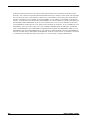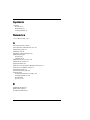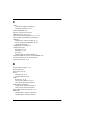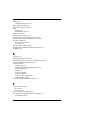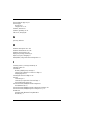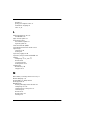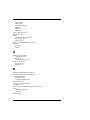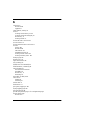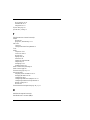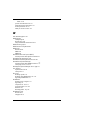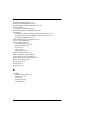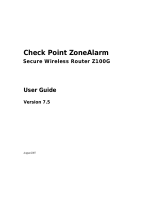Watchguard Firebox X Edge e-Series User guide
- Category
- Software
- Type
- User guide
This manual is also suitable for

User Guide i
WatchGuard
®
Firebox
®
X Edge
e-Series User Guide
Firebox X Edge e-Series - Firmware Version 8.0
All Firebox X Edge e-Series Standard and Wireless Models

ii WatchGuard Firebox X Edge e-Series
Notice to Users
Information in this guide is subject to change without notice. Companies, names, and data used in
examples herein are fictitious unless otherwise noted. No part of this guide may be reproduced or
transmitted in any form or by any means, electronic or mechanical, for any purpose, without the express
written permission of WatchGuard Technologies, Inc.
Copyright, Trademark, and Patent Information
Copyright© 1998 - 2006 WatchGuard Technologies, Inc. All rights reserved.
All trademarks or trade names mentioned herein, if any, are the property of their respective
owners.
WatchGuard Firebox Software
End-User License Agreement
IMPORTANT - READ CAREFULLY BEFORE ACCESSING WATCHGUARD SOFTWARE:
This Firebox Software End-User License Agreement (“AGREEMENT”) is a legal agreement between you
(either an individual or a single entity) and WatchGuard Technologies, Inc. (“WATCHGUARD”) for the
WATCHGUARD Firebox software product, which includes computer software components (whether
installed separately on a computer workstation or on the WATCHGUARD hardware product or included on
the WATCHGUARD hardware product) and may include associated media, printed materials, and on-line or
electronic documentation, and any updates or modifications thereto, including those received through the
WatchGuard LiveSecurity Service (or its equivalent), (the “SOFTWARE PRODUCT”). WATCHGUARD is willing
to license the SOFTWARE PRODUCT to you only on the condition that you accept all of the terms contained
in this Agreement. Please read this Agreement carefully. By installing or using the SOFTWARE PRODUCT you
agree to be bound by the terms of this Agreement. If you do not agree to the terms of this AGREEMENT,
WATCHGUARD will not license the SOFTWARE PRODUCT to you, and you will not have any rights in the
SOFTWARE PRODUCT. In that case, promptly return the SOFTWARE PRODUCT, along with proof of payment,
to the authorized dealer from whom you obtained the SOFTWARE PRODUCT for a full refund of the price
you paid. The WATCHGUARD hardware product is subject to a separate agreement and limited hardware
warranty included with the WATCHGUARD hardware product packaging and/or in the associated user
documentation.
1. Ownership and License. The SOFTWARE PRODUCT is protected by copyright laws and international
copyright treaties, as well as other intellectual property laws and treaties. This is a license agreement and
NOT an agreement for sale. All title and copyrights in and to the SOFTWARE PRODUCT (including but not
limited to any images, photographs, animations, video, audio, music, text, and applets incorporated into
the SOFTWARE PRODUCT), the accompanying printed materials, and any copies of the SOFTWARE
PRODUCT are owned by WATCHGUARD or its licensors. Your rights to use the SOFTWARE PRODUCT are as
specified in this AGREEMENT, and WATCHGUARD retains all rights not expressly granted to you in this
Complete copyright, trademark, patent, and licensing
information can be found in an appendix at the end of this
book. You can also find it online at:
http://www.watchguard.com/help/documentation/
This product is for indoor use only.

End-User License Agreement
User Guide iii
AGREEMENT. Nothing in this AGREEMENT constitutes a waiver of our rights under U.S. copyright law or
any other law or treaty.
2. Permitted Uses. You are granted the following rights to the SOFTWARE PRODUCT:
(A) You may install and use the SOFTWARE PRODUCT on any single WATCHGUARD hardware product at
any single location and may install and use the SOFTWARE PRODUCT on multiple workstation computers.
(B) To use the SOFTWARE PRODUCT on more than one WATCHGUARD hardware product at once, you
must purchase an additional copy of the SOFTWARE PRODUCT for each additional WATCHGUARD hardware
product which you want to use it. To the extent that you install copies of the SOFTWARE PRODUCT on
additional WATCHGUARD hardware products in accordance with the prior sentence without installing the
additional copies of the SOFTWARE PRODUCT included with such WATCHGUARD hardware products, you
agree that use of any software provided with or included on the additional WATCHGUARD hardware
products that does not require installation will be subject to the terms and conditions of this AGREEMENT.
You must also maintain a current subscription to the WatchGuard LiveSecurity Service (or its equivalent)
for each additional WATCHGUARD hardware product on which you will use a copy of an updated or
modified version of the SOFTWARE PRODUCT received through the WatchGuard LiveSecurity Service (or its
equivalent).
(C) In addition to the copies described in Section 2(A), you may make a single copy of the SOFTWARE
PRODUCT for backup or archival purposes only.
3. Prohibited Uses. You may not, without express written permission from WATCHGUARD:
(A) Use, copy, modify, merge or transfer copies of the SOFTWARE PRODUCT or printed materials except
as provided in this AGREEMENT;
(B) Use any backup or archival copy of the SOFTWARE PRODUCT (or allow someone else to use such a
copy) for any purpose other than to replace the original copy in the event it is destroyed or becomes
defective;
(C) Sublicense, lend, lease or rent the SOFTWARE PRODUCT;
(D) Transfer this license to another party unless
(i) the transfer is permanent,
(ii) the third party recipient agrees to the terms of this AGREEMENT, and
(iii) you do not retain any copies of the SOFTWARE PRODUCT; or
(E) Reverse engineer, disassemble or decompile the SOFTWARE PRODUCT.
4. Limited Warranty. WATCHGUARD makes the following limited warranties for a period of ninety (90) days
from the date you obtained the SOFTWARE PRODUCT from WATCHGUARD or an authorized dealer:
(A) Media. The disks and documentation will be free from defects in materials and workmanship under
normal use. If the disks or documentation fail to conform to this warranty, you may, as your sole and
exclusive remedy, obtain a replacement free of charge if you return the defective disk or documentation to
WATCHGUARD with a dated proof of purchase.
(B) SOFTWARE PRODUCT. The SOFTWARE PRODUCT will materially conform to the documentation that
accompanies it. If the SOFTWARE PRODUCT fails to operate in accordance with this warranty, you may, as
your sole and exclusive remedy, return all of the SOFTWARE PRODUCT and the documentation to the
authorized dealer from whom you obtained it, along with a dated proof of purchase, specifying the
problems, and they will provide you with a new version of the SOFTWARE PRODUCT or a full refund, at their
election.
Disclaimer and Release. THE WARRANTIES, OBLIGATIONS AND LIABILITIES OF WATCHGUARD, AND YOUR
REMEDIES, SET FORTH IN PARAGRAPHS 4, 4(A) AND 4(B) ABOVE ARE EXCLUSIVE AND IN SUBSTITUTION
FOR, AND YOU HEREBY WAIVE, DISCLAIM AND RELEASE ANY AND ALL OTHER WARRANTIES, OBLIGATIONS
AND LIABILITIES OF WATCHGUARD AND ITS LICENSORS AND ALL OTHER RIGHTS, CLAIMS AND REMEDIES
YOU MAY HAVE AGAINST WATCHGUARD AND ITS LICENSORS, EXPRESS OR IMPLIED, ARISING BY LAW OR

iv WatchGuard Firebox X Edge e-Series
OTHERWISE, WITH RESPECT TO ANY NONCONFORMANCE OR DEFECT IN THE SOFTWARE PRODUCT
(INCLUDING, BUT NOT LIMITED TO, ANY IMPLIED WARRANTY OF MERCHANTABILITY OR FITNESS FOR A
PARTICULAR PURPOSE, ANY IMPLIED WARRANTY ARISING FROM COURSE OF PERFORMANCE, COURSE OF
DEALING, OR USAGE OF TRADE, ANY WARRANTY OF NONINFRINGEMENT, ANY WARRANTY THAT THE
SOFTWARE PRODUCT WILL MEET YOUR REQUIREMENTS, ANY WARRANTY OF UNINTERRUPTED OR ERROR-
FREE OPERATION, ANY OBLIGATION, LIABILITY, RIGHT, CLAIM OR REMEDY IN TORT, WHETHER OR NOT
ARISING FROM THE NEGLIGENCE (WHETHER ACTIVE, PASSIVE OR IMPUTED) OR FAULT OF WATCHGUARD
AND ITS LICENSORS AND ANY OBLIGATION, LIABILITY, RIGHT, CLAIM OR REMEDY FOR LOSS OR DAMAGE TO,
OR CAUSED BY OR CONTRIBUTED TO BY, THE SOFTWARE PRODUCT).
Limitation of Liability. WATCHGUARD'S LIABILITY (WHETHER IN CONTRACT, TORT, OR OTHERWISE; AND
NOTWITHSTANDING ANY FAULT, NEGLIGENCE, STRICT LIABILITY OR PRODUCT LIABILITY) WITH REGARD TO
THE SOFTWARE PRODUCT WILL IN NO EVENT EXCEED THE PURCHASE PRICE PAID BY YOU FOR SUCH
PRODUCT. THIS SHALL BE TRUE EVEN IN THE EVENT OF THE FAILURE OF AN AGREED REMEDY. IN NO EVENT
WILL WATCHGUARD BE LIABLE TO YOU OR ANY THIRD PARTY, WHETHER ARISING IN CONTRACT
(INCLUDING WARRANTY), TORT (INCLUDING ACTIVE, PASSIVE OR IMPUTED NEGLIGENCE AND STRICT
LIABILITY AND FAULT), FOR ANY INDIRECT, SPECIAL, INCIDENTAL, OR CONSEQUENTIAL DAMAGES
(INCLUDING WITHOUT LIMITATION LOSS OF BUSINESS PROFITS, BUSINESS INTERRUPTION, OR LOSS OF
BUSINESS INFORMATION) ARISING OUT OF OR IN CONNECTION WITH THIS WARRANTY OR THE USE OF OR
INABILITY TO USE THE SOFTWARE PRODUCT, EVEN IF WATCHGUARD HAS BEEN ADVISED OF THE
POSSIBILITY OF SUCH DAMAGES. THIS SHALL BE TRUE EVEN IN THE EVENT OF THE FAILURE OF AN AGREED
REMEDY.
5. United States Government Restricted Rights. The SOFTWARE PRODUCT is provided with Restricted
Rights. Use, duplication or disclosure by the U.S. Government or any agency or instrumentality thereof is
subject to restrictions as set forth in subdivision (c)(1)(ii) of the Rights in Technical Data and Computer
Software clause at DFARS 252.227-7013, or in subdivision (c)(1) and (2) of the Commercial Computer
Software -- Restricted Rights Clause at 48 C.F.R. 52.227-19, as applicable. Manufacturer is WatchGuard
Technologies, Inc., 505 5th Ave. South, Suite 500, Seattle, WA 98104.
6. Export Controls. You agree not to directly or indirectly transfer the SOFTWARE PRODUCT or
documentation to any country to which such transfer would be prohibited by the U.S. Export
Administration Act and the regulations issued thereunder.
7. Termination. This license and your right to use the SOFTWARE PRODUCT will automatically terminate if
you fail to comply with any provisions of this AGREEMENT, destroy all copies of the SOFTWARE PRODUCT in
your possession, or voluntarily return the SOFTWARE PRODUCT to WATCHGUARD. Upon termination you
will destroy all copies of the SOFTWARE PRODUCT and documentation remaining in your control or
possession.
8. Miscellaneous Provisions. This AGREEMENT will be governed by and construed in accordance with the
substantive laws of Washington excluding the 1980 United National Convention on Contracts for the
International Sale of Goods, as amended. This is the entire AGREEMENT between us relating to the
SOFTWARE PRODUCT, and supersedes any prior purchase order, communications, advertising or
representations concerning the SOFTWARE PRODUCT AND BY USING THE SOFTWARE PRODUCT YOU AGREE
TO THESE TERMS. IF THE SOFTWARE PRODUCT IS BEING USED BY AN ENTITY, THE INDIVIDUAL INDICATING
AGREEMENT TO THESE TERMS REPRESENTS AND WARRANTS THAT (A) SUCH INDIVIDUAL IS DULY
AUTHORIZED TO ACCEPT THIS AGREEMENT ON BEHALF OF THE ENTITY AND TO BIND THE ENTITY TO THE
TERMS OF THIS AGREEMENT; (B) THE ENTITY HAS THE FULL POWER, CORPORATE OR OTHERWISE, TO ENTER
INTO THIS AGREEMENT AND PERFORM ITS OBLIGATIONS UNDER THIS AGREEMENT AD// (C) THIS
AGREEMENT AND THE PERFORMANCE OF THE ENTITY’S OBLIGATIONS UNDER THIS AGREEMENT DO NOT
VIOLATE ANY THIRD-PARTY AGREEMENT TO WHICH THE ENTITY IS A PARTY. No change or modification of
this AGREEMENT will be valid unless it is in writing and is signed by WATCHGUARD.
Version: 040226

Abbreviations Used in this Guide
User Guide v
Firmware Version: 8.0
Part Number: 1776-0000
Guide Version: 8.0
Abbreviations Used in this Guide
3DES Triple Data Encryption Standard
BOVPN Branch Office Virtual Private Network
DES Data Encryption Standard
DNS Domain Name Service
DHCP Dynamic Host Configuration Protocol
DSL Digital Subscriber Line
IP Internet Protocol
IPSec Internet Protocol Security
ISDN Integrated Services Digital Network
ISP Internet Service Provider
MAC Media Access Control
MUVPN Mobile User Virtual Private Network
NAT Network Address Translation
PPP Point-to-Point Protocol
PPPoE Point-to-Point Protocol over Ethernet
TCP Transfer Control Protocol
UDP User Datagram Protocol
URL Universal Resource Locator
VPN Virtual Private Network
WAN Wide Area Network
WSEP WatchGuard Security Event Processor

vi WatchGuard Firebox X Edge e-Series

User Guide vii
Contents
CHAPTER 1 Introduction to Network Security ........................1
Network Security .....................................................................1
About Networks .......................................................................1
Clients and servers ...............................................................1
Connecting to the Internet .......................................................2
Protocols .................................................................................2
How Information Travels on the Internet ...................................3
IP Addresses ...........................................................................3
Network addressing ..............................................................4
About DHCP .........................................................................4
About PPPoE ........................................................................4
Default gateway ...................................................................4
Domain Name Service (DNS) ...................................................4
Services ..................................................................................4
Ports .......................................................................................5
Firewalls ..................................................................................6
The Firebox® X Edge and Your Network ...................................7
CHAPTER 2
Installing the Firebox X Edge e-Series.................9
Installation Requirements ........................................................9
Package Contents ...................................................................9
Identifying Your Network Settings ...........................................10
About network addressing ...................................................10
Static addresses, DHCP, and PPPoE ......................................10

viii WatchGuard Firebox X Edge e-Series
TCP/IP properties ...............................................................11
PPPoE settings ...................................................................12
Web Browser HTTP Proxy Settings ..........................................13
Web Browser Pop-up Blocking Settings ..................................14
Connecting the Firebox X Edge ...............................................15
Connecting the Edge to more than four devices .....................15
About session licenses ........................................................16
Setting Your Computer to Connect to the Edge .......................17
If your computer gets its address from DHCP .........................17
If your computer has a static IP address ...............................18
Using the Quick Setup Wizard ................................................18
Registering and Activating LiveSecurity Service ......................20
CHAPTER 3
Navigating the Firebox X Edge e-Series
Configuration Pages ......................................21
Navigating the Configuration Pages ........................................22
Using the navigation bar ......................................................23
Configuration Overview ..........................................................24
System Status page ............................................................24
Network page .....................................................................25
Firebox Users page .............................................................26
Administration page ............................................................26
Firewall page .....................................................................27
Logging page .....................................................................28
WebBlocker page ...............................................................29
VPN page ..........................................................................29
Wizards page .....................................................................30
CHAPTER 4
Configuration and Management Basics ............33
Factory Default Settings ........................................................33
Restoring the Firebox to the factory default settings ...............34
Restarting the Firebox ...........................................................34
Local restart ......................................................................35
Remote reboot ...................................................................35
Setting the System Time .......................................................35
Selecting HTTP or HTTPS for Management .............................37
Changing the HTTP Server Port ..............................................37
Setting up WatchGuard System Manager Access ...................38
Rename the Firebox X Edge e-Series ....................................38
Enable remote management with WSM v8.3.1 or higher .........38
Enable remote management with WFS v7.3 or earlier ............40

User Guide ix
Updating the Firebox X Edge Software ....................................41
Method 1: Installing software automatically ...........................41
Method 2: Installing software manually .................................42
Activating Upgrade Options ....................................................42
Upgrade options .................................................................43
Enabling the Model Upgrade Option .......................................44
Viewing the Configuration File ................................................44
CHAPTER 5
Changing Your Network Settings ......................45
Using the Network Setup Wizard ............................................45
Configuring the External Network ...........................................46
If your ISP uses DHCP .........................................................46
If your ISP uses static IP addresses ......................................47
If your ISP uses PPPoE ........................................................48
Configuring the Trusted Network ............................................50
Changing the IP address of the trusted network .....................50
Using DHCP on the trusted network ......................................51
Setting trusted network DHCP address reservations ...............51
Configuring the trusted network for DHCP relay .....................52
Using static IP addresses for trusted computers ....................53
Adding computers to the trusted network ..............................53
Configuring the Optional Network ...........................................53
Enabling the optional network ..............................................54
Changing the IP address of the optional network ...................54
Using DHCP on the optional network ....................................55
Setting optional network DHCP address reservations ..............56
Configuring the optional network for DHCP relay ....................56
Using static IP addresses for optional computers ...................57
Adding computers to the optional network ............................57
Making Static Routes ............................................................57
Registering with the Dynamic DNS Service ............................58
Enabling the WAN Failover Option ..........................................60
Using the WAN Failover Setup Wizard ...................................61
Using the Network page ......................................................61
If you are using a broadband connection for failover ..............61
Configuring BIDS ...................................................................63
CHAPTER 6
Firebox X Edge e-Series Wireless Setup ...........65
Connecting to the Firebox X Edge e-Series Wireless ...............65
Using the Wireless Network Wizard ........................................66
Configuring Basic Wireless Settings .......................................67

x WatchGuard Firebox X Edge e-Series
Selecting the wireless network assignment ...........................67
Setting the SSID .................................................................68
Setting the operating region and channel ..............................68
Controlling SSID broadcasts ................................................68
Logging authentication events .............................................68
Setting the wireless mode ...................................................69
Setting the fragmentation threshold .....................................69
Configuring Wireless Security Settings ...................................69
Setting the wireless authentication method ...........................70
Configuring encryption ........................................................70
Configuring wireless clients to use MUVPN ............................71
Restricting Wireless Access by MAC Address .........................71
Configuring Wireless Guest Services .....................................72
Enabling guest services ......................................................73
Setting password protection ................................................73
Setting network access rules for guests ................................73
Connecting to the Edge as a wireless guest ...........................74
Configuring the Wireless Card on Your Computer ...................74
CHAPTER 7
Configuring Firewall Settings ...........................77
About This Chapter ................................................................77
About Services ......................................................................77
Incoming and outgoing traffic ..............................................78
Traffic through VPN tunnels .................................................78
Configuring Incoming Services ...............................................78
Configuring common services for incoming traffic ..................79
About custom services for incoming traffic ............................80
Adding a custom service using the wizard .............................80
Adding a custom incoming service manually ..........................80
Filter incoming traffic for a custom service ............................82
Filter outgoing traffic for a custom service ............................82
Configuring Outgoing Services ...............................................83
Configuring common services for outgoing traffic ...................84
About custom services for outgoing traffic .............................84
Adding a custom service using the wizard .............................85
Adding a custom outgoing service manually ..........................85
Filter traffic for an outgoing service ......................................86
Services for the Optional Network ..........................................86
Controlling traffic from the trusted to optional network ...........87
Disabling traffic filters between trusted and optional networks 88

User Guide xi
Blocking External Sites ..........................................................89
Configuring Firewall Options ...................................................89
Responding to ping requests ...............................................90
Denying FTP access to the Firebox X Edge .............................90
Logging all allowed outgoing traffic .......................................90
Logging denied broadcast traffic ..........................................91
Log denied spoofed traffic ...................................................91
Changing the MAC address of the external interface ..............91
CHAPTER 8
Managing Network Traffic ................................93
About Network Traffic .............................................................93
Causes for slow network traffic ............................................93
Traffic Categories ..................................................................94
Interactive traffic ................................................................94
High priority .......................................................................94
Medium priority ..................................................................94
Low priority ........................................................................94
Configuring Traffic Control ......................................................94
Enable traffic control ..........................................................95
Add a traffic control filter .....................................................96
Edit a traffic control filter ....................................................97
Change the priority of a traffic control filter ...........................97
Remove a traffic control filter ...............................................97
Working with Firewall NAT ......................................................97
NAT types ..........................................................................97
NAT behavior ......................................................................98
Secondary IP addresses ......................................................98
Enable 1-to-1 NAT ...............................................................99
Add a 1-to-1 NAT entry ........................................................99
Add or Edit a Custom Service for 1-to-1 NAT ........................100
Remove a 1-to-1 NAT entry ................................................101
CHAPTER 9
Configuring Logging and System Time ............103
Viewing Log Messages ........................................................103
Log to a WatchGuard Log Server ..........................................104
Logging to a Syslog Host .....................................................105
CHAPTER 10
Managing Users and Groups .........................107
Seeing Current Sessions and Users ....................................107
Firebox Users Settings ......................................................107
Active Sessions ................................................................108
Stopping a session ...........................................................108

xii WatchGuard Firebox X Edge e-Series
Local User Accounts .........................................................109
About User Licenses ...........................................................110
About User Authentication ...................................................110
Setting authentication options for all users .........................110
Configuring MUVPN client settings ......................................112
Authenticating to the Edge ................................................112
Using Local Firebox Authentication ......................................113
Creating a read-only administrative account ........................114
Setting a WebBlocker profile for a user ...............................114
Enabling MUVPN for a user ...............................................115
The Administrator account .................................................115
Changing a user account name or password .......................115
Using LDAP/Active Directory Authentication .........................116
Configuring the LDAP/Active Directory authentication service 116
Using the LDAP authentication test feature .........................118
Configuring groups for LDAP authentication ........................118
Adding a group .................................................................118
Setting a WebBlocker profile for a user ...............................119
LDAP Authentication and MUVPN .......................................120
Allowing Internal Hosts to Bypass User Authentication .........120
CHAPTER 11
Configuring WebBlocker ................................121
How WebBlocker Works .......................................................121
Configuring Global WebBlocker Settings ...............................121
Creating WebBlocker Profiles ...............................................123
WebBlocker Categories ........................................................124
Allowing Certain Sites to Bypass WebBlocker .......................132
Blocking Additional Web Sites ..............................................132
Bypassing WebBlocker .........................................................133
CHAPTER 12
Configuring Virtual Private Networks ..............135
About This Chapter ..............................................................135
What You Need to Create a VPN ..........................................135
Managed VPN ......................................................................136
Manual VPN: Setting Up Manual VPN Tunnels ......................137
What you need for Manual VPN ..........................................137
Phase 1 settings ..............................................................139
Phase 2 settings ..............................................................141
VPN Keep Alive ....................................................................142
Viewing VPN Statistics .........................................................143

User Guide xiii
Frequently Asked Questions .................................................143
CHAPTER 13
Configuring the MUVPN Client .......................145
About This Chapter ..............................................................145
Enabling MUVPN for Firebox X Edge e-Series Users ..............146
Configuring MUVPN client settings ......................................146
Enabling MUVPN access for a Firebox user account .............147
Configuring the Edge for MUVPN clients using a Pocket PC ...148
Distributing the Software and the .wgx File ..........................148
Preparing Remote Computers for MUVPN ............................149
WINS and DNS servers .....................................................149
Windows NT setup ............................................................150
Windows 2000 setup ........................................................151
Windows XP setup ............................................................152
Installing and Configuring the MUVPN Client ........................154
Installing the MUVPN client ................................................154
Uninstalling the MUVPN client ............................................155
Connecting and Disconnecting the MUVPN Client .................156
Connecting the MUVPN client ............................................156
The MUVPN client icon ......................................................156
Allowing the MUVPN client through a personal firewall ..........157
Disconnecting the MUVPN client ........................................157
Monitoring the MUVPN Client Connection ............................158
Using Log Viewer ..............................................................158
Using Connection Monitor .................................................158
The ZoneAlarm Personal Firewall .........................................159
Allowing traffic through ZoneAlarm .....................................159
Shutting down ZoneAlarm .................................................160
Uninstalling ZoneAlarm .....................................................160
Using MUVPN on a Firebox X Edge e-Series Wireless Network .161
Tips for Configuring the Pocket PC .......................................162
Troubleshooting Tips ............................................................163
APPENDIX A
Firebox X Edge e-Series Hardware..................165
Package Contents ...............................................................165
Specifications .....................................................................166
Hardware Description ..........................................................167
Front panel ......................................................................167
Rear view ........................................................................168
Side panels .....................................................................168

xiv WatchGuard Firebox X Edge e-Series
AC Power Adapter .............................................................169
About the Firebox X Edge e-Series Wireless. ........................169
Antenna directional gain ...................................................170
Signal attenuation ............................................................170
Channel data rate ............................................................170
APPENDIX B
Legal Notifications .......................................171
Copyright, Trademark, and Patent Information ......................171
General Information ..........................................................171
OpenSSL .........................................................................171
OpenLDAP .......................................................................173
Lua .................................................................................173
NCFTP .............................................................................174
DHCP ..............................................................................175
bzip2 ..............................................................................176
libexpat ...........................................................................176
lsof .................................................................................177
libarchive ........................................................................177
zlib .................................................................................177
sasl ................................................................................178
pppd ...............................................................................178
OpenNTPD .......................................................................183
JFFS2, ProCPS, iputils .......................................................184
PCRE ..............................................................................189
Traceroute .......................................................................190
Redboot ..........................................................................190
Certifications and Notices ...................................................196
WEEE Statement: .............................................................196
RoHS Statement: ..............................................................196
FCC Certification ..............................................................196
FCC Part 68 Statement (DSL Version) .................................197
CE Notice ........................................................................198
Industry Canada ...............................................................198
CANADA RSS-210 .............................................................198
France ............................................................................198
Class A Korean Notice .......................................................199
VCCI Notice Class A ITE .....................................................199
Taiwanese Class A Notice ..................................................199
Taiwanese Wireless Notice .................................................199
Declaration of Conformity ....................................................200
Limited Hardware Warranty ..................................................200

User Guide 1
Introduction to Network Security
CHAPTER 1 Introduction to Network Security
Thank you for your purchase of the WatchGuard® Firebox® X Edge e-Series. This security device helps
protect your computer network from threat and attack.
This chapter gives you basic information about networks and network security. This information can
help you when you configure the Firebox X Edge. If you are experienced with computer networks, we
recommend that you go to the subsequent chapter.
Network Security
While the Internet gives you access to a large quantity of information and business opportunity, it also
opens your network to attackers. A good network security policy helps you find and prevent attacks to
your computer or network.
Many people think that their computer holds no important information. They do not think that their
computer is a target for a hacker. This is not correct. A hacker can use your computer as a platform to
attack other computers or networks or use your account information to send e-mail spam or attacks.
Your account information is also vulnerable and valuable to hackers.
About Networks
A network is a group of computers and other devices that are connected to each other. It can be two
computers that you connect with a serial cable, or many computers around the world connected
through the Internet. Computers on the same network can do work together and share data.
A LAN (Local Area Network) is a connected group of computers that use the same method of communi-
cation to share data.
A WAN (Wide Area Network) is a connected group of computers that can be far apart in different loca-
tions.
Clients and servers
Clients and servers are components of a network. A server is a computer that makes its resources avail-
able to the network. Some of these resources are documents, printers, and programs. A client is a com-
puter that uses the resources made available by the server.

Introduction to Network Security
2 Firebox X Edge e-Series
Connecting to the Internet
ISPs (Internet service providers) are companies that give access to the Internet through network con-
nections. Bandwidth is the rate at which a network connection can send data: for example, 3 megabits
per second (Mbps).
A high-speed Internet connection, such as a cable modem or a DSL (Digital Subscriber Line), is known as
a broadband connection. Broadband connections are much faster than dial-up connections: the band-
width of a dial-up connection is less than .1 Mbps, while a cable modem can be 5 Mbps or more.
Typical speeds for cable modems are usually lower than the maximum speeds, because each person in a
neighborhood is a member of a LAN. Each computer in that LAN uses some of the bandwidth. Because
of this “shared-medium” system, cable modem connections can become slow when more users are on
the network.
DSL connections supply constant bandwidth, but they are usually slower than cable modem connec-
tions. Also, the bandwidth is only constant between your home or office and the DSL central office. The
DSL central office cannot supply a constant connection to a Web site or network.
Protocols
A protocol is a group of rules that allow computers to connect across a network. Protocols are the “gram-
mar” that computers use to speak to each other.
The standard protocol when you connect to the Internet is the IP (Internet Protocol). This protocol is the
usual language of computers on the Internet.
A protocol also tells how data is sent through a network. The most frequently used protocols are TCP
(Transmission Control Protocol) and UDP (User Datagram Protocol).
TCP/IP is the basic protocol used by computers that connect to the Internet. You must know some set-
tings of TCP/IP when you set up your Firebox® X Edge. For more information on TCP/IP, see “Finding your
TCP/IP properties” on page 15.

User Guide 3
Introduction to Network Security
How Information Travels on the Internet
The data that you send through the Internet is cut into units, or packets. Each packet includes the Inter-
net address of the destination. The packets that make up a connection can use different routes through
the Internet. When they all get to their destination, they are assembled back into a file. To make sure
that the packets get to the destination, address information is added to the packets.
Data packet
The TCP and IP protocols are used to send and receive these packets. TCP disassembles the data and
assembles it again. IP adds information to the packets, such as the sender, the recipient, and any special
instructions.
Packets traveling on the Internet
IP Addresses
To send mail to a person, you must first know their physical address. For a computer to send data to a
different computer, it must first know the address of that computer. A computer address is known as an
IP address. Only one device can use an IP address at a time.
An IP address is a group of four numbers divided by decimal points. Some examples of IP addresses are:
• 192.168.0.11
• 10.1.20.18
• 208.15.15.15

Introduction to Network Security
4 Firebox X Edge e-Series
Network addressing
ISPs (Internet service providers) assign an IP address to each device on their network. The IP address can
be static or dynamic. Each ISP has a small number of IP addresses.
Static IP addresses are permanently assigned to a device. These addresses do not change automatically,
and are frequently used for servers.
Dynamic IP addresses change with time. If a dynamic address is not in use, it can be automatically
assigned to a different device.
Your ISP can tell you how their system assigns IP addresses.
About DHCP
Many ISPs assign dynamic IP addresses through DHCP (Dynamic Host Configuration Protocol). When a
computer connects to the network, a DHCP server at the ISP assigns that computer an IP address. It is
not necessary to assign IP addresses manually when you use DHCP.
About PPPoE
Some ISPs assign their IP addresses through Point-to-Point Protocol over Ethernet (PPPoE). PPPoE
expands a standard dial-up connection to add some of the features of Ethernet and PPP. This system
allows the ISP to use the billing, authentication, and security systems of their dial-up infrastructure with
DSL modem and cable modem products.
Default gateway
A default gateway is a node on a computer network that serves as an access point to another network.
Usually, the default gateway is the IP address of the router that is between your network and the Inter-
net. After you install the Firebox X Edge on your network, the Edge acts as the default gateway for all
computers connected to its trusted or optional interfaces.
Domain Name Service (DNS)
If you do not know the address of a person, you can frequently find it in the telephone directory. On the
Internet, the equivalent to a telephone directory is the DNS (Domain Name Service). Each Web site has a
domain name (such as “mysite.com”) that is equal to an IP address. When you type a domain name to
show a Web site, your computer gets the IP address from a DNS server.
A URL (Uniform Resource Locator) includes a domain name and a protocol. An example of a URL is:
http://www.watchguard.com/
In summary, the DNS is the system that translates Internet domain names into IP addresses. A DNS
server is a server that performs this translation.
Services
A service opens access from your network to a computer that is external to your network. You use ser-
vices to send e-mail or move files from one computer to a different computer through the network.
These services use protocols. Frequently used Internet services are:

User Guide 5
Introduction to Network Security
• World Wide Web access uses Hypertext Transfer Protocol (HTTP)
• E-mail uses Simple Mail Transfer Protocol (SMTP)
• File transfer uses File Transfer Protocol (FTP)
• Changing a domain name to an Internet address uses Domain Name Service (DNS)
• Remote terminal access uses Telnet or SSH (Secure Shell)
Some services are necessary, but each service you add to your security policy can also add a security
risk. To send and receive data, you must “open a door” in your computer, which puts your network at
risk. Attackers can use open access of a service to try to get into a network. We recommend that you
only add services that are necessary for your business.
Ports
Usually, a port is a connection point where you use a socket and a plug to connect two devices. Com-
puters also have ports that are not physical locations. These ports are where programs transmit data.
Some protocols, such as HTTP, have ports with assigned numbers. For example, most computers trans-
mit e-mail on port 25 because the SMTP protocol is assigned to port 25. Other programs are assigned
port numbers dynamically for each connection. The IANA (Internet Assigned Numbers Authority) keeps
a list of well known ports. You can see this list at www.iana.org/assignments/port-numbers.
Most services are given a port number in the range from 0 to 1024, but possible port numbers range
from 0 to 65535.

Introduction to Network Security
6 Firebox X Edge e-Series
Firewalls
A firewall divides your internal network from the Internet to decrease risk from an external attack. The
computers and networks on the Internet are the external network. The computers on the internal side
of the firewall are the trusted computers. The figure below shows how a firewall divides the trusted
computers from the Internet.
Firewalls use access policies to identify different types of information. They can also control which ser-
vices or ports the protected computers can use on the Internet (outbound access). Many firewalls have
sample security policies and users can select the policy that is best for them. With others, including the
Firebox® X Edge e-Series, the user can customize these policies.
Firewalls can be in the form of hardware or software. Firewalls prevent unauthorized Internet users
from private networks connected to the Internet. All messages that enter or go out of the trusted or
Page is loading ...
Page is loading ...
Page is loading ...
Page is loading ...
Page is loading ...
Page is loading ...
Page is loading ...
Page is loading ...
Page is loading ...
Page is loading ...
Page is loading ...
Page is loading ...
Page is loading ...
Page is loading ...
Page is loading ...
Page is loading ...
Page is loading ...
Page is loading ...
Page is loading ...
Page is loading ...
Page is loading ...
Page is loading ...
Page is loading ...
Page is loading ...
Page is loading ...
Page is loading ...
Page is loading ...
Page is loading ...
Page is loading ...
Page is loading ...
Page is loading ...
Page is loading ...
Page is loading ...
Page is loading ...
Page is loading ...
Page is loading ...
Page is loading ...
Page is loading ...
Page is loading ...
Page is loading ...
Page is loading ...
Page is loading ...
Page is loading ...
Page is loading ...
Page is loading ...
Page is loading ...
Page is loading ...
Page is loading ...
Page is loading ...
Page is loading ...
Page is loading ...
Page is loading ...
Page is loading ...
Page is loading ...
Page is loading ...
Page is loading ...
Page is loading ...
Page is loading ...
Page is loading ...
Page is loading ...
Page is loading ...
Page is loading ...
Page is loading ...
Page is loading ...
Page is loading ...
Page is loading ...
Page is loading ...
Page is loading ...
Page is loading ...
Page is loading ...
Page is loading ...
Page is loading ...
Page is loading ...
Page is loading ...
Page is loading ...
Page is loading ...
Page is loading ...
Page is loading ...
Page is loading ...
Page is loading ...
Page is loading ...
Page is loading ...
Page is loading ...
Page is loading ...
Page is loading ...
Page is loading ...
Page is loading ...
Page is loading ...
Page is loading ...
Page is loading ...
Page is loading ...
Page is loading ...
Page is loading ...
Page is loading ...
Page is loading ...
Page is loading ...
Page is loading ...
Page is loading ...
Page is loading ...
Page is loading ...
Page is loading ...
Page is loading ...
Page is loading ...
Page is loading ...
Page is loading ...
Page is loading ...
Page is loading ...
Page is loading ...
Page is loading ...
Page is loading ...
Page is loading ...
Page is loading ...
Page is loading ...
Page is loading ...
Page is loading ...
Page is loading ...
Page is loading ...
Page is loading ...
Page is loading ...
Page is loading ...
Page is loading ...
Page is loading ...
Page is loading ...
Page is loading ...
Page is loading ...
Page is loading ...
Page is loading ...
Page is loading ...
Page is loading ...
Page is loading ...
Page is loading ...
Page is loading ...
Page is loading ...
Page is loading ...
Page is loading ...
Page is loading ...
Page is loading ...
Page is loading ...
Page is loading ...
Page is loading ...
Page is loading ...
Page is loading ...
Page is loading ...
Page is loading ...
Page is loading ...
Page is loading ...
Page is loading ...
Page is loading ...
Page is loading ...
Page is loading ...
Page is loading ...
Page is loading ...
Page is loading ...
Page is loading ...
Page is loading ...
Page is loading ...
Page is loading ...
Page is loading ...
Page is loading ...
Page is loading ...
Page is loading ...
Page is loading ...
Page is loading ...
Page is loading ...
Page is loading ...
Page is loading ...
Page is loading ...
Page is loading ...
Page is loading ...
Page is loading ...
Page is loading ...
Page is loading ...
Page is loading ...
Page is loading ...
Page is loading ...
Page is loading ...
Page is loading ...
Page is loading ...
Page is loading ...
Page is loading ...
Page is loading ...
Page is loading ...
Page is loading ...
Page is loading ...
Page is loading ...
Page is loading ...
Page is loading ...
Page is loading ...
Page is loading ...
Page is loading ...
Page is loading ...
Page is loading ...
Page is loading ...
Page is loading ...
Page is loading ...
Page is loading ...
Page is loading ...
Page is loading ...
Page is loading ...
Page is loading ...
Page is loading ...
Page is loading ...
Page is loading ...
Page is loading ...
Page is loading ...
Page is loading ...
Page is loading ...
Page is loading ...
Page is loading ...
Page is loading ...
-
 1
1
-
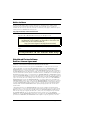 2
2
-
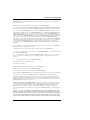 3
3
-
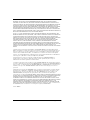 4
4
-
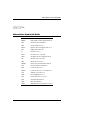 5
5
-
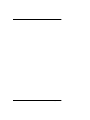 6
6
-
 7
7
-
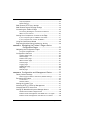 8
8
-
 9
9
-
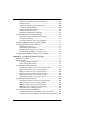 10
10
-
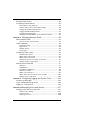 11
11
-
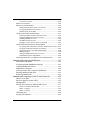 12
12
-
 13
13
-
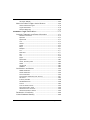 14
14
-
 15
15
-
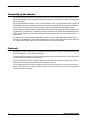 16
16
-
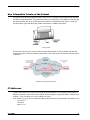 17
17
-
 18
18
-
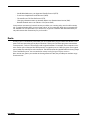 19
19
-
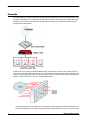 20
20
-
 21
21
-
 22
22
-
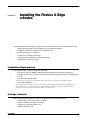 23
23
-
 24
24
-
 25
25
-
 26
26
-
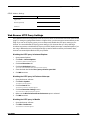 27
27
-
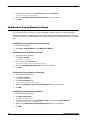 28
28
-
 29
29
-
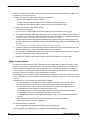 30
30
-
 31
31
-
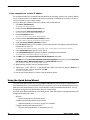 32
32
-
 33
33
-
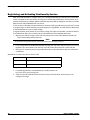 34
34
-
 35
35
-
 36
36
-
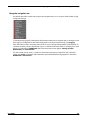 37
37
-
 38
38
-
 39
39
-
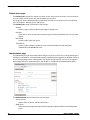 40
40
-
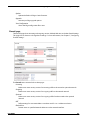 41
41
-
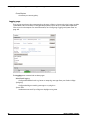 42
42
-
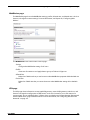 43
43
-
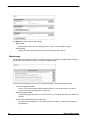 44
44
-
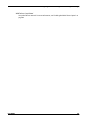 45
45
-
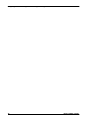 46
46
-
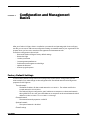 47
47
-
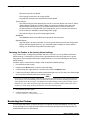 48
48
-
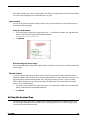 49
49
-
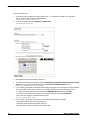 50
50
-
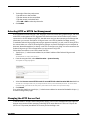 51
51
-
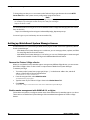 52
52
-
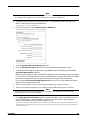 53
53
-
 54
54
-
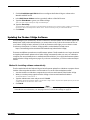 55
55
-
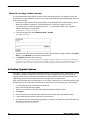 56
56
-
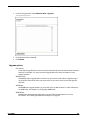 57
57
-
 58
58
-
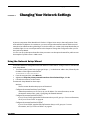 59
59
-
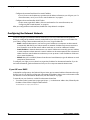 60
60
-
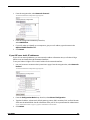 61
61
-
 62
62
-
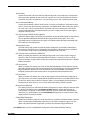 63
63
-
 64
64
-
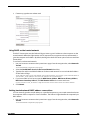 65
65
-
 66
66
-
 67
67
-
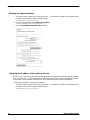 68
68
-
 69
69
-
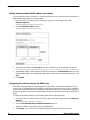 70
70
-
 71
71
-
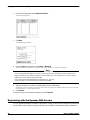 72
72
-
 73
73
-
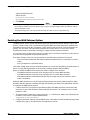 74
74
-
 75
75
-
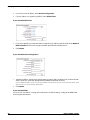 76
76
-
 77
77
-
 78
78
-
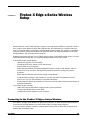 79
79
-
 80
80
-
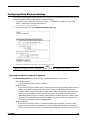 81
81
-
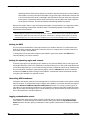 82
82
-
 83
83
-
 84
84
-
 85
85
-
 86
86
-
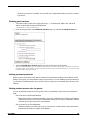 87
87
-
 88
88
-
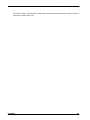 89
89
-
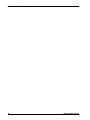 90
90
-
 91
91
-
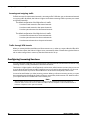 92
92
-
 93
93
-
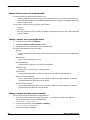 94
94
-
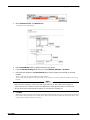 95
95
-
 96
96
-
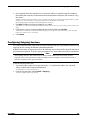 97
97
-
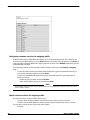 98
98
-
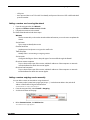 99
99
-
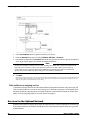 100
100
-
 101
101
-
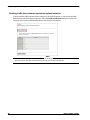 102
102
-
 103
103
-
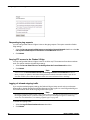 104
104
-
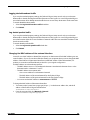 105
105
-
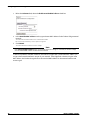 106
106
-
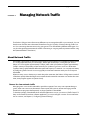 107
107
-
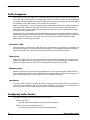 108
108
-
 109
109
-
 110
110
-
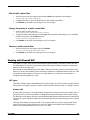 111
111
-
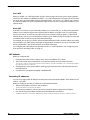 112
112
-
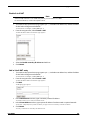 113
113
-
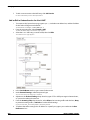 114
114
-
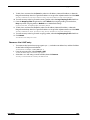 115
115
-
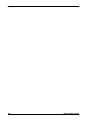 116
116
-
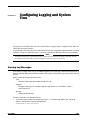 117
117
-
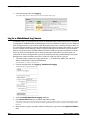 118
118
-
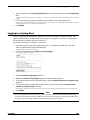 119
119
-
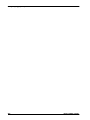 120
120
-
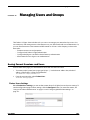 121
121
-
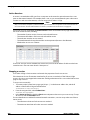 122
122
-
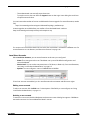 123
123
-
 124
124
-
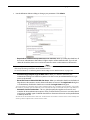 125
125
-
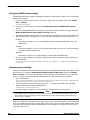 126
126
-
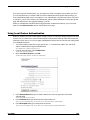 127
127
-
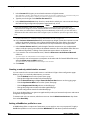 128
128
-
 129
129
-
 130
130
-
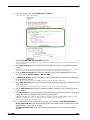 131
131
-
 132
132
-
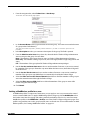 133
133
-
 134
134
-
 135
135
-
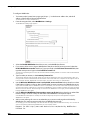 136
136
-
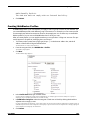 137
137
-
 138
138
-
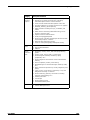 139
139
-
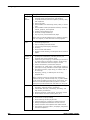 140
140
-
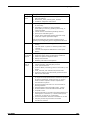 141
141
-
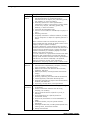 142
142
-
 143
143
-
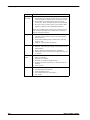 144
144
-
 145
145
-
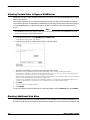 146
146
-
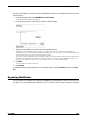 147
147
-
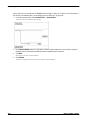 148
148
-
 149
149
-
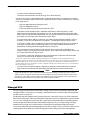 150
150
-
 151
151
-
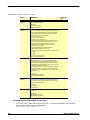 152
152
-
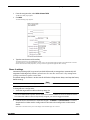 153
153
-
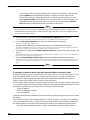 154
154
-
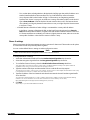 155
155
-
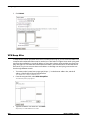 156
156
-
 157
157
-
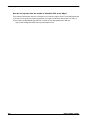 158
158
-
 159
159
-
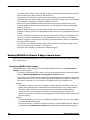 160
160
-
 161
161
-
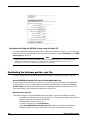 162
162
-
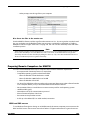 163
163
-
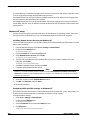 164
164
-
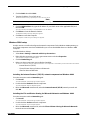 165
165
-
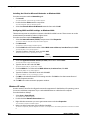 166
166
-
 167
167
-
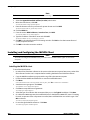 168
168
-
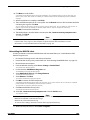 169
169
-
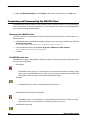 170
170
-
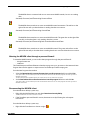 171
171
-
 172
172
-
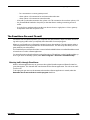 173
173
-
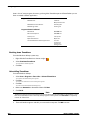 174
174
-
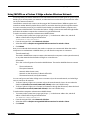 175
175
-
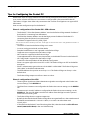 176
176
-
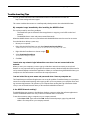 177
177
-
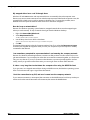 178
178
-
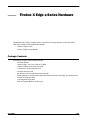 179
179
-
 180
180
-
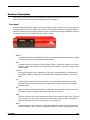 181
181
-
 182
182
-
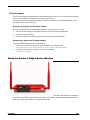 183
183
-
 184
184
-
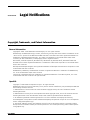 185
185
-
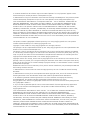 186
186
-
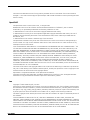 187
187
-
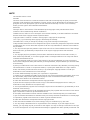 188
188
-
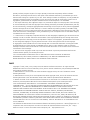 189
189
-
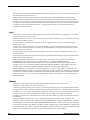 190
190
-
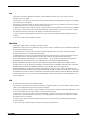 191
191
-
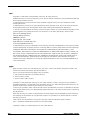 192
192
-
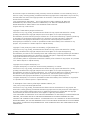 193
193
-
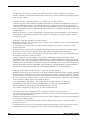 194
194
-
 195
195
-
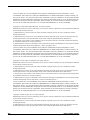 196
196
-
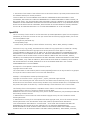 197
197
-
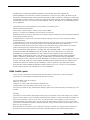 198
198
-
 199
199
-
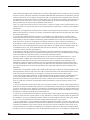 200
200
-
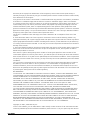 201
201
-
 202
202
-
 203
203
-
 204
204
-
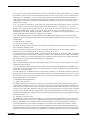 205
205
-
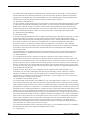 206
206
-
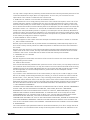 207
207
-
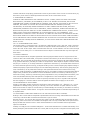 208
208
-
 209
209
-
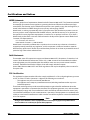 210
210
-
 211
211
-
 212
212
-
 213
213
-
 214
214
-
 215
215
-
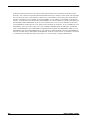 216
216
-
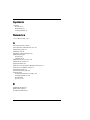 217
217
-
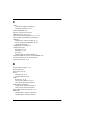 218
218
-
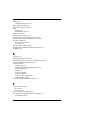 219
219
-
 220
220
-
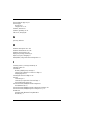 221
221
-
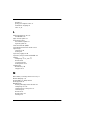 222
222
-
 223
223
-
 224
224
-
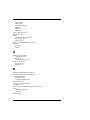 225
225
-
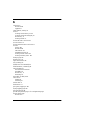 226
226
-
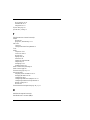 227
227
-
 228
228
-
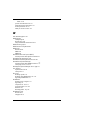 229
229
-
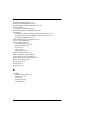 230
230
Watchguard Firebox X Edge e-Series User guide
- Category
- Software
- Type
- User guide
- This manual is also suitable for
Ask a question and I''ll find the answer in the document
Finding information in a document is now easier with AI
Related papers
-
Watchguard Wireless Router User guide
-
Watchguard Legacy Firebox X Edge User guide
-
Watchguard Legacy Firebox X Edge User guide
-
Watchguard Legacy Firebox X Edge User guide
-
Watchguard Wireless User guide
-
Watchguard SOHO User guide
-
Watchguard SOHO User manual
-
Watchguard Mobile Administration Guide
-
Watchguard Mobile Administration Guide
-
Watchguard WSM User guide
Other documents
-
 WatchGuard Technologies SOHO User manual
WatchGuard Technologies SOHO User manual
-
Apple 034-2351_Cvr User manual
-
3com OfficeConnect 3C3SH573BT Software Manual
-
Sony PCWA-A500 User manual
-
Dahua HAC-HDW1509TLQ-LED(Only For Jordan) User manual
-
Apple Version 3 User manual
-
 Check Point Software Technologies Safe@Office 1000N ADSL User guide
Check Point Software Technologies Safe@Office 1000N ADSL User guide
-
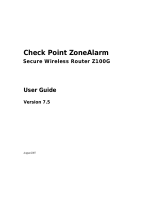 ZoneAlarm Z100G Owner's manual
ZoneAlarm Z100G Owner's manual
-
 WatchGuard Technologies Firebox X5W User manual
WatchGuard Technologies Firebox X5W User manual