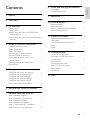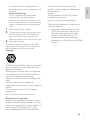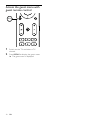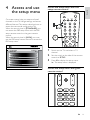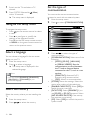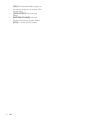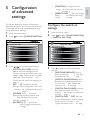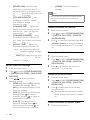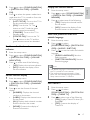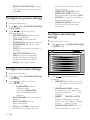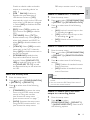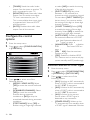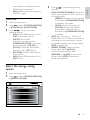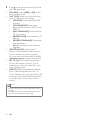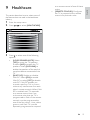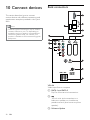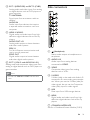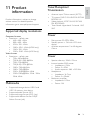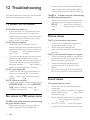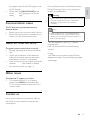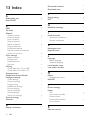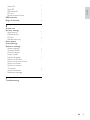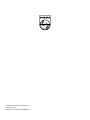Register your product and get support at
www.philips.com/welcome
EN User manual


3
8 Clone data and upgrade software 25
Clone data 25
Download software
25
9 Healthcare 27
10 Connect devices 28
Back connectors 28
Side connectors
29
Use a Conditional Access Module
30
Use a Kensington lock
30
11 Product information 31
Supported display resolutions 31
Multimedia
31
Tuner/Reception/Transmission
31
Power
31
Power
31
12 Troubleshooting 32
TV power on/ off issues 32
No access to PBS setup menu
32
Picture issues
32
Sound issues
32
Communication issues
33
Guest RC does not work
33
Other issues
33
Contact us
33
13 Index 34
Contents
1 Notice 4
2 Important 6
3 TV overview 9
Side controls 9
Guest menu
9
Access the guest menu with PBS setup
remote control
9
Access the guest menu with guest remote
control
10
4 Access and use the setup menu 11
Navigate the setup menu 12
Select a language
12
Select the country
12
Set the type of communication
12
Set the number of channels
13
Auto install, program install, and
conguration 13
Cloning/upgrade and healthcare
13
Set the clock
13
5 Congurationofadvancedsettings 15
Conguretheswitch-onsettings 15
Congurethepicturesettings
18
Congurethesoundsettings
18
Congurethesecuritysettings
18
Congurethecontroloptions
20
Select the energy saving option
21
6 Automatically install the channels 22
7 Manually install the channels 23
Step 1: Select a program 23
Step 2: Select the type of input
23
Step 3: Select the system
23
Step 4: Select the frequency
23
Step 5: Customize the TV channels
23
Step 6: Select a ring of channels
24
Engli s h
EN

4
bright points of light (red, green or blue)
may appear constantly on the screen.
This is a structural property of the display
(within common industry standards) and
is not a malfunction.
Open source software
This television contains open source
software. Philips BU Hospitality hereby
offers to deliver or make available,
upon request, for a charge no more
than the cost of physically performing
sourcedistribution,acompletemachine-
readable copy of the corresponding
source code on a medium customarily
used for software interchange.
To obtain the source code, write to:
Philips Singapore Pte Ltd.
Philips BU Hospitality
Software Development Manager
620A Lorong 1, Toa Payoh
Singapore 319762
This offer is valid for three years after the
date of purchase of this product.
Compliance with EMF
Koninklijke Philips Electronics N.V.
manufactures and sells many products
targeted at consumers, which, like
any electronic apparatus, in general
have the ability to emit and receive
electromagnetic signals.
One of Philips’ leading Business Principles
is to take all necessary health and safety
measures for our products, to comply
with all applicable legal requirements and
to stay well within the EMF standards
applicable at the time of producing the
products.
Philips is committed to develop, produce
and market products that cause no
adversehealtheffects.Philipsconrms
that if its products are handled properly
for their intended use, they are safe
touseaccordingtoscienticevidence
available today.
Philips plays an active role in the
development of international EMF
and safety standards, enabling Philips
1 Notice
2009 © Koninklijke Philips Electronics N.V. All
rights reserved.
Specicationsaresubjecttochangewithout
notice. Trademarks are the property of
Koninklijke Philips Electronics N.V or their
respective owners. Philips reserves the right
to change products at any time without being
obliged to adjust earlier supplies accordingly.
The material in this manual is believed
adequate for the intended use of the system.
If the product, or its individual modules or
procedures, are used for purposes other than
thosespeciedherein,conrmationoftheir
validity and suitability must be obtained. Philips
warrants that the material itself does not
infringe any United States patents. No further
warranty is expressed or implied.
Warranty
Risk of injury, damage to TV or void of
warranty! Never attempt to repair the TV
yourself.
Use the TV and accessories only as
intended by the manufacturer.
The caution sign printed on the back of
the TV indicates risk of electric shock.
Never remove the TV cover. Always
contact Philips Customer Support for
service or repairs.
Any operation expressly prohibited in
this manual, or any adjustments and
assembly procedures not recommended
or authorised in this manual shall void the
warranty.
Pixel characteristics
This LCD product has a high number
of color pixels. Although it has effective
pixels of 99.999% or more, black dots or
•
•
•
•
EN

5
Philips Consumer Lifestyle Philips Ltd.
Assembly Centre Hungary Székesfehérvár,
Holland Fasor 6,
Hungary
This text appears in the ES_ES (Spanish
European) language only.
Insert at the end of the notice section.
---
Objeto de esta declaración, cumple con la
normativa siguiente:
Reglamento Técnico del Servicio de
Difusión de Televisión y del Servicio
Portador soporte del mismo (Real
Decreto 1160/1989) Articulo 9.2
Reglamento sobre Perturbaciones
Radioeléctricas (Real Decreto 138/1989)
Anexo V.
•
•
to anticipate further developments in
standardisation for early integration in its
products.
Mains fuse (UK only)
ThisTVisttedwithanapproved
moulded plug. Should it become
necessary to replace the mains fuse, this
must be replaced with a fuse of the same
value as indicated on the plug (example
10A).
1 Remove fuse cover and fuse.
2 The replacement fuse must comply with
BS 1362 and have the ASTA approval
mark. If the fuse is lost, contact your
dealer in order to verify the correct type.
3 Retthefusecover.
In order to maintain conformity to the EMC
directive, the mains plug on this product must
not be detached from the mains cord.
Copyright
VESA, FDMI and the VESA Mounting Compliant
logo are trademarks of the Video Electronics
Standards Association.
® Kensington and Micro Saver are registered
US trademarks of ACCO World corporation
with issued registrations and pending
applications in other countries throughout the
world.
All other registered and unregistered
trademarks are the property of their respective
owners.
This text appears in the IT_IT (Language)
language only.
Insert at the end of the notice section.
----
Dichiarazione di conformità
Si dichiara che l’apparecchio televisori a colori
(vedere indicazioni sull’etichetta nel retro della
televisione) risponde alle prescrizioni dell’art. 2
comma 1 del D.M. 28 gosto 1995 n. 548.
Fatto in Székesfehérvár, il 02 Febbraio 2009
Engli s h
EN

6
Risk of injury or damage to the TV!
Two people are required to lift and
carry a TV that weighs more than
55 lbs.
When stand mounting the TV, use
only the supplied stand. Secure the
stand to the TV tightly. Place the
TVonaat,levelsurfacethatcan
support the combined weight of the
TV and the stand.
When wall mounting the TV, use
only a wall mount that can support
the weight of the TV. Secure the wall
mount to a wall that can support the
combined weight of the TV and wall
mount. Koninklijke Philips Electronics
N.V. bears no responsibility for
improper wall mounting that results
in accident, injury or damage.
Risk of injury to children!Follow these
precautions to prevent the TV from
toppling over and causing injury to
children:
Never place the TV on a surface
covered by a cloth or other material
that can be pulled away.
Ensure that no part of the TV hangs
over the edge of the surface.
Never place the TV on tall furniture
(such as a bookcase) without
anchoring both the furniture and TV
to the wall or a suitable support.
Educate children about the dangers
of climbing on furniture to reach the
TV.
Risk of overheating! Never install the TV
inaconnedspace.Alwaysleaveaspace
of at least 4 inches or 10 cm around the
TV for ventilation. Ensure curtains or
other objects never cover the ventilation
slots on the TV.
Risk of damage to the TV! Before you
connect the TV to the power outlet,
ensure that the power voltage matches
the value printed on the back of the TV.
Never connect the TV to the power
outlet if the voltage is different.
•
•
•
•
•
•
•
•
•
•
•
2 Important
Read and understand all instructions before you
use your TV. If damage is caused by failure to
follow instructions, the warranty does not apply.
Safety
Riskofelectricshockorre!
Never expose the TV to rain or
water. Never place liquid containers,
such as vases, near the TV. If
liquids are spilt on or into the TV,
disconnect the TV from the power
outlet immediately. Contact Philips
Consumer Care to have the TV
checked before use.
Never place the TV, remote control
orbatteriesnearnakedamesor
other heat sources, including direct
sunlight.
Topreventthespreadofre,keep
candlesorotheramesawayfrom
the TV, remote control and batteries
at all times.
Never insert objects into the
ventilation slots or other openings on
the TV.
When the TV is swiveled ensure that
no strain is exerted on the power
cord. Strain on the power cord can
loosen connections and cause arcing.
Riskofshortcircuitorre!
Never expose the remote control or
batteries to rain, water or excessive
heat.
Avoid force coming onto power
plugs. Loose power plugs can cause
arcingorre.
•
•
•
•
•
•
•
•
EN

7
Screen care
Avoid stationary images as much as
possible. Stationary images are images
thatremainon-screenforextended
periods of time. Examples include:
on-screenmenus,blackbarsandtime
displays. If you must use stationary
images, reduce screen contrast and
brightness to avoid screen damage.
Unplug the TV before cleaning.
Clean the TV and frame with a soft,
damp cloth. Never use substances such as
alcohol, chemicals or household cleaners
on the TV.
Risk of damage to the TV screen! Never
touch, push, rub or strike the screen with
any object.
To avoid deformations and color fading,
wipe off water drops as soon as possible.
Disposal of your old product and
batteries
Your product is designed and manufactured
with high quality materials and components,
which can be recycled and reused.
Whenthiscrossed-outwheeledbinsymbol
is attached to a product it means that the
product is covered by the European Directive
2002/96/EC. Please inform yourself about the
local separate collection system for electrical
and electronic products.
Please act according to your local rules and
do not dispose of your old products with your
normal household waste.
Correct disposal of your old product helps to
prevent potential negative consequences for
the environment and human health.
•
•
•
•
•
Riskofinjury,reorpowercorddamage!
Never place the TV or any objects on the
power cord.
To easily disconnect the TV power cord
from the power outlet, ensure that you
have full access to the power cord at all
times.
When you disconnect the power cord,
always pull the plug, never the cable.
Disconnect the TV from the power
outlet and antenna before lightning
storms. During lightning storms, never
touch any part of the TV, power cord or
antenna cable.
Risk of hearing damage! Avoid using
earphones or headphones at high
volumes or for prolonged periods of time.
If the TV is transported in temperatures
below 5°C, unpack the TV and wait
until the TV temperature matches room
temperature before connecting the TV to
the power outlet.
This text appears in the NO_NO
(Norwegian) language only.
Insert at the end of the safety section.
----
Apparater som er koplet til beskyttelsesjord
via nettplugg og/eller via annet jordtilkoplet
utstyr–ogertilkopletetkoaksialbasertkabel-
TV nett, kan forårsake brannfare. For å unngå
dette skal det ved tilkopling av apparater til
kabel-TVnettinstalleresengalvaniskisolator
mellomapparatetogkabel-TVnettet.
This text appears in the SV_SE (Swedish)
language only.
Insert at the end of the safety section.
----
Apparater som är kopplade till skyddsjord
via jordat vägguttag och/eller via
annanutrustning och samtidigt är kopplad
tillkabel-TVnätkanivissafallmedfőra
riskfőrbrand.Főrattundvikadettaskall
vidanslutningavapparatentillkabel-
TVnätgalvaniskisolatornnasmellan
apparatenochkabel-TVnätet.
•
•
•
•
•
•
•
Engli s h
EN

8
Your product contains batteries covered by
the European Directive 2006/66/EC, which
cannot be disposed with normal household
waste.
Please inform yourself about the local rules
on separate collection of batteries because
correct disposal helps to prevent negative
consequences for the environmental and
human health.
EN

9
Guest menu
Access the guest menu with
PBS setup remote control
1 Switch on the TV and select a TV
channel.
2 Set the switch at the side of the remote
control to GUEST.
3 Press M to display the guest menu.
The guest menu is displayed.»
SUBTITLE LANGUAGE
SUBTITLE O
N
SLEEPTIMER
OFF
PICTURE FORMAT
FULLSCREEN
ENGLISH
ENGLISH
AUDIO LANGUAGE
GUEST MENU
SUBTITLE LANGUAGE
SUBTITLE O
N
SLEEPTIMER
OFF
PICTURE FORMAT
FULLSCREEN
ENGLISH
ENGLISH
AUDIO LANGUAGE
GUEST MENU
M
POWER
SLEEP
GUIDE
SMART
GUEST
DCM
SETUP
TEXT
RECALL
CC
RESET
CH
8
0
1
4 5 6
7
9
2 3
M
A/CH
++
+
_
GUEST
M
POWER
SLEEP
GUIDE
SMART
GUEST
DCM
SETUP
TEXT
RECALL
CC
RESET
CH
8
0
1
4 5 6
7
9
2 3
M
A/CH
++
+
_
GUEST
3 TV overview
This section gives you an overview of
commonly used TV controls and functions and
the Guest Menu.
Side controls
a POWER : Switches the product on
or off. The product is not powered
off completely unless it is physically
unplugged.
b P/CH +/-: Switches to the next or
previous channel.
c MENU: Accesses the home menu.
d VOLUME +/-: Increases or decreases
volume.
3
4
2
1
MENU
3
4
2
1
MENU
Engli s h
EN

10
Access the guest menu with
guest remote control
1 Switch on the TV and select a TV
channel.
2 Press MENU to display the guest menu.
The guest menu is displayed.»
MENUMENU
EN

11
Access the setup menu with PBS
setup remote control
1 Switch on the TV and select a TV
channel.
2 Set the switch at the side of the remote
control to SETUP.
3 Press M to display the setup menu.
The setup menu is displayed.
Access the setup menu with guest
remote control
»
M
POWER
SLEEP
GUIDE
SMART
GUEST
DCM
SETUP
TEXT
RECALL
CC
RESET
CH
8
0
1
4 5 6
7
9
2 3
M
A/CH
++
+
_
SETUP
M
POWER
SLEEP
GUIDE
SMART
GUEST
DCM
SETUP
TEXT
RECALL
CC
RESET
CH
8
0
1
4 5 6
7
9
2 3
M
A/CH
++
+
_
SETUP
4 Access and use
the setup menu
On-screenmenushelpyousetupandinstall
channels on the TV, change settings, and access
different features. This section describes how to
accessthemenusandconguretheTVs.
When the security level is [STANDARD], you
can access the PBS setup menu with the PBS
setup remote control or the guest remote
control.
When the security level is [HIGH], you must
use the PBS setup remote control to access the
PBS setup menu.
COMMUNICATION
>
AUTO INSTALL
>
HEALTHCARE
NO. OF PROGRAMS
CLOCK SETUP
COUNTRY
UK
PROGRAM INSTALL
>
CONFIGURATION
CLONING/UPGRADE >
>
>
LANGUAGE
ENGLISH
>
>
SETUP
COMMUNICATION
>
AUTO INSTALL
>
HEALTHCARE
NO. OF PROGRAMS
CLOCK SETUP
COUNTRY
UK
PROGRAM INSTALL
>
CONFIGURATION
CLONING/UPGRADE >
>
>
LANGUAGE
ENGLISH
>
>
SETUP
Engli s h
EN

12
Set the type of
communication
You must set the correct communication
protocol to work with an external system.
1 Enter the setup menu.
2 Press to select [COMMUNICATION].
3 Press to select the type of
communication:
[COMMUNICATION]: Select one of the
following:
[SP-SPI], [SP-I2C], [HM-LINK]
or [SERIAL XPRESS]: Sets the
communication protocol between
the TV and an external device
connected to the TV, such as a set-
top box.
[SMART RC]: Accesses PayTV
channels using remote control.
[OFF]: Allows no communication.
[STORE]: Stores the settings. Select this
option after making all the selections.
[ENABLE CARD SLOT]: Select [YES] to
enable the smart card slot.
[DCM TYPE]: Select [GENERIC] if you
use [SP-SPI] or [SP-I2C] protocol. Select
[NO SOURCE SWITCH]iftheset-top
box requires no switching.
[CP]: Select [YES] to control the panel in
system mode.
•
•
•
•
•
•
•
•
STORE
ENABLE CARD SLOT
YES
COMMUNICATION
SP-SPI
>
DCM TYPE
CP
GENERIC
YES
COMMUNICATION
STORE
ENABLE CARD SLOT
YES
COMMUNICATION
SP-SPI
>
DCM TYPE
CP
GENERIC
YES
COMMUNICATION
1 Switch on the TV and select a TV
channel.
2 Press ‘319753’ followed by (Mute)
within 10 seconds.
The setup menu is displayed.
Navigate the setup menu
To navigate the setup menu,
Press on the remote control to select
a menu.
Press tocongureormodifythe
settings of the selected function.
Press M on the PBS setup remote control
or MENU on the guest remote control to
return to the previous menu.
Select a language
Youcanchoosealanguagefortheon-screen
display on your TV.
1 Enter the setup menu.
2 Press to select a language.
The setup menu is displayed in the
selected language.
Note
You can choose [ENGLISH], [FRANCAIS],
[DEUTSCH], or [ITALIANO] as your
preferred language.
•
Select the country
Select the country where you are installing the
TV.
1 Enter the setup menu.
2 Press to select the country.
»
•
•
•
»
EN

13
Cloning/upgrade and
healthcare
For detailed information on cloning/upgrade
and healthcare, read the later sections of the
user manual.
Set the clock
This section describes how to set the time and
display the clock .
1 Enter the setup menu.
2 Press to select [CLOCK SETUP].
3 Press tocongureoneofthefollowing:
[DISPLAY STANDBY]: Sets the
brightness of the clock display, when
the TV is in standby mode. Select
[OFF] to turn off the display.
[DISPLAY ON]: Sets the brightness
of the clock display, when the TV is
switched on. Select [OFF] to turn off
the display.
[TIME SETTING]: Press 0-9
(Numeric buttons) to set the clock.
[TIME DOWNLOAD]: Select [YES]
to download the time from TV
program or select [NO] to manually
set the clock.
[DOWNLOAD PROGRAM]:
Selects the channel to download
the time from. Appears only when
you select [TIME DOWNLOAD] >
•
•
•
•
•
DISPLAY ON
TV 1
TIME DOWNLOAD
YES
DOWNLOAD PROGRAM
TIME OFFSET
TIME SETTING
23:45
DISPLAY STANDBY
0
CLOCK SETUP
1
BUZZER VOLUME
LOW
5DISPLAY ON
TV 1
TIME DOWNLOAD
YES
DOWNLOAD PROGRAM
TIME OFFSET
TIME SETTING
23:45
DISPLAY STANDBY
0
CLOCK SETUP
1
BUZZER VOLUME
LOW
5
Set the number of channels
Set the number of channels for different kinds
of programs. The total number of channels for
all programs is 250.
1 Enter the setup menu.
2 Press to select [NO. OF PROGRAMS].
3 Press to select one of the
following programs, then press 0-9
(Numeric buttons) to set the number of
channels for the program:
[TV]: Sets the number of TV
channels.
[PAYTV]: Sets the number of Pay TV
channels.
[INFO]: Sets the number of
information channels.
[RADIO]: Sets the number of radio
channels.
4 Press to select [STORE].
Auto install, program install,
andconguration
For detailed information on automatic install,
programinstallandconguration,readthelater
sections of the user manual.
•
•
•
•
PAYTV
INFO 3
TV 235
RADIO
STORE
15
>
4
NO. OF PROGRAMS
PAYTV
INFO 3
TV 235
RADIO
STORE
15
>
4
NO. OF PROGRAMS
Engli s h
EN

14
[YES]. Set the download program as
the startup program to achieve a fast
startup time.
[TIME OFFSET]: Sets the time
offset.
[BUZZER VOLUME]: Sets the
volume of the alarm buzzer. Select
[OFF] to switch off the buzzer.
•
•
EN

15
[CONTROL]:Conguressome
settings(see‘Congurethecontrol
options’ on page 20).
[ENERGY SAVING]: Sets the energy
saving mode (see ‘Select the energy
saving option’ on page 21).
Conguretheswitch-on
settings
1 Enter the setup menu.
2 Press to select [CONFIGURATION]
> [SWITCH ON / OSD].
3 Press to select one of the available
options:
[WELCOME MESSAGE]: Sets or
clears a welcome message (see ‘Set
the welcome message’ on page 16).
[SWITCH ON PROGRAM]: Sets a
channel that is displayed when the
TV is turned on (see ‘Preset the
switch-onchannel’onpage
16).
[SWITCH ON VOLUME]:Species
the volume at which the TV is
turned on(see‘Presettheswitch-on
volume’ on page 16).
[SWITCH ON PIC FMT]: Sets the
picture format that is used to display
when the TV is turned on (see
‘Preset the picture format’ on page
16).
•
•
•
•
•
•
SWITCH ON PROGRAM
TV 1
SWITCH ON PIC FMT WIDESCREEN
POWER ON
VOLUME INDICATOR
SWITCH ON VOLUME 30
WELCOME MESSAGE
LAST STATUS
YES
SWITCH ON / OSD
>
CHANNEL DISPLAY ALL
CHANNEL BANNER
AUDIO / SUBTITLE
THEME TV
NO
OFF
>
SWITCH ON PROGRAM
TV 1
SWITCH ON PIC FMT WIDESCREEN
POWER ON
VOLUME INDICATOR
SWITCH ON VOLUME 30
WELCOME MESSAGE
LAST STATUS
YES
SWITCH ON / OSD
>
CHANNEL DISPLAY ALL
CHANNEL BANNER
AUDIO / SUBTITLE
THEME TV
NO
OFF
>
5 Configuration
of advanced
settings
Thissectiondescribeshowtocongurethe
advancedsettingsfortheTV,suchastheswitch-
on settings, picture and sound settings, energy
saving, and control settings.
1 Enter the setup menu.
2 Press to select [CONFIGURATION].
3 Press tocongurethesettings:
[SWITCH ON / OSD]: Sets the
default value for settings such as
volume, channel, picture format, and
power mode. These values are used
when the TV is switched on (see
‘Conguretheswitch-onsettings’on
page 15).
[PICTURE]: Congurespicture
settings such as brightness, color, and
sharpness(see‘Congurethepicture
settings’ on page 18).
[SOUND]:Conguressound
settings such as bass, balance, and
AVL(see‘Congurethesound
settings’ on page 18).
[SECURITY]: Sets the level of
security(see‘Congurethesecurity
settings’ on page 18).
•
•
•
•
PICTURE >
CONTROL >
ENERGY SAVING
SECURITY >
SWITCH ON / OSD
>
SOUND >
>
CONFIGURATION
PICTURE >
CONTROL >
ENERGY SAVING
SECURITY >
SWITCH ON / OSD
>
SOUND >
>
CONFIGURATION
Engli s h
EN

16
[CLEAR]: Clears the welcome
message.
Note
You can have a maximum of 20 alphanumeric
characters in each line of your welcome
message.
•
Preset the switch-on channel
1 Enter the setup menu.
2 Press to select [CONFIGURATION]
> [SWITCH ON / OSD] > [SWITCH
ON PROGRAM].
3 Press to select the type and press 0-9
(Numeric buttons) to select the channel
that is displayed when the TV is turned
on.
Preset the switch-on volume
1 Enter the setup menu.
2 Press to select [CONFIGURATION]
> [SWITCH ON / OSD] > [SWITCH
ON VOLUME].
3 Press topre-denethevolumeat
which the TV is turned on.
Preset the picture format
1 Enter the setup menu.
2 Press to select [CONFIGURATION]
> [SWITCH ON / OSD] > [SWITCH
ON PIC FMT].
3 Press to select one of the available
picture formats:
The selected picture format is used to
display pictures when the TV is turned
on.
Preset the switch-on power mode
1 Enter the setup menu.
•
»
[POWER ON]: Sets the power
mode that is used when the TV is
turned on after a prolong period of
no activity(see‘Presettheswitch-on
power mode’ on page 16).
[VOLUME INDICATOR]: Sets
the display of volume indicator
(see ‘Enable or disable the volume
indicator’ on page 17).
[CHANNEL DISPLAY]: Sets the
display of channel number and the
label on the screen (see ‘Set the
channel display’ on page 17).
[CHANNEL BANNER]: Displays
the channel banner on the top of
the screen (see ‘Display the channel
banner’ on page 17).
[AUDIO / SUBTITLE]: Sets the
preferred language for audio and
subtitle (see ‘Select the preferred
audio and subtitle language’ on page
17).
[THEME TV]: Displays the ring icons
(also known as the theme) (see ‘Set
ThemeTV’ on page 17).
Set the welcome message
1 Enter the setup menu.
2 Press to select [CONFIGURATION]
> [SWITCH ON / OSD] > [WELCOME
MESSAGE].
3 Press to select one of the
following options:
[DISPLAY]: Select [YES] to display
the welcome message. Select
[NO] to prevent the display of the
welcome message.
[LINE 1]:Therstlineofwelcome
message. Press to select a
character slot and to select an
alphanumeric character.
[LINE 2]: The second line of
welcome message. Press to
select a character slot and to
select an alphanumeric character.
•
•
•
•
•
•
•
•
•
EN

17
Display the channel banner
1 Enter the setup menu.
2 Press to select [CONFIGURATION]
> [SWITCH ON / OSD] > [CHANNEL
BANNER].
3 Press to select one of the following:
[YES]: Displays the channel banner
on the screen.
[NO]: Prevents the display of the
channel banner on the screen.
Select the preferred audio and
subtitle language
1 Enter the setup menu.
2 Press to select
[CONFIGURATION] > [SWITCH ON /
OSD] > [AUDIO / SUBTITLE].
3 Press to set the audio and subtitle
language:
[AUDIO LANGUAGE]: Sets the
audio language.
[SUBTITLE LANGUAGE]: Sets the
subtitle language.
Note
The default language will be selected each time
the TV is tuned to a new channel.
The preferred language selected in Guest
Menu will override the language selected in
Setup menu until the TV restarts.
•
•
Set ThemeTV
1 Enter the setup menu.
2 Press to select
[CONFIGURATION] > [SWITCH ON /
OSD] > [THEME TV].
3 Press to select one of the following:
[ON]: Displays ThemeTV when you
press OK.
[OFF]: Prevents the display of
ThemeTV.
•
•
•
•
•
•
2 Press to select [CONFIGURATION]
> [SWITCH ON / OSD] > [POWER
ON].
3 Press to select the power mode that is
used when the TV is turned on from the
AC mains power outlet:
[LAST STATUS]: Turns on the TV in
the last used power mode.
[ON]: Turns on the TV. The
button on the TV and the guest
remote control are enabled.
[STANDBY]: Turns on the TV in
standby mode.
[FORCED ON]: Turns on the TV.
The button on the TV and the
guest remote control are disabled.
Enable or disable the volume
indicator
1 Enter the setup menu.
2 Press to select [CONFIGURATION]
> [SWITCH ON / OSD] > [VOLUME
INDICATOR].
3 Press to select one of the following:
[YES]: Displays the volume indicator.
[NO]: Prevents the display of the
volume indicator.
Set the channel display
1 Enter the setup menu.
2 Press to select [CONFIGURATION]
> [SWITCH ON / OSD] > [CHANNEL
DISPLAY].
3 Press to set the format of channel
display:
[NUMBER]: Displays the channel
number on the screen.
[LABEL]: Displays the channel name
on the screen.
[ALL]: Displays both channel number
and the name on the screen.
[NONE]: Prevents the display of
channel information.
•
•
•
•
•
•
•
•
•
•
Engli s h
EN

18
commercials are aired or when you
switch channels.
[SMART SETTING RC]: Select
[SMART SETTING] to select a
smart sound setting or select [SPLIT
AUDIO] to select the sound from a
different audio source.
[AUDIO SOURCE]: Selects the
audio source from a particular
connection.
Congurethesecurity
settings
1 Enter the setup menu.
2 Press to select [CONFIGURATION]
> [SECURITY].
3 Press to select one of the
following:
[SECURITY]:Speciesthesecurity
level (see ‘Select the security level’
on page 19).
[KEYBOARD LOCK]: Enables
or disables local TV controls (see
‘Enable or disable the TV controls’
on page 19).
[REMOTE CONTROL LOCK]:
Enables or disables the remote
control keys (see ‘Enable or disable
the remote control’ on page 19).
[AUDIO/VIDEO OUT]: Disables
audio and video out signal (see
•
•
•
•
•
•
KEYBOARD LOCK ALL
AUDIO/VIDEO OUT TUNER
VTRACK
SECURITY
REMOTE CONTROL LOCK
YES
SECURITY STANDARD
>
USB BREAK-IN
EPG
TXT/MHEG
SCRAMBLING
YES
YES
ALL
ON
KEYBOARD LOCK ALL
AUDIO/VIDEO OUT TUNER
VTRACK
SECURITY
REMOTE CONTROL LOCK
YES
SECURITY STANDARD
>
USB BREAK-IN
EPG
TXT/MHEG
SCRAMBLING
YES
YES
ALL
ON
[DISPLAY ON STARTUP]: Displays
ThemeTV on startup and when you
press OK.
Congurethepicturesettings
1 Enter the setup menu.
2 Press to select [CONFIGURATION]
> [PICTURE].
3 Press to select one of the
following options:
[BRIGHTNESS]: Adjusts the light
intensity or darkness.
[COLOUR]: Adjusts the color.
[CONTRAST]: Adjusts the contrast.
[SHARPNESS]: Adjusts the image
sharpness.
[TINT]: Adjusts the color balance in
an image.
[ACTIVE CONTROL]: Select
[YES]tone-tunethereceived
signals according to the lighting
conditions of the room. Select
[NO]to retain other setting.
Congurethesoundsettings
1 Enter the setup menu.
2 Press to select [CONFIGURATION]
> [SOUND].
3 Press to select one of the
following options:
[EQUALIZER]: Adjusts
individual sound
frequencies.[BALANCE]:
Adjusts the balance of the
speakers.
[MIN VOLUME]: Sets the minimum
volume.
[MAX VOLUME]: Sets the
maximum volume.
[AVL]: Select [ON]to reduce the
uctuationsinvolumewhenthe
•
•
•
•
•
•
•
•
•
•
•
EN

19
PBS setup remote control’ on page
11).
Enable or disable the TV controls
1 Enter the setup menu.
2 Press to select [CONFIGURATION]
> [SECURITY] > [KEYBOARD LOCK].
3 Press to select one of the following
settings:
[ALL]: Locks all control keys on the
TV including the key.
[YES]: Locks all control keys on the
TV excluding the key.
[NO]: Unlocks all control keys on
the TV.
Enable or disable the remote control
1 Enter the setup menu.
2 Press to select [CONFIGURATION]
> [SECURITY] > [REMOTE CONTROL
LOCK].
3 Press to select one of the following
settings:
[YES]: Disables all standard remote
control functions.
[NO]: Enables all standard remote
control functions.
Note
The PBS setup remote control cannot be
locked.
You can access the PBS Setup Menu even if
you lock the remote control.
•
•
Enable or disable video and audio
output to a recording device
1 Enter the setup menu.
2 Press to select
[CONFIGURATION] > [SECURITY]
> [AUDIO/VIDEO OUT]. Select one of
the following options:
•
•
•
•
•
‘Enable or disable video and audio
output to a recording device’ on
page 19).
[USB BREAK-IN]: Enables or
disables the auto detection of
USB devices. Select to [YES]
automatically switch to the USB root
menu when a USB device is plugged
in. Select [NO] to disable automatic
switchover.
[EPG]: Select [YES] to enable the
EPG function and [NO] to disable
EPG.
[TXT/MHEG]: Select [TXT] to
enable teletext only. Select [ALL] to
select both teletext and MHEG or
select [NO] to disable teletext and
MHEG.
[VTRACK]: Select [YES] to enable
watermark in the PayTV channels.
Select [NO] to disable watermark in
the PayTV channels.
[SCRAMBLING]: Loads the key
required to descramble Vsecure
channels. Select [LOAD KEY TO
USB] to load the Public key to USB
and [LOAD KEY TO TV] to load
the descramble key to the television
via USB.
Select the security level
1 Enter the setup menu.
2 Press to select [CONFIGURATION]
> [SECURITY] > [SECURITY].
3 Press to select one of the following
settings:
[STANDARD]: Accesses the setup
menu using the PBS setup remote
control or the guest remote control
(see ‘Access the setup menu with
guest remote control’ on page 11).
[HIGH]: Accesses the setup menu
using the PBS remote control only
(see ‘Access the setup menu with
•
•
•
•
•
•
•
Engli s h
EN

20
or select [NO] to enable the tuning
of double digit channels.
[DIGIT TIMEOUT]: Set a time
between1-9.9secondsfora
channel to switch to another channel.
Do not select [DIGIT TIMEOUT] to
be too short if you want to enable
the tuning of two digit or three digit
channel numbers.
[3-DIGIT TUNING]: Select [YES]
to enable the tuning of three digit
channels. Select [NO] to enable the
tuningofonlytwo-digitchannels.
[AUTO SCART]: Enables or disables
the automatic detection of SCART
signal (see ‘Automatic detection of
SCART signal’ on page 20).
[ALWAYS RGB]: Enables or disables
RGB insertion (see ‘Insert RGB’ on
page 21).
[RING MAX]: Sets the maximum
number of rings.
[CEC]: Enables or disables HDMI
CEC features such as one touch play,
system standby and RC passthrough.
Automatic detection of SCART signal
1 Enter the setup menu.
2 Press to select [CONFIGURATION]
> [CONTROL] > [AUTO SCART].
3 Press to select one of the
following options:
[AV1]: Switches to AV1 automatically
when a SCART cable is connected to
the AV1 (EXT 1) connector.
[AV2]: Switches to AV2 automatically
when a SCART cable is connected to
the AV2 (EXT 2) connector.
[ALL]: Switches to the correct
source when a SCART signal is
detected on any connector.
[POWER SCART]: Wakes up the
TV automatically from standby when
a SCART signal is detected. Switches
•
•
•
•
•
•
•
•
•
•
[TUNER]: Sends the audio/ video
output from the tuner to another TV
that is connected to your TV.
[MONITOR]: Sends the audio/ video
output from a monitor to another
TV that is connected to your TV.
This is not available when input signal
is protected with Vsecure, HDCP
and Macrovision.
[MUTE]: Disables the audio/ video
output from all the sources.
Congurethecontrol
options
1 Enter the setup menu.
2 Press to select [CONFIGURATION]
> [CONTROL].
3 Press to select one of the
following options:
[AUDIO / VIDEO MUTE]: Select
[YES] to mute the source audio and
video.
[SCRAMBLED CHANNEL]: Select
[YES] to install the scrambled
channels during automatic
installation or [NO] to skip the
scrambled channels during automatic
installation.
[STEP TUNING]: Select [YES] to
enable tuning of single digit channels
•
•
•
•
•
•
SCRAMBLED CHANNEL YES
DIGIT TIMEOUT
3-DIGIT TUNING
AUTO SCART
CONTROL
STEP TUNING
AUDIO / VIDEO MUTE
YES
0.0
ALWAYS RGB
RING MAX
CEC
AUTO
15
>
YES
YES
YES
SCRAMBLED CHANNEL YES
DIGIT TIMEOUT
3-DIGIT TUNING
AUTO SCART
CONTROL
STEP TUNING
AUDIO / VIDEO MUTE
YES
0.0
ALWAYS RGB
RING MAX
CEC
AUTO
15
>
YES
YES
YES
EN
Page is loading ...
Page is loading ...
Page is loading ...
Page is loading ...
Page is loading ...
Page is loading ...
Page is loading ...
Page is loading ...
Page is loading ...
Page is loading ...
Page is loading ...
Page is loading ...
Page is loading ...
Page is loading ...
Page is loading ...
Page is loading ...
Page is loading ...
-
 1
1
-
 2
2
-
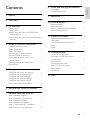 3
3
-
 4
4
-
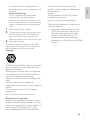 5
5
-
 6
6
-
 7
7
-
 8
8
-
 9
9
-
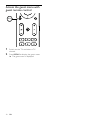 10
10
-
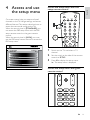 11
11
-
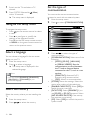 12
12
-
 13
13
-
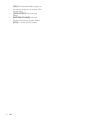 14
14
-
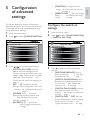 15
15
-
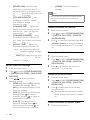 16
16
-
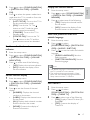 17
17
-
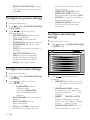 18
18
-
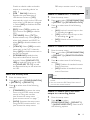 19
19
-
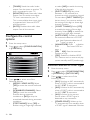 20
20
-
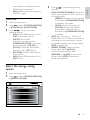 21
21
-
 22
22
-
 23
23
-
 24
24
-
 25
25
-
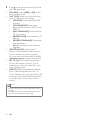 26
26
-
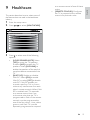 27
27
-
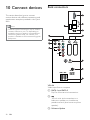 28
28
-
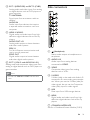 29
29
-
 30
30
-
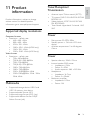 31
31
-
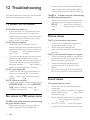 32
32
-
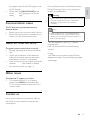 33
33
-
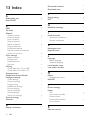 34
34
-
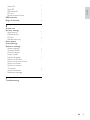 35
35
-
 36
36
-
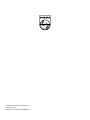 37
37
Ask a question and I''ll find the answer in the document
Finding information in a document is now easier with AI
Related papers
-
Philips 43PFT4002/71 Quick start guide
-
Philips 22AV1125 User manual
-
Philips 21PT9460/44 User manual
-
Philips 21PT9460/44 User manual
-
Philips 22HFL4372D User manual
-
Philips 32HFL5332/97 User manual
-
Philips 26HFL4373D User manual
-
Philips 26PFL3404D/12 User manual
-
Philips 22HFL3233D/10 User manual
-
Philips 32HFL4372D User manual
Other documents
-
Motorola i95cl Supplementary Manual
-
Samsung HG28NC673AF User manual
-
Samsung HG60AC690FJ Installation guide
-
Samsung HG55AF690UJ Installation guide
-
Samsung HG43AF690DJ Installation guide
-
Samsung HG55AF690UK Installation guide
-
Samsung HG32AF690DK Installation guide
-
Samsung HG40ED590BB User manual
-
Samsung HG32AD590HW User manual
-
Samsung HG32EE590FK User manual