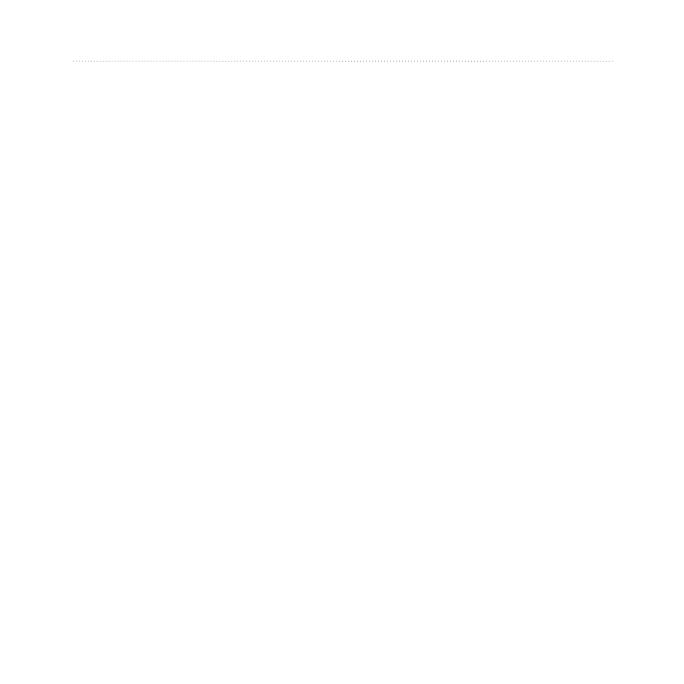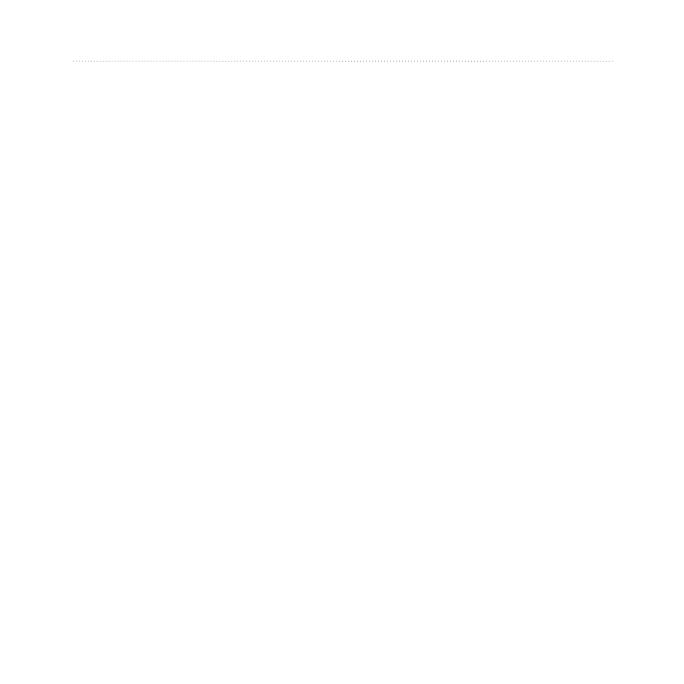
2 FR70 Owner’s Manual
Introduction
Introduction ......................... 1
Product Registration .................. 1
Contact Garmin ......................... 1
Free Garmin Software .............. 1
Getting Started .................... 4
Buttons ...................................... 4
Icons .......................................... 5
FR70 Backlight .......................... 5
Changing Modes ....................... 5
Turn on Your FR70 .................... 6
Pairing Sensors ......................... 8
Going for a Run ......................... 9
Downloading Free Software ...... 9
Sending Workout Data to Your
Computer .............................. 10
Using the Heart Rate Monitor .. 10
Using the Foot Pod (Optional) ..11
Using the GSC
™
10 ................. 14
Using the Weight Scale ........... 14
Time Mode ......................... 15
Setting the Time....................... 15
Power Save ............................. 15
Set the Alarm ........................... 16
Using the Alarm ....................... 16
Set a Second Time Zone ......... 16
Training Mode ................... 17
Timed Workout ........................ 17
Training Alerts .......................... 17
Heart Rate Zones .................... 18
Virtual Partner
®...........................................
21
Interval Workouts ..................... 22
Linking to Fitness Equipment .. 23
History ............................... 25
Saving History ......................... 26
Viewing History ........................ 26
Managing Memory ................... 26
Deleting Workout History ........ 26
Uploading Data ................. 27
Requirements .......................... 27
Computer Pairing..................... 28
Settings ............................. 29
Run Settings ............................ 30
Biking Settings ......................... 31