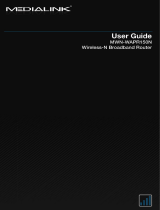Page is loading ...

MWN-WAPR300N

MWN-WAPR300N
Copyright Statement
is the registered trademark of Medialink
Products, LLC. All the products and product names mentioned herein are the
trademarks or registered trademarks of their respective holders. Copyright of
the whole product as integration, including its accessories and software,
belongs to Medialink Products, LLC. Without the permission of Medialink
Products, LLC. any individual or party is not allowed to copy, plagiarize,
reproduce or translate it into other languages.
All the photos and product specifications mentioned in this manual are for
references only. Upgrades of software and hardware may occur, and if there
are changes, Medialink is not responsible for notifying in advance. If you
would like to know more about our product information, please visit our
website at
www.medialinkproducts.com.

MWN-WAPR300N
Contents
CHAPTER 1 PRODUCT INTRODUCTION ...................... 1
1.1 PACKAGE CONTENTS ................................................. 1
1.2 LED INDICATORS AND PORT DESCRIPTION ................. 1
CHAPTER 2 PRODUCT INSTALLATION ........................ 4
CHAPTER 3 HOW TO CONFIGURE YOUR
COMPUTER’S ETHERNET (LAN) CONNECTION. ....... 5
3.1 HOW TO SET THE NETWORK CONFIGURATIONS ........... 5
3.2 LOG IN TO THE ROUTER ........................................... 10
3.3 FAST INTERNET ACCESS .......................................... 11
3.4 DEFAULT WIRELESS SETTINGS ................................ 12
CHAPTER 4 ADVANCED SETTINGS .............................. 12
4.1 SYSTEM STATUS ..................................................... 12
4.2 WAN SETTINGS ...................................................... 14
4.3 LAN SETTINGS ....................................................... 17
4.4 MAC CLONE ........................................................... 18
4.5 DNS SETTINGS ....................................................... 19
4.6 WAN SPEED ........................................................... 20
4.7 BANDWIDTH CONTROL ............................................. 20
4.8 TRAFFIC STATISTICS ................................................ 23
4.9 FIREWALL ............................................................... 24
4.10 WAN MEDIUM TYPE / RANGE EXTENDER ............... 25
5.1 WIRELESS BASIC SETTINGS ..................................... 29
5.2 WIRELESS SECURITY SETTINGS ............................... 33
5.2.1 WPS SETTINGS (NOT RECOMMENDED) ................. 33
5.2.2 WPA-PSK (WPA-PERSONAL) .............................. 34

MWN-WAPR300N
5.2.3 WPA2-PSK (WPA2-PERSONAL) .......................... 35
5.2.4 WEP ................................................................... 36
5.3 MAC FILTER ........................................................... 36
5.4 CONNECTION STATUS .............................................. 37
CHAPTER 6 DHCP SERVER ............................................. 38
6.1 DHCP SERVER ....................................................... 38
6.2 DHCP CLIENT LIST ................................................. 38
CHAPTER 7 VIRTUAL SERVER ...................................... 40
7.1 PORT RANGE FORWARDING ..................................... 40
7.2 DMZ SETTINGS ....................................................... 42
7.3 UPNP SETTINGS .................................................... 42
CHAPTER 8 SECURITY SETTINGS ............................... 43
8.1 CLIENT FILTER SETTINGS ........................................ 43
8.2 MAC ADDRESS FILTER ............................................ 44
8.3 URL FILTER SETTINGS ............................................ 45
8.4 REMOTE WEB MANAGEMENT ................................... 47
CHAPTER 9 ROUTING SETTINGS ................................. 48
9.1 ROUTING TABLE ...................................................... 48
9.2 STATIC ROUTING ..................................................... 48
CHAPTER 10 SYSTEM TOOLS ........................................ 50
10.1 TIME SETTINGS ..................................................... 50
10.2 DDNS .................................................................. 50
10.3 BACKUP/RESTORE ................................................ 51
10.4 RESTORE TO FACTORY DEFAULT ........................... 53
10.5 FIRMWARE ............................................................ 53
10.6 REBOOT THE ROUTER ........................................... 54

MWN-WAPR300N
10.7 CHANGE USERNAME/PASSWORD ........................... 55
10.8 SYSLOG ................................................................ 55
APPENDIX 1 GLOSSARY .................................................. 57
APPENDIX 2 PRODUCT FEATURES .............................. 57
APPENDIX 3 FAQ ............................................................... 58
APPENDIX 4 CLEAR WIRELESS CONFIGURATION . 59
APPENDIX 5 REGULATORY INFORMATION .............. 61

MWN-WAPR300N
1
Chapter 1 Product Introduction
Thank you for purchasing the Medialink Wireless 300N Router!
This router is extremely easy to setup and easy to use. It supports 802.11n devices and
is backwards compatible with 802.11b/g devices. The router can support various types
simultaneously without slowing down your network.
The Medialink wireless router includes a router, wireless AP, four-port Fast Ethernet
(10/100) switch and firewall. It provides powerful online monitor functions and supports
URL filter and MAC filter. With WDS function, it can repeat and amplify wireless signals
from compatible Access Points so as to enlarge network coverage area. It supports
UPnP and WMM to make your audio and video streaming smooth. With QoS function, it
can efficiently distribute the data downloading from your ISP to the clients in your
network. The router also comes equipped with WISP (Wireless WAN) function to access
an ISP’s wireless hotspot or to create a new wireless network in addition to your existing
wireless network by wirelessly connecting to any existing wireless router.
1.1 Package Contents
Please verify the following items after you open the package:
One Wireless N Broadband Router
One Quick Installation Guide
One Power Adapter
One CD
If any of the listed items are missing or damaged, please contact the Medialink reseller
for immediate replacement.
1.2 LED Indicators and Port Description
Panel and LED indicators show:
LED indicator description on the front panel

MWN-WAPR300N
2
Back panel ports

MWN-WAPR300N
3
Back panel port description

MWN-WAPR300N
4
Chapter 2 Product Installation
1. Please use only the included power adapter to power your router. (NOTE: Use of
an unmatched power adapter could cause damage to this product).
2. Please connect the router’s LAN port to your computer with an Ethernet cable and
connect your broadband line provided by your ISP to the router’s WAN port.
3. By default the Medialink router is set to use a Dynamic (DHCP) connection through
the WAN port so unless you have a DSL Modem that requires the router to use a PPPoE
type setup, then you will immediately have Internet access through the Medialink router.
If you have a PPPoE setup that requires a DSL Username and Password to be entered
into the router proceed to Step 4.
4. PPPoE Setup
a. Open any Internet browser such as Internet Explorer or Firefox.
b. In the address bar, type
http://192.168.8.1 , then hit “Enter” on your keyboard.
c. At the prompt enter the default Username (admin) and Password (admin).
d. Select “PPPoE”, enter your DSL Username and DSL Password provided by
your ISP and hit “Apply”

MWN-WAPR300N
5
Chapter 3 How to configure your computer’s Ethernet
(LAN) connection.
(Please note that most computers are already configured correctly
and do not require this step.)
3.1 How to Set the Network Configurations
Network Configurations under Windows XP
1. Right click “My Network Places” on your computer desktop and select “Properties”.
2. Right click “Local Area Connection” and select “Properties”.
3. Select “Internet Protocol (TCP/IP)” and click “Properties”.

MWN-WAPR300N
6
4. Select “Obtain an IP address automatically” and “Obtain DNS server address
automatically”. Click “OK” to save the configurations.
Or if you want to specify a Static IP Address for your computer, select “Use the
following IP address” and enter the IP address, Subnet mask, Default gateway as
follows:
IP Address: 192.168.8.XXX: (XXX is a number from 2~254)
Subnet Mask: 255.255.255.0
Gateway: 192.168.8.1

MWN-WAPR300N
7
DNS server: You should input the DNS server address provided by your ISP.
Otherwise, you can enter 192.168.8.1. Click “OK” to save the configurations.
Network Configurations under Windows 7
1. Click the network icon on the lower right corner of your computer desktop, and
then click” Open Network and Sharing Center”.
2. Click “Change adapter settings” on the left side of the window.

MWN-WAPR300N
8
3. Right click “Local Area Connection” and select “Properties”.
4. Double click” Internet Protocol Version 4(TCP/IPv4)".
5. Select “Obtain an IP address automatically” and “Obtain DNS server address

MWN-WAPR300N
9
automatically”. Click “OK” to save the configurations.
Or if you want to specify a Static IP Address for your computer select “Use the following
IP address” and enter the IP address, Subnet mask, Default gateway as follows:
IP Address: 192.168.8.XXX: (XXX is a number from 2~254)
Subnet Mask: 255.255.255.0
Gateway: 192.168.8.1
DNS server: You should input the DNS server address provided by your ISP.
Otherwise, you can enter 192.168.8.1. Click “OK” to save the configurations.

MWN-WAPR300N
10
3.2 Log in to the Router
1. To access the Router’s Web-based Utility, launch a web browser such as Internet
Explorer or Firefox and enter http://192.168.0.1 Press “Enter”.
2. You will be prompted to Login. The Default Username is “admin” and the Default
Password is “admin” as well. Click Apply to enter the router’s GUI.
Note: To change the Login Credentials once you are logged in, go to “Advanced
Settings” > “System Tools” > “Change Username/Password”.
3. Once you have logged in, you will be directed to the Basic Settings Page where
you can name your wireless network and set a password as well as configure your
connection type. Click “Advanced Settings” to adjust any other settings within the
router.

MWN-WAPR300N
11
3.3 Fast Internet Access
Two kinds of fast access methods are provided on the router’s web-based utility or GUI:
DHCP and PPPoE (aDSL Virtual Dial-Up).
If you select DHCP, you can choose to change the Wireless SSID (name of network)
and/or the Wireless Password if you want. Then click “Apply” to complete the settings.
If you select PPPoE, you only need to enter the DSL Username and DSL Password. If
you are unsure of your DSL Username and Password, please contact your Internet
Service Provider (ISP). If you want to change the Wireless SSID (name of network)
and/or the Wireless Password you can do that here. Then click “Apply” to complete the
settings.
The default access method is DHCP. For other access methods, please refer to WAN
settings in Chapter 4. The wireless password must contain at least 8 characters. The

MWN-WAPR300N
12
default is “password” and you can change it whenever you want.
3.4 Default Wireless Settings
Your Medialink router is set by default to have a Wireless SSID “medialink”. This is the
name of your network that will appear in a list to choose from on any device in range of
the router.
The default wireless security settings on your router are WPA-Personal using AES
Algorithm for encryption. You can choose to you other security methods in the Advanced
Settings. The password otherwise known as “Network Key” or “WPA Key” is set to
“password” by default. This can be changed but please note it is case sensitive and must
contain at least 8 characters.
(For advanced setting or to disable wireless security, please refer to Chapter 5.2).
Chapter 4 Advanced Settings
4.1 System Status
The System Status screen allows you to view the router’s (blue) WAN port status and
system status.
Connection Status: This displays the router’s WAN connection status.
Disconnected: indicates the router’s WAN port has not been connected with a
network cable.
Connecting: indicates the router’s WAN port is obtaining an IP address.
Connected: indicates the Router is connected with your ISP or modem.
WAN IP:IP address obtained from ISP, modem, or router.
Subnet Mask: Obtained from ISP, modem, or router.

MWN-WAPR300N
13
Gateway: Obtained from ISP, modem, or router.
DNS Server: Obtained from ISP, modem, or router.
Alternate DNS Server: Obtained from ISP, modem, or router.
Connection Type: displays your current access method.
LAN MAC Address:displays the Router’s LAN MAC Address.
WAN MAC Address:displays the Router’s WAN MAC Address.
System Time:displays the system’s updated time.
Connected Client :displays the number of the connected computers whose IP
addresses were obtained via DHCP server.
Firmware Version:displays the Router’s firmware version.
Hardware Version:displays the Router’s hardware version.

MWN-WAPR300N
14
4.2 WAN Settings
Click “Advanced Settings” > “WAN Settings” to enter the following screen:
PPPoE (aDSL Virtual Dial-up)
Mode: Shows your current connection mode.
ISP Username (or Email): Enter the Username provided by your ISP.
ISP Password: Enter the password provided by your ISP.
MTU: Maximum Transmission Unit is the size of the largest data packet that can
be sent over the network. The default value is 1492. Do NOT modify it unless
necessary, but if a specific website or web application software cannot open or be
enabled, you might want to lower the MTU value to 1450, 1400, etc.
Service Name: The connection name for your PPPoE must only be entered if
instructed by your ISP. Otherwise leave it blank.
Server Name: The server name must only be entered if instructed by your ISP.
Otherwise leave it blank.
Connect Automatically: Connect automatically to the Internet after rebooting the
system or after connection failure.
Connect on Demand: Re-establish your connection to the Internet after the
specific time (Max Idle Time). Zero means you are connected to the Internet at all

MWN-WAPR300N
15
times. Otherwise, enter the minutes to be elapsed before you are disconnected
from the Internet.
Connect Manually: Connect to the Internet by users manually.
Connect on Fixed Time: Connect to the Internet during the time you fix
automatically.
Click “Apply” when finished.
NOTE:
The “Connect on Fixed Time” goes into effect only when you have set the current time
in “Time Settings” from “System Tools”.
Static IP
If you have a Static IP account with your ISP, please choose static IP. You will need to
enter the IP Address, Subnet Mask, Gateway, DNS Server and Alternate DNS Server
provided by your ISP or network administrator.
Mode: Shows your current connection mode.
IP Address: Enter the WAN IP Address provided by your ISP. If you are not clear,
please contact your ISP.
Subnet Mask: Enter the WAN Subnet Mask provided by your ISP. Typically it is
255.255.255.0 or similar.
Gateway: Enter the Default Gateway provided by your ISP. If you are not clear,
please contact your ISP.
DNS Server: Enter the DNS server provided by your ISP.
Alternate DNS Server: Enter the second DNS address if your ISP provides one.
/