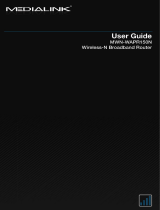Page is loading ...


MWN-WAPR150N Wireless Router v3.0
2
Copyright Statement
is the registered trademark of
Medialink Products, LLC. All the products and
product names mentioned herein are the
trademarks or registered trademarks of their
respective holders. Copyright of the whole product
as integration, including its accessories and
software, belongs to Medialink Products, LLC.
Without the permission of Medialink Products, LLC,
any individual or party is not allowed to copy,
plagiarize, imitate or translate it into other
languages.
All the photos and product specifications mentioned
in this manual are for references only. As the
upgrade of software and hardware, there will be
changes. And if there are changes, Medialink is not
responsible for informing in advance. If you want to
know more about our product information, please
visit our website at www.medialinkproducts.com.

MWN-WAPR150N Wireless Router v3.0
Contents
CHAPTER 1 INTRODUCTION.................................................. 1
1.1 PRODUCT FEATURES ............................................................... 2
1.2 PACKAGE CONTENTS .............................................................. 3
1.3 LED INDICATOR AND PORT DESCRIPTION .............................. 4
CHAPTER 2 ROUTER INSTALLATION ................................. 7
2.1 HOW TO INSTALL THE ROUTER – ALL USERS EXCEPT DSL ..... 9
2.1
B NO MODEM ACCESS ………….…………………………21
2.2
HOW TO INSTALL THE ROUTER - DSL MODEM USERS…..23
2.2
A CONFIGURE YOUR DSL MODEM…….…...……………….35
2.3
ROUTER TO ROUTER CONFIGURATION ................................. 47
2.4
CONNECTING YOUR WIRELESS DEVICES .............................. 51
CHAPTER 3 HOW TO LOGIN TO THE ROUTER ............... 53
3.1 LOGIN TO ROUTER ................................................................ 53
3.2 HOW TO SET THE NETWORK CONFIGURATIONS .................. 54
CHAPTER 4 QUICK SETUP GUIDE ...................................... 58
4.1 SETUP WIZARD..................................................................... 59
CHAPTER 5 ADVANCED SETTINGS .................................... 65
5.1 LAN SETTINGS .................................................................... 65
5.2 WAN SETTINGS.................................................................... 67
5.3 MAC ADDRESS CLONE ........................................................ 70
5.4 DNS SETTINGS ..................................................................... 70
CHAPTER 6 WIRELESS SETTINGS (WLAN) ...................... 71
6.1 BASIC SETTINGS ................................................................... 71
6.2 WIRELESS SECURITY SETTING ............................................. 74
6.3 ADVANCED SETTINGS ........................................................... 77
6.4 WPS SETTINGS .................................................................... 79
6.5 WDS SETTINGS – BRIDGE/REPEATER .................................. 81

MWN-WAPR150N Wireless Router v3.0
6.6 WIRELESS ACCESS CONTROL (MAC FILTER) ....................... 84
6.7 CONNECTION STATUS ........................................................... 85
CHAPTER 7 DHCP SERVER ................................................... 85
7.1 DHCP SETTINGS .................................................................. 85
7.2 DHCP LIST AND BINDING .................................................... 86
CHAPTER 8 VIRTUAL SERVER ............................................ 87
8.1 PORT RANGE FORWARDING .................................................. 87
8.2 DMZ SETTINGS – GAMING/VIDEOCONFERENCING ................ 89
8.3 UPNP SETTINGS .................................................................. 90
CHAPTER 9 TRAFFIC CONTROL ......................................... 91
9.1 TRAFFIC CONTROL ............................................................... 91
CHAPTER 10 SECURITY SETTINGS .................................... 93
10.1 CLIENT FILTER SETTINGS ................................................... 93
10.2 URL FILTER SETTINGS – WEBSITE BLOCKING ................... 94
10.3 MAC ADDRESS FILTER – PARENTAL CONTROL .................. 96
10.4 PREVENT NETWORK ATTACK - FIREWALL .......................... 97
10.5 REMOTE WEB MANAGEMENT ............................................ 98
10.6 WAN PING ......................................................................... 99
CHAPTER 11 ROUTING SETTING ...................................... 100
11.1 ROUTING TABLE ............................................................... 100
CHAPTER 12 SYSTEM TOOLS ............................................ 101
12.1 TIME SETTINGS ................................................................ 101
12.2 DDNS .............................................................................. 102
12.3 BACKUP/RESTORE SETTINGS ........................................... 103
12.4 RESTORE TO FACTORY DEFAULT SETTING ........................ 105
12.5 UPGRADE FIRMWARE ....................................................... 106
12.6 REBOOT THE ROUTER ....................................................... 107
12.7 PASSWORD CHANGE ......................................................... 107
12.8 SYSTEM LOG .................................................................... 109
12.9 LOGOUT ........................................................................... 109

MWN-WAPR150N Wireless Router v3.0
APPENDIX 1:GLOSSARY.................................................... 110

MWN-WAPR150N Wireless Router v3.0
1
Chapter 1 Introduction
Thank you for purchasing Medialink’s 150Mbps Wireless N
Router!
MWN-WAPR150N utilizes advanced technology compatible
with IEEE802.11n and IEEE802.11g/b standards, it can
provide up to 150Mbps stable transmission rate. Additionally,
it includes router, wireless access point, four-port switch and
firewall in one, dedicated to SOHOs (Small Office/Home
Office) and family networking.
It supports WDS (Wireless Distribution System) function for
repeating and amplifying the signals to extend the wireless
network coverage. Besides, the Router also supports all of
the latest wireless security features, such as 64/128-bit WEP,
WPA, WPA2, WPA&WPA and WPS (PBC and PIN) encryption
methods, packet filtering and port forwarding, to prevent
unauthorized access and protect your network against
malicious attack.
In addition, URL and MAC address filtering can make it easy
for parents and network administrators to manage network
and QoS bandwidth control over specific computer’s
downloading speed is supported as well. Moreover, UPnP and

MWN-WAPR150N Wireless Router v3.0
2
WMM support can smooth your MSN voice, and the included
Setup Wizard on CD-ROM will be quick and easy for
non-savvy users to install the device and access the Internet.
1.1 Product Features
Includes router, wireless access point, four-port switch
and firewall in one
Provides up to 150Mbps uploading and downloading
speed
Supports two WPS (Wi-Fi Protected Setup) encryption
methods: PBC and PIN
Compliant to IEEE802.11n, IEEE802.11g, IEEE802.11b,
IEEE802.3 and IEEE802.3u standards
Supports 64/128-bit WEP, WPA, WPA2, WPA&WPA2
encryption methods
Supports RTS/CTS protocol and data partitioning
function
Provides one 10/100Mbps Auto-Negotiation Ethernet
WAN port
Provides four 10/100Mbps Auto-Negotiation Ethernet
LAN ports
Supports xDSL/Cable MODEM, static and dynamic IP in
community networking
Supports remote/local Web management

MWN-WAPR150N Wireless Router v3.0
3
Supports WMM to better smooth your voice and video
Supports SSID stealth mode and access control based
over MAC address (up to 30 entries)
Supports Auto MDI/MDIX
Supports wireless Roaming technology for high-efficient
wireless connections
Supports auto negotiation/manual mode for
802.11b/802.11g/802.11n
Supports UPnP and DDNS
Supports Firefox 1.0, IE5.5 or above
Supports SNTP
Supports virtual server, DMZ host
Built-in firewall for hacker's attack prevention
Supports DHCP server/client
Supports auto wireless channel selection
Supports LAN access control to the Internet
Provides syslog to record the status of the router
Supports WDS wireless network extension
Supports QoS function
Built-in omni-directional antenna
1.2 Package Contents
Please unpack the box and check the following items:
One MWN-WAPR150N Wireless Broadband Router
One Quick Installation Guide

MWN-WAPR150N Wireless Router v3.0
4
One Power Adapter
One Network Cable
One CD-ROM
If any of listed items are missing or damaged, please contact
the Medialink reseller from whom you purchased for
replacement immediately.
1.3 LED Indicator and Port Description
Front Panel and LED Indicator Show
LED indicator description on front panel (from L to R)
POWER
Solid indicates the power is connected and on.
SYS
Blinking indicates the system running.
WPS
When blinking, it indicates the device is negotiating with

MWN-WAPR150N Wireless Router v3.0
5
client in WPS mode.
INTERNET (WLAN)
Wireless signal LED indicator. Slow blinking indicates the
wireless function is enabled.
LAN (4, 3, 2, 1)
Wired local network LED indicator. Solid indicates it is
connected with Ethernet device and the device is turned
on; blinking indicates the device is transmitting and/or
receiving data.
WAN
Wide area network indicator. Solid indicates the Router’s
WAN port is connected and working; blinking indicates
the port is being transmitted and received data packets.

MWN-WAPR150N Wireless Router v3.0
6
Back Panel Show:
Rear Panel:(From L to R)
POWER
The jack is for power adapter connection. Please use the
included 9V DC power adapter.
WAN
A 100Mbps Ethernet port, can be connected with MODEM,
Switch, Router and other Ethernet device for Internet
connecting to DSL MODEM, Cable MODEM and ISP.
LAN (1, 2, 3, 4)
4 10/100Mbps Ethernet ports can be connected with
Ethernet switch, Ethernet router and NIC card.
RESET
The system reset button (recessed). Use a small
non-metallic object to press this button for 7 seconds.
The settings configured in this device will be deleted and
it will restore the settings to the default.
WLAN/WPS
WPS button. Press it for 1 second, the WPS feature will
be enabled and WPS indicator will be shown blinking.

MWN-WAPR150N Wireless Router v3.0
7
Chapter 2 Router Installation
You will need to first determine what type of modem or
internet source to which you are connecting this router (A, B,
or C below). Then follow the appropriate instructions as
explained in your connection type.
Your internet connection will fall into one of these categories:
Dynamic IP/DHCP (Most Common)
ADSL Virtual Dial-Up via PPPoE
Static IP
PPTP
L2TP
A. Dynamic IP (Most Common Type)
(Cable Modem Users and some DSL Modem Users.
Typical Cable Internet Service Providers: Comcast,
Time Warner, Optimum, Cablevision, Cox, Charter.)
Dynamic IP/DHCP connection is the most common
type used by most Cable Modems, Routers,
Residential Gateways, and Wireless Modems. If this
is your connection type, follow instructions in Section
“2.1 How To Install The Router – For All Users Except
DSL Modems ” on Page 9. If you have a DSL modem

MWN-WAPR150N Wireless Router v3.0
8
and you have a Dynamic IP or you’re unsure of your
connection type, proceed to Section “2.2 How To
Install The Router – For DSL Modem Users Only” on
Page 23 .
B. ADSL Virtual Dial-Up via PPPoE
(DSL Modem Users)
Some DSL modems must have the PPP protocol
set to Bridge Mode (aka Transparent Bridging).
Speedstream, Actiontec and Westell modems are
some examples of modems that usually require this.
Your ISP can assist you with this or proceed to
“Section 2.2 How To Install The Router – For DSL
Modem Users Only” on Page 23. Once the modem
is set to Bridged, you will not be able to access the
internet through the modem alone. The Medialink
router will be sending your ISP the necessary
username and password to establish the connection
once you have entered them.
C. Static IP, PPTP and L2TP
Static IP, PPTP, and L2TP connections are premium
services. Follow instructions in Section 2.1, Page 9
then , see Section 4.1, Page 59 for assistance in
finishing the configuration of your connection.

MWN-WAPR150N Wireless Router v3.0
9
2.1 How To Install The Router – For All
Users Except Users With a DSL Modem
(If you have a DSL Modem – do not follow these instructions.
See section “2.2 How To Install The Router – For DSL Modem
Users Only” on Page 23 .)
Please follow these instructions BEFORE using your new
Medialink router.
Important Notes:
The CD contains a Setup Wizard, which is an
alternative means to install/configure your router
but is not required. There are no drivers or files
needing to be installed on any computer or device in
order to operate this router.
It is highly recommended to install/configure the
router while it is wired into a computer (Figure 2.1 -
using the Ethernet cable included in your package,
plug one end into the computer’s Ethernet port and
the other end into one of the yellow Ethernet ports of
the router). Once you have finished the
installation/configuration you may then unplug this
Ethernet cable from the computer and connect
wirelessly (if applicable).

MWN-WAPR150N Wireless Router v3.0
10
1. Shut Down your computer.
2. If you have an existing Wireless Router, please
completely disconnect it from your computer and
modem.
3. Power Down Your Cable Modem. Unplug the
modem’s power cord and remove the battery (if
applicable).
a. If you do not have access to the modem,
proceed to Step 4.
4. Connect your Network Cable(s)
a. Plug a network cable from your Cable
modem into your Medialink Router’s Blue
WAN Port. (DO NOT connect the included
AC/DC Adapter to the router’s Power port at
this time.)
b. Using another network cable, plug one end
to your computer’s network port. Plug the
other end into one of the Medialink Router’s
yellow ports numbered 1, 2, 3, or 4.
(It is not required to connect a computer to
the router at this point. But it is highly
recommended for faster setup of your

MWN-WAPR150N Wireless Router v3.0
11
wireless network. Once setup is complete,
you may then unplug the computer and
connect wirelessly.)
(Figure 2.1)
5. Power On your Cable Modem.
a. Plug in the power cord for your modem.
Reinstall the batteries (if applicable).
b. Wait for the modem to fully restart (the
modem is fully restarted when the lights
have been blinking or solid in a steady
pattern for at least 30 seconds).
6. Power on your Medialink Router.
a. Connect the AC/DC Adapter to the router’s
Power port. Connect the other end into an
electrical outlet. Wait 10 seconds to allow
the router to fully start.

MWN-WAPR150N Wireless Router v3.0
12
7. Check the status of your Medialink Router.
a. On the front panel of your Medialink Router,
the POWER, SYS, WLAN, and INTERNET
(WAN) LED’s should be lit or blinking. If not,
make sure the cables are connected
correctly.
8. Power ON Your Computer.
a. Turn on your computer
b. It is recommended that you temporarily turn
off any third party firewalls or networking
software during installation of your Medialink
Router.
9. Confirm Access To The Internet –
a. If your computer is wired into the router,
open your internet browser (For example,
Internet Explorer, Firefox or Safari) and
confirm that you are able to access the
internet. If so, proceed to Step 10
Configuring Your Wireless Network.
b. If your computer is wireless (not wired to the
router), you will need to manually connect to
the wireless network that begins with

MWN-WAPR150N Wireless Router v3.0
13
“Medialink”. (Open the available wireless
networks, click on the network name that
begins with “Medialink”, Then Click
Connect).
*Important Note: If your computer is
requesting a “PIN” – DO NOT ENTER THE PIN
(unless you are experienced with and intend
to enable WPS on all your wireless devices).
Instead, click the option “I don’t want to
configure this network I just want to
connect”.
Confirm access to the internet. If you are
able to connect to the internet, proceed to
Step 10 Configuring Your Wireless Network.
(for more details on how to connect to a
wireless network see Section 2.4 on page
51)
If you cannot access the internet and you do
not have access to your Modem, see instructions
under “2.1b No Modem Access”
If you cannot access the internet and you have
a Residential Gateway, Router, or Wireless
Modem try changing the IP address of the Medialink

MWN-WAPR150N Wireless Router v3.0
14
router (see Section 2.2 Page 23) or Configure the
Medialink router as a Wireless Access Point instead
(see Section “2.3 Router to Router Configuration” on
Page 47)
If you have access to the modem and it is a
simple cable modem with no routing or
wireless functionality, please carefully repeat
steps 1 thru 8 as it is important to correctly connect
the devices and Power On the devices in the precise
order as outlined in Steps 1 thru 8. When powering
up your devices, make sure each device has
completely restarted before powering up the next
device.
If you still cannot connect to the internet, please call
technical support at 856-216-8222 or download the
latest FAQ at www.medialinkproducts.com/support
10. Configuring Your Wireless Network – Once you
have completed the hardware installation, you may
want to change your SSID (Name of Wireless
Network) and Security type to a name and password
that you will remember (the router’s default SSID is
“medialink”) There are 2 ways to configure your
wireless network:

MWN-WAPR150N Wireless Router v3.0
15
a. Option 1 (RECOMMENDED) – Proceed to
Step 11.
b. Option 2 - Insert the CD into a computer that
is wired to the router and follow the
Installation Wizard*.
*Important Note: If you lose internet
connection or an IP address does not appear
during Step 5 of the Installation Wizard –
you will need to power cycle your devices
(Repeat Steps 1 – 9). When powering up
devices, make sure each device has
completely restarted before powering up
the next one. Then proceed to Step 11 to
complete installation.
11. Log In To The Router Settings Page - Launch a
web browser such as Internet Explorer or Firefox and
in the address bar enter the Router’s default IP
address, http://192.168.0.1. Press “Enter”.
12. When Prompted, Enter The Default Login
Information: Enter “admin” for both the User
/