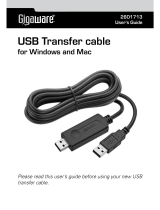Page is loading ...

1
Warranty
Registration:
register online today for
a chance to win a FREE Tripp Lite
product—www.tripplite.com/warranty
Owner’s Manual
USB 2.0 Share Switch
with File Transfer
Model: U230-204-R
1111 W. 35th Street, Chicago, Il 60609 USA
www.tripplite.com/support
Package Contents 2
Safety Instructions 2
Features 2
Installation 3
Operation 3-4
Warranty and Waranty Registration 5
Español 6
Français 11

USB 2.0 SHARE SWITCH with FILE TRANSFER
Model: U230-204-R
2134
FILE
TRANSFER
A
B
E
C B D
2
Package Contents
• U230-204-RUSB2.0ShareSwitchwithFileTransfer
• (x2)USBDeviceCables,USBAMaletoUSBBMale
• ExternalPowerSupply
• CDwithOwner’sManualandDriver
• QuickStartGuide
• Devicestickers
Safety Instructions
• Readthesafetyinstructionscarefullypriortouse
• Keepthisowner’smanualforfuturereference
• Keeptheunitawayfromhumidity
• Laytheunitonaat,stablesurfacepriortosettingup
• Useofthisequipmentinlifesupportapplicationswherefailureofthisequipmentcanreasonablybeexpectedtocausethefailureofthelifesupport
equipmentortosignicantlyaffectitssafetyoreffectivenessisnotrecommended.Donotusethisequipmentinthepresenceofaammableanesthetic
mixturewithair,oxygenornitrousoxide
If any of the following occurs, contact a Tripp Lite Service Representative:
• Theequipmenthasbeenexposedtomoisture
• Theequipmenthasbeendroppedordamagedinanyway
• Theequipmentdoesnotfunctionproperlyafterfollowingtheinstructionsintheowner’smanual
Features
• Shareupto4USB2.0devicesbetween2PCs
• Transferusageofconnecteddevicesviapush-button,shareswitchsoftwareorhotkey
• Automaticprintersharingallowsforuseofprinterwithouthavingtoswitchbetweencomputers
• Built-inletransferfunctionalityallowssharingoflesbetweenPCs
• Filetransferrateofupto16Mbps
• CompatiblewithWindows
®
XPandWindowsVista
™
operatingsystems
Top Panel
A
Push-Buttons
Back Panel
B
ComputerConnectionPorts
C
USBDevicePorts
D
ExternalPowerSupplyJack
Bottom Panel
E
Auto/ManualModeSwitch

3
Installation
Note: The driver must be installed before connecting your computers to the device.
1.InserttheCDintotherstcomputer’sdiscdrive.Driverinstallationshouldbeginautomatically.Iftheinstallationdoesnotbeginautomatically,navigate
toanddouble-clickontheSetup.exelelocatedontheCD.
2.Followthepromptsthataredisplayedthroughouttheinstallationprocess,endingwiththeprompttonishtheinstallation.Aftertheinstallationis
nished,youmaybepromptedtorestartyourcomputer.Ifthispromptcomesup,clickYe s.
3.Repeatthesestepsonthesecondcomputertobeconnectedtothedevice.
4.Connecttheincludedpowersupplytothedeviceandplugitintoanappropriatepowersource.Tohelpprotectyoursystemfromsudden,transient
increasesanddecreasesinelectricalpower,itisrecommendedthatyouplugyourdevicesintoaTrippLiteSurgeSuppressor,LineConditioneror
UninterruptiblePowerSupply(UPS).
5.ConnecteachcomputertothedeviceusingtheincludedUSBcables.TheShareSwitchiconshouldnowappearinthelower-rightcornerofyour
computerscreen.
6.Right-clickthisiconandselectOpen.
7.Youcannowconnectupto4USBdevicestotheUSBportsonthebackofthedevice.
Operation
4-Port USB 2.0 Switch
Therearethreewaystoswitchconnecteddevicesbetweencomputers:
1. Push-Button: Pressthepush-buttonofthedesireddevicetotransferusagebetweencomputers.Afterabuttonispressed,theLEDoftheactive
computerwillblinkandthenturnoff.Theothercomputerwillthenbetheactivecomputerandit’sLEDwillilluminate.Note: The RED LED represents
computer A, and the GREEN LED represents computer B.
2. Share Station Menu:Right-clicktheShare Switchiconinthelowerright-handcornerofyourscreenandselectOpen.Amenuwillappear(seebelow)
whichshowstwosetsoffourboxeswhichrepresentcomputerAandB.ComputerBisdisplayedontheleftandComputerAontheright.Totransfer
usageofadevicetoacomputer,simplyclickontheboxnexttotheportthatthedeviceisconnectedto.Usagewillbetransferredandthecorresponding
LEDwillilluminateonthedevice.
3. Hotkey:Transfersusageofalldevicesbetweencomputers.Pressthe[Num Lock] keytwiceonthekeyboardofthecomputeryouwishtotransferusage
to.

4
Operation
File Transfer
Tousetheletransferfunction,simplypresstheletransferpush-buttonontheunit.Afterpressingthebutton,theREDLEDabovethebuttonwill
illuminate,andtheletransferscreenwillappear,splittingthescreenintoRemote HostandLocal Host.Itmaytakeaminuteorsofortheletransfer
screentoappear.Iftheletransferscreendoesnotautomaticallyappear,gototheMy Computersectionofbothcomputersanddouble-clickthe
EasySuiteicon.Oncetheletransferscreenisdisplayed,simplydrag-and-droporcopy-and-pastelesfromonecomputertoanother.Note: While the file
transfer function is being used, you will not be able to transfer usage of a device.
Printer Sharing
WhenaprinterisconnectedtotheShareSwitch,bothcomputersmayaccesstheprinterwithouthavingtoswitchusagebetweencomputers.
Auto and Manual Modes
ThereisaswitchonthebottomoftheunitthatallowsyoutoputtheswitchintoAuto ModeorManual Mode.
Auto Mode: WheninAuto Mode,theswitchwillautomaticallytransferusageofalldevicestotheothercomputerwhenonecomputerisdisconnected.
Manual Mode: WheninManual Mode,theswitchwillnotautomaticallytransferusageofalldevicestotheothercomputerwhenonecomputeris
disconnected.Inthismode,youwillhavetomanuallytransferusageofconnecteddevices.

5
Warranty
1-YEAR LIMITED WARRANTY
Sellerwarrantsthisproduct,ifusedinaccordancewithallapplicableinstructions,tobefreefromoriginaldefectsinmaterialandworkmanshipforaperiodof1yearfromthedateofinitialpurchase.
Iftheproductshouldprovedefectiveinmaterialorworkmanshipwithinthatperiod,Sellerwillrepairorreplacetheproduct,initssolediscretion.ServiceunderthisWarrantycanonlybeobtained
byyourdeliveringorshippingtheproduct(withallshippingordeliverychargesprepaid)to:TrippLite;1111W.35thStreet;ChicagoIL60609;USA.Sellerwillpayreturnshippingcharges.Visit
www.tripplite.com/supportbeforesendinganyequipmentbackforrepair.
THIS WARRANTY DOES NOT APPLY TO NORMAL WEAR OR TO DAMAGE RESULTING FROM ACCIDENT, MISUSE,ABUSE OR NEGLECT. SELLER MAKES NO EXPRESS
WARRANTIESOTHERTHANTHEWARRANTYEXPRESSLYSETFORTHHEREIN.EXCEPTTOTHEEXTENTPROHIBITEDBYAPPLICABLELAW,ALLIMPLIEDWARRANTIES,
INCLUDINGALLWARRANTIESOFMERCHANTABILITYORFITNESS,ARELIMITEDINDURATIONTOTHEWARRANTYPERIODSETFORTHABOVE;ANDTHISWARRANTY
EXPRESSLYEXCLUDESALLINCIDENTALANDCONSEQUENTIALDAMAGES.(Somestatesdonotallowlimitationsonhowlonganimpliedwarrantylasts,andsomestatesdonotallowthe
exclusionorlimitationofincidentalorconsequentialdamages,sotheabovelimitationsorexclusionsmaynotapplytoyou.ThisWarrantygivesyouspeciclegalrights,andyoumayhaveotherrights
whichvaryfromjurisdictiontojurisdiction).
TrippLite;1111W.35thStreet;ChicagoIL60609;USA
WARNING:Theindividualusershouldtakecaretodeterminepriortousewhetherthisdeviceissuitable,adequateorsafefortheuseintended.Sinceindividualapplicationsaresubjecttogreatvariation,
themanufacturermakesnorepresentationorwarrantyastothesuitabilityortnessofthesedevicesforanyspecicapplication.
WARRANTY REGISTRATION
Visitwww.tripplite.com/warrantytodaytoregisterthewarrantyforyournewTrippLiteproduct.You’llbeautomaticallyenteredintoadrawingforachancetowinaFREETrippLiteproduct!*
*Nopurchasenecessary.Voidwhereprohibited.Somerestrictionsapply.Seewebsitefordetails.
FCC Regulatory Compliance
ThisequipmenthasbeentestedandfoundtocomplywithPart15ClassBoftheFCCrules.Operationissubjecttothefollowingtwoconditions:
1.Thisdevicemaynotcauseharmfulinterference.
2.Thisdevicemustacceptanyinterferencereceivedandincludeinterferencethatmaycauseundesiredoperation.
CE Regulatory Compliance
Thisequipmentisincompliancewiththerequirementsofthefollowingregulations:EN55022:EMCDirective2004/108/EC(EN55022/EN550024).
WEEE Compliance Information for Tripp Lite Customers and Recyclers (European Union)
UndertheWasteElectricalandElectronicEquipment(WEEE)Directiveandimplementingregulations,whencustomersbuynewelectricalandelectronicequipmentfromTrippLitetheyareentitledto:
• Sendoldequipmentforrecyclingonaone-for-one,like-for-likebasis(thisvariesdependingonthecountry)
• Sendthenewequipmentbackforrecyclingwhenthisultimatelybecomeswaste
TrippLitefollowsapolicyofcontinuousimprovement.Productspecicationsaresubjecttochangewithoutnotice.
200907080•932921-EN
1111 W. 35th Street, Chicago, Il 60609 USA
www.tripplite.com/support
/