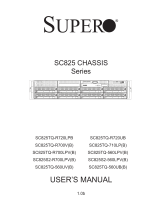Page is loading ...

SC213 Chassis Series
SC213A-R900UB SC213A-R900LPB
USER’S MANUAL
1.0
SUPER
®

SC213 Chassis Manual
ii
Manual Revision 1.0
Release Date: September 4, 2008
Unless you request and receive written permission from Super Micro Computer, Inc., you may not
copy any part of this document.
Information in this document is subject to change without notice. Other products and companies
referred to herein are trademarks or registered trademarks of their respective companies or mark
holders.
Copyright © 2008 by Super Micro Computer, Inc.
All rights reserved.
Printed in the United States of America
The information in this User’s Manual has been carefully reviewed and is believed to be accurate.
The vendor assumes no responsibility for any inaccuracies that may be contained in this document,
makes no commitment to update or to keep current the information in this manual, or to notify any
person or organization of the updates. Please Note: For the most up-to-date version of this
manual, please see our web site at www.supermicro.com.
Super Micro Computer, Inc. ("Supermicro") reserves the right to make changes to the product
described in this manual at any time and without notice. This product, including software, if any,
and documentation may not, in whole or in part, be copied, photocopied, reproduced, translated or
reduced to any medium or machine without prior written consent.
IN NO EVENT WILL SUPERMICRO BE LIABLE FOR DIRECT, INDIRECT, SPECIAL, INCIDENTAL,
SPECULATIVE OR CONSEQUENTIAL DAMAGES ARISING FROM THE USE OR INABILITY TO
USE THIS PRODUCT OR DOCUMENTATION, EVEN IF ADVISED OF THE POSSIBILITY OF
SUCH DAMAGES. IN PARTICULAR, SUPERMICRO SHALL NOT HAVE LIABILITY FOR ANY
HARDWARE, SOFTWARE, OR DATA STORED OR USED WITH THE PRODUCT, INCLUDING THE
COSTS OF REPAIRING, REPLACING, INTEGRATING, INSTALLING OR RECOVERING SUCH
HARDWARE, SOFTWARE, OR DATA.
Any disputes arising between manufacturer and customer shall be governed by the laws of Santa
Clara County in the State of California, USA. The State of California, County of Santa Clara shall
be the exclusive venue for the resolution of any such disputes. Super Micro's total liability for
all claims will not exceed the price paid for the hardware product.
FCC Statement: This equipment has been tested and found to comply with the limits for a Class
A digital device pursuant to Part 15 of the FCC Rules. These limits are designed to provide
reasonable protection against harmful interference when the equipment is operated in a commercial
environment. This equipment generates, uses, and can radiate radio frequency energy and, if not
installed and used in accordance with the manufacturer’s instruction manual, may cause harmful
interference with radio communications. Operation of this equipment in a residential area is likely
to cause harmful interference, in which case you will be required to correct the interference at your
own expense.
California Best Management Practices Regulations for Perchlorate Materials: This Perchlorate
warning applies only to products containing CR (Manganese Dioxide) Lithium coin cells. “Perchlorate
Material-special handling may apply. See www.dtsc.ca.gov/hazardouswaste/perchlorate”
WARNING: Handling of lead solder materials used in this
product may expose you to lead, a chemical known to
the State of California to cause birth defects and other
reproductive harm.

iii
Preface
Preface
This manual is written for professional system integrators and PC technicians. It
provides information for the installation and use of the SC213 chassis. Installation
and maintenance should be performed by experienced technicians only.
Supermicro’s SC213 chassis features a unique design, which is highly optimized
for data storage applications. It is equipped with 16 hot-swappable hard drives,
a DVD-ROM/USB comport unit, and a 900W (redundant) high-efciency power
supply, for superb power savings. High-performance fans provide ample cooling
for the chassis.
This document lists compatible parts and congurations available when this docu-
ment was published. Always refer to our Web site for updates on supported parts
and congurations at http://www.supermicro.com

SC213 Chassis Manual
iv
Manual Organization
Chapter 1 Introduction
The introduction provides a list of the main components included with this chassis
and describes the primary features of the SC213 chassis. This chapter also includes
contact information.
Chapter 2 System Safety
Chapter 2 lists warnings, precautions, and system safety. You should thoroughly
familiarize yourself with this chapter for a general overview of safety precautions
that should be followed before installing and servicing the SC213 chassis.
Chapter 3 System Interface
This chapter provides details on the system interface, which includes the functions
and information provided by the control panel LEDs on the chassis, and by other
LEDs located throughout the system.
Chapter 4 Chassis Setup and Maintenance
Refer to this chapter for detailed information on the chassis. Follow the procedures
given in this chapter when installing, removing, or reconguring your chassis.
Chapter 5 Rack Installation
Refer to this chapter for detailed information on chassis rack installation. You should
follow the procedures given in this chapter when installing, removing or reconguring
your chassis into a rack environment.
Appendix A
This section references cables, which are compatible with your SC213 system. Re-
fer to our Web site for additional information on cabling at www.supermicro.com.
Appendix B
This chapter lists supported power supply information for your SC213 system. Refer
to our Web site for additional details at www.supermicro.com.

v
Preface
Appendix C
This section provides detailed information on the SAS-213A backplane. Additional
information can by found on our Web site, at www.supermicro.com

SC213 Chassis Manual
vi
Table of Contents
Chapter 1 Introduction
1-1 Overview ......................................................................................................... 1-1
1-2 Shipping List .................................................................................................... 1-1
1-3 Contacting Supermicro .................................................................................... 1-2
1-4 Returning Merchandise for Service................................................................. 1-3
Chapter 2 System Safety
2-1 Overview ......................................................................................................... 2-1
2-2 Warnings and Precautions .............................................................................. 2-1
2-3 Preparing for Setup ......................................................................................... 2-1
2-4 Electrical Safety Precautions .......................................................................... 2-2
2-5 General Safety Precautions ............................................................................ 2-3
2-6 System Safety ................................................................................................. 2-3
Chapter 3 System Interface
3-1 Overview ......................................................................................................... 3-1
3-2 Control Panel Buttons ..................................................................................... 3-2
3-3 Control Panel LEDs ........................................................................................ 3-2
3-4 Drive Carrier LEDs .......................................................................................... 3-4
Chapter 4 Chassis Setup and Maintenance
4-1 Overview ......................................................................................................... 4-1
4-2 Installation and General Maintenance ............................................................ 4-1
Installation Topics ............................................................................................ 4-1
General Maintenance Topics ........................................................................... 4-1
4-3 Removing the Chassis Cover ......................................................................... 4-2
4-4 Installing Hard Drives ...................................................................................... 4-3
4-5 Installing the I/O Shield ................................................................................... 4-5
I/O Shield ........................................................................................................ 4-5
4-6 Installing Chassis Standoffs ............................................................................ 4-6
Permanent and Optional Standoffs ................................................................. 4-6
4-7 Installing the Motherboard .............................................................................. 4-7
4-8 Installing the Add-on Cards ............................................................................. 4-9
Installing Add-on Cards in Low-Prole Model Chassis ................................... 4-9
Installing Riser Cards and Add-on Cards in UIO Models ............................. 4-10
4-9 Installing the Air Shroud ................................................................................ 4-12
Installing the Air Shroud in the Chassis ........................................................ 4-12
Installing the Additional Air Shroud ............................................................... 4-13
4-10 Checking the Air Flow ................................................................................... 4-14

vii
Preface
Installation Complete ..................................................................................... 4-15
4-11 System Fans ................................................................................................. 4-16
4-12 Power Supply ............................................................................................... 4-18
4-13 Installing the Power Distributor ..................................................................... 4-19
4-14 Removing the Backplane .............................................................................. 4-20
4-15 Installing the Backplane ................................................................................ 4-22
Chapter 5 Rack Installation
5-1 Overview ......................................................................................................... 5-1
5-2 Unpacking the System .................................................................................... 5-1
5-3 Preparing for Setup ......................................................................................... 5-1
Choosing a Setup Location ............................................................................. 5-1
5-4 Warnings and Precautions .............................................................................. 5-2
Rack Precautions ............................................................................................ 5-2
General Server Precautions ............................................................................ 5-2
5-5 Rack Mounting Considerations ....................................................................... 5-3
Ambient Operating Temperature ..................................................................... 5-3
Reduced Airow .............................................................................................. 5-3
Mechanical Loading ........................................................................................ 5-3
Circuit Overloading .......................................................................................... 5-3
Reliable Ground .............................................................................................. 5-3
5-6 Rack Mounting Instructions ............................................................................. 5-4
Identifying the Sections of the Rack Rails ...................................................... 5-4
Locking Tabs ................................................................................................... 5-4
The Inner Rail Extensions ............................................................................... 5-5
Outer Rack Rails ............................................................................................. 5-6
Attaching the Outer Rack Rails to the Rack ................................................... 5-7
Appendix A SC213 Chassis Cables
Appendix B SC213 Power Supply Specications
Appendix C SAS-213A Backplane Specications

SC213 Chassis Manual
viii
Notes

Chapter 1
Introduction
1-1 Overview
Supermicro’s SC213 chassis provides 16 hot-swappable 2.5” SAS/SATA hard drive
bays, one 5.25” hard drive, one slim DVD and one slim oppy drive in an efcient 2U
form factor, designed for the most frequently encountered applications. The chassis
is also equipped with a redundant 900W high-efciency (85%+) power supply for
outstanding power savings, with specially designed optimized cooling.
1-2 Shipping List
Please visit the following link for the latest shipping lists and part numbers for your par-
ticular chassis model. http://www.supermicro.com/products/chassis/2U/?chs=213
Chapter 1 Introduction
1-1
SC213
Model CPU HDD I/O Slots
Power
Supply
SC213A-R900UB
Single/Dual
CPU
16x 2.5" hot-
swap SAS/SATA
4x FF + 3x
LP
900W
Redun-
dant
SC213A-R900LPB
Single/Dual
CPU
16x 2.5" hot-
swap SAS/SATA
7x LP
900W
Redun-
dant

SC213 Chassis Manual
1-2
1-3 Contacting Supermicro
Headquarters
Address: Super Micro Computer, Inc.
980 Rock Ave.
San Jose, CA 95131 U.S.A.
Tel: +1 (408) 503-8000
Fax: +1 (408) 503-8008
Email: [email protected] (General Information)
[email protected] (Technical Support)
Web Site: www.supermicro.com
Europe
Address: Super Micro Computer B.V.
Het Sterrenbeeld 28, 5215 ML
's-Hertogenbosch, The Netherlands
Tel: +31 (0) 73-6400390
Fax: +31 (0) 73-6416525
Email: [email protected] (General Information)
[email protected] (Technical Support)
[email protected] (Customer Support)
Asia-Pacic
Address: Super Micro Computer, Inc.
4F, No. 232-1, Liancheng Rd.
Chung-Ho 235, Taipei County
Taiwan, R.O.C.
Tel: +886-(2) 8226-3990
Fax: +886-(2) 8226-3991
Web Site: www.supermicro.com.tw
Technical Support:
Email: support@supermicro.com.tw
Tel: 886-2-8226-1900

1-3
Chapter 1 Introduction
1-4 Returning Merchandise for Service
A receipt or copy of your invoice marked with the date of purchase is required be-
fore any warranty service will be rendered. You can obtain service by calling your
vendor for a Returned Merchandise Authorization (RMA) number. When returning
to the manufacturer, the RMA number should be prominently displayed on the
outside of the shipping carton, and mailed prepaid or hand-carried. Shipping and
handling charges will be applied for all orders that must be mailed when service
is complete.
For faster service, RMA authorizations may be requested online (http://www.
supermicro.com/support/rma/).
Whenever possible, repack the chassis in the original Supermicro carton, using the
original packaging material. If these are no longer available, be sure to pack the
chassis securely, using packaging material to surround the chassis so that it does
not shift within the carton and become damaged during shipping.
This warranty only covers normal consumer use and does not cover damages in-
curred in shipping or from failure due to the alteration, misuse, abuse or improper
maintenance of products.
During the warranty period, contact your distributor rst for any product problems.

SC213 Chassis Manual
1-4
Notes

2-1
Chapter 2 System Safety
Chapter 2
System Safety
2-1 Overview
This chapter provides a quick setup checklist to get your chassis up and running.
Following the steps in the order provided should enable you to have your chassis
setup and operational within a minimal amount of time. This quick set up assumes
that you are an experienced technician, familiar with common concepts and ter-
minology.
2-2 Warnings and Precautions
You should inspect the box the chassis was shipped in and note if it was damaged
in any way. If the chassis itself shows damage, le a damage claim with carrier
who delivered your system.
Decide on a suitable location for the rack unit that will hold the chassis. It should be
situated in a clean, dust-free area that is well ventilated. Avoid areas where heat,
electrical noise and electromagnetic elds are generated.
You will also need it placed near at least one grounded power outlet. When con-
gured, the SC213 chassis includes a power supply which requires a grounded
outlet.
2-3 Preparing for Setup
The SC213 chassis includes a set of rail assemblies, including mounting brackets
and mounting screws you will need to install the systems into a rack. Please read
this manual in its entirety before beginning the rack installation procedure.

SC213 Chassis Manual
2-2
2-4 Electrical Safety Precautions
Basic electrical safety precautions should be followed to protect yourself from harm
and the SC213 from damage:
Be aware of the locations of the power on/off switch on the chassis as well •
as the room’s emergency power-off switch, disconnection switch or electrical
outlet. If an electrical accident occurs, you can then quickly remove power from
the system.
Do not work alone when working with high-voltage components.•
Power should always be disconnected from the system when removing or in-•
stalling main system components, such as the serverboard, memory modules
and the DVD-ROM and oppy drives (not necessary for hot swappable drives).
When disconnecting power, you should rst power down the system with the
operating system and then unplug the power cords from all the power supply
modules in the system.
When working around exposed electrical circuits, another person who is fa-•
miliar with the power-off controls should be nearby to switch off the power, if
necessary.
Use only one hand when working with powered-on electrical equipment. This •
is to avoid making a complete circuit, which will cause electrical shock. Use
extreme caution when using metal tools, which can easily damage any electrical
components or circuit boards they come into contact with.
Do not use mats designed to decrease electrostatic discharge as protection from •
electrical shock. Instead, use rubber mats that have been specically designed
as electrical insulators.
The power supply power cord must include a grounding plug and must be •
plugged into grounded electrical outlets.
Serverboard Battery: CAUTION - There is a danger of explosion if the onboard •
battery is installed upside down, which will reverse its polarities This battery
must be replaced only with the same or an equivalent type recommended by
the manufacturer. Dispose of used batteries according to the manufacturer’s
instructions.

2-3
Chapter 2 System Safety
DVD-ROM Laser: CAUTION - this server may have come equipped with a •
DVD-ROM drive. To prevent direct exposure to the laser beam and hazardous
radiation exposure, do not open the enclosure or use the unit in any uncon-
ventional way.
2-5 General Safety Precautions
Keep the area around the chassis clean and free of clutter.•
Place the chassis top cover and any system components that have been re-•
moved away from the system or on a table so that they won’t accidentally be
stepped on.
While working on the system, do not wear loose clothing such as neckties and •
unbuttoned shirt sleeves, which can come into contact with electrical circuits or
be pulled into a cooling fan.
Remove any jewelry or metal objects from your body, which are excellent metal •
conductors that can create short circuits and harm you if they come into contact
with printed circuit boards or areas where power is present.
After accessing the inside of the system, close the system back up and secure •
it to the rack unit with the retention screws after ensuring that all connections
have been made.
2-6 System Safety
Electrostatic discharge (ESD) is generated by two objects with different electrical
charges coming into contact with each other. An electrical discharge is created to
neutralize this difference, which can damage electronic components and printed
circuit boards. The following measures are generally sufcient to neutralize this
difference before contact is made to protect your equipment from ESD:
Do not use mats designed to decrease electrostatic discharge as protection from •
electrical shock. Instead, use rubber mats that have been specically designed
as electrical insulators.
Use a grounded wrist strap designed to prevent static discharge.•
Keep all components and printed circuit boards (PCBs) in their antistatic bags •
until ready for use.

SC213 Chassis Manual
2-4
Touch a grounded metal object before removing any board from its antistatic •
bag.
Do not let components or PCBs come into contact with your clothing, which may •
retain a charge even if you are wearing a wrist strap.
Handle a board by its edges only; do not touch its components, peripheral chips, •
memory modules or contacts.
When handling chips or modules, avoid touching their pins.•
Put the serverboard and peripherals back into their antistatic bags when not •
in use.
For grounding purposes, make sure your computer chassis provides excellent •
conductivity between the power supply, the case, the mounting fasteners and
the serverboard.

3-1
Chapter 3 System Interface
Chapter 3
System Interface
3-1 Overview
There are several LEDs on the control panel as well as other LEDs on the drive
carriers to keep you constantly informed of the over-all status of the system, as
well as the activity and health of specic components. Most SC213 models are
two buttons on the control panel: a reset button and an on/off switch. This chapter
explains the meanings of all LED indicators and the appropriate response you may
need to take.
Figure 3-1: Chassis User Interface

SC213 Chassis Manual
3-2
Power:• Indicates power is being supplied to the system's power supply units.
This LED should normally be illuminated when the system is operating.
HDD:• Indicates IDE channel activity. SAS/SATA drive and/or DVD-ROM drive
activity when ashing.
3-3 Control Panel LEDs
The control panel located on the front of the SC213 chassis has ve LEDs. These
LEDs provide you with critical information related to different parts of the system.
This section explains what each LED indicates when illuminated and any corrective
action you may need to take.
Power:• The main power switch is used to apply or remove power from the
power supply to the server system. Turning off system power with this button
removes the main power but keeps standby power supplied to the system.
Therefore, you must unplug system before servicing.
Reset:• The reset button is used to reboot the system. A needle, pen, or other
small device is required to activate this button and reset the system
3-2 Control Panel Buttons
There are two push-buttons located on the front of the chassis. These are a power
on/off button and a reset button.

3-3
Chapter 3 System Interface
Power Failure:• When this LED ashes, it indicates a power failure in the power
supply.
NIC1:• Indicates network activity on GLAN1 when ashing.
NIC2:• Indicates network activity on GLAN2 when ashing.
Overheat/Fan Fail:• When this LED ashes it indicates a fan failure. When
continuously on (not ashing) it indicates an overheat condition, which may be
caused by cables obstructing the airow in the system or the ambient room
temperature being too warm. Check the routing of the cables and make sure
all fans are present and operating normally. You should also check to make
sure that the chassis covers are installed. Finally, verify that the heatsinks are
installed properly. This LED will remain ashing or on as long as the overheat
condition exists.
!

SC213 Chassis Manual
3-4
3-4 Drive Carrier LEDs
Your chassis uses SAS or SATA, but not both at the same time.
SAS/SATA Drives
Each SAS/SATA drive carrier has two LEDs.
Green or Blue:• Each hard disk drive carrier has either a green or a blue LED,
depending upon the hard disk drives and backplane used. When illuminated,
this LED indicates drive activity. A connection to the SATA backplane enables
this LED to blink on and off when that particular drive is being accessed.
Red:• The red LED indicates a SAS/SATA drive failure. If one of the SAS/SATA
drives fail, you should be notied by your system management software.
/