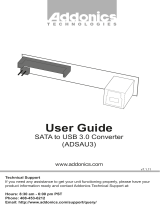www.addonics.com Technical Support (M-F 8:30am - 6:00pm PST) Phone: 408-453-6212 Email: www.addonics.com/support/query/
I. Mini NAS Hardware Installation
1. To open the mini NAS, remove
the 2 screws located at the
bottom part of the enclosure.
2. Insert the SATA drive into the
SATA connector and secure the
drive using the screws
provided.
3. Connect LAN cable to uplink
port to LAN switch and/or
router.
4. Connect 5V power adapter
then power up the mini NAS.
Mini NAS connected directly to a computer’s NIC card
If you connect the mini NAS to a computer directly, the will act as a DHCP server,
assigning itself an IP address automatically and will also assign an IP address to the
computer’s network card. This configuration will not enable you to see the drive on
the network.
Mini NAS connected to a Router or Switch
When the mini NAS is connected to a LAN network with an active DHCP server, it
will obtain an IP address from DHCP server automatically. Or if your LAN network
does not have an active DHCP server, mini NAS will immediately act as DHCP
server and assign itself an IP address for installation
II. Search mini NAS using SDisk Utility
1. Browse the CD enclosed in the product package. Copy and paste
“SDisk Utility” in to your computer then double click the icon to start
search.
Note: “SDisk utility” was written with JAVA script, please make sure your computer
has installed JAVA before, if not please install the JAVA JRE from the CD drive.
Uplink Port to Router
USB Port for Printer Server
Network Link / Access LED
Factory Reset Button
On/Off Power Switch
5V Power Jack