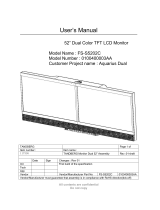Table of Contents
6
Advanced Properties .................................................................. 67
Device details ............................................................................. 70
Display operation .............................................................................. 71
Display operation .............................................................................. 73
Stand-by switching..................................................................... 73
About the On-Screen Display (OSD).......................................... 74
Locking and unlocking user controls ......................................... 75
Complete OSD overview ............................................................ 77
Advanced display operation ............................................................. 79
Introduction ................................................................................ 79
Advanced functions in the Luminance menu ........................... 80
Advanced functions in the Settings menu................................ 80
Advanced functions in the Information menu.......................... 81
Advanced functions in the Adjustments menu ........................ 84
MediCal Pro software ........................................................................ 85
MediCal Pro installation and operation............................................ 87
MediCal Pro software installation ............................................. 87
Using MediCal Pro ...................................................................... 87
Cleaning instructions ......................................................................... 89
Precautions ........................................................................................ 91
Front glass.......................................................................................... 92
Cabinet............................................................................................... 93
LCD panel ........................................................................................... 94
Troubleshooting ................................................................................. 97
General tips........................................................................................ 99
Technical Information ...................................................................... 105
Technical specifications................................................................... 107
Connector pin assignments............................................................. 111
Glossary............................................................................................ 112
Warranty Statement ........................................................................ 113