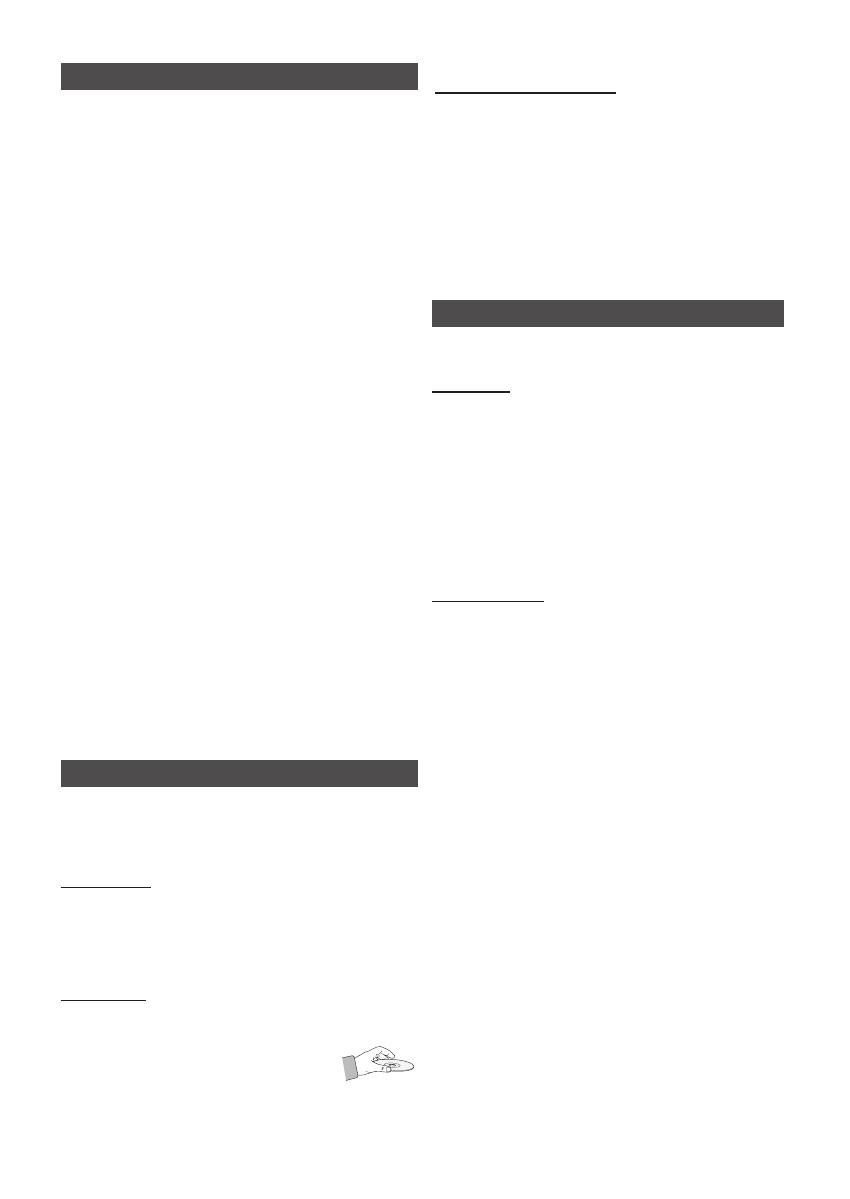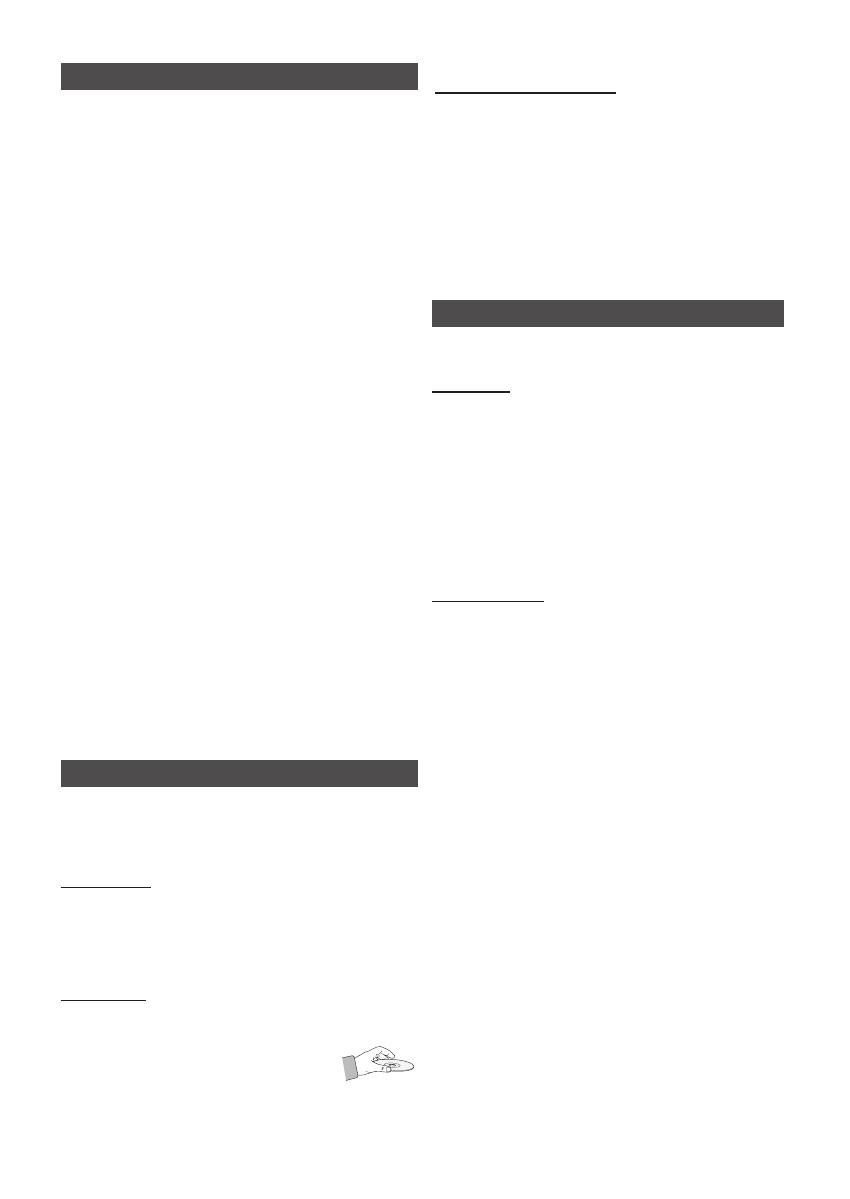
English 3
Precautions
• Ensure that the AC power supply in your house complies
with the identification sticker located on the back of your
product.
• Install your product horizontally, on a suitable base
(furniture), with enough space around it for ventilation
(7.5~10cm).
• Do not place the product on amplifiers or other equipment
which may become hot. Make sure the ventilation slots
are not covered.
• Do not stack anything on top of the product.
• Before moving the product, ensure the Disc Insert Hole is
empty.
• In order to disconnect the product completely from the
power supply, remove the AC plug from the wall outlet,
especially when left unused for a long period of time.
• During thunderstorms, disconnect the AC plug from the
wall outlet. Voltage peaks due to lightning could damage
the product.
• Do not expose the product to direct sunlight or other heat
sources. This could lead to overheating and malfunction of
the product.
• Protect the product from moisture, and excess heat or
equipment creating strong magnetic or electric fields (i.e.
speakers.).
• Disconnect the power cable from the AC supply if the
product malfunctions. Your product is not intended for
industrial use.
• Use of this product is for personal use only.
• Condensation may occur if your product or disc has been
stored in cold temperatures. If transporting the product
during the winter, wait approximately 2 hours until the
product has reached room temperature before using.
• The batteries used with this product contain chemicals
that are harmful to the environment. Do not dispose of
batteries in the general household trash.
• Maintain an open space of approximately 6 inches (15 cm)
on the sides and rear of the system, for ventilation
purposes.
• Place the speakers at a reasonable distance on either
side of the system to ensure good stereo sound.
• Direct the speakers towards the listening area.
Cautions on Handling and Storing Discs
Small scratches on the disc may reduce sound and picture quality or
cause skipping.
Be especially careful not to scratch discs when handling them.
Holding discs
● Do not touch the playback side of the disc.
● Hold the disc by the edges so that fingerprints will not get on
the surface.
● Do not stick paper or tape on the disc.
Disc Storage
● Do not keep in direct sunlight.
● Keep in a cool ventilated area.
● Keep in a clean Protection jacket.
Store vertically.
● Do not allow the discs to become contami-
nated with dirt.
● Do not load cracked or scratched discs.
Disc Types And Disc Format
This product does not support Secure (DRM) Media files.
CD-R Discs
•
Some CD-R discs may not be playable depending on the disc
recording device (CD-Recorder or PC) and the condition of the
disc.
•
Use a 650MB/74 minute CD-R disc.
Do not use CD-R discs over 700MB/80 minutes as they may not
be played back.
•
Some CD-RW (Rewritable) media, may not be playable.
•
Only CD-Rs that are properly "closed" can be fully played. If the
session is closed but the disc is left open, you may not be able to
fully play the disc.
CD-R MP3 Discs
•
Only CD-R discs with MP3 files in ISO 9660 or Joliet format
can be played.
•
MP3 file names should contain no blank spaces or special
characters (. / = +).
•
Use discs recorded with a compression/decompression data
rate greater than 128Kbps.
•
Only files with the “.mp3” and “.MP3” extensions can be
played.
•
Only a consecutively written multisession disc can be
played. If there is a blank segment in the Multisession disc,
the disc can be played only up to the blank segment.
•
If the disc is not closed, it will take longer to begin playback and not
all of the recorded files may be played.
•
For files encoded in Variable Bit Rate (VBR) format, i.e. files
encoded in both low bit rate and high bit rate (e.g., 32Kbps
~ 320Kbps), the sound may skip during playback.
•
A maximum of 999 tracks can be played per CD.
Handling and Storing Discs
If you get fingerprints or dirt on the disc, clean it with a mild detergent
diluted in water and wipe with a soft cloth.
• When cleaning, wipe gently from the inside to the outside
of the disc.
• Condensation may form if warm air comes into contact
with cold parts inside the product. When condensation
forms inside the product, it may not operate correctly. If
this occurs, remove the disc and let the product stand
for 1 or 2 hours with the power on.
MM-E320_E330-ENG_0110.indd 3 2012-3-29 10:38:24