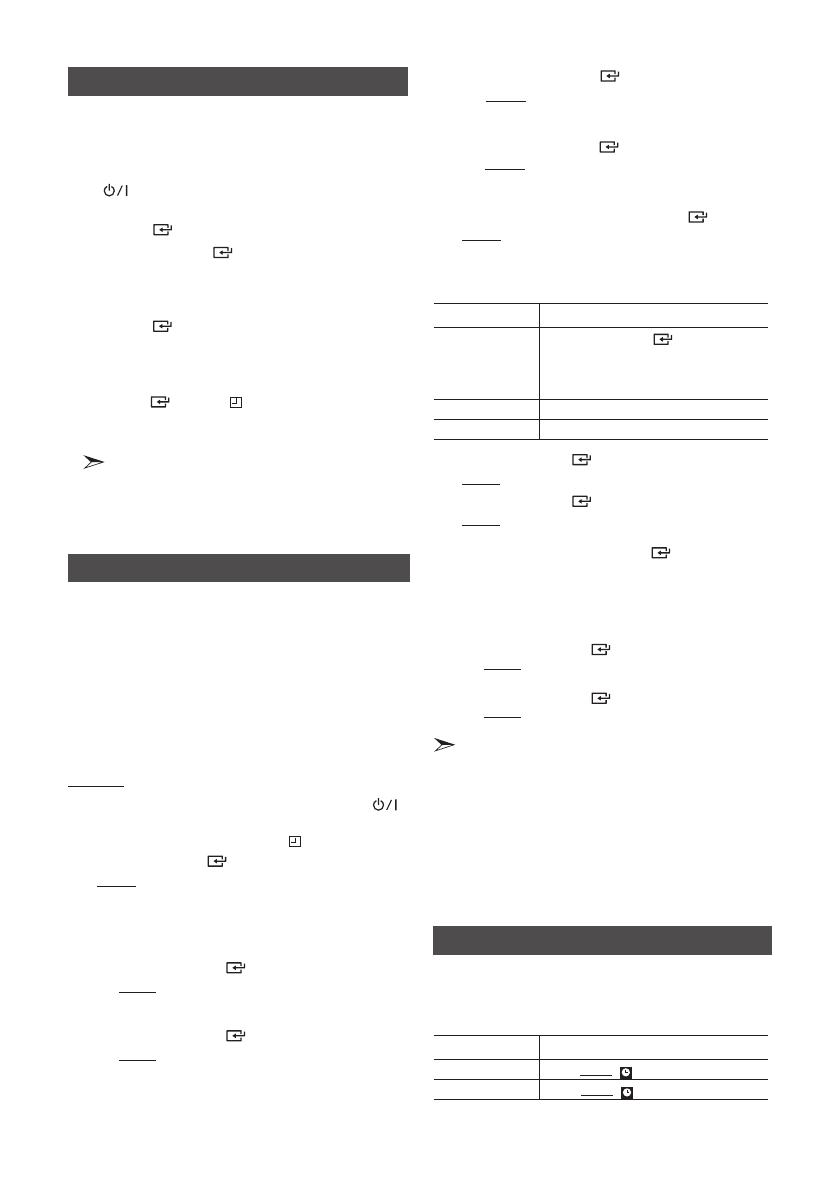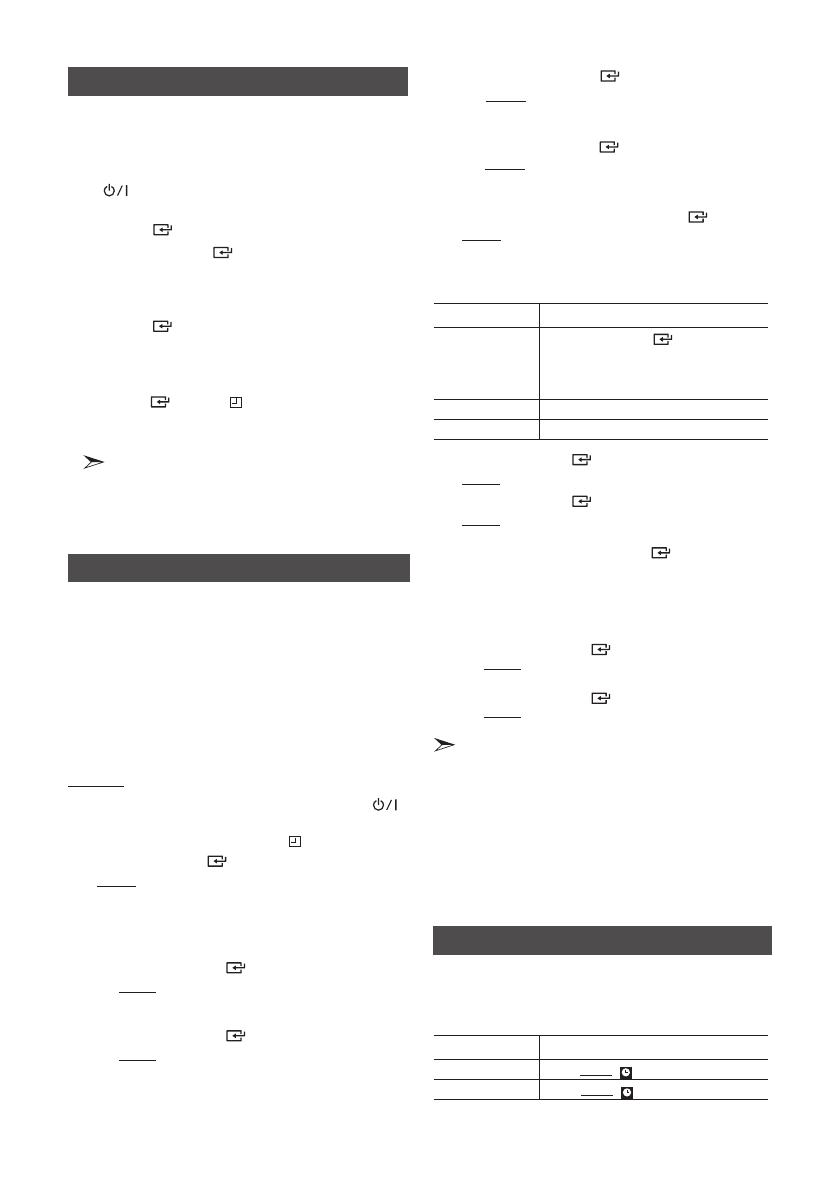
English 11
b Press the ENTER
( ) button.
Result: The minutes flash.
c
Press the TUNING/ALBUM , or . button to set
the minutes.
d Press the ENTER
( )
button.
Result: VOL XX is displayed, where XX corre-
sponds to the volume already set.
6. Press th
e TUNING/ALBUM , or . button to adjust
the volume level and press the ENTER
( )
button.
Result: The source to be selected is displayed.
7. Press th
e TUNING/ALBUM , or . button to select
the desired source to be played when the system
switches on.
If you select...
You must also
...
FM/AM(optional)
(radio)
a
Press the ENTER ( ) button.
b Select a preset station by pressing
the TUNING/ALBUM , or .
button.
CD/MP3
(compact disc)
Load one compact disc.
USB Connect the USB device.
8. Press
the ENTER
( )
button.
Result:
CHKREC (Do you want to record?) is displayed.
9. Press
the ENTER
( )
button.
Result: REC N is displayed, you can press the TUN-
ING/ALBUM , or . button to select the REC Y or
REC N, and then press ENTER
( )
button.
1)
If you select the REC N, it will cancel tuner timing
recording even if you have already set the tuner timing
recording.
2)
If you select the REC Y, you can set the tuner timing
recording.
a.
Press the ENTER
( ) button.
Result: ON is displayed for a few seconds. You can
set the tuner timing recording switch-on time.
b.
Press the ENTER
( ) button.
Result: OFF is displayed for a few seconds. You can
set the tuner timing recording switch-off time.
The timer enables you to switch the system on or
off at specific times automatically.
• Before setting the timer, check that the current time
is correct.
• During each step, you have a few seconds to set
the required options. If you exceed this time, you
must start again.
• If you no longer want the system to be switched on
or off automatically, you must cancel the timer by
pressing the TIMER ON/OFF button.
Example: You want to wake up to music every morning.
1. Switch the system on by pressing the POWER
( )
button.
2. Press the TIMER SET button until TIME is displayed.
3. Press the ENTER ( ) button.
Result: ON is displayed for a few seconds. You can
set the timer switch-on time.
4. Set the timer switch-on time.
a Press the TUNING/ALBUM , or . button to
set the hours.
b Press the ENTER
( ) button.
Result: The minutes flash.
c Press the TUNING/ALBUM , or . button to
set the minutes.
d Press the ENTER
( ) button.
Result: OFF is displayed for a few seconds. You can
now set the timer switch-off time.
5. Set the timer switch-off time.
a Press the TUNING/ALBUM , or . button to
set the hours.
Timer Function
After you have set the timer, the unit will start auto-
matically at the time shown by the TIMER indication
on the display. If you no longer want to use the timer,
you must cancel it.
To
Press the TIMER ON/OFF button....
Cancel the timer Once.
Result: is no longer displayed.
Restart the timer Twice.
Result: is displayed again.
• When
youselecttheTIMEROFFmode,theTIMER
RECORDINGandTIMERfunctionarenotavailable.
Setting the Clock
During each step, you have a few seconds to set the
required options. If you exceed this time, you must
start again.
1. Switch the system on by pressing the POWER
( ) button.
2. Press the TIMER SET button and then press the
ENTER
( )
button, "CLOCK" is displayed.
3. Press the ENTER
( )
button.
The hour flashes.
• Increase the hours:
,
• Decrease the hours:
.
4. When the correct hour is displayed, press the
ENTER
( )
button. The minutes flash.
• Increase the minutes:
,
• Decrease the minutes:
.
5. When the correct minute is displayed, press the
ENTER ( )
button. " TIME" appears in the
display.
•
The current time is now set.
•
You can display the time, even when you are using
another function, by pressing the TIMER
SET
button
once.
•
You can also use the
]
or
[
on the front panel
instead of the
TUNING/ALBUM , or .
button
in
Steps 3 and 4.
Cancelling the Timer
• The maximum tunertimingrecordingtimeis5hours.
• If the timer switchonandofftimesareidentical,thewordERROR
isdisplayed.
• If thereisnodiscorusb,whenyouselectthe“CD,USB,itwill
automaticallychangeto“TUNER”.
• You mayusethe
]
,
[
buttonsonthemainunitinsteadofthe
TUNING/ALBUM
,
or
.
buttontoadjustinSteps4through9.
• If the switch-onor-offtimeisthesameasthetimingrecording
time,onlytheswitch-onor-offtimeiseffective,andthetiming
recordingtimeisnotapplied.
• If theautotimeristurnedon,theMP3/CDorUSBfunctionmay
requireanadditionalsteptobeactivateddependingonthedisc(or
device).Itisbetterforyoutoselectthetunerfunctioninstead.