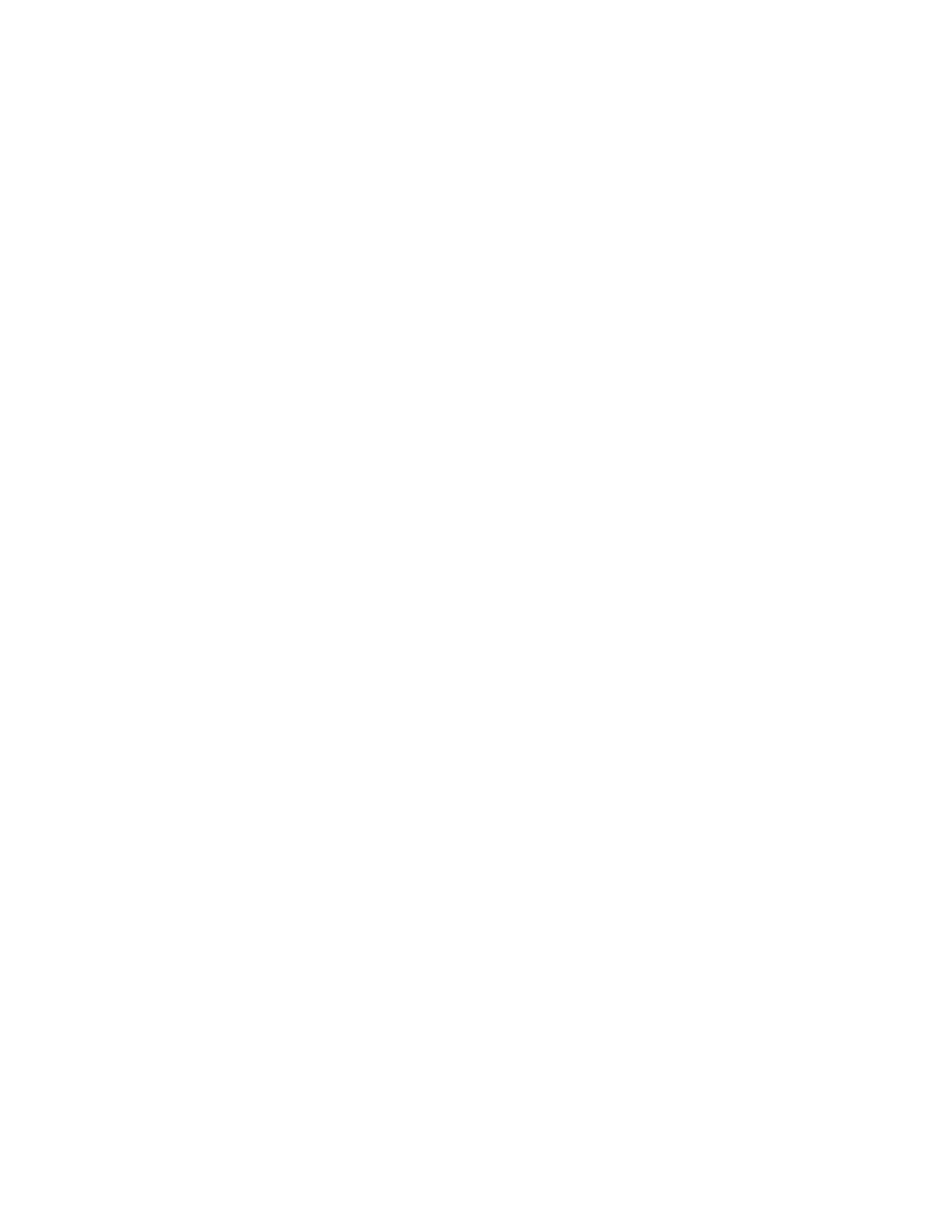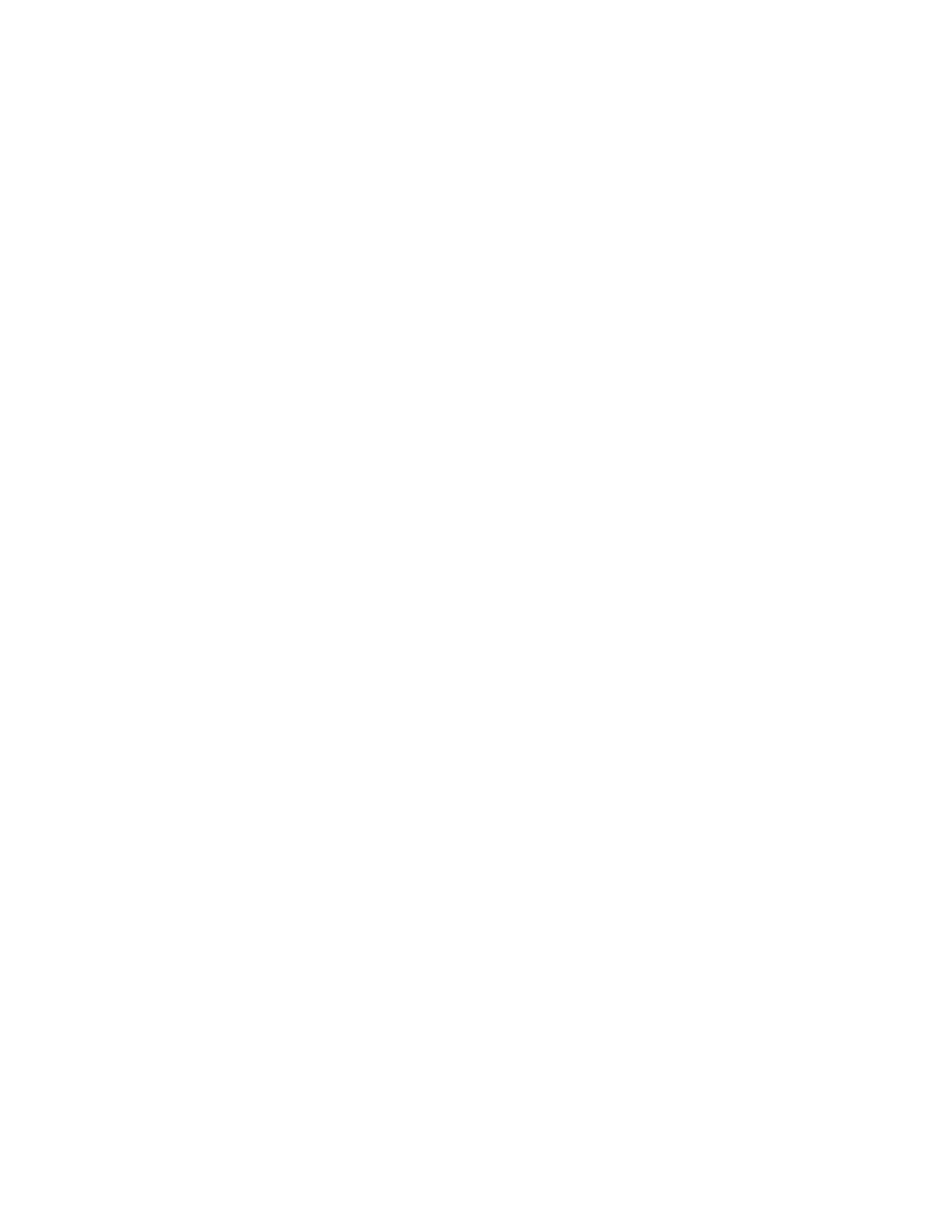
ChangingtheBIOSsettingsbeforeinstallinga
newoperatingsystem..........43
UpdatingtheBIOSfromadisc......43
UpdatingtheBIOSfromyouroperating
system................44
RecoveringfromaBIOSupdatefailure...44
Chapter6.Preventingproblems...47
Keepingyourcomputercurrent........47
Gettingthelatestdevicedriversforyour
computer...............47
Updatingyouroperatingsystem......47
UsingtheSystemUpdateprogram.....48
Cleaningandmaintenance..........48
Basics................48
Cleaningyourcomputer.........48
Goodmaintenancepractices.......49
Movingyourcomputer...........50
Chapter7.Troubleshootingand
diagnostics..............51
Basictroubleshooting............51
Troubleshootingprocedure..........52
Troubleshooting..............52
Audioproblems............53
CDproblems.............53
DVDproblems.............54
Intermittentproblems..........55
Harddiskdriveproblems.........55
Problemswiththekeyboardormouse...56
Monitorproblems............57
Networkingproblems..........58
Ihaveconnectedanoptiontomycomputer,
butitdoesnotwork...........60
Performanceandlockupproblems.....60
Theprinterdoesnotwork........61
Serialconnectorcannotbeaccessed....61
Softwareproblems...........61
MyUSBconnectorscannotbeaccessed..62
Diagnostics................62
LenovoSolutionCenter.........62
Chapter8.Recoveryinformation...65
RecoveryinformationfortheWindows7operating
system..................65
Creatingandusingrecoverymedia.....65
Performingbackupandrecoveryoperations.66
Creatingandusingarescuemedium....68
Reinstallingprogramsanddevicedrivers..68
Solvingrecoveryproblems........70
RecoveryinformationfortheWindows8.1
operatingsystem..............70
Refreshingyourcomputer........70
Resettingyourcomputertothefactory-default
settings................70
Usingtheadvancedstartupoptions....71
RecoveringyouroperatingsystemifWindows
8.1failstostart.............71
Chapter9.Installingorreplacing
hardware...............73
Handlingstatic-sensitivedevices.......73
Installingorreplacinghardware........73
Installingexternaloptions........73
Removingthecomputercover.......73
Removingandreinstallingthefrontbezel..74
InstallingorreplacingaPCIcard......76
Installingorreplacingamemorymodule...78
Installingorreplacingtheopticaldrive...80
Replacingtheslimcardreader......82
Replacingthebattery..........85
Replacingtheheatsinkandfanassembly..86
Replacingthepowersupplyassembly...88
Replacingthemicroprocessor.......89
Replacingtheharddiskdrive.......91
Installingthesolid-statedrive.......93
Replacingtherearfanassembly......94
ReplacingthefrontaudioandUSB
assembly...............96
Replacingthethermalsensor.......97
Replacingthecoverpresenceswitch....99
InstallingorremovingthefrontWi-Fi
antenna...............101
InstallingorremovingtherearWi-Fi
antenna...............103
ReplacingtheWi-Fiunits.........104
Replacingthekeyboardormouse.....109
Completingthepartsreplacement.....110
Chapter10.Gettinginformation,help,
andservice.............113
Informationresources............113
LenovoThinkVantageTools........113
HelpandSupport............113
SafetyandWarranty...........113
LenovoWebsite............113
LenovoSupportWebsite.........114
Helpandservice..............114
Usingthedocumentationanddiagnostic
program...............114
Callingforservice............114
Usingotherservices..........115
Purchasingadditionalservices......115
iiThinkCentreM79UserGuide