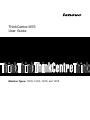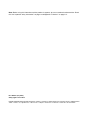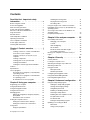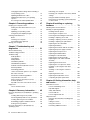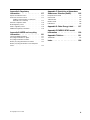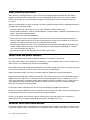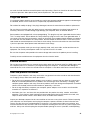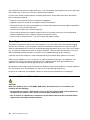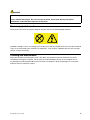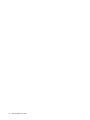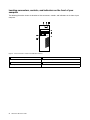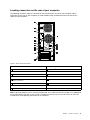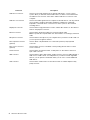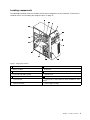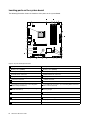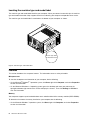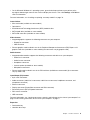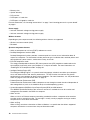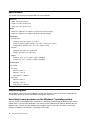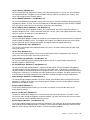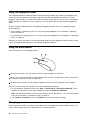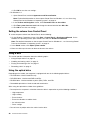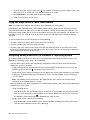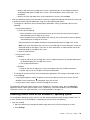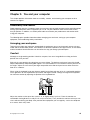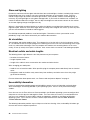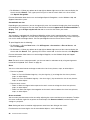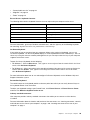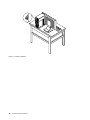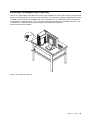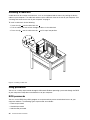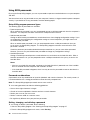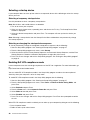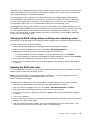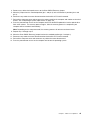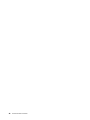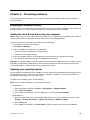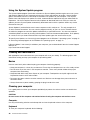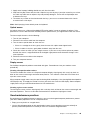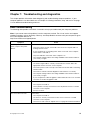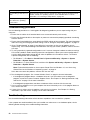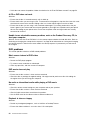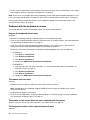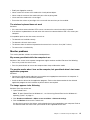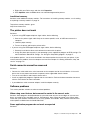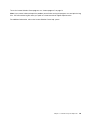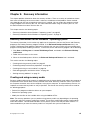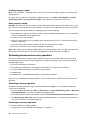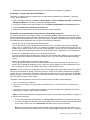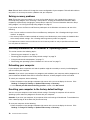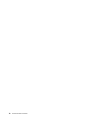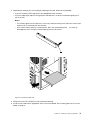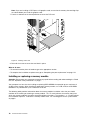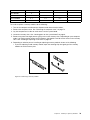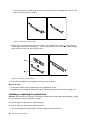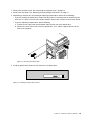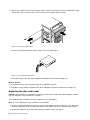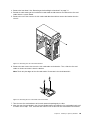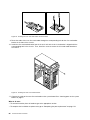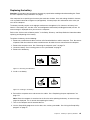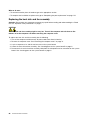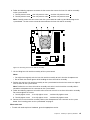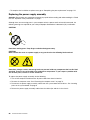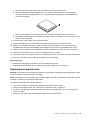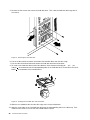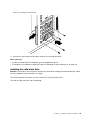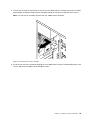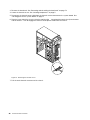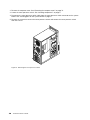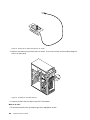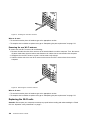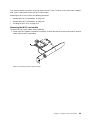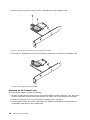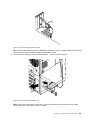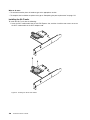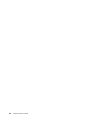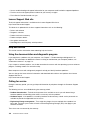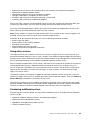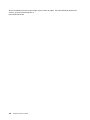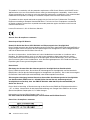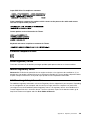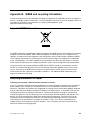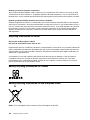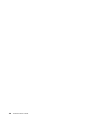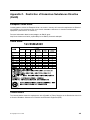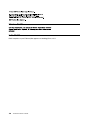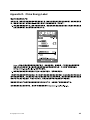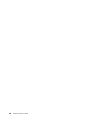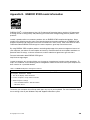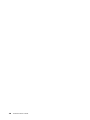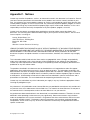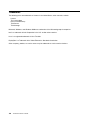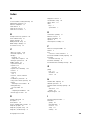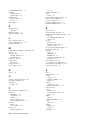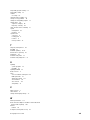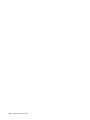Lenovo M79 + ThinkVision LT2452p User guide
- Category
- Mini PCs
- Type
- User guide
This manual is also suitable for

ThinkCentreM79
UserGuide
MachineTypes:10CN,10CQ,10CR,and10CS

Note:Beforeusingthisinformationandtheproductitsupports,besuretoreadandunderstandthe“Read
thisfirst:Importantsafetyinformation”onpagev
andAppendixF“Notices”onpage131.
FirstEdition(July2014)
©CopyrightLenovo2014.
LIMITEDANDRESTRICTEDRIGHTSNOTICE:IfdataorsoftwareisdeliveredpursuantaGeneralServicesAdministration
“GSA”contract,use,reproduction,ordisclosureissubjecttorestrictionssetforthinContractNo.GS-35F-05925.

Contents
Readthisfirst:Importantsafety
information...............v
Beforeusingthismanual............v
Serviceandupgrades.............v
Staticelectricityprevention...........vi
Powercordsandpoweradapters........vi
Extensioncordsandrelateddevices.......vi
Plugsandoutlets..............vii
Externaldevices..............vii
Heatandproductventilation.........vii
Operatingenvironment...........viii
Lasercompliancestatement.........viii
Powersupplystatement............ix
Cleaningandmaintenance...........ix
Chapter1.Productoverview......1
Locations..................1
Locatingconnectors,controls,andindicators
onthefrontofyourcomputer........2
Locatingconnectorsontherearofyour
computer................3
Locatingcomponents...........5
Locatingpartsonthesystemboard.....6
Locatinginternaldrives..........7
Locatingthemachinetypeandmodellabel..8
Features..................8
Specifications...............12
Lenovoprograms.............12
AccessingLenovoprogramsontheWindows
7operatingsystem...........12
AccessingLenovoprogramsontheWindows
8.1operatingsystem..........13
AnintroductiontoLenovoprograms....14
Chapter2.Usingyourcomputer...17
Registeringyourcomputer..........17
Usingkeyboardshortcuts..........17
Usingthefingerprintreader..........18
Usingthewheelmouse...........18
Managingpower..............18
Advancedconfigurationandpowerinterface
(ACPI)BIOS..............19
AutomaticPower-onfeatures.......19
Settingthecomputervolume.........19
Settingthevolumefromthedesktop....19
SettingthevolumefromControlPanel...20
Usingadisc................20
Usingtheopticaldrive..........20
Handlingandstoringadisc........21
Playingandremovingadisc.......21
Recordingadisc............21
Usingthesingle-touchormulti-touchfeature...22
NavigatingamongscreensontheWindows8.1
operatingsystem..............22
AccessingControlPanelontheWindows8.1
operatingsystem..............23
Frequentlyaskedquestions.........24
Chapter3.Youandyourcomputer..25
Accessibilityandcomfort..........25
Arrangingyourworkspace........25
Comfort...............25
Glareandlighting............26
Aircirculation.............26
Electricaloutletsandcablelengths.....26
Accessibilityinformation.........26
Movingyourcomputertoanothercountryor
region..................30
Chapter4.Security..........31
Securityfeatures..............31
Lockingthecomputercover.........31
AttachingaKensington-stylecablelock.....33
Attachingacablelock............34
Usingpasswords..............34
BIOSpasswords............34
Windowspasswords..........35
Configuringthefingerprintreader.......35
Usingandunderstandingfirewalls.......35
Protectingdataagainstviruses........35
Chapter5.Advancedconfiguration..37
UsingtheSetupUtilityprogram........37
StartingtheSetupUtilityprogram.....37
Viewingandchangingsettings......37
UsingBIOSpasswords.........38
Enablingordisablingadevice.......39
Selectingastartupdevice........40
EnablingErPLPScompliancemode....40
ICEperformancemode.........41
ICEthermalalert............41
ExitingtheSetupUtilityprogram......42
UpdatingorrecoveringtheBIOS.......42
BIOSlevels..............42
Usingsystemprograms.........42
©CopyrightLenovo2014
i
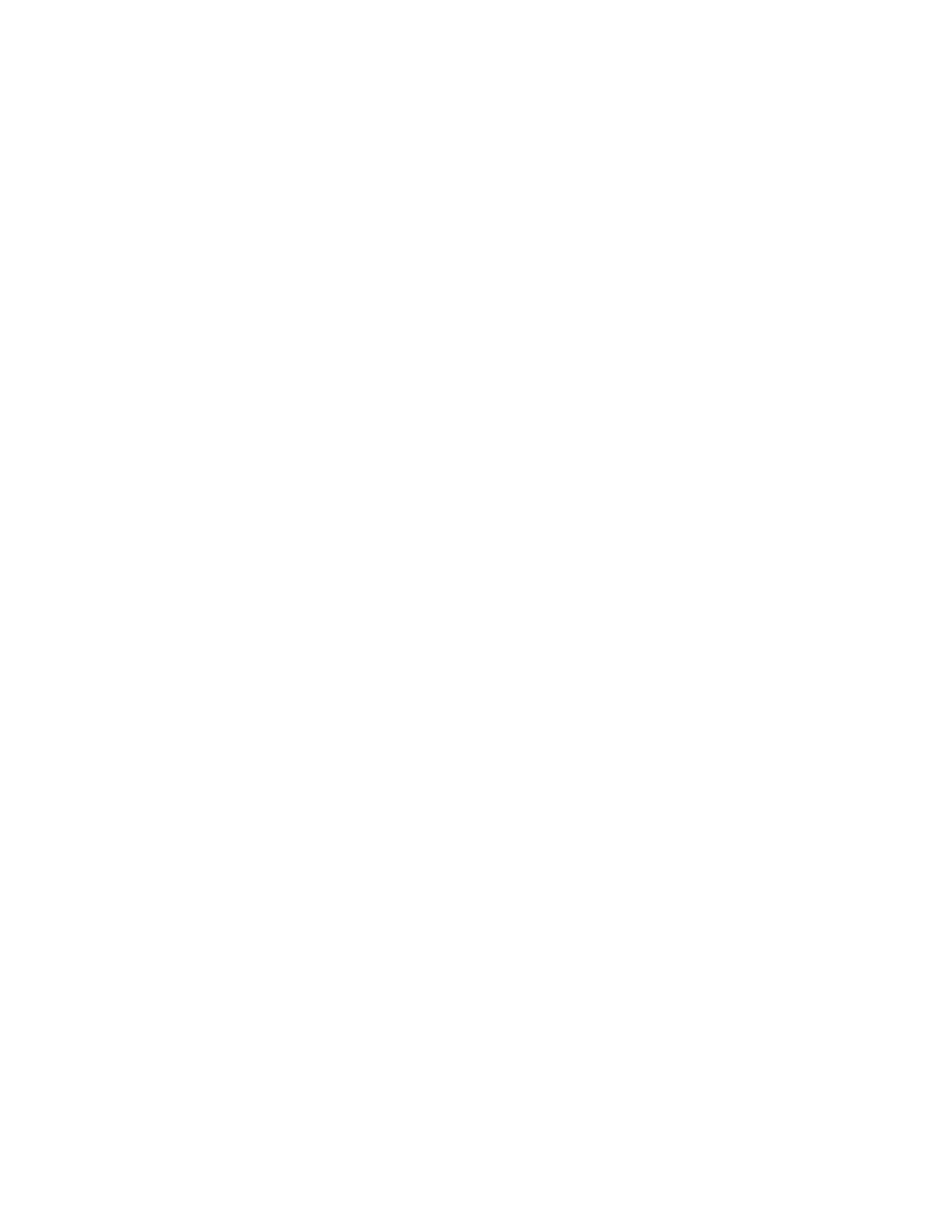
ChangingtheBIOSsettingsbeforeinstallinga
newoperatingsystem..........43
UpdatingtheBIOSfromadisc......43
UpdatingtheBIOSfromyouroperating
system................44
RecoveringfromaBIOSupdatefailure...44
Chapter6.Preventingproblems...47
Keepingyourcomputercurrent........47
Gettingthelatestdevicedriversforyour
computer...............47
Updatingyouroperatingsystem......47
UsingtheSystemUpdateprogram.....48
Cleaningandmaintenance..........48
Basics................48
Cleaningyourcomputer.........48
Goodmaintenancepractices.......49
Movingyourcomputer...........50
Chapter7.Troubleshootingand
diagnostics..............51
Basictroubleshooting............51
Troubleshootingprocedure..........52
Troubleshooting..............52
Audioproblems............53
CDproblems.............53
DVDproblems.............54
Intermittentproblems..........55
Harddiskdriveproblems.........55
Problemswiththekeyboardormouse...56
Monitorproblems............57
Networkingproblems..........58
Ihaveconnectedanoptiontomycomputer,
butitdoesnotwork...........60
Performanceandlockupproblems.....60
Theprinterdoesnotwork........61
Serialconnectorcannotbeaccessed....61
Softwareproblems...........61
MyUSBconnectorscannotbeaccessed..62
Diagnostics................62
LenovoSolutionCenter.........62
Chapter8.Recoveryinformation...65
RecoveryinformationfortheWindows7operating
system..................65
Creatingandusingrecoverymedia.....65
Performingbackupandrecoveryoperations.66
Creatingandusingarescuemedium....68
Reinstallingprogramsanddevicedrivers..68
Solvingrecoveryproblems........70
RecoveryinformationfortheWindows8.1
operatingsystem..............70
Refreshingyourcomputer........70
Resettingyourcomputertothefactory-default
settings................70
Usingtheadvancedstartupoptions....71
RecoveringyouroperatingsystemifWindows
8.1failstostart.............71
Chapter9.Installingorreplacing
hardware...............73
Handlingstatic-sensitivedevices.......73
Installingorreplacinghardware........73
Installingexternaloptions........73
Removingthecomputercover.......73
Removingandreinstallingthefrontbezel..74
InstallingorreplacingaPCIcard......76
Installingorreplacingamemorymodule...78
Installingorreplacingtheopticaldrive...80
Replacingtheslimcardreader......82
Replacingthebattery..........85
Replacingtheheatsinkandfanassembly..86
Replacingthepowersupplyassembly...88
Replacingthemicroprocessor.......89
Replacingtheharddiskdrive.......91
Installingthesolid-statedrive.......93
Replacingtherearfanassembly......94
ReplacingthefrontaudioandUSB
assembly...............96
Replacingthethermalsensor.......97
Replacingthecoverpresenceswitch....99
InstallingorremovingthefrontWi-Fi
antenna...............101
InstallingorremovingtherearWi-Fi
antenna...............103
ReplacingtheWi-Fiunits.........104
Replacingthekeyboardormouse.....109
Completingthepartsreplacement.....110
Chapter10.Gettinginformation,help,
andservice.............113
Informationresources............113
LenovoThinkVantageTools........113
HelpandSupport............113
SafetyandWarranty...........113
LenovoWebsite............113
LenovoSupportWebsite.........114
Helpandservice..............114
Usingthedocumentationanddiagnostic
program...............114
Callingforservice............114
Usingotherservices..........115
Purchasingadditionalservices......115
iiThinkCentreM79UserGuide

AppendixA.Regulatory
information.............117
Exportclassificationnotice..........117
Electronicemissionsnotices.........117
FederalCommunicationsCommission
DeclarationofConformity........117
Eurasiancompliancemark..........119
Brazilregulatorynotice...........119
Mexicoregulatorynotice...........119
Additionalregulatoryinformation.......119
AppendixB.WEEEandrecycling
information.............121
ImportantWEEEinformation.........121
RecyclinginformationforJapan........121
RecyclinginformationforBrazil........122
BatteryrecyclinginformationforTaiwan.....122
BatteryrecyclinginformationfortheEuropean
Union..................122
AppendixC.RestrictionofHazardous
SubstancesDirective(RoHS)....125
EuropeanUnionRoHS...........125
ChinaRoHS................125
TurkishRoHS...............125
UkraineRoHS...............126
IndiaRoHS................126
AppendixD.ChinaEnergyLabel..127
AppendixE.ENERGYSTARmodel
information.............129
AppendixF .Notices.........131
Trademarks................132
Index.................133
©CopyrightLenovo2014
iii

ivThinkCentreM79UserGuide

Readthisfirst:Importantsafetyinformation
Thischaptercontainsthesafetyinformationthatyoumustbefamiliarwith.
Beforeusingthismanual
CAUTION:
Beforeusingthismanual,besuretoreadandunderstandalltherelatedsafetyinformationforthis
product.RefertotheinformationinthissectionandthesafetyinformationintheSafety,Warranty,and
SetupGuidethatyoureceivedwiththisproduct.Readingandunderstandingthissafetyinformation
reducestheriskofpersonalinjuryanddamagetoyourproduct.
IfyounolongerhaveacopyoftheSafety,Warranty,andSetupGuide,youcanobtainaPortableDocument
Format(PDF)versionfromtheLenovo
®
SupportWebsiteathttp://www.lenovo.com/UserManuals.The
LenovoSupportWebsitealsoprovidestheSafety,Warranty,andSetupGuideandthisUserGuidein
additionallanguages.
Serviceandupgrades
DonotattempttoserviceaproductyourselfunlessinstructedtodosobytheCustomerSupportCenteror
yourdocumentation.OnlyuseaServiceProviderwhoisapprovedtorepairyourparticularproduct.
Note:Somecomputerpartscanbeupgradedorreplacedbythecustomer.Upgradestypicallyare
referredtoasoptions.ReplacementpartsapprovedforcustomerinstallationarereferredtoasCustomer
ReplaceableUnits,orCRUs.Lenovoprovidesdocumentationwithinstructionswhenitisappropriatefor
customerstoinstalloptionsorreplaceCRUs.Youmustcloselyfollowallinstructionswheninstallingor
replacingparts.TheOffstateofapowerindicatordoesnotnecessarilymeanthatvoltagelevelsinsidea
productarezero.Beforeyouremovethecoversfromaproductequippedwithapowercord,alwaysensure
thatthepoweristurnedoffandthattheproductisunpluggedfromanypowersource.Formoreinformation
onCRUs,refertoChapter9“Installingorreplacinghardware”onpage73
.Ifyouhaveanyquestionsor
concerns,contacttheCustomerSupportCenter.
Althoughtherearenomovingpartsinyourcomputerafterthepowercordhasbeendisconnected,the
followingwarningsarerequiredforyoursafety.
CAUTION:
Hazardousmovingparts.Keepfingersandotherbodypartsaway.
CAUTION:
BeforereplacinganyCRUs,turnoffthecomputerandwaitthreetofiveminutestoletthecomputer
coolbeforeopeningthecover.
©CopyrightLenovo2014
v

Staticelectricityprevention
Staticelectricity,althoughharmlesstoyou,canseriouslydamagecomputercomponentsandoptions.
Improperhandlingofstatic-sensitivepartscancausedamagetothepart.Whenyouunpackanoption
orCRU,donotopenthestatic-protectivepackagecontainingthepartuntiltheinstructionsdirectyou
toinstallit.
WhenyouhandleoptionsorCRUs,orperformanyworkinsidethecomputer,takethefollowingprecautions
toavoidstatic-electricitydamage:
•Limityourmovement.Movementcancausestaticelectricitytobuilduparoundyou.
•Alwayshandlecomponentscarefully.Handleadapters,memorymodules,andothercircuitboardsbythe
edges.Nevertouchexposedcircuitry.
•Preventothersfromtouchingcomponents.
•Whenyouinstallastatic-sensitiveoptionorCRU,touchthestatic-protectivepackagecontainingthe
parttoametalexpansion-slotcoverorotherunpaintedmetalsurfaceonthecomputerforatleasttwo
seconds.Thisreducesstaticelectricityinthepackageandyourbody.
•Whenpossible,removethestatic-sensitivepartfromthestatic-protectivepackagingandinstallthepart
withoutsettingitdown.Whenthisisnotpossible,placethestatic-protectivepackagingonasmooth,
levelsurfaceandplacethepartonit.
•Donotplacethepartonthecomputercoverorothermetalsurface.
Powercordsandpoweradapters
Useonlythepowercordsandpoweradapterssuppliedbytheproductmanufacturer.
Thepowercordsshallbesafetyapproved.ForGermany,itshallbeH05VV-F,3G,0.75mm
2
,orbetter.For
othercountries,thesuitabletypesshallbeusedaccordingly.
Neverwrapapowercordaroundapoweradapterorotherobject.Doingsocanstressthecordinwaysthat
cancausethecordtofray,crack,orcrimp.Thiscanpresentasafetyhazard.
Alwaysroutepowercordssothattheywillnotbewalkedon,trippedover,orpinchedbyobjects.
Protectpowercordandpoweradaptersfromliquids.Forinstance,donotleaveyourpowercordorpower
adapternearsinks,tubs,toilets,oronfloorsthatarecleanedwithliquidcleansers.Liquidscancausea
shortcircuit,particularlyifthepowercordorpoweradapterhasbeenstressedbymisuse.Liquidsalsocan
causegradualcorrosionofpowercordterminalsand/ortheconnectorterminalsonapoweradapter,
whichcaneventuallyresultinoverheating.
Ensurethatallpowercordconnectorsaresecurelyandcompletelypluggedintoreceptacles.
Donotuseanypoweradapterthatshowscorrosionattheacinputpinsorshowssignsofoverheating(such
asdeformedplastic)attheacinputoranywhereonthepoweradapter.
Donotuseanypowercordswheretheelectricalcontactsoneitherendshowsignsofcorrosionor
overheatingorwherethepowercordappearstohavebeendamagedinanyway.
Extensioncordsandrelateddevices
Ensurethatextensioncords,surgeprotectors,uninterruptiblepowersupplies,andpowerstripsthatyouuse
areratedtohandletheelectricalrequirementsoftheproduct.Neveroverloadthesedevices.Ifpowerstrips
viThinkCentreM79UserGuide

areused,theloadshouldnotexceedthepowerstripinputrating.Consultanelectricianformoreinformation
ifyouhavequestionsaboutpowerloads,powerrequirements,andinputratings.
Plugsandoutlets
Ifareceptacle(poweroutlet)thatyouintendtousewithyourcomputerequipmentappearstobedamaged
orcorroded,donotusetheoutletuntilitisreplacedbyaqualifiedelectrician.
Donotbendormodifytheplug.Iftheplugisdamaged,contactthemanufacturertoobtainareplacement.
Donotshareanelectricaloutletwithotherhomeorcommercialappliancesthatdrawlargeamountsof
electricity;otherwise,unstablevoltagemightdamageyourcomputer,data,orattacheddevices.
Someproductsareequippedwithathree-prongedplug.Thisplugfitsonlyintoagroundedelectricaloutlet.
Thisisasafetyfeature.Donotdefeatthissafetyfeaturebytryingtoinsertitintoanon-groundedoutlet.If
youcannotinserttheplugintotheoutlet,contactanelectricianforanapprovedoutletadapterortoreplace
theoutletwithonethatenablesthissafetyfeature.Neveroverloadanelectricaloutlet.Theoverallsystem
loadshouldnotexceed80percentofthebranchcircuitrating.Consultanelectricianformoreinformation
ifyouhavequestionsaboutpowerloadsandbranchcircuitratings.
Besurethatthepoweroutletyouareusingisproperlywired,easilyaccessible,andlocatedclosetothe
equipment.Donotfullyextendpowercordsinawaythatwillstressthecords.
Besurethatthepoweroutletprovidesthecorrectvoltageandcurrentfortheproductyouareinstalling.
Carefullyconnectanddisconnecttheequipmentfromtheelectricaloutlet.
Externaldevices
DonotconnectordisconnectanyexternaldevicecablesotherthanUniversalSerialBus(USB)cableswhile
thecomputerpowerison;otherwise,youmightdamageyourcomputer.Toavoidpossibledamageto
attacheddevices,waitatleastfivesecondsafterthecomputerisshutdowntodisconnectexternaldevices.
Heatandproductventilation
Computers,poweradapters,andmanyaccessoriescangenerateheatwhenturnedonandwhenbatteries
arecharging.Alwaysfollowthesebasicprecautions:
•Donotleaveyourcomputer,poweradapter,oraccessoriesincontactwithyourlaporanypartofyour
bodyforanextendedperiodwhentheproductsarefunctioningorwhenthebatteryischarging.Your
computer,poweradapter,andmanyaccessoriesproducesomeheatduringnormaloperation.Extended
contactwiththebodycouldcausediscomfortor,potentially,askinburn.
•Donotchargethebatteryoroperateyourcomputer,poweradapter,oraccessoriesnearflammable
materialsorinexplosiveenvironments.
•Ventilationslots,fans,andheatsinksareprovidedwiththeproductforsafety,comfort,andreliable
operation.Thesefeaturesmightinadvertentlybecomeblockedbyplacingtheproductonabed,sofa,
carpet,orotherflexiblesurface.Neverblock,cover,ordisablethesefeatures.
Inspectyourdesktopcomputerfordustaccumulationatleastonceeverythreemonths.Beforeinspecting
yourcomputer,turnoffthepowerandunplugthecomputer'spowercordfromtheelectricaloutlet;then
removeanydustfromventsandperforationsinthebezel.Ifyounoticeexternaldustaccumulation,then
examineandremovedustfromtheinsideofthecomputerincludingheatsinkinletfins,powersupplyvents,
andfans.Alwaysturnoffandunplugthecomputerbeforeopeningthecover.Ifpossible,avoidoperating
©CopyrightLenovo2014
vii

yourcomputerwithintwofeetofhigh-trafficareas.Ifyoumustoperateyourcomputerinornearahigh-traffic
area,inspectand,ifnecessary,cleanyourcomputermorefrequently.
Foryoursafetyandtomaintainoptimumcomputerperformance,alwaysfollowthesebasicprecautions
withyourdesktopcomputer:
•Keepthecoverclosedwheneverthecomputerispluggedin.
•Regularlyinspecttheoutsideofthecomputerfordustaccumulation.
•Removedustfromventsandanyperforationsinthebezel.Morefrequentcleaningsmightberequiredfor
computersindustyorhigh-trafficareas.
•Donotrestrictorblockanyventilationopenings.
•Donotstoreoroperateyourcomputerinsidefurniture,asthismightincreasetheriskofoverheating.
•Airflowtemperaturesintothecomputershouldnotexceed35°C(95°F).
•Donotinstallairfiltrationdevices.Theymayinterferewithpropercooling.
Operatingenvironment
Theoptimalenvironmentinwhichtouseyourcomputeris10°C–35°C(50°F–95°F)withhumidityranging
between35%and80%.Ifyourcomputerisstoredortransportedintemperatureslessthan10°C(50°F),
allowthecoldcomputertoriseslowlytoanoptimaloperatingtemperatureof10°C–35°C(50°F–95°F)before
use.Thisprocesscouldtaketwohoursinextremeconditions.Failuretoallowyourcomputertorisetoan
optimaloperatingtemperaturebeforeusecouldresultinirreparabledamagetoyourcomputer.
Ifpossible,placeyourcomputerinawell-ventilatedanddryareawithoutdirectexposuretosunshine.
Keepelectricalappliancessuchasanelectricfan,radio,high-poweredspeakers,airconditioner,and
microwaveovenawayfromyourcomputerbecausethestrongmagneticfieldsgeneratedbythese
appliancescandamagethemonitoranddataontheharddiskdrive.
Donotplaceanybeveragesontopoforbesidethecomputerorotherattacheddevices.Ifliquidisspilledon
orinthecomputeroranattacheddevice,ashortcircuitorotherdamagemightoccur.
Donoteatorsmokeoveryourkeyboard.Particlesthatfallintoyourkeyboardcancausedamage.
Lasercompliancestatement
CAUTION:
Whenlaserproducts(suchasCD-ROMs,DVDdrives,fiberopticdevices,ortransmitters)are
installed,notethefollowing:
•Donotremovethecovers.Removingthecoversofthelaserproductcouldresultinexposureto
hazardouslaserradiation.Therearenoserviceablepartsinsidethedevice.
•Useofcontrolsoradjustmentsorperformanceofproceduresotherthanthosespecifiedherein
mightresultinhazardousradiationexposure.
viiiThinkCentreM79UserGuide

DANGER
SomelaserproductscontainanembeddedClass3AorClass3Blaserdiode.Notethefollowing:
Laserradiationwhenopen.Donotstareintothebeam,donotviewdirectlywithoptical
instruments,andavoiddirectexposuretothebeam.
Powersupplystatement
Neverremovethecoveronapowersupplyoranypartthathasthefollowinglabelattached.
Hazardousvoltage,current,andenergylevelsarepresentinsideanycomponentthathasthislabelattached.
Therearenoserviceablepartsinsidethesecomponents.Ifyoususpectaproblemwithoneoftheseparts,
contactaservicetechnician.
Cleaningandmaintenance
Keepyourcomputerandworkspaceclean.Shutdownthecomputerandthendisconnectthepower
cordbeforecleaningthecomputer.Donotsprayanyliquiddetergentdirectlyonthecomputeroruse
anydetergentcontainingflammablematerialtocleanthecomputer.Spraythedetergentonasoftcloth
andthenwipethecomputersurfaces.
©CopyrightLenovo2014
ix

xThinkCentreM79UserGuide

Chapter1.Productoverview
Thischapterprovidesthefollowinginformation:
•Locationsofconnectors
•Locationsofcomponents
•Locationsofpartsonthesystemboard
•Locationsofinternaldrives
•Computerfeatures
•SoftwareprogramsprovidedbyLenovo
Locations
Thissectionprovidesthefollowingtopics:
•“Locatingconnectors,controls,andindicatorsonthefrontofyourcomputer”onpage2
•“Locatingconnectorsontherearofyourcomputer”onpage3
•“Locatingcomponents”onpage5
•“Locatingpartsonthesystemboard”onpage6
•“Locatinginternaldrives”onpage7
•“Locatingthemachinetypeandmodellabel”onpage8
Note:Thecomponentsinyourcomputermightlookslightlydifferentfromtheillustrations.
©CopyrightLenovo2014
1

Locatingconnectors,controls,andindicatorsonthefrontofyour
computer
Thefollowingillustrationshowsthelocationsoftheconnectors,controls,andindicatorsonthefrontofyour
computer.
Figure1.Frontconnector,control,andindicatorlocations
1Harddiskdriveactivityindicator2Powerindicator
3Powerbutton
4Opticaldriveeject/closebutton
5USB2.0connector
6Microphoneconnector
7Headphoneconnector
8USB2.0connector
2ThinkCentreM79UserGuide

Locatingconnectorsontherearofyourcomputer
Thefollowingillustrationshowsthelocationsoftheconnectorsontherearofyourcomputer.Some
connectorsontherearofyourcomputerarecolor-codedtohelpyoudeterminewheretoconnectthe
cablesonyourcomputer.
Figure2.Rearconnectorlocations
1Power-cordconnector
2PS/2mouseconnector(availableonsomemodels)
3PS/2keyboardconnector(availableonsomemodels)
4DisplayPort
®
connector
5VGAconnector6USB3.0connectors(2)
7USB2.0connectors(2)
8Microphoneconnector
9Audioline-outconnector10Audioline-inconnector
11PCI/PCI-Expresscardarea(differentcardsprovide
differentconnectors)
12Serial(COM2)connector(availableonsomemodels)
13Cable-lockslots(2)(availableonsomemodels)14Security-lockslot
15Padlockloop16Ethernetconnector
17Serialconnector
Note:Adiscretegraphicscard,anetworkinterfacecard,oranaudiocardcanbeinstalledintheappropriate
PCIorPCIExpresscardslot.Ifsuchacardisinstalled,ensurethatyouusetheconnectorsonthecard
insteadofthecorrespondingconnectorsonthecomputer.
Chapter1.Productoverview3

ConnectorDescription
Audioline-inconnector
Usedtoreceiveaudiosignalsfromanexternalaudiodevice,suchasastereo
system.Whenyouattachanexternalaudiodevice,acableisconnectedbetween
theaudioline-outconnectorofthedeviceandtheaudioline-inconnectorofthe
computer.
Audioline-outconnector
Usedtosendaudiosignalsfromthecomputertoexternaldevices,suchaspowered
stereospeakers(speakerswithbuilt-inamplifiers),headphones,multimedia
keyboards,ortheaudioline-inconnectoronastereosystemorotherexternal
recordingdevice.
DisplayPortconnector
Usedtoattachahigh-performancemonitor,adirect-drivemonitor,orotherdevices
thatuseaDisplayPortconnector.
Ethernetconnector
UsedtoattachanEthernetcableforalocalareanetwork(LAN).
Note:TooperatethecomputerwithinFCCClassBlimits,useaCategory5Ethernet
cable.
Microphoneconnector
Usedtoattachamicrophonetoyourcomputerwhenyouwanttorecordsoundorif
youusespeech-recognitionsoftware.
PS/2keyboardconnector
(optional)
UsedtoattachakeyboardthatusesaPersonalSystem/2(PS/2)keyboard
connector.
PS/2mouseconnector
(optional)
Usedtoattachamouse,atrackball,orotherpointingdevicesthatuseaPS/2
mouseconnector.
Serialconnector
Usedtoattachanexternalmodem,aserialprinter,orotherdevicesthatusea
9-pinserialconnector.
USBconnectorUsedtoattachadevicethatrequiresaUSBconnector,suchasaUSBkeyboard,a
USBmouse,aUSBscanner,oraUSBprinter.IfyouhavemorethaneightUSB
devices,youcanpurchaseaUSBhub,whichyoucanusetoconnectadditional
USBdevices.
VGAconnectorUsedtoattachaVGAmonitororotherdevicesthatuseaVideoGraphicsArray
(VGA)connector.
4ThinkCentreM79UserGuide

Locatingcomponents
Thefollowingillustrationshowsthelocationsofthevariouscomponentsinyourcomputer.Toremovethe
computercover,see“Removingthecomputercover”onpage73.
Figure3.Componentlocations
1Heatsinkandfanassembly
2Microprocessor
3Memorymodules4Frontbezel
5Opticaldrive6Slimcardreader(availableonsomemodels)
7FrontaudioandUSBassembly
8Thermalsensor
9Harddiskdriveorsolid-statedrive
10PCIExpresscard
11Systemboard12Coverpresenceswitch(Intrusionswitch)(availableonsome
models)
13Rearfanassembly
14Powersupplyassembly
Chapter1.Productoverview5

Locatingpartsonthesystemboard
Thefollowingillustrationshowsthelocationsofthepartsonthesystemboard.
Figure4.Systemboardpartlocations
14-pinpowerconnector
2Microprocessorfanconnector
3Memoryslot1(DIMM1)4Memoryslot2(DIMM2)
5Memoryslot3(DIMM3)6Memoryslot4(DIMM4)
7Thermalsensorconnector
8Harddiskdrivefanconnector
94-pinpowerconnectors(2)
1014-pinpowerconnector
11Powerfanconnector
12Parallelconnector
13SATA3.0connectors(2)14SATA3.0connector
15Frontpanelconnector(forconnectingLED
indicatorsandpowerbutton)
16FrontUSB2.0connector1(forconnectingUSBconnectors
1and2onthefrontbezel)
17FrontUSB2.0connector2(forconnectingan
additionalUSBdevice)
18ClearCMOS(ComplementaryMetalOxideSemiconductor)
/Recoveryjumper
19Serialconnector
20Battery
21Frontaudioconnector
22PCIcardslot
23PCIExpressx1cardslots(2)24PCIExpressx16graphicscardslot
25Systemfanconnector
26DisplayPortconnector
27Microprocessor
6ThinkCentreM79UserGuide

Locatinginternaldrives
Internaldrivesaredevicesthatyourcomputerusestoreadandstoredata.Youcanadddrivestoyour
computertoincreasestoragecapacityandenableyourcomputertoreadothertypesofmedia.Internal
drivesareinstalledinbays.
Whenyouinstallorreplaceaninternaldrive,notethetypeandsizeofthedrivethateachbaysupportsand
correctlyconnecttherequiredcables.Refertotheappropriatesectionin“Installingorreplacinghardware”
onpage73
forinstructionsonhowtoinstallorreplaceinternaldrivesforyourcomputer.
Thefollowingillustrationshowsthelocationsofthedrivebays.
Figure5.Drive-baylocations
1Optical-drivebay(withanopticaldriveinstalledonsomemodels)
2Card-readerdrivebay(withaslimcardreaderinstalledonsomemodels)
3Primaryharddiskdrivebay(witha3.5-inchharddiskdriveora2.5-inchsolid-statedriveinstalled)
4Secondaryharddiskdrivebay(witha3.5-inchharddiskdriveora2.5-inchsolid-statedriveinstalledonsome
models)
Chapter1.Productoverview7

Locatingthemachinetypeandmodellabel
Themachinetypeandmodellabelidentifiesyourcomputer.WhenyoucontactLenovoforhelp,themachine
typeandmodelinformationhelpssupporttechnicianstoidentifyyourcomputerandprovidefasterservice.
Themachinetypeandmodellabelisattachedonthebottomofyourcomputerasshown.
Machine Type: XXXX
Model Number: XXX
Figure6.Machinetypeandmodellabel
Features
Thissectionintroducesthecomputerfeatures.Theinformationcoversavarietyofmodels.
Microprocessor
Toviewthemicroprocessorinformationofyourcomputer,dothefollowing:
•OntheMicrosoft
®
Windows
®
7operationsystem,clickStart,right-clickComputer,andselectProperties
toviewtheinformation.
•OntheMicrosoftWindows8.1operatingsystem,gotothedesktopandmoveyourpointertothe
top-rightorbottom-rightcornerofthescreentodisplaythecharms.ThenclickSettings➙PCinfoto
viewtheinformation.
Memory
Yourcomputersupportsuptofourdoubledatarate3unbuffereddualinlinememorymodules(DDR3DIMMs).
Todeterminetheamountofmemoryinstalledonyourcomputer,dothefollowing:
•OntheMicrosoftWindows7operationsystem,clickStart,right-clickComputer,andselectProperties
toviewtheinformation.
8ThinkCentreM79UserGuide
Page is loading ...
Page is loading ...
Page is loading ...
Page is loading ...
Page is loading ...
Page is loading ...
Page is loading ...
Page is loading ...
Page is loading ...
Page is loading ...
Page is loading ...
Page is loading ...
Page is loading ...
Page is loading ...
Page is loading ...
Page is loading ...
Page is loading ...
Page is loading ...
Page is loading ...
Page is loading ...
Page is loading ...
Page is loading ...
Page is loading ...
Page is loading ...
Page is loading ...
Page is loading ...
Page is loading ...
Page is loading ...
Page is loading ...
Page is loading ...
Page is loading ...
Page is loading ...
Page is loading ...
Page is loading ...
Page is loading ...
Page is loading ...
Page is loading ...
Page is loading ...
Page is loading ...
Page is loading ...
Page is loading ...
Page is loading ...
Page is loading ...
Page is loading ...
Page is loading ...
Page is loading ...
Page is loading ...
Page is loading ...
Page is loading ...
Page is loading ...
Page is loading ...
Page is loading ...
Page is loading ...
Page is loading ...
Page is loading ...
Page is loading ...
Page is loading ...
Page is loading ...
Page is loading ...
Page is loading ...
Page is loading ...
Page is loading ...
Page is loading ...
Page is loading ...
Page is loading ...
Page is loading ...
Page is loading ...
Page is loading ...
Page is loading ...
Page is loading ...
Page is loading ...
Page is loading ...
Page is loading ...
Page is loading ...
Page is loading ...
Page is loading ...
Page is loading ...
Page is loading ...
Page is loading ...
Page is loading ...
Page is loading ...
Page is loading ...
Page is loading ...
Page is loading ...
Page is loading ...
Page is loading ...
Page is loading ...
Page is loading ...
Page is loading ...
Page is loading ...
Page is loading ...
Page is loading ...
Page is loading ...
Page is loading ...
Page is loading ...
Page is loading ...
Page is loading ...
Page is loading ...
Page is loading ...
Page is loading ...
Page is loading ...
Page is loading ...
Page is loading ...
Page is loading ...
Page is loading ...
Page is loading ...
Page is loading ...
Page is loading ...
Page is loading ...
Page is loading ...
Page is loading ...
Page is loading ...
Page is loading ...
Page is loading ...
Page is loading ...
Page is loading ...
Page is loading ...
Page is loading ...
Page is loading ...
Page is loading ...
Page is loading ...
Page is loading ...
Page is loading ...
Page is loading ...
Page is loading ...
Page is loading ...
Page is loading ...
Page is loading ...
Page is loading ...
Page is loading ...
-
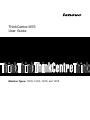 1
1
-
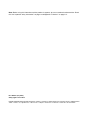 2
2
-
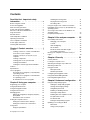 3
3
-
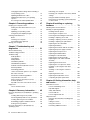 4
4
-
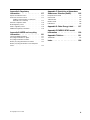 5
5
-
 6
6
-
 7
7
-
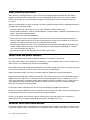 8
8
-
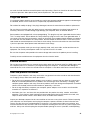 9
9
-
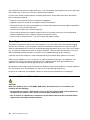 10
10
-
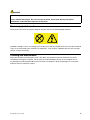 11
11
-
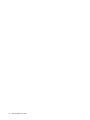 12
12
-
 13
13
-
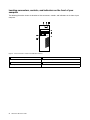 14
14
-
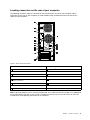 15
15
-
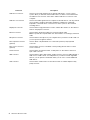 16
16
-
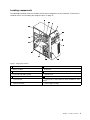 17
17
-
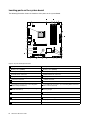 18
18
-
 19
19
-
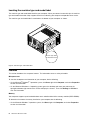 20
20
-
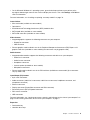 21
21
-
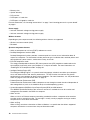 22
22
-
 23
23
-
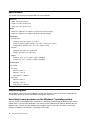 24
24
-
 25
25
-
 26
26
-
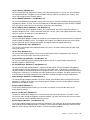 27
27
-
 28
28
-
 29
29
-
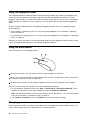 30
30
-
 31
31
-
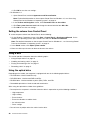 32
32
-
 33
33
-
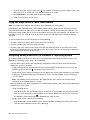 34
34
-
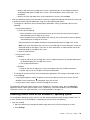 35
35
-
 36
36
-
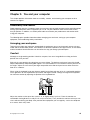 37
37
-
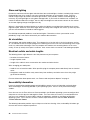 38
38
-
 39
39
-
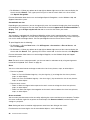 40
40
-
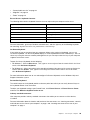 41
41
-
 42
42
-
 43
43
-
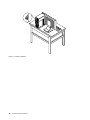 44
44
-
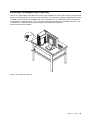 45
45
-
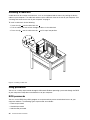 46
46
-
 47
47
-
 48
48
-
 49
49
-
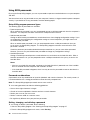 50
50
-
 51
51
-
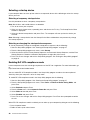 52
52
-
 53
53
-
 54
54
-
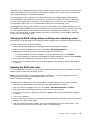 55
55
-
 56
56
-
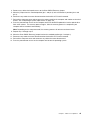 57
57
-
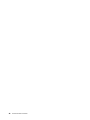 58
58
-
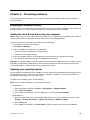 59
59
-
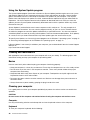 60
60
-
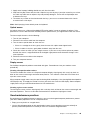 61
61
-
 62
62
-
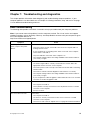 63
63
-
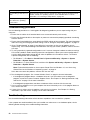 64
64
-
 65
65
-
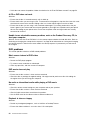 66
66
-
 67
67
-
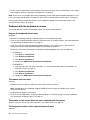 68
68
-
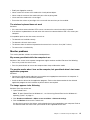 69
69
-
 70
70
-
 71
71
-
 72
72
-
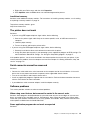 73
73
-
 74
74
-
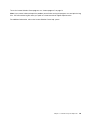 75
75
-
 76
76
-
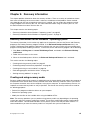 77
77
-
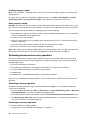 78
78
-
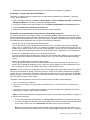 79
79
-
 80
80
-
 81
81
-
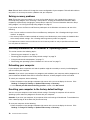 82
82
-
 83
83
-
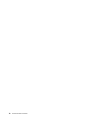 84
84
-
 85
85
-
 86
86
-
 87
87
-
 88
88
-
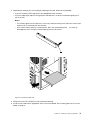 89
89
-
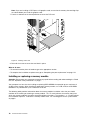 90
90
-
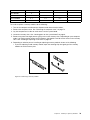 91
91
-
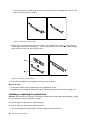 92
92
-
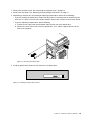 93
93
-
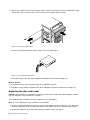 94
94
-
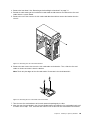 95
95
-
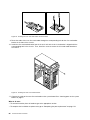 96
96
-
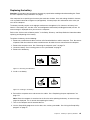 97
97
-
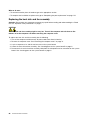 98
98
-
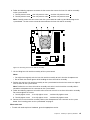 99
99
-
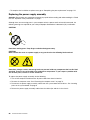 100
100
-
 101
101
-
 102
102
-
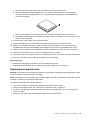 103
103
-
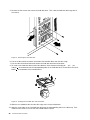 104
104
-
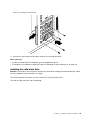 105
105
-
 106
106
-
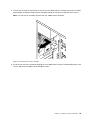 107
107
-
 108
108
-
 109
109
-
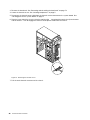 110
110
-
 111
111
-
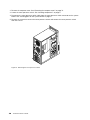 112
112
-
 113
113
-
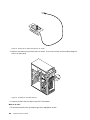 114
114
-
 115
115
-
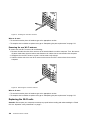 116
116
-
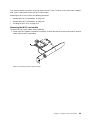 117
117
-
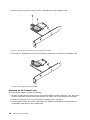 118
118
-
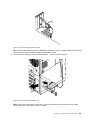 119
119
-
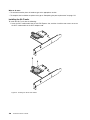 120
120
-
 121
121
-
 122
122
-
 123
123
-
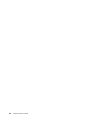 124
124
-
 125
125
-
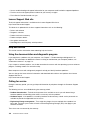 126
126
-
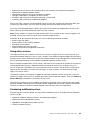 127
127
-
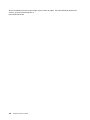 128
128
-
 129
129
-
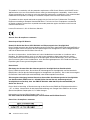 130
130
-
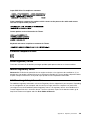 131
131
-
 132
132
-
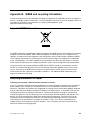 133
133
-
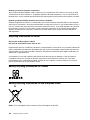 134
134
-
 135
135
-
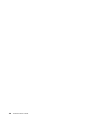 136
136
-
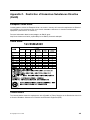 137
137
-
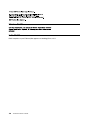 138
138
-
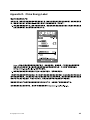 139
139
-
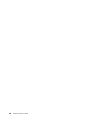 140
140
-
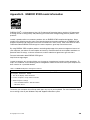 141
141
-
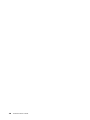 142
142
-
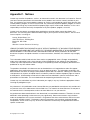 143
143
-
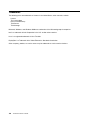 144
144
-
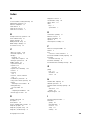 145
145
-
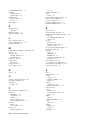 146
146
-
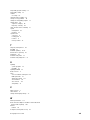 147
147
-
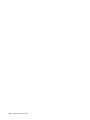 148
148
-
 149
149
-
 150
150
Lenovo M79 + ThinkVision LT2452p User guide
- Category
- Mini PCs
- Type
- User guide
- This manual is also suitable for
Ask a question and I''ll find the answer in the document
Finding information in a document is now easier with AI