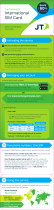English
Contents
Congratulations on your purchase ................................................................ 1
Getting started ............................................................................................... 1
Unbox your new phone ......................................................................... 1
Insert SIM card, memory card and battery ........................................... 2
Charge the phone................................................................................... 4
Save energy ............................................................................................ 5
Turn the phone on and off..................................................................... 6
Get to know your phone................................................................................ 7
Assistive functions.................................................................................. 7
Start-up Wizard ...................................................................................... 7
Phone indicators .................................................................................... 8
Notification panel and status bar .......................................................... 8
Descriptions in this document ............................................................... 8
Basic phone operations.......................................................................... 9
Enter characters ........................................................................... 10
Hearing aid compatible........................................................................ 11
Calls .............................................................................................................. 12
Make a call ........................................................................................... 12
Receive a call........................................................................................ 12
Loudspeaker mode............................................................................... 13
Call information.................................................................................... 14
Call options........................................................................................... 14
Assistance button......................................................................................... 14
Response by Doro ........................................................................................ 15
For the Responder .......................................................................... 16
For the senior ................................................................................. 17
Response Premium by Doro ................................................................... 18
Additional functions ..................................................................................... 18
Lock keys .............................................................................................. 18
SOS calls ............................................................................................... 19
ICE ................................................................................................... 19
Safety timer.......................................................................................... 19
Messaging (SMS) .................................................................................. 20
Call log .................................................................................................. 21
My number........................................................................................... 22