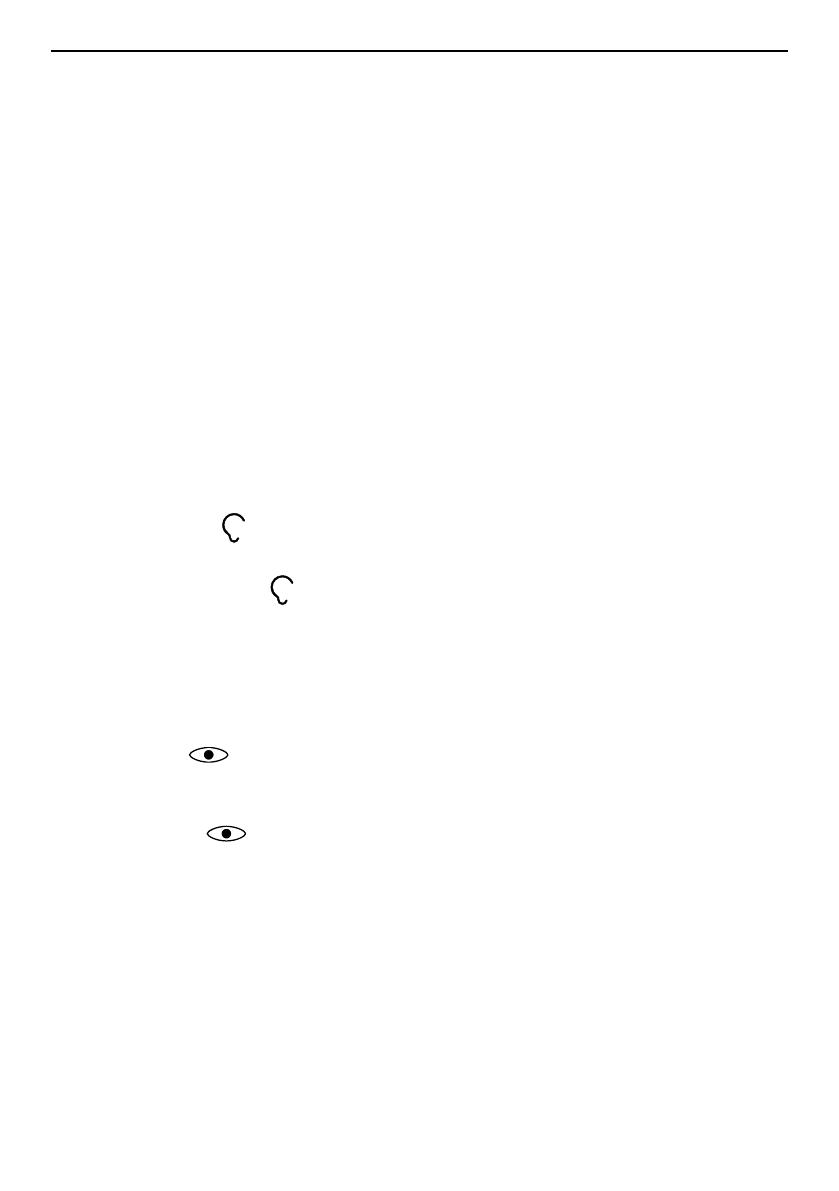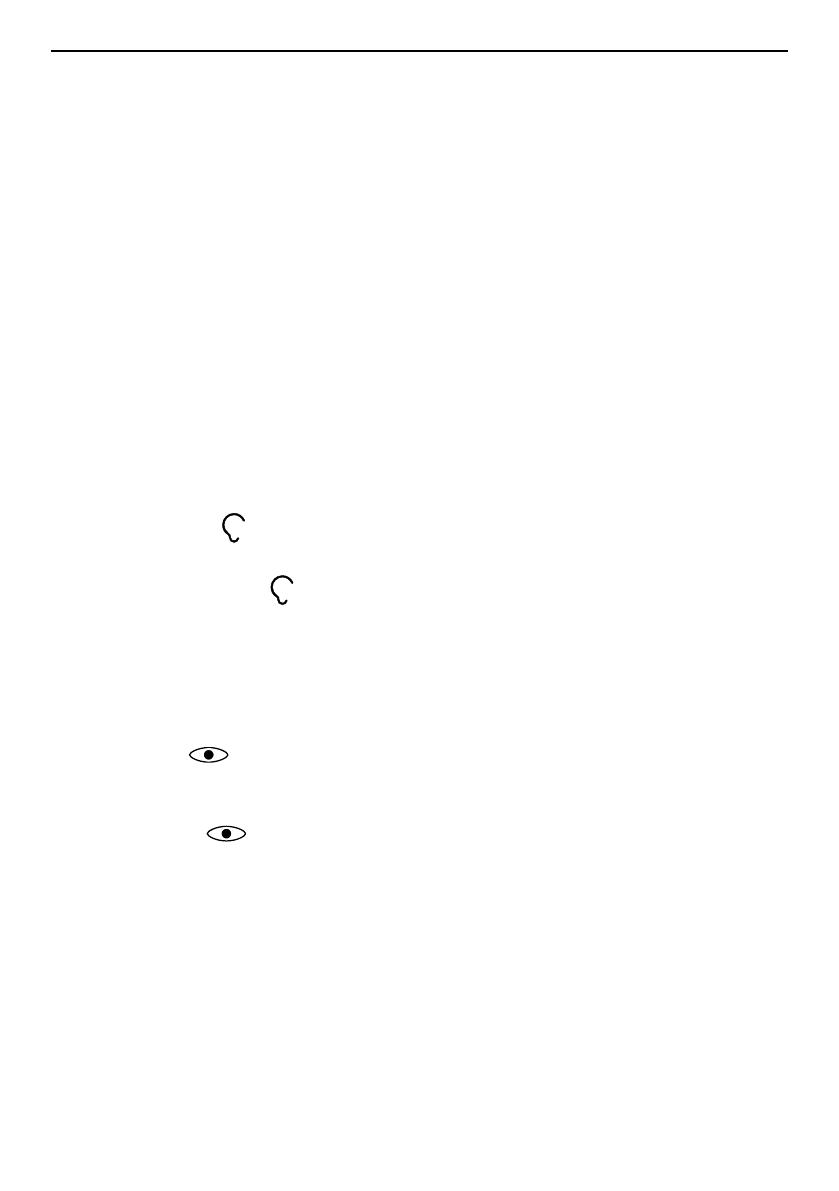
English
Messages...................................................................................................... 24
Create and send text message (SMS) .................................................. 24
Create and send picture message (MMS) ........................................... 25
Create and send voice message........................................................... 25
Inbox, Outbox and Sent ....................................................................... 26
Message settings.................................................................................. 27
Camera (take photos) .................................................................................. 32
Adjustments ......................................................................................... 32
Camera settings............................................................................................ 32
Image viewer................................................................................................ 33
Connectivity.................................................................................................. 34
Bluetooth
®
............................................................................................ 34
Network setup...................................................................................... 35
File manager......................................................................................... 35
Connect the phone to a computer ...................................................... 36
Sound & Display ........................................................................................... 37
Audio setup
..................................................................................... 37
Tone setup (ringtone) .......................................................................... 37
Ringtone volume
............................................................................. 38
Silent..................................................................................................... 38
Alert type.............................................................................................. 38
Extra tone............................................................................................. 38
Main menu ........................................................................................... 38
Wallpaper............................................................................................. 39
Text size
........................................................................................ 39
Idle display ........................................................................................... 39
LCD backlight........................................................................................ 39
Brightness
..................................................................................... 39
Additional functions..................................................................................... 40
Response by Doro ................................................................................ 40
Alarm .................................................................................................... 40
Organiser.............................................................................................. 40
Calculator ............................................................................................. 42
Torch..................................................................................................... 42
Display status symbols ......................................................................... 42
Display main symbols........................................................................... 43
Reset settings ....................................................................................... 44