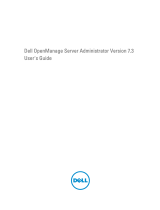Page is loading ...

www.dell.com | support.dell.com
Dell OpenManage™
Server Administrator Version 5.1
User’s Guide

Notes and Notices
NOTICE: A NOTE indicates important information that helps you make better use of your computer.
NOTICE: A NOTICE indicates either potential damage to hardware or loss of data and tells you how to avoid the problem.
____________________
Information in this document is subject to change without notice.
© 2006 Dell Inc. All rights reserved.
Reproduction in any manner whatsoever without the written permission of Dell Inc. is strictly forbidden.
Trademarks used in this text: Dell, the DELL logo, PowerEdge, PowerVault, and Dell OpenManage are trademarks is a trademark of Dell Inc.;
Microsoft, Windows, MS-DOS, Active Directory, and Windows NT are registered trademarks and Windows Server is a trademark of Microsoft
Corporation; Novell and ConsoleOne are registered trademarks of Novell, Inc.; SUSE is a registered trademark of Novell, Inc. in the United
States and other countries; Intel and Pentium are registered trademarks and Intel386 is a trademark of Intel Corporation; Red Hat is a registered
trademark of Red Hat, Inc.; VESA is a registered trademark of Video Electronics Standards Association; UNIX is a registered trademark of
The Open Group in the United States and other countries; OS/2 is a registered trademark of International Business Machines Corporation;
VMware is a registered trademark and ESX Server is a trademark of VMware Inc.
Server Administrator includes software developed by the Apache Software Foundation (www.apache.org). Server Administrator utilizes the
OverLIB JavaScript library. This library can be obtained from www.bosrup.com.
Other trademarks and trade names may be used in this document to refer to either the entities claiming the marks and names or their products.
Dell Inc. disclaims any proprietary interest in trademarks and trade names other than its own.
May 2006

Contents 3
Contents
1 Introduction . . . . . . . . . . . . . . . . . . . . . . . . . . . . . . . . . 9
Overview . . . . . . . . . . . . . . . . . . . . . . . . . . . . . . . . . . . . . . 9
Integrated Features
. . . . . . . . . . . . . . . . . . . . . . . . . . . . . . . . 9
Installation
. . . . . . . . . . . . . . . . . . . . . . . . . . . . . . . . . . 9
Server Administrator Home Page
. . . . . . . . . . . . . . . . . . . . . 10
Instrumentation Service
. . . . . . . . . . . . . . . . . . . . . . . . . . 10
Remote Access Service
. . . . . . . . . . . . . . . . . . . . . . . . . . 10
Storage Management Service
. . . . . . . . . . . . . . . . . . . . . . . 11
Diagnostic Service
. . . . . . . . . . . . . . . . . . . . . . . . . . . . . 11
Logs
. . . . . . . . . . . . . . . . . . . . . . . . . . . . . . . . . . . . . 12
Other Documents You Might Need
. . . . . . . . . . . . . . . . . . . . . . . 12
Obtaining Technical Assistance
. . . . . . . . . . . . . . . . . . . . . . . . . 14
2 What’s New for Version 5.1. . . . . . . . . . . . . . . . . . . . . . . 15
3 Setup and Administration
. . . . . . . . . . . . . . . . . . . . . . . . 17
Security Management . . . . . . . . . . . . . . . . . . . . . . . . . . . . . . 17
Role-Based Access Control
. . . . . . . . . . . . . . . . . . . . . . . . 17
Authentication
. . . . . . . . . . . . . . . . . . . . . . . . . . . . . . . 18
Encryption
. . . . . . . . . . . . . . . . . . . . . . . . . . . . . . . . . . 19
Assigning User Privileges
. . . . . . . . . . . . . . . . . . . . . . . . . . . . 19
Creating Server Administrator Users for Supported Windows
Operating Systems
. . . . . . . . . . . . . . . . . . . . . . . . . . . . . 19
Creating Server Administrator Users for Supported
Red Hat Enterprise Linux and SUSE Linux Enterprise
Server Operating Systems
. . . . . . . . . . . . . . . . . . . . . . . . . 21
Disabling Guest and Anonymous Accounts in Supported
Windows Operating Systems
. . . . . . . . . . . . . . . . . . . . . . . . . . 22

4 Contents
Configuring the SNMP Agent . . . . . . . . . . . . . . . . . . . . . . . . . . 23
Configuring the SNMP Agent for Systems Running Supported
Windows Operating Systems
. . . . . . . . . . . . . . . . . . . . . . . . 23
Configuring the SNMP Agent on Systems Running Supported
Red Hat Enterprise Linux
. . . . . . . . . . . . . . . . . . . . . . . . . . 26
Configuring the SNMP Agent on Systems Running Supported
SUSE Linux Enterprise Server Operating Systems
. . . . . . . . . . . . . 29
X.509 Certificate Management Prerequisites
. . . . . . . . . . . . . . . . . . 32
Firewall Configuration on Systems Running Supported
Red Hat Enterprise Linux Operating Systems
. . . . . . . . . . . . . . . . . . 32
4 Installing Server Administrator . . . . . . . . . . . . . . . . . . . . 35
Overview . . . . . . . . . . . . . . . . . . . . . . . . . . . . . . . . . . . . . 35
Dell Installation and Server Management CD
. . . . . . . . . . . . . . . 35
Unattended and Silent Installation
. . . . . . . . . . . . . . . . . . . . . 35
Upgrading Server Administrator
. . . . . . . . . . . . . . . . . . . . . . 36
Before You Begin
. . . . . . . . . . . . . . . . . . . . . . . . . . . . . . . . . 37
Installation Requirements
. . . . . . . . . . . . . . . . . . . . . . . . . . . . 37
Supported Operating Systems
. . . . . . . . . . . . . . . . . . . . . . . 37
System Requirements
. . . . . . . . . . . . . . . . . . . . . . . . . . . . 38
Installation Procedures
. . . . . . . . . . . . . . . . . . . . . . . . . . . . . 40
Installing Server Administrator with Citrix
. . . . . . . . . . . . . . . . . 40
Considerations Before Installing Storage Management Service
. . . . . 41
Filesystem Hierarchy Standard v2.3 Support
. . . . . . . . . . . . . . . . 42
5 Using Server Administrator . . . . . . . . . . . . . . . . . . . . . . 43
Starting Your Server Administrator Session . . . . . . . . . . . . . . . . . . 43
Logging In and Out
. . . . . . . . . . . . . . . . . . . . . . . . . . . . . . . . 43
Single Sign-On
. . . . . . . . . . . . . . . . . . . . . . . . . . . . . . . 44
Systems Running a Supported Microsoft Windows Server
™
2003
Operating System
. . . . . . . . . . . . . . . . . . . . . . . . . . . . . . 45

Contents 5
The Server Administrator Home Page . . . . . . . . . . . . . . . . . . . . . . 46
Global Navigation Bar
. . . . . . . . . . . . . . . . . . . . . . . . . . . 48
System Tree
. . . . . . . . . . . . . . . . . . . . . . . . . . . . . . . . . 48
Action Window
. . . . . . . . . . . . . . . . . . . . . . . . . . . . . . . 48
Using the Online Help
. . . . . . . . . . . . . . . . . . . . . . . . . . . . . . 50
Using the Preferences Home Page
. . . . . . . . . . . . . . . . . . . . . . . 50
Using the Server Administrator Command Line Interface
. . . . . . . . . . . 51
Secure Port Server and Security Setup
. . . . . . . . . . . . . . . . . . . . . 52
Setting User and System Preferences
. . . . . . . . . . . . . . . . . . . 52
X.509 Certificate Management
. . . . . . . . . . . . . . . . . . . . . . . 53
Controlling Server Administrator
. . . . . . . . . . . . . . . . . . . . . . . . 54
Starting Server Administrator
. . . . . . . . . . . . . . . . . . . . . . . 54
Stopping Server Administrator
. . . . . . . . . . . . . . . . . . . . . . . 54
Restarting Server Administrator
. . . . . . . . . . . . . . . . . . . . . . 55
6 Instrumentation Service. . . . . . . . . . . . . . . . . . . . . . . . . 57
Overview . . . . . . . . . . . . . . . . . . . . . . . . . . . . . . . . . . . . . 57
Managing Your System
. . . . . . . . . . . . . . . . . . . . . . . . . . . . . . 58
Managing System Tree Objects
. . . . . . . . . . . . . . . . . . . . . . . . . 59
Server Administrator Home Page System Tree Objects
. . . . . . . . . . . . . 59
System
. . . . . . . . . . . . . . . . . . . . . . . . . . . . . . . . . . . . 60
Managing Preferences: Home Page Configuration Options
. . . . . . . . . . 77
General Settings
. . . . . . . . . . . . . . . . . . . . . . . . . . . . . . 78
Server Administrator
. . . . . . . . . . . . . . . . . . . . . . . . . . . . 78
7 Remote Access Service . . . . . . . . . . . . . . . . . . . . . . . . . 79
Overview . . . . . . . . . . . . . . . . . . . . . . . . . . . . . . . . . . . . . 79
Hardware Prerequisites
. . . . . . . . . . . . . . . . . . . . . . . . . . . . . 80
Software Prerequisites
. . . . . . . . . . . . . . . . . . . . . . . . . . . . . 80
Adding and Configuring DRAC Users
. . . . . . . . . . . . . . . . . . . . . . 81
Configuring an Existing DRAC User
. . . . . . . . . . . . . . . . . . . . . . . 82

6 Contents
Configuring the DRAC Network Properties . . . . . . . . . . . . . . . . . . . 84
Configuring the DRAC Alert Properties
. . . . . . . . . . . . . . . . . . . . . 85
Configuring the SNMP Alert Properties
. . . . . . . . . . . . . . . . . . 85
Configuring DRAC III Dial-in (PPP) Users and Modem Settings
. . . . . . . . 86
Adding and Configuring a DRAC III Dial-In (PPP) User
. . . . . . . . . . . 86
Adding and Configuring DRAC III Demand Dial-Out Entries
. . . . . . . . 87
Configuring the DRAC III Modem Settings
. . . . . . . . . . . . . . . . . 87
Configuring the DRAC Remote Features Properties
. . . . . . . . . . . . . . . 88
Configuring DRAC Security
. . . . . . . . . . . . . . . . . . . . . . . . . . . 89
Certificate Management
. . . . . . . . . . . . . . . . . . . . . . . . . . 89
Configuring Remote Connect Authentication Options
. . . . . . . . . . . 91
Accessing and Using a Dell Remote Access Controller
. . . . . . . . . . . . 92
8 Working With the Baseboard Management
Controller (BMC)
. . . . . . . . . . . . . . . . . . . . . . . . . . . . . . 93
Overview . . . . . . . . . . . . . . . . . . . . . . . . . . . . . . . . . . . . . 93
Viewing Basic BMC Information
. . . . . . . . . . . . . . . . . . . . . . . . 94
Configuring BMC Users
. . . . . . . . . . . . . . . . . . . . . . . . . . . . . 94
Setting BMC Platform Event Filter Alerts
. . . . . . . . . . . . . . . . . . . . 95
Setting Platform Event Alert Destinations
. . . . . . . . . . . . . . . . . 97
Configuring the BMC to use a Serial Over LAN (SOL) Connection
. . . . . . . 97
Configuring the BMC to use a Serial Port Connection
. . . . . . . . . . . . . 98
Configuring the BMC to use a LAN Connection
. . . . . . . . . . . . . . . . . 99
9 Storage Management Service . . . . . . . . . . . . . . . . . . . 101
Overview . . . . . . . . . . . . . . . . . . . . . . . . . . . . . . . . . . . . 101
Software Prerequisites
. . . . . . . . . . . . . . . . . . . . . . . . . . . . 102
Hardware Prerequisites
. . . . . . . . . . . . . . . . . . . . . . . . . . . . 102

Contents 7
Storage Management Service . . . . . . . . . . . . . . . . . . . . . . . . . 102
Storage Management Service and Array Manager
. . . . . . . . . . . 103
Storage Management Tree Objects
. . . . . . . . . . . . . . . . . . . 103
Storage Management Tasks
. . . . . . . . . . . . . . . . . . . . . . . 104
Migrating from Array Manager to the Storage Management
. . . . . . . . . 110
Storage Management Command Line Interface
. . . . . . . . . . . . . . . . 110
Displaying Online Help
. . . . . . . . . . . . . . . . . . . . . . . . . . . . 110
10 Server Administrator Logs . . . . . . . . . . . . . . . . . . . . . . 113
Overview . . . . . . . . . . . . . . . . . . . . . . . . . . . . . . . . . . . . 113
Integrated Features
. . . . . . . . . . . . . . . . . . . . . . . . . . . . . . 113
Log Window Task Buttons
. . . . . . . . . . . . . . . . . . . . . . . . 113
Server Administrator Logs
. . . . . . . . . . . . . . . . . . . . . . . . . . . 114
Hardware Log
. . . . . . . . . . . . . . . . . . . . . . . . . . . . . . . 114
Alert Log
. . . . . . . . . . . . . . . . . . . . . . . . . . . . . . . . . . 114
POST Log
. . . . . . . . . . . . . . . . . . . . . . . . . . . . . . . . . 115
Command Log
. . . . . . . . . . . . . . . . . . . . . . . . . . . . . . . 115
11 Troubleshooting . . . . . . . . . . . . . . . . . . . . . . . . . . . . . 117
Setting Alert Actions for Systems Running Supported
Red Hat
®
Enterprise Linux and SUSE
®
Linux Enterprise
Server Operating Systems
. . . . . . . . . . . . . . . . . . . . . . . . . . . 117
BMC Platform Events Filter Alert Messages
. . . . . . . . . . . . . . . . . 118
Understanding Service Names
. . . . . . . . . . . . . . . . . . . . . . . . 119
Fixing a Faulty Server Administrator Installation on Supported
Windows Operating Systems
. . . . . . . . . . . . . . . . . . . . . . . . . 119
Glossary . . . . . . . . . . . . . . . . . . . . . . . . . . . . . . . . . . . . . 121
Index
. . . . . . . . . . . . . . . . . . . . . . . . . . . . . . . . . . . . . . . . 145

8 Contents

Introduction 9
Introduction
Overview
Server Administrator provides a comprehensive, one-to-one systems management solution in two
ways: from an integrated, Web browser-based Graphical User Interface (GUI) and from a command
line interface (CLI) through the operating system. Server Administrator is designed for system
administrators to both locally and remotely manage systems on a network. Server Administrator
allows system administrators to focus on managing their entire network by providing comprehensive
one-to-one systems management.
NOTE: For the purposes of Server Administrator, a system can be a stand-alone system, a system with
attached network storage units in separate chassis, or a modular system consisting of one or more server
modules in a chassis.
Server Administrator provides information about:
• Systems that are operating properly and systems that have problems
• Systems that require remote recovery operations
NOTE: For remote recovery, a Dell Remote Access Controller card must be installed.
Integrated Features
Server Administrator provides easy-to-use management and administration of local and remote systems
through a comprehensive set of integrated management services. Server Administrator resides solely on
the system being managed and is accessible both locally and remotely from the Server Administrator
home page. Remotely monitored systems may be accessed by dial-in, LAN, or wireless connections.
Server Administrator ensures the security of its management connections through role-based access
control (RBAC), authentication, and industry-standard secure socket layer (SSL) encryption.
Installation
You can install Server Administrator by using several methods. The Dell™ PowerEdge™ Installation
and Server Management CD provides a setup program to install, upgrade, and uninstall Server
Administrator and other managed system software components on your managed system. The
Dell Systems Management Consoles CD provides a setup program to install, upgrade, and uninstall
management station software components on your management station. Additionally, you can
install Server Administrator on multiple systems through an unattended installation
across a network.

10 Introduction
NOTE: If you have a modular system, you must install Server Administrator on each server module that is installed
in the chassis.
NOTE: For more information on unattended installation/uninstallation refer to the Dell OpenManage™ Installation
and Security User's Guide.
To update individual system components, use component-specific Dell Update Packages. Use the
Dell Server Update Utility application CD to view the complete version report and to update an entire
system. The Server Update Utility is a CD-ROM–based application for identifying and applying updates
to your server. The Server Update Utility can be downloaded from support.dell.com.
See the Server Update Utility User's Guide for more information about obtaining and using the Server
Update Utility (SUU) to update your Dell PowerEdge server or to view the updates available for any
server listed in the Repository.
Server Administrator Home Page
The Server Administrator home page provides easy-to-set up and easy-to-use Web browser-based system
management tasks from the managed system or from a remote host through a LAN, dial-up service, or
wireless network. When the Server Administrator secure port server is installed and configured on the
managed system, you can perform remote management functions from any system that has a supported
Web browser and connection. Additionally, the Server Administrator home page provides extensive,
context-sensitive online help.
Instrumentation Service
The Instrumentation Service provides rapid access to detailed fault and performance information
gathered by industry-standard systems management agents and allows remote administration of
monitored systems, including shutdown, startup, and security.
Remote Access Service
NOTE: The Remote Access Service is not available on modular systems. You must directly connect to the
Dell Embedded Remote Access/Modular Chassis Controller (ERA/MC) on a modular system. See the Dell Embedded
Remote Access/MC User's Guide for more information.
The Remote Access Service provides a complete, remote system management solution for systems
equipped with a DRAC solution. The Remote Access Service provides remote access to an inoperable
system, allowing you to get the system up and running as quickly as possible. The Remote Access Service
also provides alert notification when a system is down and allows you to remotely restart a system.
Additionally, the Remote Access Service logs the probable cause of system crashes and saves the most
recent crash screen.

Introduction 11
Storage Management Service
The Storage Management Service provides storage management information in an integrated graphical view.
The Storage Management Service of Server Administrator:
• Enables you to view the status of local and remote storage attached to a monitored system.
• Supports SCSI, SATA, ATA, and SAS. Does not support Fibre Channel.
• Allows you to perform controller and enclosure functions for all supported RAID and non-RAID
controllers and enclosures from a single graphical or command line interface without the use of
the controller BIOS utilities.
• Protects your data by configuring data redundancy, assigning hot spares, or rebuilding failed drives.
• Provides features for configuring storage.
On supported Windows operating systems, Storage Management is installed using the Typical Setup.
On systems running supported Red Hat
®
Enterprise Linux and SUSE
®
Linux Enterprise Server
operating systems, you can either install the Storage Management Service through the Red Hat Package
Manager (RPM) or use the srvadmin-install.sh script—a menu driven script that installs the
appropriate RPMs based on the options you choose.
For more information on the Storage Management Service, see the Storage Management online help
and the Dell OpenManage Server Administrator Storage Management User's Guide. For information on
how to launch the online help, see "Displaying Online Help.
NOTICE: Dell OpenManage Array Manager is no longer supported. If you are upgrading a system (installed with
Dell OpenManage version 4.3 or later) with Array Manager installed, Array Manager will be removed during the
upgrade process. You can use Storage Management instead.
NOTE: Installing Storage Management replaces any previous installation of the Array Manager managed system
(server software) and console (client software) that resides on the system. If only the Array Manager console is
installed on the system, then installing the Storage Management does not replace the Array Manager console.
NOTE: Dell OpenManage Array Manager Console (for Management Station) is available under Windows, only if
previous Dell OpenManage Management Station software (with Array Manager Console installed) is detected. It is
only available for upgrade.
Diagnostic Service
NOTE: The Diagnostic Service is no longer available through Server Administrator.
To run diagnostics on your system, install Dell PowerEdge Diagnostics from your Dell PowerEdge Service
and Diagnostic Utilities CD or download and install Dell PowerEdge Diagnostics from the Dell Support
website at support.dell.com. Dell PowerEdge Diagnostics is a stand-alone application that can be run
without installing Server Administrator. See the Dell PowerEdge Diagnostics User’s Guide for more
information.

12 Introduction
Logs
Server Administrator displays logs of commands issued to or by the system, monitored hardware events,
POST events, and system alerts. You can view logs on the home page, print or save them as reports, and
send them by e-mail to a designated service contact.
Other Documents You Might Need
Besides this User's Guide, you can find the following guides either on the Dell Support website at
support.dell.com or on the Documentation CD:
• The
Dell OpenManage Installation and Security User's Guide
provides complete information on
installation procedures and step-by-step instructions for installing, upgrading, and uninstalling Server
Administrator for each supported operating system.
• The
Dell OpenManage Software Quick Installation Guide
provides an overview of applications that you
can install on your management station (console) and on your managed systems and procedures for
installing your console and managed system applications on systems running supported
operating systems.
• The
Dell OpenManage Server Administrator Compatibility Guide
provides compatibility information
about Server Administrator installation and operation on various hardware platforms (or systems)
running supported Microsoft Windows, Red Hat Enterprise Linux, and SUSE Linux Enterprise Server
operating systems.
• The
Dell OpenManage Server Administrator SNMP Reference Guide
documents the Simple Network
Management Protocol (SNMP) management information base (MIB). The SNMP MIB defines
variables that extend the standard MIB to cover the capabilities of systems management agents.
• The
Dell OpenManage Server Administrator CIM Reference Guide
documents the Common
Information Model (CIM) provider, an extension of the standard management object format (MOF)
file. The CIM provider MOF documents supported classes of management objects.
• The
Dell OpenManage Server Administrator Messages Reference Guide
lists the messages that are
displayed in your Server Administrator home page Alert log or on your operating system’s event viewer.
This guide explains the text, severity, and cause of each Instrumentation Service Alert message that
Server Administrator issues.
• The
Dell OpenManage Server Administrator Command Line Interface User's Guide
documents the
complete command line interface for Server Administrator, including an explanation of
CLI commands to view system status, access logs, create reports, configure various component
parameters, and set critical thresholds.
• The
Dell PowerEdge Diagnostics User's Guide
provides complete information on installing and using
PowerEdge Diagnostics on your system.
• The
Dell OpenManage Baseboard Management Controller Utilities User Guide
provides additional
information about using Server Administrator to configure and manage your system's BMC.

Introduction 13
• The
Dell OpenManage Server Administrator Storage Management User's Guide
is a comprehensive
reference guide for configuring and managing local and remote storage attached to a system.
• The
Dell Remote Access Controller Installation and Setup Guide
provides complete information about
installing and configuring a DRAC III, DRAC III/XT, and an ERA/O controller, configuring an
ERA controller, and using a RAC to remotely access an inoperable system.
• The
Dell Remote Access Controller Racadm User's Guide
provides information about using the racadm
command-line utility.
• The
Dell Remote Access Controller 4 User’s Guide
provides complete information about installing and
configuring a DRAC 4 controller and using DRAC 4 to remotely access an inoperable system.
• The
Dell Remote Access Controller 5 User’s Guide
provides complete information about installing and
configuring a DRAC 5 controller and using DRAC 5 to remotely access an inoperable system.
• The
Dell Embedded Remote Access/MC Controller User's Guide
provides complete information about
configuring and using an ERA/MC controller to remotely manage and monitor your modular system
and its shared resources through a network.
• The
Dell PowerEdge 1950 Systems — Configuration Guide
provides an overview of setting up a
PowerEdge 1950 system.
• The
Dell PowerEdge 1955 Systems — Configuration Guide
provides an overview of setting up a
PowerEdge 1955 system.
• The
Dell PowerEdge 2900 Systems — Configuration Guide
provides an overview of setting up a
PowerEdge 2900 system.
• The
Dell PowerEdge 2950 Systems — Configuration Guide
provides an overview of setting up a
PowerEdge 2950 system.
• The
Dell OpenManage Remote Install User's Guide
provides information about unattended,
simultaneous provisioning and configuration solutions over the network by leveraging image-based
technology.
• The
Dell Update Packages User's Guide
provides information about obtaining and using Dell Update
Packages as part of your system update strategy.
• The
Server Update Utility User's Guide
provides information about obtaining and using the Server
Update Utility (SUU) to update your Dell PowerEdge server or to view the updates available for any
server listed in the Repository.
The Dell Installation and Server Management CD contains a readme file for Server Administrator and
additional readme files for most applications found on the CD.
NOTE: For information on how to monitor and set alerts for Server Administrator processes, see the white paper
titled Monitoring the OpenManage Server Administrator Services at www.dell.com/openmanage.

14 Introduction
Obtaining Technical Assistance
If at any time you do not understand a procedure described in this guide or if your product does not
perform as expected, help tools are available to assist you. For more information about these help tools,
see "Getting Help" in your system's Hardware Owner’s Manual.
Additionally, Dell Enterprise Training and Certification is available; see www.dell.com/training for more
information. This service may not be offered in all locations.

What’s New for Version 5.1 15
What’s New for Version 5.1
• Added support for SUSE
®
Linux Enterprise Server (Version 10), on Intel
®
Extended Memory 64
Technology (Intel EM64T) systems.
Server Administrator is only supported on the host system (domain 0), Xen extensions are not
supported.
NOTE: Remote Access Service is not supported on SUSE Linux Enterprise Server (Version 10).
• Added support for Microsoft
®
Windows
®
Small Business Server 2003 R2 on Intel EM64T systems.
• Added support for Microsoft Multilingual Interface (MUI) on the Microsoft Windows Storage
Server 2003 R2 operating system.
The Server Administrator Graphical User Interface (GUI) is not automatically displayed in the
language you select in MUI. To view the Server Administrator GUI in the language of your choice,
change the default browser language in your browser settings. Server Administrator GUI is only
available in English, French, German, Japanese, Spanish, and Simplified Chinese.
• Added support for the following Dell
™
PowerEdge
™
systems: 840 and 860.
• Added support for Microsoft Virtual Server on the service console.
• Added support for VMware
®
ESX Server™ 3.0 on the service console.
NOTE: Dell OpenManage
®
installation with VMware ESX Server software requires special steps.
See the VMware Systems Compatibility Guide located in the Resource Center at
www.dell.com/vmware to determine the versions of ESX Server software compatible with this
release of Dell OpenManage. Each ESX Server release from Dell has an associated Dell
VMware ESX Server Deployment Guide, also posted at this Web location. Instructions for
installing supported versions of Dell OpenManage available at the time of that ESX Server
release are found in that ESX Server release's Deployment Guide.
• Added support for Health rollup for the Storage Management Service.
• The
FRU
tab has been renamed as
System Components (FRU).
• The Diagnostic Service is no longer available through Server Administrator. To run diagnostics,
install Dell PowerEdge Diagnostics from your
Dell PowerEdge Service and Diagnostic Utilities
CD
or download and install Dell PowerEdge Diagnostics from the Dell Support website at
support.dell.com
. Dell PowerEdge Diagnostics is a stand-alone application that can be run
without installing Server Administrator. See the
Dell PowerEdge Diagnostics User’s Guide
for more
information.

16 What’s New for Version 5.1

Setup and Administration 17
Setup and Administration
Security Management
Server Administrator provides security through role-based access control (RBAC), authentication,
and encryption for both the Web-based and command line interfaces.
Role-Based Access Control
RBAC manages security by determining the operations that can be executed by persons in particular
roles. Each user is assigned one or more roles, and each role is assigned one or more user privileges
that are permitted to users in that role. With RBAC, security administration corresponds closely to
an organization's structure.
User Privileges
Server Administrator grants different access rights based on the user's assigned group privileges.
The three user levels are: User, Power User, and Administrator.
Users can view most information.
Power Users can set warning threshold values and configure which alert actions are to be taken when
a warning or failure event occurs.
Administrators can configure and perform shutdown actions, configure Auto Recovery actions in
case a system has a non-responsive operating system, and clear hardware, event, and command logs.
Administrators can also configure the system to send e-mails.
Server Administrator grants read-only access to users logged in with User privileges, read and write
access to users logged in with Power User privileges, and read, write, and admin access to users logged
in with Administrator privileges. See Table 3-1.
Table 3-1. User Privileges
User Privileges Access Type
Admin Write Read
User X
Power User XX
Admin XXX

18 Setup and Administration
Read access allows viewing of data reported by Server Administrator. Read access does not allow changing
or setting values on the managed system.
Write access allows values to be changed or set on the managed system.
Admin access also allows shutdown of the managed system.
Privilege Levels to Access Server Administrator Services
Table 3-2 summarizes which user levels have privileges to access and manage Server Administrator services.
Table 3-3 defines the user privilege level abbreviations used in Table 3-2.
Authentication
The Server Administrator authentication scheme ensures that the correct access types are assigned to the
correct user privileges. Additionally, when the command line interface (CLI) is invoked, the Server
Administrator authentication scheme validates the context within which the current process is running.
This authentication scheme ensures that all Server Administrator functions, whether accessed through
the Server Administrator home page or CLI, are properly authenticated.
Microsoft Windows Authentication
For supported Microsoft
®
Windows
®
operating systems, Server Administrator authentication uses
Integrated Windows Authentication (formerly called NTLM) to authenticate. This authentication
system allows Server Administrator security to be incorporated in an overall security scheme for
your network.
Table 3-2. Server Administrator User Privilege Levels
Service User Privilege Level Required
View Manage
Instrumentation U, P, A P, A
Remote Access U, P, A A
Storage Management U, P, A A
Table 3-3. Legend for Server Administrator User Privilege Levels
U User
P Power User
A Administrator
NA Not Applicable

Setup and Administration 19
Red Hat
®
Enterprise Linux and SUSE
®
Linux Enterprise Server Authentication
For supported Red Hat Enterprise Linux and SUSE Linux Enterprise Server operating systems, Server
Administrator authentication is based on the Pluggable Authentication Modules (PAM) library.
This documented library of functions allows an administrator to determine how individual applications
authenticate users.
Encryption
Server Administrator is accessed over a secure HTTPS connection using secure socket layer (SSL)
technology to ensure and protect the identity of the system being managed. Java Secure Socket
Extension (JSSE) is used by supported Microsoft Windows, Red Hat Enterprise Linux, and SUSE Linux
Enterprise Server operating systems to protect the user credentials and other sensitive data that is
transmitted over the socket connection when a user accesses the Server Administrator home page.
Assigning User Privileges
You must properly assign user privileges to all Server Administrator users before installing Server
Administrator in order to ensure critical system component security.
The following procedures provide step-by-step instructions for creating Server Administrator users and
assigning user privileges for each supported operating system:
• "Creating Server Administrator Users for Supported Windows Operating Systems"
• "Creating Server Administrator Users for Supported Red Hat Enterprise Linux and SUSE Linux
Enterprise Server Operating Systems"
NOTICE: You must assign a password to every user account that can access Server Administrator to protect
access to your critical system components. Additionally, users who do not have an assigned password cannot log
into Server Administrator on a system running Windows Server™ 2003 due to operating system constraints.
NOTICE: You should disable guest accounts for supported Microsoft Windows operating systems in order to
protect access to your critical system components. See "Disabling Guest and Anonymous Accounts in Supported
Windows Operating Systems" for more information.
Creating Server Administrator Users for Supported Windows Operating Systems
NOTE: You must be logged in with Admin privileges to perform these procedures.
Creating Users and Assigning User Privileges for Supported Windows Server 2003 Operating Systems
NOTE: For questions about creating users and assigning user group privileges or for more detailed instructions,
see your operating system documentation.
1
Click the
Start
button, right-click
My Computer,
and point to
Manage
.
2
In the console tree, expand
Local Users and Groups
, and then click
Users
.
3
Click
Action
, and then click
New User
.

20 Setup and Administration
4
Type the appropriate information in the dialog box, select or deselect the appropriate check boxes, and
then click
Create
.
NOTICE: You must assign a password to every user account that can access Server Administrator to protect
access to your critical system components. Additionally, users who do not have an assigned password
cannot log into Server Administrator on a system running Windows Server 2003 due to operating
system constraints.
5
In the console tree, under
Local Users and Groups
, click
Groups
.
6
Click the group to which you want to add the new user:
Users
,
Power Users
, or
Administrators
.
7
Click
Action
, and then click
Properties
.
8
Click
Add
.
9
Type the user name that you are adding and click
Check Names
to validate.
10
Click
OK
.
New users can log into Server Administrator with the user privileges for their assigned group.
Creating Users and Assigning User Privileges for Supported Windows 2000 Operating Systems
NOTE: For questions about creating users and assigning user group privileges or for more detailed instructions,
see your operating system documentation.
1
Right-click
My Computer
and point to
Manage
.
2
In the console tree, expand
Local Users and Groups
, and then click
Users
.
3
Click
Action
, and then click
New User
.
4
Type the appropriate information in the dialog box, select or deselect the appropriate check boxes, and
then click
Create
.
NOTICE: You must assign a password to every user account that can access Server Administrator to protect
access to your critical system components. Additionally, users who do not have an assigned password
cannot log into Server Administrator on a system running Windows Server 2003 due to operating
system constraints.
5
In the console tree, under
Local Users and Groups
, click
Groups
.
6
Click the group to which you want to add the new user:
Users
,
Power Users
, or
Administrators
.
7
Click
Action
, and then click
Properties
.
8
Click
Add
.
9
Click the name of the user you want to add, and then click
Add
.
10
Click
Check Names
to validate the user name that you are adding.
11
Click
OK
.
New users can log into Server Administrator with the user privileges for their assigned group.
/