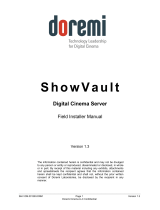Page is loading ...

V 1 - H D
V 1 - U H D
V 1 - U H D / L E
V i d e o S e r v e r s
User Manual
Version 5.2
The English version of this document is the only legally binding version.
Translated versions are not legally binding and are for convenience only.
V_1.OM.000160.DRM Page 1 of 85 Version 5.2
Doremi Labs

Table of Content
1 Introduction................................................................................................................................. 10
1.1 V1 Uncompressed HD............................................................................................................ 10
1.2 V1 Compressed HD: JPEG2000.............................................................................................10
1.3 The CBS Algorithm.................................................................................................................10
1.4 Audio and Time Code.............................................................................................................10
1.5 Contact Information.................................................................................................................11
2 Design of Manual.........................................................................................................................12
2.1 Product Series........................................................................................................................ 12
2.2 Firmware Versions.................................................................................................................. 12
2.3 Menu Customs........................................................................................................................ 12
3 Installation................................................................................................................................... 13
3.1 Connections for Basic Operation............................................................................................13
3.1.1 Basic Input Connections..................................................................................................13
3.1.2 Basic Output Connections................................................................................................14
3.1.3 Power Connection............................................................................................................14
3.2 Power On and Shut Down.......................................................................................................15
3.3 Ethernet.................................................................................................................................. 15
3.4 Connecting RS422.................................................................................................................. 16
3.5 Connecting GPI.......................................................................................................................16
4 Quick Start Procedures...............................................................................................................17
4.1 Navigation............................................................................................................................... 17
4.2 How to Create a Video Segment.............................................................................................18
4.3 How to Play a Video Segment................................................................................................18
4.4 How to Make a Single Video Segment Loop...........................................................................19
4.5 How to Create a Playlist..........................................................................................................19
4.6 How to Play a Playlist.............................................................................................................20
4.7 Basic Menu Operations........................................................................................................... 20
4.8 Setting Record Parameters with the V1 Multi-File System (MFS)...........................................20
4.9 Setup V1 for Playback............................................................................................................21
4.10 Setup V1 for Record............................................................................................................21
4.11 Remote Operation................................................................................................................21
4.12 Save Current Settings to Memory........................................................................................21
4.13 Getting the Firmware Version Number of the V1..................................................................21
5 Product Description....................................................................................................................22
5.1 Overview: V1-HD vs V1-UHD.................................................................................................22
5.2 Front Panel............................................................................................................................. 23
5.2.1 Keypad Area.................................................................................................................... 23
5.2.2 Menu Controls and Jog/Shuttle........................................................................................24
5.2.3 Transport Controls...........................................................................................................25
5.2.4 LCD Time Code Display...................................................................................................26
5.2.5 SCSI Drives..................................................................................................................... 27
5.2.6 LCD Video Display...........................................................................................................27
5.3 Rear Panel Description...........................................................................................................28
5.3.1 Video In/Out.....................................................................................................................28
5.3.2 Audio In/Out.....................................................................................................................29
V_1.OM.000160.DRM Page 2 of 85 Version 5.2
Doremi Labs

5.3.3 9Pins Connector..............................................................................................................29
5.3.4 Ethernet........................................................................................................................... 29
5.3.5 Time Code....................................................................................................................... 29
5.3.6 SCSI................................................................................................................................ 30
6 Recording and Playback.............................................................................................................31
6.1 Using the V1 Multi-File System...............................................................................................31
6.1.1 The Default File................................................................................................................31
6.1.2 Creating a New File .........................................................................................................31
6.1.3 Loading an Existing File ..................................................................................................31
6.1.4 Erasing a File .................................................................................................................31
6.1.5 Files and Time Code........................................................................................................31
6.1.6 Setting Recording Parameters for each File.....................................................................31
6.1.7 Mixing Recording Parameters..........................................................................................31
6.2 Recording Modes.................................................................................................................... 32
6.3 The V1 and Supporting control Protocols................................................................................32
6.3.1 Serial Machine Control (SONY 9 pin and Pioneer Laser Disk) Protocols.........................32
6.3.2 Odetics and VDCP (Louth) Protocols...............................................................................32
6.3.3 Odetics Limited Mode......................................................................................................32
6.4 Creating Segments and Play Lists..........................................................................................32
6.4.1 What is a Segment...........................................................................................................32
6.4.2 Segments and the V1’s Multi-File System........................................................................32
6.4.3 Creating a Segment.........................................................................................................33
6.4.4 Creating a Play List and Loops........................................................................................33
6.5 Chase Command and Chase Modes......................................................................................35
6.5.1 The Chase Command......................................................................................................35
6.5.2 Chase Mode, CHASE to LTC Time Code........................................................................35
6.5.3 Chase Mode, CHASE to RS422 or Serial Time Code......................................................35
6.6 Using Discontinuous Time Code on the Open File..................................................................35
6.7 Time Code Offset.................................................................................................................... 36
7 Specific Applications..................................................................................................................37
7.1 Using the V1 with Edit Controllers...........................................................................................37
7.2 Synchronizing Multiple Units...................................................................................................37
7.3 Playback for Presentation.......................................................................................................37
7.4 Time Delay, 1 channel – V1-HD Only.....................................................................................37
7.5 Slow Motion Replay: V1-HD Only...........................................................................................38
7.6 Audio Post.............................................................................................................................. 39
7.6.1 Most Common Connection...............................................................................................39
7.6.2 Overdubbing Video and Audio Tracks..............................................................................40
7.6.3 Overdubbing/Insert of Video or Audio Only......................................................................40
8 Menu Reference Chart................................................................................................................41
8.1 Menu Chart............................................................................................................................. 41
8.2 Option Menu Chart..................................................................................................................42
8.3 Controller Menu Chart.............................................................................................................45
9 Menu............................................................................................................................................ 46
10 Option Menu............................................................................................................................. 48
10.1 Transport............................................................................................................................. 50
10.2 Auto Play............................................................................................................................. 51
V_1.OM.000160.DRM Page 3 of 85 Version 5.2
Doremi Labs

10.3 New Rec Set........................................................................................................................ 51
10.4 Init Disk................................................................................................................................ 53
10.5 Save Setngs........................................................................................................................53
10.6 SCSI Setup.......................................................................................................................... 54
10.7 Media Setup.........................................................................................................................54
10.8 Disk Copy............................................................................................................................ 54
10.9 Vid IN................................................................................................................................... 55
10.10 Vid OUT............................................................................................................................. 55
10.11 Aud IN LVL........................................................................................................................56
10.12 Aud OUT LVL..................................................................................................................... 56
10.13 Edit Prst............................................................................................................................. 56
10.14 Clicks/FR – Bi-Phase.........................................................................................................56
10.15 Serial Port..........................................................................................................................57
10.16 TIME Code......................................................................................................................... 57
10.17 J2K Params.......................................................................................................................57
10.18 VID Mixer........................................................................................................................... 57
11 Controller Menu........................................................................................................................ 58
12 Video and Key...........................................................................................................................60
12.1 Video & Key using the Single-Pass Recording Method........................................................60
12.1.1 Creating the Recording File............................................................................................60
12.1.2 Recording the Video & Key............................................................................................61
12.1.2.1 Inputs Connections..................................................................................................61
12.1.2.2 Output Connections.................................................................................................62
12.1.2.3 Recording in Time Code Mode................................................................................62
12.1.2.4 Recording in A-Time Mode......................................................................................63
12.2 Video & Key using the Dual-Pass Method............................................................................63
12.2.1 Creating the recording file..............................................................................................63
12.2.1.1 Inputs Connections..................................................................................................64
12.2.1.2 Output Connections.................................................................................................64
12.2.2 Recording the Video-Part...............................................................................................65
12.2.3 Recording the Key-Part..................................................................................................65
12.2.4 Merging the Video-part and the Key-Part.......................................................................65
12.2.5 Creating the Video & Key File........................................................................................66
12.2.6 Executing the Merge......................................................................................................66
13 3D............................................................................................................................................... 68
13.1 3D using the Single-Pass Recording Method.......................................................................69
13.1.1 Creating the Recording File............................................................................................69
13.1.2 Recording the 3D...........................................................................................................69
13.1.2.1 Inputs Connections..................................................................................................69
13.1.2.2 Output Connections.................................................................................................70
13.1.2.3 Recording in Time Code Mode................................................................................70
13.1.2.4 Recording in A-Time Mode......................................................................................71
13.2 3D using the Dual-Pass Method...........................................................................................71
13.2.1 Creating the Recording File............................................................................................71
13.2.1.1 Inputs Connections..................................................................................................72
13.2.1.2 Output Connections.................................................................................................72
13.2.2 Recording the Left-Eye..................................................................................................73
13.2.3 Recording the Right-Eye................................................................................................73
13.2.4 Merging the Left-Eye and the Right-Eye........................................................................74
V_1.OM.000160.DRM Page 4 of 85 Version 5.2
Doremi Labs

13.2.5 Creating the 3D File.......................................................................................................74
13.2.6 Executing the Merge......................................................................................................75
14 Troubleshooting....................................................................................................................... 76
14.1 Unable to Control V1 Remotely............................................................................................76
14.2 V1 Identification for Editors and DAW on the RS422 Port....................................................76
14.3 The Video has no Colors......................................................................................................76
14.4 No Audio from Input Monitor ...............................................................................................76
14.5 Unable to Write to Active Drive............................................................................................76
14.6 Forcing Power ON in any Condition.....................................................................................76
14.7 No MD Found.......................................................................................................................76
15 Appendix...................................................................................................................................77
15.1 Instruction for Initial Setup and Transport.............................................................................77
15.2 Upgrading the V1 Firmware.................................................................................................77
15.3 Upgrading the RCV2 Firmware............................................................................................77
15.3.1 Check your RCV2 Firmware Version..............................................................................77
15.3.2 The VUploader Utility.....................................................................................................77
15.4 High Definition Uncompressed Chart...................................................................................78
15.5 JPEG2000 Compression / Time Chart.................................................................................79
15.6 BiPhase Settings..................................................................................................................80
15.7 Connecting V1 to Audio Workstations & Edit Controllers.....................................................80
15.7.1 Most Common Connection ............................................................................................80
15.7.2 Connection to the DAWN workstation (v 4.3c or later)...................................................80
15.7.3 Connection to the Akai DD-1500 with RS422 control (recommended)...........................81
15.7.4 Connection to the Akai DD-1500 in CHASE RS422 Mode.............................................81
15.7.5 Connection to the Fairlight.............................................................................................81
15.7.6 Connection to the Microlynx, the Lynx 1 and Lynx 2 synchronizers...............................82
15.7.7 Connection to the Sonic Solutions.................................................................................82
15.7.8 Connection to the Pro-Tools 4.0.....................................................................................82
15.7.9 Connection to the Orban AUDICY VX............................................................................83
15.7.10 Connection to the Dyaxis II..........................................................................................83
15.7.11 List of DAWs & Editors currently supported by the V1(*)..............................................84
16 Document Revision History.....................................................................................................85
V_1.OM.000160.DRM Page 5 of 85 Version 5.2
Doremi Labs

Software License Agreement
The software license agreement can be found at the following location:
http://www.doremilabs.com/support/proav-support/proav-warranties/
Hardware Warranty
The hardware warranty can be found at the following location:
http://www.doremilabs.com/support/proav-support/proav-warranties/
V_1.OM.000160.DRM Page 6 of 85 Version 5.2
Doremi Labs

WARNING
THIS APPARATUS MUST BE EARTHED
IMPORTANT
WARNING
Power requirements for electrical equipment vary from area to area. Please ensure that your V1
meets the power requirements in your area. If in doubt, consult a qualified electrician or Doremi
Labs, Inc. dealer.
120VAC @60Hz for USA and CANADA rating 1A
220-230/240VAC @50Hz for Europe rating 0.5A
240VAC @50Hz for Australia rating 0.5A
V_1.OM.000160.DRM Page 7 of 85 Version 5.2
Doremi Labs

PROTECTING YOURSELF AND THE V1
Never touch the AC plug with wet hands
Always disconnect the V1 from the power supply by pulling on the plug, not the cord.
Allow only a Doremi Labs, Inc. dealer or qualified professional engineer to repair or reassemble the
V1. Apart from voiding the warranty, unqualified engineers might touch live internal parts and
receive a serious electric shock
Do not put, or allow anyone to put any object, especially metal objects into the V1
Use only an AC power supply. Never use a DC power supply.
If water or any other liquid is spilled into or onto the V1, disconnect the power, and call your dealer.
Make sure the unit is well ventilated, and away from direct sunlight.
To avoid damage to internal circuitry, as well as the external finish, keep the V1 away from sources
of direct heat (stoves, radiators, etc.).
Avoid using aerosol insecticides, etc. near the V1. They may damage the surface, and may ignite.
Do not use denatured alcohol, thinner or similar chemicals to clean the V1. They will damage the
finish.
Modification of this equipment is dangerous, and can result in the functions of the V1 being
impaired. Never attempt to modify the equipment in any way.
In order to ensure optimum performance of your V1, select the setup location carefully, and make
sure the equipment is used properly. Avoid setting up the V1 in the following locations:
1. In a humid or dusty environment
2. In a room with poor ventilation
3. On a surface that is not horizontal
4. Inside a vehicle such as a car, where it will be subject to vibration
5. In an extremely hot or cold environment
V_1.OM.000160.DRM Page 8 of 85 Version 5.2
Doremi Labs

C A U T I O N
R I S K O F E L E C T R I C S H O C K
D O N O T O P E N
!
C A U T I O N : T O R E D U C E T H E R I S K O F E L E C T R I C S H O C K ,
D O N O T R E M O V E C O V E R ( O R B A C K ) .
N O U S E R - S E R V I C E A B L E P A R T S I N S I D E .
R E F E R S E R V I C I N G T O Q U A L I F I E D S E R V I C E P E R S O N N E L .
T h e l i g h t n i n g f l a s h w i t h t h e a r r o w h e a d s y m b o l s u p e r i m p o s e d
a c r o s s a g r a p h i c a l r e p r e s e n t a t i o n o f a p e r s o n , w i t h i n a n e q u i l a t e r a l
t r i a n g l e , i s i n t e n d e d t o a l e r t t h e u s e r t o t h e p r e s e n c e o f u n i n s u l a t e d
“ d a n g e r o u s v o l t a g e ” w i t h i n t h e p r o d u c t ’ s e n c l o s u r e ; t h a t m a y b e
o f s u f f i c i e n t m a g n i t u d e t o c o n s t i t u t e a r i s k o f e l e c t r i c s h o c k .
!
T h e e x c l a m a t i o n p o i n t w i t h i n a n e q u i l a t e r a l t r i a n g l e i s i n t e n d e d t o
a l e r t t h e u s e r t o t h e p r e s e n c e o f i m p o r t a n t o p e r a t i n g a n d
m a i n t e n a n c e ( s e r v i c i n g ) i n s t r u c t i o n s i n t h e l i t e r a t u r e
a c c o m p a n y i n g t h e a p p l i a n c e .
W A R N I N G ! !
T o p r e v e n t f i r e o r s h o c k h a z a r d , d o n o t e x p o s e t h i s a p p l i a n c e t o r a i n o r m o i s t u r e
V_1.OM.000160.DRM Page 9 of 85 Version 5.2
Doremi Labs

1 Introduction
Thank you for your V1 purchase. The V1 is a random access video recorder that uses magnetic
drives (hard drives) as a recording medium.
To record video on a hard drive it should be digitized which means that the analog video information
must be converted to a digital data stream.
The V1 line of products includes uncompressed video recorders (8 and 10 bit encoding) and
compressed video recorders, the trade off is between storage requirement and video quality.
Hopefully this introduction explains to the reader the basic technical principles of digital video disk
recording.
1.1 V1 Uncompressed HD
The V1-UHD and V1-UHD/LE (for HDTV video) series records the video directly on the hard drive
without the use of compression. The value priced V1-UHD/LE supports 8bit HD video recording
only.
1.2 V1 Compressed HD: JPEG2000
Doremi’s V1-HD product line uses JPEG2000 video compression.
1.3 The CBS Algorithm
The V1 uses a constant block size (CBS) algorithm. With traditional compression algorithms,
depending on video complexity, the size of each compression field can vary thus requiring
maintaining a list to indicate the start of each field on the drive. With CBS all fields have the same
maximum size. Consequently, CBS does not require maintaining a list indicating the start of each
field because they are all the same size. This results in a more reliable video recorder with faster
video access and frame accurate recording.
1.4 Audio and Time Code
In addition to the video, and regardless of the compression ratio used, the V1 records 2, 4, 6 or 8
tracks of uncompressed audio (sampled at 48Khz). It also records the LTC and digital-VITC
timecodes.
V_1.OM.000160.DRM Page 10 of 85 Version 5.2
Doremi Labs

1.5 Contact Information
If in need of help or assistance, please contact Doremi Labs Technical Services at + 1-818-562-
1101 or email at [email protected].
V_1.OM.000160.DRM Page 11 of 85 Version 5.2
Doremi Labs

2 Design of Manual
2.1 Product Series
This user manual covers the V1 JPEG2000 and Uncompressed HD series. Although the basic
operation of all V1 products is the same, there are minor differences. When a feature refers to only
one product series, that function will be highlighted in bold with the name of the product as seen in
the examples below:
>>V1-UHD Only – for the HDTV Uncompressed product series only. If features are
supported on the V1-UHD and not on the V1-UHD/LE that will be
highlighted in the text.
>>V1-HD Only – for the JPEG2000 compression product series only (V1-HD)
2.2 Firmware Versions
This manual was written with the product firmware numbers below:
HDTV Uncompressed (V1-UHD): 4.62e
JPEG2000 (V1-HD): 4.62e
Front Panel (RCV2) firmware 1.20
The V1 firmware can be checked by going to the OPTION MENU (hold the OPTION button then
press the MENU button). Press the up or down Menu buttons till you reach menu number 00.
Press ++ until you see the version number V1 (no.).
Check the front panel firmware in the CONTROLLER MENU. Hold the ESCAPE button and press
MENU. And then scroll to Firmware.
If you have a newer firmware than shown above, check the addendum pages on the back of this
manual for a list of changes and additions. If you have recently upgraded your firmware please print
out the README document included in the zip file with the new firmware. You can also download
the latest V1 manual from our tech support page “manual” section on the Doremi website
www.doremilabs.com.
If you will not be upgrading, you can download older manuals from the Doremi FTP page.
2.3 Menu Customs
CAPITAL & BOLD text is used when referring to buttons on the front panel.
Menu (no.) text provides the MENU, OPTION MENU, or CONTROLLER MENU name and the menu
function #.
V_1.OM.000160.DRM Page 12 of 85 Version 5.2
Doremi Labs

3 Installation
The procedures provided in this section are the following:
Connections for basic operation, see paragraph 3.1
Power on and shut down, see paragraph 3.2
Ethernet, see paragraph 3.3
Connecting RS422, see paragraph 3.4
Connecting GPI, see paragraph 3.5
3.1 Connections for Basic Operation
Depending on the option, additional connector can be available on the rear panel. This paragraph
provides only a common connection setup for basic operations only. In order to facilitate the
understanding, some parts are shadowed on the figures below.
3.1.1 Basic Input Connections
Figure 1: Audio Inputs – V1 Rear Panel
Figure 2: Video Input – V1 Rear Panel
V_1.OM.000160.DRM Page 13 of 85 Version 5.2
Doremi Labs
Analog Audio
Channel 1 (L)
Channel 2 (R)
SDI Video: IN-A

3.1.2 Basic Output Connections
Figure 3: Audio Outputs – V1 Rear Panel
Figure 4: Video Output – V1 Rear Panel
3.1.3 Power Connection
Please connect the power connector as shown on the figure below:
Figure 5: Power Connection – V1 Rear Panel
V_1.OM.000160.DRM Page 14 of 85 Version 5.2
Doremi Labs
Analog Audio
Channel 1 (L)
Channel 2 (R)
SDI Video: OUT-A1

3.2 Power On and Shut Down
To power the V1 on or to shut it down, just press on the power button located on the front panel –
make sure the V1 is connected to power according to paragraph 3.1.3.
Figure 6: Power Button - Front Panel
3.3 Ethernet
To set up the Ethernet network, connect the Ethernet cable to the Ethernet port of the V1 unit as
presented below – note that if your unit is fitted with an optional Gigabit Ethernet connector, that
optional connector has to be used instead of the connector presented below:
Figure 7: Ethernet Connector – Rear Panel
V_1.OM.000160.DRM Page 15 of 85 Version 5.2
Doremi Labs
Power Button
Default Ethernet
connector

3.4 Connecting RS422
To use one of the RS422 port, connect the corresponding cable(s) to the RS422 connector(s)
presented below:
Figure 8: RS-422 Connectors – Rear Panel
3.5 Connecting GPI
No GPI connector is directly available on the V1. To use GPI triggers, contact Doremi Labs, Inc in
order to buy a RS422/GPI converter.
V_1.OM.000160.DRM Page 16 of 85 Version 5.2
Doremi Labs
RS-422-2 connector
RS-422-1 connector

4 Quick Start Procedures
The quick start procedures provided in this section are the following:
Navigation, see paragraph 4.1
How to create a video segment, see paragraph 4.2
How to play a video segment, see paragraph 4.3
How to make a single video segment loop, see paragraph 4.4
How to create a playlist, see paragraph 4.5
How to play a playlist, see paragraph 4.6
Basic Menu Operation, see paragraph 4.7
Setting record parameters with the V1 multi-file system (MFS), see paragraph 4.8
Setup V1 for playback, see paragraph 4.9
Setup V1 for record, see paragraph 4.10
Remote Operation, see paragraph 4.11
Save current settings to memory, see paragraph 4.12
Getting the firmware version number of the V1, see paragraph 4.13
4.1 Navigation
The procedure below allows you to navigate within the video on the drive according to a starting
point that you choose.
Figure 9: Navigation
V_1.OM.000160.DRM Page 17 of 85 Version 5.2
Doremi Labs
Step 1: Press “CLEAR”
Step 2: Choose the time code using
the keypad numbers
Step 3: Press “GOTO”
Step 4:
Press the
corresponding
key above the
jog/shuttle
wheel: “JOG”,
“SHUTTLE” or
“SLO MO”.
Step 5: Use the Jog/Shuttle wheel in order to view
the video - “JOG” is the inner wheel, “SHUTTLE”
is the ring and “SLO MO” is the ring.

Step 1:
Press “RECALL”
4.2 How to Create a Video Segment
The procedure below allows you to create a video segment:
Figure 10: Video Segment Creation
Note: “IN” and “OUT” can also be pressed while video is playing.
4.3 How to Play a Video Segment
The procedure below explains how to play a video segment – assuming that the segment exists.
Figure 11: How to Play a Video Segment
V_1.OM.000160.DRM Page 18 of 85 Version 5.2
Doremi Labs
Step 1: Locate to desired
start of video
Step 2: Press “IN”Step 3: Locate to desired
end of video
Step 4:
Press “OUT”
Step 5:
Press “SAVE”
Step 6: Assign a number to the
segment using the keypad numbers
Step 7: Press “ENTER”
Step 2: Enter the segment number
using the keypad numbers
Step 3:
Press “ENTER”

4.4 How to Make a Single Video Segment Loop
The procedure below explains how to make a single video segment loop – assuming that the
segment exists.
Figure 12: How to Make a Single Video Segment Loop
4.5 How to Create a Playlist
The procedure below explains how to create a playlist:
Figure 13: How to Create a Playlist
Note: In order to loop the playlist, have the last video segment recall the first video segment.
V_1.OM.000160.DRM Page 19 of 85 Version 5.2
Doremi Labs
Step 1:
Press “RECALL”
Step 2: Enter the segment number
using the keypad numbers
Step 3: Press “++”
Step 4: Enter the same
segment number again
Step 5: Press “ENTER”Step 6: Play the looped segment
according to the procedure presented
in the paragraph 4.3 above.
Step 1: Create all the segments that will be
part of the playlist according to the procedure
“How to create a video segment” presented in
paragraph 4.2.
Step 2:
Press “RECALL”
Step 3: Enter the number of the first
segment you want to put in the playlist -
using the keypad numbers
Step 4: Press “++”
Step 5: Enter the
number of the next
segment you want to put
in the playlist – using the
keypad numbers
Step 6: Press “ENTER”
Step 7: Repeat step 2 to step 6 for the segment entered in step 5
in order to chain that segment to another one. Then, repeat step
7 until all the segments you want to process are entered.

4.6 How to Play a Playlist
The procedure below presents how to play a playlist:
Figure 14: How to Play a Playlist
4.7 Basic Menu Operations
Basic menu operations are presented below:
Three different menus are available:
oBrowse the MENU by pressing the Menu or key
oBrowse the OPTION MENU by holding the “OPTION” button and press the MENU
or key
oBrowse the CONTROLLER MENU by holding the “ESCAPE” button and press the
MENU or key
Menu Navigation: To scroll from one menu item to the next, press the MENU or keys
Change a value: Use the “TOGGLE” button or Jog Wheel
Navigate the submenus: Use the "++"or "--"keys
Exit the Menu or Abort: Press the “ESCAPE” button
4.8 Setting Record Parameters with the V1 Multi-File System (MFS)
The V1 will always contain one default file (clip). Each file has a default value of 24 hours.
When you create a new file, it will be created with all the settings currently specified in OPTION
MENU (3) New Rec Set.
To change compression ratio, bit rate, NTSC or PAL etc… change the setting in New Rec Set and
then create a new file as described below:
To create a new file: hold OPTION and press SAVE. Press ENTER to create the file.
To load an existing file: hold OPTION and press RECALL. Turn the Jog Wheel to browse
through existing files, press ENTER to load the selected file.
V_1.OM.000160.DRM Page 20 of 85 Version 5.2
Doremi Labs
Step 1:
Press “RECALL”
Step 2: Enter the number of the first segment
of the playlist – using the keypad numbers
Step 3: Press “ENTER”
/