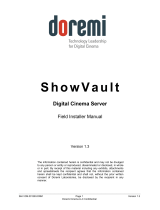Page is loading ...

D C P - 2 0 0 0 / D C P - 2 K 4
DIGITAL CINEMA SERVERS
SSD Flash
Replacement Procedure
for SuperMicro X7SBE Motherboard fitted Units
Version 1.0
The information contained herein is confidential and may not be
divulged to any person or entity or reproduced, disseminated or
disclosed, in whole or in part. By receipt of this material including
any exhibits, attachments and spreadsheets the recipient agrees
that the information contained herein shall be kept confidential
and shall not, without the prior written consent of Doremi
Laboratories, be disclosed by the recipient in any manner.
D2K.DP.000804.DRM Page 1 Version 1.0
Doremi Cinema LLC Confidential

Table of Contents
1 INTRODUCTION.........................................................................................................................3
1.1 PURPOSE..................................................................................................................................3
1.2 PROCEDURE APPLICABILITY...........................................................................................................3
2 PARTS AND TOOLS...................................................................................................................4
2.1 PART PROVIDED BY DOREMI.........................................................................................................4
2.2 REQUIRED TOOL........................................................................................................................4
3 REPLACEMENT PROCEDURE..................................................................................................5
3.1 UNIT PREPARATION.....................................................................................................................5
3.2 SSD FLASH LOCATION................................................................................................................7
3.3 SSD FLASH REMOVAL................................................................................................................7
3.4 NEW SSD FLASH INSTALLATION ...................................................................................................8
4 LID CLOSING..............................................................................................................................9
5 BIOS SETUP.............................................................................................................................10
6 DOCUMENT REVISION HISTORY...........................................................................................11
D2K.DP.000804.DRM Page 2 Version 1.0
Doremi Cinema LLC Confidential

1 Introduction
1.1 Purpose
This document presents the procedure to apply in order to replace a SSD Flash in a
DCP-2000 or a DCP-2K4 unit.
The document is presented as a step-by-step procedure that must be followed as
specific steps might require that previous steps were completed.
1.2 Procedure Applicability
The procedure presented in this document ONLY applies to DCP-2000/DCP-2K4 units
fitted with the motherboard X7SBE (SuperMicro) - this motherboard usage is flagged
using a “D” at the end of the unit’s serial number on the rear side of the unit (e.g S/N:
201235D).
D2K.DP.000804.DRM Page 3 Version 1.0
Doremi Cinema LLC Confidential
CAUTION: The procedure presented in this document must ONLY be
performed by a qualified technician, that is properly grounded in
accordance to the ESD rules presented in ISO 9001 (2000).

2 Parts and Tools
2.1 Part Provided by Doremi
The following item, required to complete this procedure, is provided by Doremi:
•SSD Flash:
Figure 1: SSD Flash
2.2 Required Tool
To be able to perform the procedure detailed in this document, one Phillips tip
screwdriver is required:
Figure 2: Phillips Tip Screwdriver Example
D2K.DP.000804.DRM Page 4 Version 1.0
Doremi Cinema LLC Confidential
CAUTION: Make sure you have the part listed below before starting to apply
the upgrade procedure presented in this document.

3 Replacement Procedure
3.1 Unit Preparation
For the upgrade procedure presented in this document, the server (DCP-2000 or DCP-
2K4) unit must be removed from its operating location and put in a clean area (far from
other devices and on a surface fitted with an antistatic mat) as presented below:
1. Power off the unit by selecting SHUT DOWN from the LOGOUT menu: "Menu →
Logout...” and select “Shutdown". Any other method might DAMAGE THE RAID
and result in RAID FAILURE.
2. Unplug the two power cables.
CAUTION: The unit has a dual redundant power supply. Both power cables have to
be removed.
Note: Disconnect any other cables in order to put the unit in a proper place (fitted
with antistatic setting) for this operation. In this case, you might want to put a
label to identify each cable you remove to facilitate their re-installation at the
end of the procedure (e.g. “AES cable”, “GPIO Cable”, …).
3. Remove the server from its rack and place it in a location (e.g. a desk) where you
have room to perform the procedure, while being grounded according to ESD rules
presented in ISO 9001 (2000).
4. Remove the lid according to the steps below:
◦Remove the six screws holding the lid (two on each side and two on the rear
panel of the chassis) using the Phillips tip screwdriver:
(a) (b)
Figure 3: Lid Screws Locations – (a) DCP-2000, (b) DCP-2K4
D2K.DP.000804.DRM Page 5 Version 1.0
Doremi Cinema LLC Confidential
CAUTION: During the procedure presented in this document, you will have
to remove screws. Collect all removed screws, as you will have
to re-use them when putting back the concerned components at
a later stage of the procedure.
side
screws
Rear panel screws
Rear panel screws
Side screws
side screws

◦Slide the lid from the front side to the rear side of the unit and lift it in order to
remove it from the chassis, as shown on Figure 4:
(a) (b)
Figure 4: Lid Removal – (a) DCP-2000, (b) DCP-2K4
D2K.DP.000804.DRM Page 6 Version 1.0
Doremi Cinema LLC Confidential
Slide the cover to the
rear side of the
chassis

3.2 SSD Flash Location
The SSD flash is located on the front of the unit, beside the HDD, as presented below:
(a) (b)
Figure 5: SSD Flash Location – (a) DCP-2000, (b) DCP-2K4
The SDD flash is located on top of the USB hub, secured with a screws and connected
with its IDE-10 connector plugged into the USB hub header.
3.3 SSD Flash Removal
Unscrew the SSD flash from its holding card using a Philips tip screwdriver as presented
below:
Figure 6: SSD Flash Screw Removal
Then, unplug gently the SSD flash from the card's connector by pulling on the SSD flash:
Figure 7: SSD Flash Removed
D2K.DP.000804.DRM Page 7 Version 1.0
Doremi Cinema LLC Confidential
Card holding the
SSD flash
HDDs HDDs
Connector
previously holding
the SDD flash

3.4 New SSD Flash Installation
Take the new SSD flash provided by Doremi and note the pin hole that is blocked – it will
have to match the missing pin of the holding card's connector as presented below:
(a) (b)
Figure 8: SSD Flash Pin Hole Blocked – Card's Connector Missing Pin
Plug the SSD flash into the card's dedicated connector by respecting the matching
between the blocked pin hole and the connector missing pin. Then put back the screw
holding the SSD flash to the card's stand-off as presented below:
Figure 9: SSD Flash Pin Hole Blocked – Card's Connector Missing Pin
D2K.DP.000804.DRM Page 8 Version 1.0
Doremi Cinema LLC Confidential
Pin hole
blocked
Missing
pin
stand-off
SSD being
attached to the
card's stand-off

4 Lid Closing
When the previous upgrade steps are completed, the DCP-2000 lid can be closed by
sliding it from the rear panel to the front side – Make sure there are no wires caught by
the lid.
(a) (b)
Figure 10: Lid Closing
Tighten the 6 black screws that were removed at the beginning of the procedure, as
presented below:
(a) (b)
Figure 11: Lid Screws
Then the unit can be put back into its rack – if any – and connected to power.
Note: Reconnect all the cables that were disconnected at the beginning of this
procedure.
D2K.DP.000804.DRM Page 9 Version 1.0
Doremi Cinema LLC Confidential
Slide the cover to
the front side of the
chassis
CAUTION: In case for any reason the HDD were removed from the unit,
insert them back BEFORE plugging the power cables.
side
screws
Rear panel screws
Rear panel screws
side screws
side screws

5 BIOS Setup
The BIOS needs now to be checked to be sure it still has the proper boot order. Follow
the steps below:
•Start with the unit powered OFF.
•Power ON the unit.
•Press the “Delete” key on the keyboard when the SuperMicro load (splash)
screen appears, in order to enter into the BIOS configuration.
•In “Main” tab change the Time and Date to “GMT” time and date according to a
GMT clock set to GMT +/- 1 minute.
•Set the following:
Native Mode Operation [Serial ATA]
SATA RAID Enable [Disabled]
SATA AHCI Enable [Enabled]
SATA AHCI Legacy Enable [Disabled]
•Go in “Advanced” menu, choose “Boot Features” and make sure that the
following is set:
Only USB Port #6 cab boot [Enabled]
Power Loss Control [Last State]
•Still within the “Advanced” menu, go to “Hardware Monitor” and make sure that
the following is set:
Fan Speed Control Mode [3-pin Server]
•In the “Boot” menu:
Press the key “3” to load Doremi boot order. You should read:
Boot Priority Order:
1. USB HDD: Intel Value SSD - (USB 1.1)
Troubleshooting tips:
If the USB HDD: Intel Value SSD – (USB 1.1) is not detected in “Boot
Priority Order”: power the unit off, reconnect flash or check the cable and
then power on the unit to check that it is now detected.
•After Boot Priority is correctly set, press F10 and confirm by pressing <enter>.
When completed, check mark the tag attached to the DCP-2000 at the “BIOS
Configuration” position, indicating that this configuration was performed and successful.
The SDD flash replacement procedure is now completed.
Please contact our Technical Support department at 1-818-562-1101 or email
[email protected] if you have any questions or are in need of assistance.
Thank you.
D2K.DP.000804.DRM Page 10 Version 1.0
Doremi Cinema LLC Confidential

6 Document Revision History
Date Version Description
05/29/2009 1.0 First version
D2K.DP.000804.DRM Page 11 Version 1.0
Doremi Cinema LLC Confidential
/