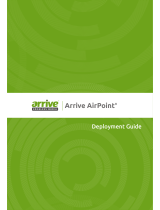Technical Reference: Poly VideoOS Miracast Performance
7
Get Help
For more information about installing, configuring, and administering Poly/Polycom products or services,
go to the Poly Online Support Center.
Related Poly and Partner Resources
See the following sites for information related to this product.
● The Poly Online Support Center is the entry point to online product, service, and solution support
information including Video Tutorials, Documents & Software, Knowledge Base, Community
Discussions, Poly University, and additional services.
● The Polycom Document Library provides support documentation for active products, services, and
solutions. The documentation displays in responsive HTML5 format so that you can easily access
and view installation, configuration, or administration content from any online device.
● The Poly Community provides access to the latest developer and support information. Create an
account to access Poly support personnel and participate in developer and support forums. You
can find the latest information on hardware, software, and partner solutions topics, share ideas, and
solve problems with your colleagues.
● The Poly Partner Network are industry leaders who natively integrate the Poly standards-based
RealPresence Platform with their customers' current UC infrastructures, making it easy for you to
communicate face-to-face with the applications and devices you use every day.
● The Polycom Collaboration Services help your business succeed and get the most out of your
investment through the benefits of collaboration.
Privacy Policy
Poly products and services process customer data in a manner consistent with the Poly Privacy Policy.
Copyright and Trademark Information
© 2021 Plantronics, Inc. All rights reserved. No part of this document may be reproduced, translated into another
language or format, or transmitted in any form or by any means, electronic or mechanical, for any purpose, without
the express written permission of Plantronics, Inc.
Plantronics, Inc. (Plantronics + Polycom, Now together as Poly)
345 Encinal Street
Santa Cruz, California
95060
Poly and the propeller design are trademarks of Plantronics, Inc. All other trademarks are the property of their
respective owners.