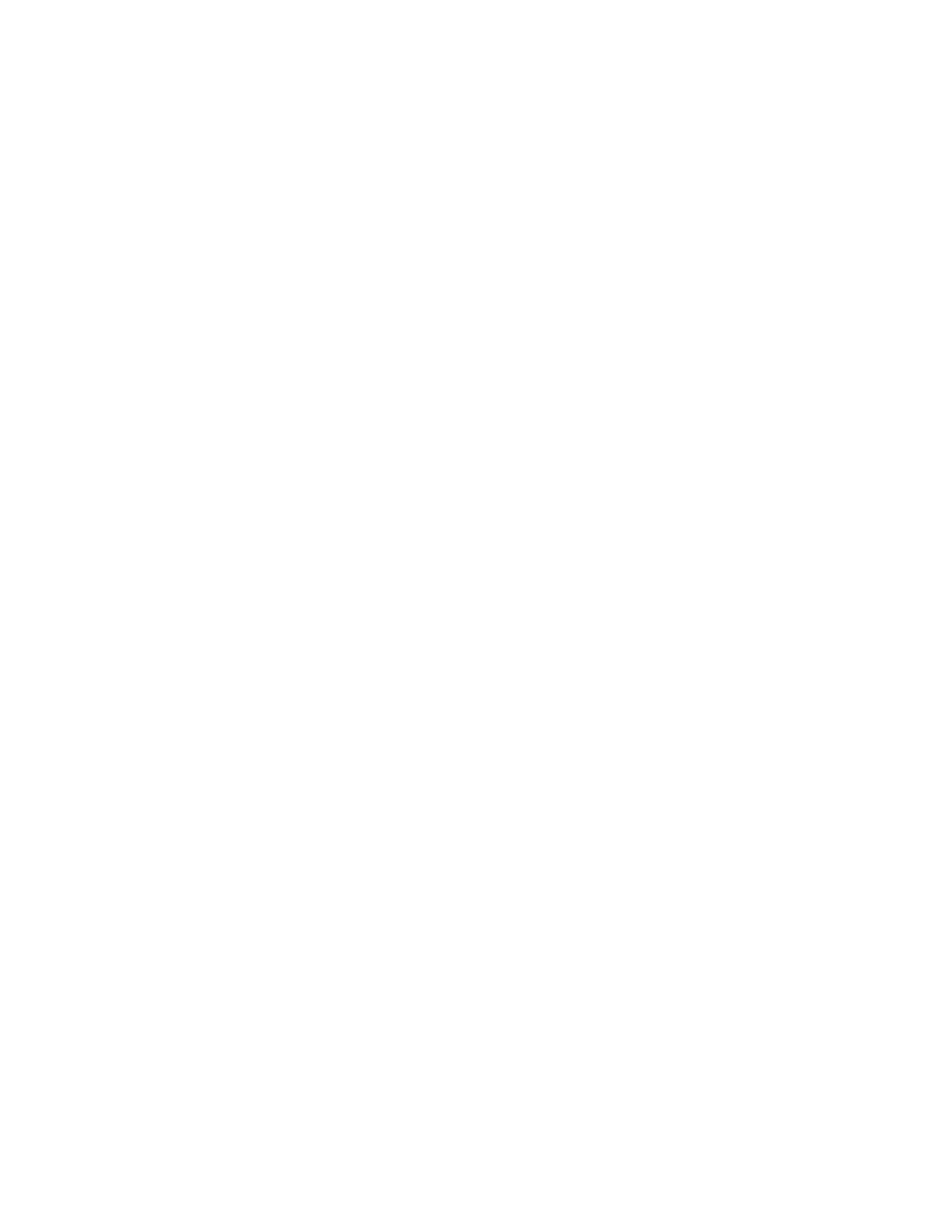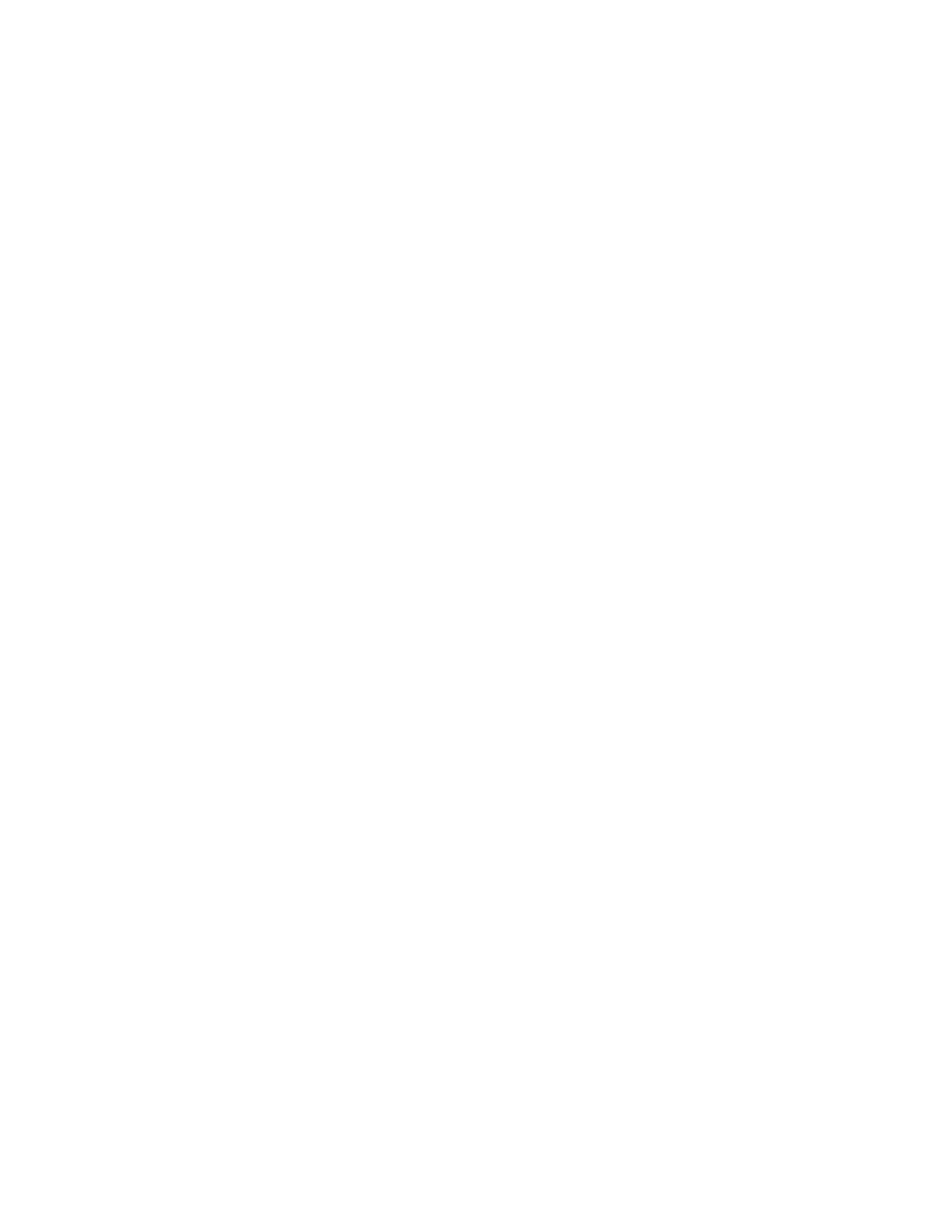
Solving option problems................................................................................................................................................179
Option does not operate correctly or quits after it is installed ....................................................................................179
Trays / Drawers ..............................................................................................................................................................................180
Flash memory card.......................................................................................................................................................................180
Hard disk with adapter................................................................................................................................................................180
Internal Solutions Port ................................................................................................................................................................181
Internal print server .....................................................................................................................................................................181
Memory card ..................................................................................................................................................................................181
USB/parallel interface card........................................................................................................................................................181
Solving paper feed problems.......................................................................................................................................182
Paper frequently jams.................................................................................................................................................................182
Paper jam message remains after jam is cleared ..............................................................................................................182
Page that jammed does not reprint after you clear the jam.........................................................................................182
Solving print quality problems....................................................................................................................................183
Isolating print quality problems..............................................................................................................................................183
Blank pages.....................................................................................................................................................................................183
Characters have jagged or uneven edges...........................................................................................................................183
Color misregistration...................................................................................................................................................................184
Clipped images..............................................................................................................................................................................184
Fine horizontal lines appear on color pages.......................................................................................................................185
Ghost images..................................................................................................................................................................................185
Gray background ..........................................................................................................................................................................185
Incorrect margins..........................................................................................................................................................................185
Light colored line, white line, or incorrectly colored line...............................................................................................185
Paper curls badly...........................................................................................................................................................................186
Print irregularities.........................................................................................................................................................................186
Print is too dark..............................................................................................................................................................................186
Print is too light .............................................................................................................................................................................187
Repeating defects.........................................................................................................................................................................187
Skewed print...................................................................................................................................................................................188
Solid color pages...........................................................................................................................................................................188
Streaked horizontal lines............................................................................................................................................................188
Streaked vertical lines .................................................................................................................................................................188
Toner fog or background shading appears on the page...............................................................................................189
Toner rubs off.................................................................................................................................................................................189
Toner specks...................................................................................................................................................................................189
Transparency print quality is poor..........................................................................................................................................189
Uneven print density...................................................................................................................................................................190
Solving color quality problems....................................................................................................................................190
FAQ about color printing...........................................................................................................................................................190
Embedded Web Server does not open.....................................................................................................................193
Check the network connections .............................................................................................................................................193
Check the network settings ......................................................................................................................................................193
Contents
7