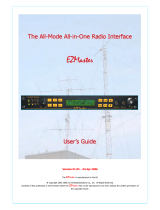Page is loading ...

FAST RADIO MODEM
ARD9800
ARD9800ARD9800
ARD9800
Instruction Manual
Multi-Mode And Digital Voice Interface
AOR, LTD.
Authority On Radio communications

1
Thank you for purchasing the AOR ARD9800 Multimode and Digital Voice Interface.
The ARD9800 is designed to convert your HF radio equipment to a multi mode and digital voice
capable radio without performing any modifications to your transceiver.
Please read through this instruction manual and familiarize yourself with the operation of the
ARD9800
.
We suggest you keep this instruction manual for future reference.
We believe you will enjoy using the ARD9800 as an enhancement to your enjoyment of amateur radio.
AOR, LTD.

2
Features:
Digital voice communications using existing analog 2 way radios.
The ARD9800 uses the same audio frequencies (300 Hz ~ 2500 Hz) as microphone audio to
modulate the voice signal. This allows you to use an analog radio as a digital voice transceiver.
Digital voice communications in the Single Side Band (SSB) mode.
The automatic frequency clarifier function adjusts frequency drift automatically in the SSB mode.
(Approximately up to +/- 125 Hz). Utilizes the ODFM (Multi Carrier Modulation) circuit that is effective
against Multi-path or Selective Fading.
Automatic digital receive
Automatic voice signal detector recognizes the received signal as analog or digital, automatically
switching to the appropriate mode.
Digital Slow Scan TV (SSTV) -- Optional memory module (VM9800) required
Built-in video capture function (NTSC). Compresses the signal into our original adaptive JPEG format.
Send and receive images (similar to analog slow scan TV) in the Digital mode. Built-in video output
connector (NTSC) allows viewing the picture on an external monitor.
Built–in high grade Vocoder (AMBE)
Utilizing high grade digital voice compression; delivers quality digital voice communications.
Built-in FEC error correction
A powerful error correction circuit delivers stable and reliable communications.
Data communications on the HF band
Data communication is possible on the HF (High frequency) bands at no extra cost. (Speed may be
limited by regulations in certain jurisdictions.)
Small and compact unit. Easy to operate.
Simply connect the ARD9800 to the microphone jack. No complicated or risky radio modifications are
necessary.
Utilizes a uniquely designed high performance DSP (Digital Signal Processor) engine
Battery operation for field use.

3
Information to the Digital Device user required by the FCC
This equipment has been tested and found to comply with the limits for a Class B digital device, pursuant to Part
15 of the FCC Rules. These limits are designed to provide reasonable protection against harmful interference in a
residential installation.
This equipment generates, uses and can generate radio frequency energy and, if not installed and used in
accordance with the instructions, may cause harmful interference to radio communications. However, there is no
guarantee that the interference will not occur in a particular installation. If this equipment does cause harmful
interference to radio or television reception, which can be determined by turning the equipment off and on, the user
is encouraged to try to correct the interference by one or more of the following measures:
Reorient or relocate the receiving antenna.
Increase the separation between the equipment and receiver.
Connect the equipment to an outlet on a circuit different from that to which the receiver is connected.
Consult the dealer for technical assistance.
Precautions
To prevent fire, personal injury, or unit damage, please observe the following precautions:
Do not attempt to adjust this unit unless instructed to do so by this manual.
Do not expose the unit to direct sunlight or place the unit close to heating appliances.
Do not place the unit in excessively dusty, humid, wet areas.
We are not responsible for any damages to the radio equipment due to improper settings or interface.
We are not responsible for any loss of communications due to an unexpected change of propagation or
operating environment.

4
Table of Contents
Page
Supplied Accessories ----------------------------------------------------------- 5
Controls and functions --------------------------------------------------------- 5
Front Panel ------------------------------------------------------------------- 5
Rear Panel -------------------------------------------------------------------- 8
Top Panel ----------------------------------------------------------------------- 12
Internal View ------------------------------------------------------------------ 12
Bottom View ------------------------------------------------------------------ 14
Interfacing the ARD9800 ------------------------------------------------------ 15
Connection to a Radio ----------------------------------------------------- 15
Connection to a Microphone -------------------------------------------- 16
Connection to a PC -------------------------------------------------------- 16
Connection to a Power supply ----------------------------------------- 17
Connection to an External speaker ---------------------------------- 17
Level Adjustment ---------------------------------------------------------------- 17
Microphone level ------------------------------------------------------------ 17
Radio Input level ------------------------------------------------------------- 18
Microphone Balance ------------------------------------------------------- 18
Operation ----------------------------------------------------------------------------- 19
Voice Communication ----------------------------------------------------- 19
Digital Voice Communication ----------------------------------- 19
Analog Voice Communication --------------------------------- 19
Data Communication ------------------------------------------------------ 19
Receive ------------------------------------------------------------------ 19
Transmit ------------------------------------------------------------------ 20
Digital Image Communication ------------------------------------------ 21
Receive ------------------------------------------------------------------ 21
Transmit ----------------------------------------------------------------- 21
Specifications ------------------------------------------------------------------------ 22
Control Commands -------------------------------------------------------------- 23
Limited Warranty ------------------------------------------------------------------ 31

5
Supplied Accessories
The following items are provided in the box:
Accessory Quantity
----------------------------------------------------------------
Microphone 1
PC interface cable 1
Speaker Cable 1
DC Power cable 1
Microphone Connector 1
Instruction manual (this booklet) 1
Controls and functions
Front Panel
a. Power on/off switch
b. TX switch
(Note: This function is available only when an optional memory module has been installed.)
Press this switch to capture and send an image.
When the Video Through Function is activated (AVT command is ON), pressing this
DRA
0089
MMFEDOOIDARTSA

6
switch will enable output of the video signal connected to the Video Input to also be sent
to the video output port, so that you can monitor the video image. Press this switch again
to capture and send the image through the radio equipment.
When the Video Through Function is de-activated (AVT command is OFF), pressing
this switch will automatically capture the video image and then transmit it through the
radio equipment.
Refer to : Operation -- Digital Image Communication at page 21 for details.
c. 2 color LED
Steady red display ---- The unit is in the transmit mode
Flashing red -- Flashes red while the header information is being sent when in the digital
communication mode. (approximately one second).
Lit in green -- The unit is in the receive mode
Not lit --------- The unit is in the standby receive mode or in the analog voice receive mode.
d. Status LED (STA LED)
In the data communication mode, lit while unsent data is in the memory. It is lit when the
Video Through Function is activated (Digital Image Communication mode). When the
Video Through Function is de-activated (AVT command is OFF), this LED will not be lit.
e. Speaker volume adjustment
Adjustment for the internal speaker output level or the external speaker output level when it
is connected.
f. Operation Mode LED (3 colors)
Indicates the current operation mode:
Green display ----- Digital Voice mode
Red display ------- Analog Voice mode
Orange display -- Data Communication mode
Not lit ---------------- Digital Image Communication mode
g. Microphone Input Level Adjustment
Adjustment for microphone input level

7
(This adjustment may be required when using a microphone other than the one that came
with your AR9800.)
Refer to Microphone Level Adjustment at page 17 for details.
In case of unbalanced levels between analog voice and digital voice, perform a
microphone balance adjustment as described below.
Microphone Balance
1. At first, set the proper microphone level in the digital voice mode.
2. Turn off the power to the ARD9800. Press and hold the TX switch then turn the
power back on. The Mode LED should flash in orange color indicating the
ARD9800 is in the microphone balance adjustment mode.
3. Holding the PTT switch, and while speaking into the microphone, adjust the
microphone level.
4. After the adjustment is completed, push the TX switch to save the new setting. The
STALED will light to indicate the setting process is completed.
5. To complete the operation, turn the power of the ARD9800 off, and turn back it on.
h. Overload indicator
Lit when the microphone input is overloaded (too high).
A proper microphone input level will cause the LED to flash from time to time when
speaking into the microphone at a normal level.
The microphone level can be adjusted with the microphone level controller.
Refer to Microphone Level Adjustment at page 17 for details.
i. Mode switch
Select the Digital voice mode (10101) or the Analog voice mode (~)
When the Analog voice mode (~) is selected, ordinary analog voice communications will
be made. In the receive mode, however, the ARD9800 will automatically detect the mode
of the incoming signal and decode signals accordingly. The LED indicates the respective
operation mode.

8
j. Microphone connector
Connect the supplied microphone to this connector.
Below are the pin assignments of the connector.
1. Speaker output -- Monitor output signal is present at this pin.
2. BIAS -- Power source for an electret condenser type of microphone.
5V DC through 2.2Kohm of resistor
3. GND -- Chassis ground
4. TX
Taking this pin to the ground will enable the transmit mode.
(Same operation as the TX switch on the front panel.)
5. D/A
Taking this pin to the ground will force the unit to the digital voice communication
mode. When this pin is left open, the operation mode will be set by the mode
switch on the front panel.
6. MIC PTT -- PTT (Push To Talk) input.
7. MIC GND -- Microphone ground signal
8. MIC IN -- Microphone signal input
Rear Panel

9
k. Communication Connector (mini DIN 8 pin)
A communication connector for PC (RS-232C)
Pin Number Signal Signal Direction
1 TX ARD9800 PC
2 DTR ARD9800 PC
3 DSR ARD9800 PC
4 GND GND
5 RX ARD9800 PC
6 RTS ARD9800 PC
7 CTS ARD9800 PC
8 NC No Connection
Shell FG Frame ground
Baud Rate: 9600
Start bit: 1
Stop bit : 1
Parity: None
Synchronization: Asynchronous
Flow control: Hardware
l. VIDEO - IN connector (NTSC 1V p – p, 75 ohm)
Connect a video signal source such as a video camera, VCR output, etc.
m. VIDEO – OUT connector (NTSC 1V p – p, 75 ohm)
Connect a video monitor to this connector to monitor a received image or a picture to be sent.
n. RADIO Connector
Using the supplied 8 pin connector, connect the ARD9800 to your radio equipment. You will
need to wire a cable according to the microphone connector specifications of your radio.
Below are the pin assignments of the connector on the ARD9800.

10
Pin number Signal Details
1 MIC GND Microphone ground
2 MIC IN Microphone Input
3 PTT PTT (Push To Talk) input
4 GND PTT ground
5 NC No connection
6 NC No connection
7 GND Ground
8 NC No connection
Note: MIC GND and GND must not
be connected together in the ARD9800 connector, or
RF feedback will result.
o. SP IN Connector (3.5 mm mono jack)
Connect to the radio equipment’s speaker jack. (Input level: 0.5 V – 5 V p-p)
Note: The output signal from a radio’s “accessory” connector may not be sufficient to use for
this purpose. Use the transceiver’s “speaker out” jack.
p. SP OUT Connector (3.5 mm mono jack)
Connect an external speaker to this jack to disable internal speaker.
q. DC IN Connector (EIAJ Type 4)
Connect to a regulated power supply. (10.7 ~ 16.0 V DC, Center pin – positive) For lower voltage
battery operation, set the internal jumper terminal for battery operation, and then connect external
batteries .

11
If you have changed the internal jumper for low-voltage battery operation,
battery voltage must be within the range of 5.6 ~6.5 VDC. DO NOT apply
12.0V or severe damage will result, and the warranty will be void!
Note: No low battery voltage detector is built-in the ARD9800.
r. FG
Frame ground

12
Top Panel
s. Internal Speaker
Internal View
t. Factory setting jumper
Must be set between 2-3. (Do not change this setting at any time.)

13
u. Optional Memory module connector
Insert an optional Memory module to use Digital SSTV functions.
Refer to Memory Module Installation Manual for details.
v. Battery operation selector
Place the jumper between 1 – 2 (NOR) for normal operation.
Change it between 2-3 (BATT) for battery operation.
If you have changed the internal jumper for low-voltage battery operation,
battery voltage must be within the range of 5.6 ~6.5 VDC. DO NOT apply
12.0V or severe damage will result, and the warranty will be void!
Note: No low battery voltage detector is built-in the ARD9800.
w. Internal speaker setting
Jumper setting
1 – 2 Activates internal speaker (default)
2 -- 3 Disable internal speaker
Speaker output is also available from the pin #1 of the microphone connector.
Note: The SP OUT (external speaker output) has priority regardless of the above jumper
setting.
x. Output level setting
Jumper setting
1 – 2 Normal level (default) (LOW)
2 – 3 High level (HIGH)
In case the microphone output level is too low to drive your radio equipment,
place the jumper to the 2-3 position.
Refer to Microphone Level Adjustment at page 17 for details.

14
Bottom View
y. Microphone output level
Refer to Level Adjustment Radio Input Level at page 18 for details
Interfacing the ARD9800
Connection to a Radio
Before using your ARD9800, you will first need to wire the cable between your radio
equipment and the ARD9800.
For your convenience, an 8-pin of a microphone connector for the ARD9800 is included.
You will need to prepare, however, your own microphone connector for your radio
equipment.

15
Below are the pin assignments of the 8-pin RADIO connector on the rear panel of the
ARD9800.
Pin number Signal Details
1 MIC GND Microphone ground
2 MIC OUT Microphone Output
3 PTT (H) PTT (Push To Talk) Output (H level)
4 PTT (L) PTT (Push To Talk) Output (Low level)
5 NC No connection
6 NC No connection
7 GND Ground
8 NC No connection
Note: MIC GND and GND must not be connected together in the ARD9800 connector, or RF
feedback will result.

16
Connection to a Microphone
A speaker microphone is included with your ARD9800. However, if you wish to use your own
microphone with the ARD9800, you may do so by wiring your microphone to correlate with the input
jack of the ARD9800. Below are the pin assignments of the Microphone connector of the ARD9800.
1. Speaker output
Monitor output signal is present at this pin.
2. BIAS
Power source for an electlet condenser type of microphone.
5V DC through 2.2K ohm of resistor
3. GND
Chassis ground
4. TX
Taking this pin to the ground will enable to transmit.
(Same operation as the TX switch on the front panel.)
5. D/A
Taking this pin to the ground will force the ARD9800 to the Digital voice
communication mode.
When this pin is left open, the operation mode will be set by the mode switch on
the front panel.
6. MIC PTT
PTT (Push To Talk) input.
7. MIC GND
Microphone ground signal
8. MIC IN
Microphone signal input
Connection to a PC
A PC interface cable is included with the ARD9800.
Parameter settings can be made by using terminal software.
Refer to Control Commands at page 23 for details

17
Connection to a Power Supply
To operate your ARD9800, use a regulated power supply.
The operating voltage must be within the range of 10.7 ~ 16.0 V DC (approximately 200mA).
A DC power cable is also included with the ARD9800.
Color Polarity
========================
RED Positive (+)
BLACK Negative ( - )
Refer to Internal View: Battery operation at page 12 for details
If you have changed the internal jumper for low-voltage battery operation,
supplied voltage must be within the range of 5.6 ~ 6.5 VDC. DO NOT apply
12.0 V or severe damage will result, and the warranty will be void!
Note: There is no low battery voltage detector built-into the ARD9800.
.
Connection to an External Speaker
If an external speaker is desired, connect it to the SP OUT jack. This will also disable the internal
speaker.
Level Adjustment
Microphone Level
The microphone level has been properly adjusted at the factory with the provided microphone.
Therefore, no further adjustment is needed for normal operation.
If you wish to use your own microphone rather than the included one, you will need to wire your
microphone connector to match the pins of the ARD9800, and then adjust the microphone level as
described in the following steps:

18
1. Connect your microphone to the Microphone connector of the ARD9800.
2. Turn the [LEV] knob fully counterclockwise.
3. Press and hold the PTT switch of the microphone, and speak into microphone normally.
4. Slowly turn the [LEV] clockwise until the [OVER] LED flashes occasionally, with the peaks of
your voice signal.
Radio Input Level
Perform the following steps to adjust the radio input level of your radio equipment:
1. Connect the microphone to the ARD9800, and then connect the ARD9800 to your radio
equipment. Finally, Connect the ARD9800 to a power supply.
2. Turn the output level adjustment on the bottom of the ARD9800 fully counterclockwise. Turn
the power on to the ARD9800. Turn the power on to your radio equipment.
3. Set the mode switch to the Digital mode [10101].
4. Press the [PTT] switch to transmit from the radio equipment.
5. Adjust the microphone gain of the radio equipment until the ALC function just activates.
6. If the microphone gain is too low, readjust the output level on the bottom of the ARD9800.
Microphone Balance
If the output level of analog voice and digital voice are not equal, an adjustment can be made. To
adjust the audio balance, perform the following steps:
1. First, set the proper microphone level in the digital voice mode.
2. Turn off the power to the ARD9800. Press and hold the TX switch then turn the power back
on. The MODE LED should be blinking orange, indicating the ARD9800 is in the
microphone balance adjustment mode.
3. Holding the PTT switch, and while speaking into the microphone, adjust the microphone
level.
4. After the adjustment is completed, push the TX switch to save the new setting. The STA LED
will light to indicate the setting process is completed.
5. To complete the operation, turn the power of the ARD9800 off, and then turn back it on.

19
Operations
Note: All adjustments must be properly performed before operation.
Voice Communication
Your ARD9800 is capable of Digital Voice Communications and Analog Voice Communication.
In the receive mode, the ARD9800 will automatically recognize the type of communication, and set the
appropriate operation mode.
In the transmit mode, the operation mode can be selected by using the front Mode switch.
Digital Voice Communication
Set the mode switch [10101 - ~] upward to the digital mode position. [10101]
Press and hold the PTT switch of the microphone. The STA (Status) LED will flash for about 0ne (1)
second while sending a data header signal.
When the LED stops flashing, speak into the microphone normally.
Analog Voice Communication
Set the mode switch [10101 - ~ ] downward to the analog mode position. [~] Press and hold the PTT
switch of the microphone, and speak into the microphone normally.
Data Communication
Run a terminal software program to control the ARD9800, and to enter control commands.
Refer to Control Commands at page 23 for details
Two different types of data, ASCII data or binary data, can be used.
Both data can be mixed as communication data.
Receive
Enter the command [ACO] to go into the converse mode.
The received valid data will be decoded and displayed on the PC screen.
If received data is missing, (which may occur during poor propagation conditions) “garbage” data
may be displayed on the PC screen.
/