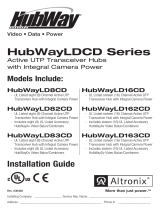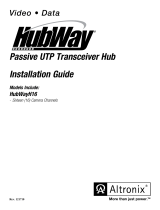Page is loading ...

Rev. 011810
More than just power.
TM
UTP Power Injector
Installation Guide
Models Include:
HubWayEXP
- Sixteen (16) Channel UTP Power Injector

- 2 - HubWayEXP UTP Power Injector
Overview:
Altronix HubWayEXP UTP Power Injector supplies power combined with pass through video and data for up to 16 cam-
eras from Altronix HubWay Active UTP Transceiver Hubs. Unit allows for video transmission of up to 16 cameras over
four CAT-5 or higher structured cables from HubWay Active Transceiver Hubs. The HubWayEXP units are designed for
installation at the IDF (Intermediate Distribution Frame) or MDF (Main Distribution Frame).
Specifica tions:
Input:
• 115VAC 60Hz, 2.5 amp or 230VAC 50Hz, 1.5 amp.
Power:
• Unitprovidesupto1ampmax.perchannelnotto
exceed a total of 16 amp maximum current.
• Individuallyselectable24VACor28VACpoweroutputs
with OFF position.
• IndividualelectronicallyisolatedPTCoutputs.
• PTCsarerated@1ampperchannel.
• Surgesuppression.
Visual Indicators:
•IndividualpowerLEDindicators.
Features:
• Illuminatedmasterpowerdisconnectcircuitbreaker
with manual reset.
• IEC320-3-wirereceptacle.
• Unitcanberack,wallorshelfmounted.
• 1UrackmountchassisforuseinstandardEIA19”rack.
WARNING: To reduce the risk of fire or electric shock, do not expose the unit to rain or moisture. This
installation should be made by qualified service personnel and should conform to all local codes.
Installation Instructions:
WiringmethodsshallbeinaccordancewiththeNationalElectricalCode/NFPA70/ANSI,andwithalllocalcodesand
authorities having jurisdiction. Wiring should be ULListedand/orRecognizedwiresuitablefortheapplication.
1. AttachmountingbracketstoHubWayEXPunitforrackorwallmountinstallation(Figs. 7-8, pg. 8). Affix rubber
pads to HubWayEXP for shelf installation (Fig. 9, pg. 8).
2. Securetheunitinarack,mountunittoawallorplaceunitonashelfasdesired(unitshouldbespacedatleast
3”fromanyvideomonitors).
3. Setilluminatedmasterpowerdisconnectcircuitbreakertothe(OFF)position(Fig. 6, pg. 7).
4. PlugthegroundedAClinecordintotheIEC320connectoroftheHubWayEXP.ForUS&Canadatheplugendisa
3 prong type B plug used for standard 115VAC receptacles, as provided with unit (Fig. 1f, pg. 4). For non North
American 230VAC applications use the appropriate 3 prong plug that matches the local standard receptacle.
5. Setvoltageoutputselectorswitchofeachcamerachannelfor24VACor28VAC(Fig. 3c, pg. 4).
6. For video transmission:
a. HubWayEXPinterfacetoHubWayEX16Sunit-ConnectaCAT-5cabletotheRJ45jackmarked[CH1-4,
CH5-8,CH9-12,CH13-16](Fig. 3d, pg. 4). Connect the opposite end of this CAT-5 cable into the
correspondingRJ45jackmarked[CH1-4,CH5-8,CH9-12,CH13-16]ofHubWayEX16S(Fig. 4, pg. 5).
b. HubWayEXPinterfacetoHubWayEX16orHubWayEX32unit-ConnectaCAT-5cabletotheRJ45jack
marked[CH1-4,CH5-8,CH9-12,CH13-16](Fig. 3d, pg. 4). Connect the opposite end of this CAT-5 cable
intothecorrespondingRJ45jackmarked[CH1-4,CH5-8,CH9-12,CH13-16]ofHubWayEX16or
HubWayEX32 unit (Fig. 5, pg. 6).
7. For data (PTZ) connections (When using fixed cameras disregard this step):
a. HubWayEXPinterfacetoHubWayEX16Sunit-ConnectanadditionalCAT-5cabletotheRJ45jackmarked
[DATA]ontherearofHubWayEXP (Fig. 3e, pg. 4). Connect the opposite end of this CAT-5 cable into any
unusedRJ45jackmarked[1-16]ofHubWayEX16Sunit(Fig. 4, pg. 6).
b. HubWayEXP interface to HubWayEX16 or HubWayEX32 unit - Connect an additional CAT-5 cable to the
RJ45jackmarked[DATA]ontherearofHubWayEXP (Fig. 3e, pg. 4). Connect the opposite end of this CAT-5
cableintotheRJ45jackmarked[DATA]ofHubWayEX16orHubWayEX32unit (Fig. 5, pg. 6)
8. ConnectaCAT-5cabletotheRJ45jackmarked[1](Fig. 3a, pg. 4). Connect the opposite end of this CAT-5 cable
into the Video Balun/Combiner to be installed at camera 1 (repeat this step for cameras 2-16).
• For24VACcamerasuseAltronixmodelHubWayAvVideoBalun/Combiner(Figs. 1a, 1b, pg. 3).
• For12VDCcamerasuseAltronixmodelHubWayDvVideoBalun/Combiner(Figs. 1c, 1d, pg. 3).
The total cable distance must not exceed 5000 ft. for video transmission between the HubWayEXP and
HubWayEX16S,HubWayEX16ORHubWayEX32andeachcamera.
9. SetilluminatedmasterpowerdisconnectcircuitbreakertotheRESET(ON)position(Fig. 6, pg. 7) power
LEDs(Green)oftheHubWayEXP will illuminate when AC power is present (Fig. 3b, pg. 4) and HubWayAv or

HubWayEXP UTP Power Injector - 3 -
HubWayDvVideoBalun/CombinerLEDswillilluminateindicatingpowerispresent (Fig. 1b, 1d, pg. 3).
10. Measure the output voltage at each Video Balun/Combiner (Figs. 1b, 1d, pg. 3)beforemakingconnectionsto
each camera to insure proper operation and avoid possible damage.
11. Setilluminatedmasterpowerdisconnectcircuitbreakertothe(OFF)position(Fig. 6, pg. 7).
12. Connect power outputs of HubWayAv or HubWayDv Video Balun/Combiners to power inputs
of cameras (Figs. 1a-1d, pg. 3). Polarity must be observed.
• HubWayAv-Terminalsmarked[ACPOWER](Figs. 1a, 1b, pg. 3).
• HubWayDv-Terminalsmarked[–12VDC+](Figs. 1c, 1d, pg. 3).
13. Connecttheterminalsmarked[+DATA--]ofHubWayAvorHubWayDvVideoBalun/Combiners
to data input terminals of cameras for PTZ control (Figs. 1b-1d, pg. 3). Polarity must be observed.
When using fixed cameras disregard this step.
14. Connect the BNC connector of HubWayAv or HubWayDv Video Balun/Combiners to the
BNC video outputs of cameras (Figs. 1b-1d, pg. 3).
15. UponcompletionofwiringsetilluminatedmasterpowerdisconnectcircuitbreakertotheRESET(ON)position
(Fig. 6, pg. 7).
16. ThepowerLEDslocatedonthefrontoftheHubWayEXP will illuminate when AC power is present (Fig. 3b, pg. 4).
Note:IfanyoftheseLEDsarenotilluminatedeitheravoltageoutputselectorswitchisintheOFFpositionorthe
PTC is tripped for that channel.
To reset the PTC:
1. SetthevoltageoutputselectorswitchforthatcorrespondingchanneltotheOFFposition.Switchmustremain
in the OFF position for approximately 2 minutes in order for the PTC to reset.
2. Eliminate the trouble condition (short circuit or overload).
3. Setthevoltageoutputselectorswitchfor24VACor28VAC(Fig. 3c, pg. 4).
1 - White/Orange [VIDEO +]
2 - Orange [VIDEO -- ]
3 - White/Green [DATA +]
4 - Blue [AC 1]
5 - White/Blue [AC 2]
6 - Green [DATA -- ]
7 - White/Brown [AC 2]
8 - Brown [AC 1]
Fig. 2 - CAT5 Wiring Color Codes
VIDEO BALUN/COMBINER
CAT5 + DATA - - POWER
AC
VIDEO
HubWayAv
VIDEO
AC Power
to Camera
Data to
Camera
- -
+
Data to
Camera
Green Power LED
12VDC Power
to Camera
+
- -
Red Power LED
Wire
Connectors
RJ45 Jack RJ45 Jack
T o BNC
Connector
of Camera
T o BNC
Connector
of Camera
Structured
Cable from
HubWayEXP
Structured
Cable from
HubWayEXP
VIDEO BALUN/COMBINER
HubWayDv
CAT5 + DATA - - - - 12VDC+
- -
+
Wire
Connectors
Fig. 1 - HubWayAv and HubWayDv Video Balun/Combiners
Fig. 1c
Fig. 1a
Fig. 1b Fig. 1d
HubWayAvpassesACvoltagethroughpins4,5,7,8and
[ACPower]terminals.
HubWayDv converts AC voltage to DC voltage through
pins4,5,7,8and[--12VDC+]terminals.

- 4 - HubWayEXP UTP Power Injector
AC POWER
1234
CH 1-4 CH 5-8
28VAC
OFF
24VAC
5678 9101112
CH 9-12 CH 13-16
13 14 15 16
28VAC
OFF
24VAC
OFF
RESET
+ DATA - -
1-8
+ DATA - -
9-16
3a - Port(s) 1-16:
CAT-5 or higher
structured cable to
cameras 1-16.
3c - Output voltage switch-
es: Selects24VAC/28VAC/
OFF for each output.
3d - Video 1-4: SingleCAT-5
or higher structured cable out
to HubWayEX16/EX32 or
HubWayEX16Senables
transmissionofuptofour(4)
video signals.
3f - IEC 320 Connector:
Groundedlinecordincluded.
Fig. 3
3e - Data: Removableterminalblocks
forRS422/RS485inputfromheadend
equipment(DVR)forPTZcontrol.
3b - LED(s) 1-16:
Power indicators.
Front
Rear

HubWayEXP UTP Power Injector - 5 -
Data
Video
Head End Equipment (DVR)
RS485
Monitor
HubWayEX16S
Rear Panel
HubWayEX16S - Front Panel
HubWayEXP - Front Panel
Video
Data
Power
Video Balun
Combiner
Max. video
5000 ft.
PTZ
Camera
Video
Data
Power
Video Balun
Combiner
PTZ
Camera
Video
Data
Power
Video Balun
Combiner
PTZ
Camera
Video
Data
Power
Video Balun
Combiner
PTZ
Camera
1234CH 1-4 CH 5-8
DATA
1-8
DATA
9-16
5678 9101112 CH 9-12 13 14 15 16 CH 13-16
AC POWER
16 15 14 13 12 11 10 987654321
OFF
RESET
1234
CH 1-4 CH 5-8
28VAC
OFF
24VAC
5678 9101112
CH 9-12CH 13-16
13 14 15 16
28VAC
OFF
24VAC
OFF
RESET
+ DATA --
1-8
+ DATA --
9-16
Video
Power
Video Balun
Combiner
Max. video
5000 ft.
Fixed
Camera
Video
Power
Video Balun
Combiner
Fixed
Camera
Video
Power
Video Balun
Combiner
Fixed
Camera
Video
Power
Video Balun
Combiner
Fixed
Camera
Typical Applications:
Fig. 4

- 6 - HubWayEXP UTP Power Injector
Data
Video
Head End Equipment (DVR)
RS485
Monitor
HubWayEX32
Rear Panel
16 15 14 13 12 11 10 9
32 31 30 29 28 27 26 25
8 7 6 5 4 3 2 1
28 27 26 25 24 23 22 21
CH 13 - 16
CH 29 - 32 CH 25 - 28
CH 9 - 12 CH 5 - 8
CH 21 - 24 CH 17 - 20
DATA
CH 1 - 4
AC POWER
1234
CH 1-4 CH 5-8
28VAC
OFF
24VAC
5678 9101112
CH 9-12 CH 13-16
13 14 15 16
28VAC
OFF
24VAC
+ DATA --
1-8
+ DATA --
9-16
HubWayEXP
Front Panel
OFF
RESET
Video
Data
Power
Video Balun
Combiner
Max. video
5000 ft.
PTZ
Camera
Video
Data
Power
Video Balun
Combiner
PTZ
Camera
Video
Data
Power
Video Balun
Combiner
PTZ
Camera
Video
Data
Power
Video Balun
Combiner
PTZ
Camera
Video
Power
Video Balun
Combiner
Max. video
5000 ft.
Fixed
Camera
Video
Power
Video Balun
Combiner
Fixed
Camera
Video
Power
Video Balun
Combiner
Fixed
Camera
Video
Power
Video Balun
Combiner
Fixed
Camera
Typical Applications:
Fig. 5

HubWayEXP UTP Power Injector - 7 -
1.625"
8.5"
.75"
19.125"
17.625"
OFF
RESET
AC POWER
1234
CH 1-4 CH 5-8
28V AC
OFF
24V AC
5678 9101112
CH 9-12 CH 13-16
13 14 15 16
28V AC
OFF
24V AC
OFF
RESET
+ DATA --
1-8
+ DATA --
9-16
1U EIA 19” Rack Mount Chassis Mechanical Drawing & Dimensions:
1.625”Hx19.125”Wx8.5”D
TOP&BOTTOM
REAR
FRONT
Fig. 6
Illuminatedmasterpowerdisconnectcircuitbreaker:
• OFFpositionCircuitbreakertripped–Switchnotilluminated.
• RESET(ON)position–Switchilluminated.
The lightning flash with arrow head symbol within an equilateral triangle is intended to alert the user to the
presenceofaninsulated“DANGEROUSVOLTAGE”withintheproductsenclosurethatmaybeofsufficient
magnitudetoconstituteanelectricshock.
The exclamation point within an equilateral triangle is intended to alert the user to the presence of important
operating and maintenance (servicing) instructions in the literature accompanying the appliance.
CAUTION:Toreducetheriskofelectricshockdonotopenenclosure.There
arenouserserviceablepartsinside.Referservicingtoqualifiedservicepersonnel.

Altronix is not responsible for any typographical errors.
14058thStreet,Brooklyn,NewYork11220USA,718-567-8181,fax:718-567-9056
website:www.altronix.com,e-mail:[email protected],LifetimeWarranty,MadeinU.S.A.
IIHubWayEXPP A18J
- 8 - HubWayEXP UTP Power Injector
MEMBER
Mounting Options:
Fig. 7
Wall Mount Installation
1-Installmountingbrackets(A)ontheleftandrightsideofrackchassis using
four(4)flatheadscrews(B)(included)(Fig. 8a).
2- Place unit at desired location and secure with mounting screws
(not included) (Fig. 8b).
Caution: It is necessary to
makesuremountingscrews
are securely fastened to a
beam when installing the
unit vertically.
Rack Mount Installation
1- Removeanddiscardfactoryinstalledscrewsfrombothsidesofrackchassis(Fig. 7a).
2-Installmountingbrackets(A)ontheleftandrightsideofrackchassis using the
four(4)flatheadscrews(B)(included)(Fig. 7b).
3- PlaceunitintodesiredEIA19”rackpositionandsecurewithmountingscrews(not included) (Fig. 7c).
Fig. 9
Fig. 8
Shelf Installation
1- Position and affix rubber pads (C) (included) at each
corner on the bottom of the unit (Fig. 9).
2- Place unit in desired location.
B
A
C
Mounting Hardware (Included):
B
A
Fig. 8b
Fig. 8a
C
A
B
Fig. 7b
Fig. 7a
Fig. 7c
Top Top Top
Front
Left
Front
Left
FrontLeft
LeftSide
RubberPad
Two(2)mountingbrackets
Six(6)flatheadscrews
formountingbrackets.
Four(4)rubberpads.
Remove
Dotted lines indicate studs behind sheetrock.
/