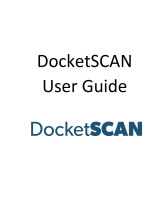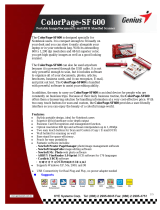Page is loading ...

Install ImageScan Pro and TravelScan ix Macintosh ICA Drivers:
Mac Quick Start Guide
Ambir ImageScan Pro & TravelScan Pro ix Series
1. Download the ImageScan and TravelScan Pro ix Macintosh drivers from:
http://www.ambir.com/FTP/Drivers/ambirixmacdrivers.zip
NOTE: The single ZIP file contains the drivers for the following scanners:
ImageScan Pro 667ix
ImageScan Pro 687ix
ImageScan Pro 490ix
TravelScan Pro 600ix
2. Double click on http://www.ambir.com/FTP/Drivers/ambirixmacdrivers.zip
This will create the file Ambir IX Series Driver Installer.PGK in the same folder.
3. Double click on Ambir IX Series Driver Installer.PGK to begin the installation.
4. Follow the on-screen prompts.
5. When the installation finishes, and “The installation was successful.” is displayed, click CLOSE
6. Restart the Macintosh by clicking on the Apple icon and select Restart.
©2015 Ambir Technology Inc. All Rights Reserved. www.ambir.com/ambir-drivers

Scanning a document using Apple Image Capture (Mac OS X 10.6.x and higher)
Mac Quick Start Guide
Ambir ImageScan Pro & TravelScan Pro ix Series
1. Connect your Ambir ImageScan or TravelScan Pro ix scanner to your Macintosh.
2. Launch Image Capture. Click on Applications> Image Capture
3. Select the Ambir scanner listed under DEVICES
©2015 Ambir Technology Inc. All Rights Reserved. www.ambir.com/ambir-drivers
4. Select the Kind of document you are scanning, Resolution, Size, Orientation, Simplex/Duplex (not available
on all models), Scan Destination, Saved File Name, and Output file format. If you are scanning documents of
mixed sizes, select the largest size document you will be scanning from the size dropdown and then check
Auto crop and deskew.
5. Launch Image Capture. Click on Applications> Image Capture
6. Select the Ambir scanner listed under DEVICES
More Information:
For complete details on using a scanner with OS X, see this Mac Basics article on the Apple website:
http://support.apple.com/en-us/HT4505

Uninstallation:
Mac Quick Start Guide
Ambir ImageScan Pro & TravelScan Pro ix Series
1. Disconnect the scanner.
2. Delete the ICA drivers. Go to: MacintoshHD> Library> Image Capture> Devices and delete all of
the Ambir scanners listed.
©2015 Ambir Technology Inc. All Rights Reserved. www.ambir.com/ambir-drivers
3. Restart the Macintosh by clicking on the Apple icon and select Restart.
/