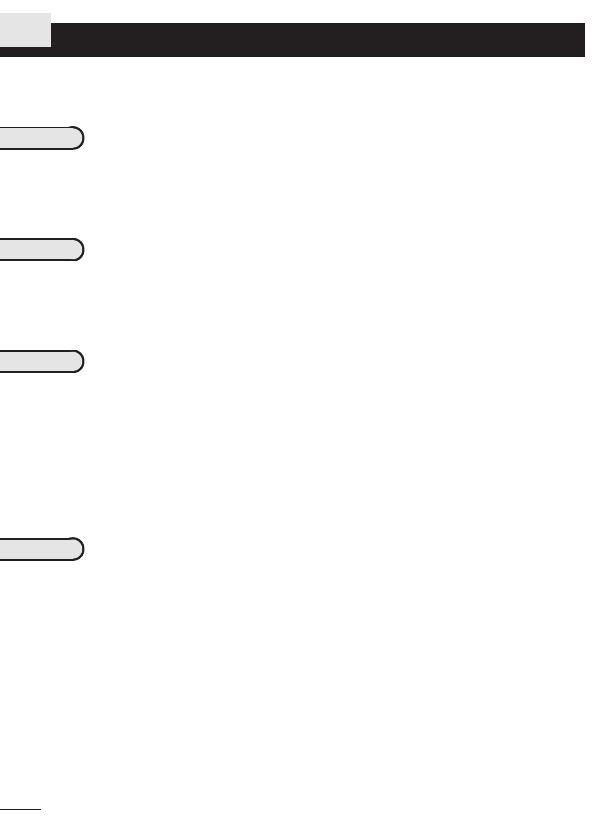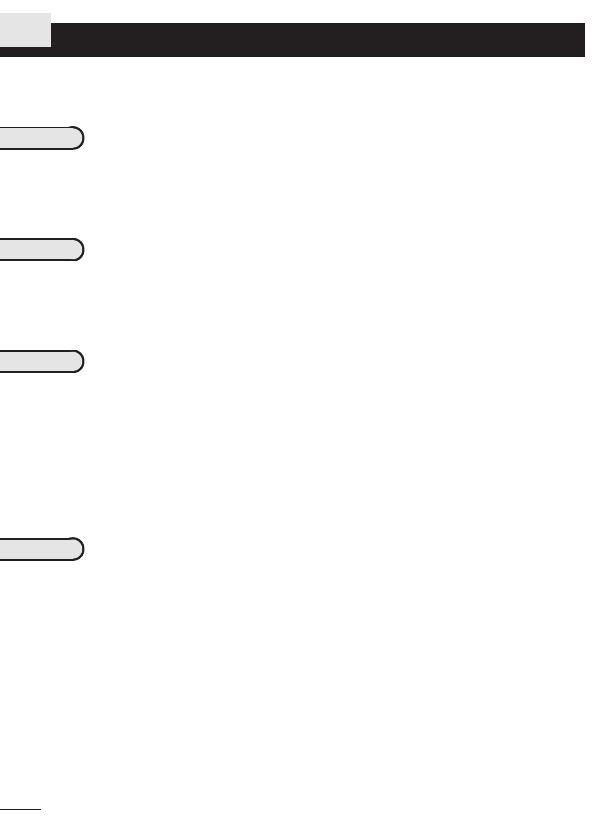
Contents
4
Toc
Precautions for use . . . . . . . . . . . . . . . . . . . . . . p.8
Your telephone . . . . . . . . . . . . . . . . . . . . . . . . . p.10
1.
Display and corresponding icons . . . . . . . . . . . p.12
1.1 Status icons . . . . . . . . . . . . . . . . . . . . . . . . . . . . . . . . . . . p.12
1.2 Shortcut keys . . . . . . . . . . . . . . . . . . . . . . . . . . . . . . . . . p.13
1.3 Call icons . . . . . . . . . . . . . . . . . . . . . . . . . . . . . . . . . . . . p.14
1.4 How to read this guide. . . . . . . . . . . . . . . . . . . . . . . . . . p.15
2.
Getting started. . . . . . . . . . . . . . . . . . . . . . . . . . p.16
2.1 Installing the battery pack. . . . . . . . . . . . . . . . . . . . . . . . p.16
2.2 Charging your telephone battery . . . . . . . . . . . . . . . . . . p.17
2.3 Switching on your telephone . . . . . . . . . . . . . . . . . . . . . p.18
2.4 Accessing the MENU and navigating . . . . . . . . . . . . . . . p.18
3.
Using your telephone . . . . . . . . . . . . . . . . . . . . p.19
3.1 Making a call . . . . . . . . . . . . . . . . . . . . . . . . . . . . . . . . . . p.19
3.2 To call from your personal directory . . . . . . . . . . . . . . p.19
3.3 Calling your party by name (company directory) . . . . . p.20
3.4 Answering a call . . . . . . . . . . . . . . . . . . . . . . . . . . . . . . . p.20
3.5 Redial . . . . . . . . . . . . . . . . . . . . . . . . . . . . . . . . . . . . . . . p.21
3.6 Requesting automatic callback if internal number
is busy . . . . . . . . . . . . . . . . . . . . . . . . . . . . . . . . . . . . . . . p.21
3.7 During a call . . . . . . . . . . . . . . . . . . . . . . . . . . . . . . . . . . p.22
4.
During a call . . . . . . . . . . . . . . . . . . . . . . . . . . . . p.23
4.1 Placing a call on hold (HOLD) . . . . . . . . . . . . . . . . . . . . p.23
4.2 Making a second call . . . . . . . . . . . . . . . . . . . . . . . . . . . . p.23
4.3 Answering a second call . . . . . . . . . . . . . . . . . . . . . . . . . p.23
4.4 Switching between two calls (Broker call). . . . . . . . . . . p.24
4.5 Transferring a call . . . . . . . . . . . . . . . . . . . . . . . . . . . . . . p.24
4.6 Transfer a call to the voice mailbox of an absent party p.25
4.7 Three-way conference with internal and/or external
parties (conference) . . . . . . . . . . . . . . . . . . . . . . . . . . . . p.25
4.8 Placing an outside call on hold (parking) . . . . . . . . . . . . p.25
4.9 Store a number. . . . . . . . . . . . . . . . . . . . . . . . . . . . . . . . p.26