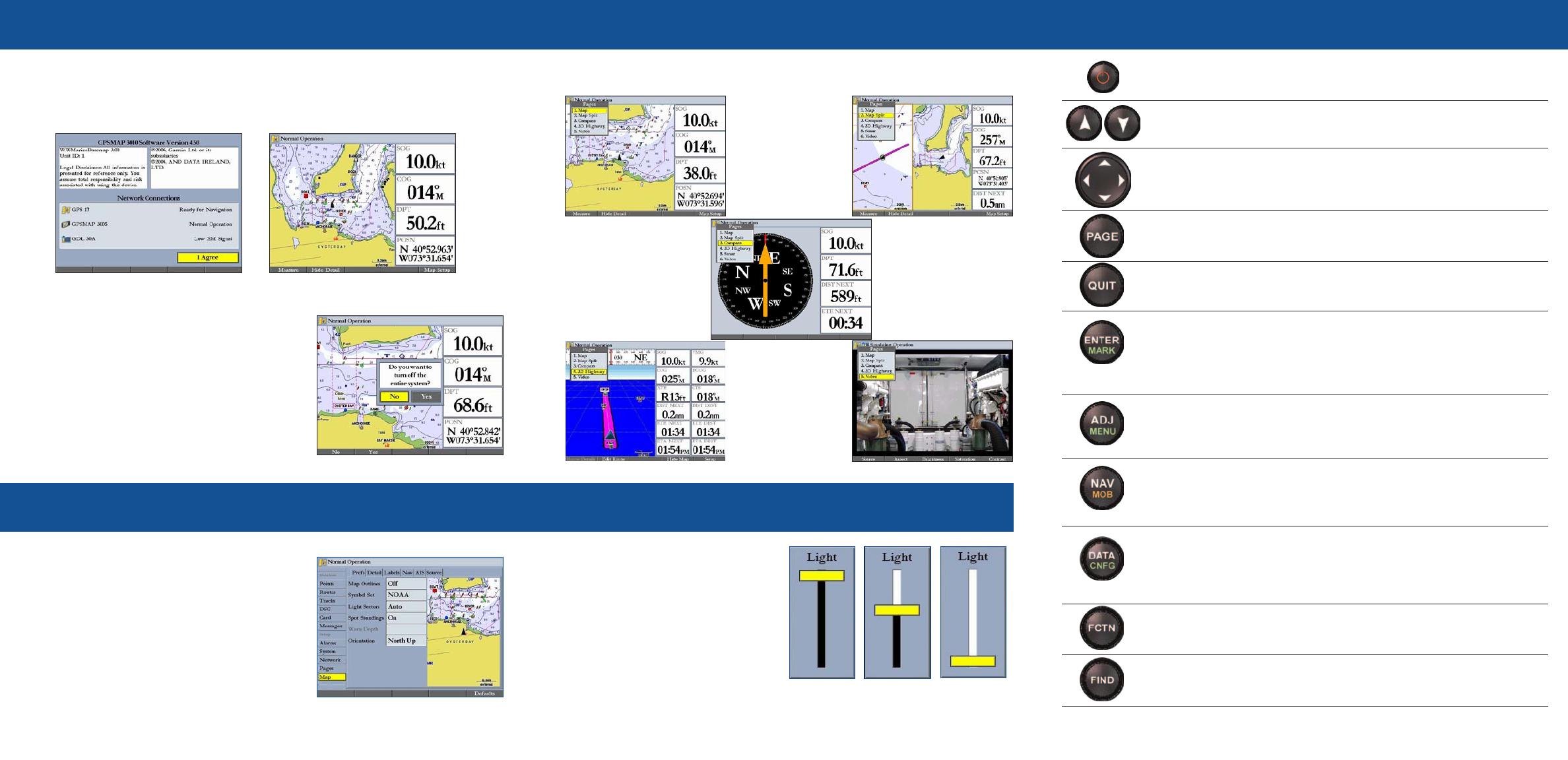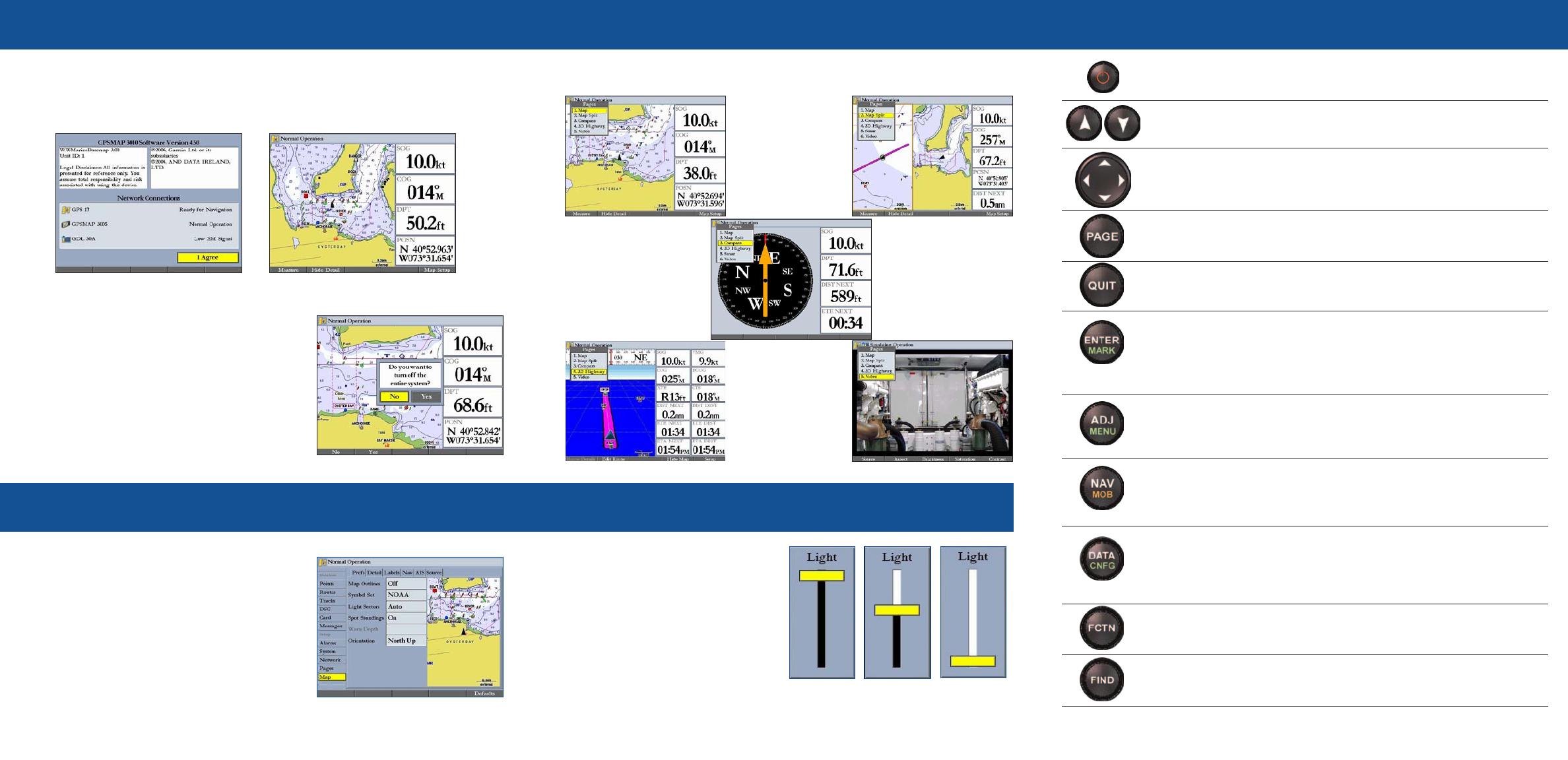
To turn on the GPSMAP 3006C/3010C:
1. PressandholdthePOWERkey.
2. WhentheI Agreeon-screenbuttonishighlighted,pressENTERtoacknowledgethe
warningandopentheMapPage.
Startup/Shutdown Sequence
To change a setting using the Main Menu:
1. Fromanypage,pressandholdADJ/MENU
toopentheMainMenu.
2. UsetheROCKERtoselectatab,andthenpress
rightorleftontheROCKERtoselectasubtab.
3. Highlighttheeldyouwanttochange,and
pressENTER.
4. Makeanychanges,andpressENTER.
5. PressQUITtoreturntothemainpage.
Using the Main Menu
ADJ—presstoshowavailableoptionsandfeaturesforthecurrent
function.
MENU—pressandholdtoopentheMainMenu.
POWER/BACKLIGHT—pressandholdtoturntheunitonoroff.Press
andreleasetoadjustthescreenbacklighting.
PAGE—presstocyclethroughthemainpagesinsequenceorreturn
fromasubpagetoamainpage.
QUIT—presstoreturntoapreviouspage,restoreadataeld’s
previousvalue,orexitoutofmenus.
ENTER—presstoselecthighlightedelds,conrmmenuoptions,or
enterdata.
MARK—pressandholdfortwosecondstocaptureyourcurrentlocation
andopentheReviewWaypointPage.
NAV—pressandreleasetoaccessnavigationoptions.
MOB(ManOverBoard)—pressandholdtomarkyourcurrentlocation
andinstantlysetareturncourse.
RANGE—presstozoominoroutoftheMapPageandHighwayPage,
oradjusttherangeofthesonarorradar.
ROCKER—pressup,down,right,orlefttomovethroughlists,
highlightelds,selectoptionsandlocations,enterdata,ormove
themappointer.
FIND—presstoinitiatetheFindoption,soyoucansearchforuser
points,mapitems,andanyoptionaldatacardinformation.
DATA—presstoshoworhidefunctionwindowsanddataeldsona
mainpage.
CNFG—pressandholdtoopentheCongurationwindowtocustomize
amainpage.
Using the GPSMAP 3006C/3010C Keypad
190-00371-01 Rev. F © Copyright 2004 – 2006 Garmin Ltd. or its subsidiaries Printed in Taiwan
The GPSMAP 3006C/3010C contains ve main pages. Additional main pages appear as you
add optional hardware to the Garmin Marine Network. Press PAGE to view each page.
Viewing Main Pages
Adjusting the Backlight
To adjust the backlight level:
1. PressandreleasethePOWERkey.
2. PressupordownontheROCKERto
adjustthebacklightlevel.
3. Press ENTERtoquit.
FCTN—presstohighlightthenextavailableFunctionwindowonthe
splitscreen.
To turn off the GPSMAP 3006C/3010C:
1. PressandholdthePOWERkey.
Ifonechartplotterisconnected,theunitshuts
down.Ifmultiplechartplottersareconnected,a
promptappears.
2. SelectYestoturnofftheentirenetwork,orselect
Notoputtheunitinsleepmode.
3. PressENTER.
Map Page
Video Page (Optional)
Map Split Page
3D Highway Page
Compass Page
Highest Selectable
Lowest
Main Menu
Warning Page Map Page