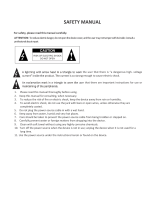Page is loading ...

This device complies with Part 15 of the FCC Rules.
Operation is subject to the following two conditions:
(1) this device may not cause harmful interference, and
(2) this device must accept any interference received, including interference that may cause
undesired operation.
CAUTION
“Apparatus shall not be exposed to dripping or splashing and no objects filled with
liquids, such as vases, shall be placed on the apparatus.”
“Keep the unit away from flower vases, tubs, sinks, etc. If liquids are spilled into the
unit, serious damage could occur.”
“Plug in a location that the user should easily be operated”
IMPORTANT SAFETY INSTRUCTIONS
01) Read these instructions.
02) Keep these instructions.
03) Heed all warnings.
04) Follow all instructions.
05) Do not use this apparatus near water.
06) Clean only with a dry cloth.
07) Do not block any of the ventilation openings. Install in accordance with the
manufacturer’s instructions.
08) Do not install near any heat sources such as radiators, heat registers, stoves, or
other apparatus (including amplifiers) that produce heat.
09) Do not defeat the safety purpose of the polarized or grounding type plug.
09) A polarized plug has two blades with one wider than the other.
09) A grounding type plug has two blades and a third grounding prong.
09) The wide blade or the third prong is provided for your safety.
09) When the provided plug does not fit into your outlet, consult an electrician for
replacement of the obsolete outlet.
10) Protect the power cord from being walked on or pinched particularly at plugs,
convenience receptacles, and the point where they exit from the apparatus.
11) Only use the attachments/accessories specified by the manufacturer.
12) Use only with a cart, stand, tripod, bracket, or table specified by the
manufacturer, or sold with the apparatus. When a cart is used, use
caution when moving the cart/apparatus combination to avoid injury
from tip-over.
13) Unplug this apparatus during lightning storms or when unused for long periods of
time.
14) Refer all servicing to qualified service personnel.
09) Servicing is required when the apparatus has been damaged in any way, such as
power supply cord or plug is damaged, liquid has been spilled or objects have
fallen into the apparatus, the apparatus has been exposed to rain or moisture,
does not operate normally, or has been dropped.

SAFETY INFORMATION
The lightning flash with arrowhead
symbol, within an equilateral triangle,
is intended to alert the user to the
presence of uninsulated “dangerous
voltage” within the product’s
enclosure that may be of sufficient
magnitude to constitute a risk of
electric shock to persons.
The exclamation point within an
equilateral triangle is intended to
alert the user to the presence of
important operating and
maintenance (servicing) instructions
in the literature accompanying the
appliance.
CAUTION: TO REDUCE THE RISK OF
ELECTRIC SHOCK DO NOT REMOVE COVER
(OR BACK). NO USER-SERVICEABLE PARTS
INSIDE. REFER SERVICING TO QUALIFIED
SERVICE PERSONNEL.
CAUTION:
DVD/VIDEO CD/CD/MIDI CD/MP3 CD PLAYER
IS A CLASS ы LASER PRODUCT. HOWEVER
THIS DVD/VIDEO CD/CD/MIDI CD/MP3 CD
PLAYER USES A VISIBLE LASER BEAM
WHICH COULD CAUSE HAZARDOUS
RADIATION EXPOSURE IF DIRECTED. BE
SURE TO OPERATE THE DVD/VIDEO
CD/CD/MIDI CD/MP3 CD PLAYER
CORRECTLY AS INSTRUCTED.
WHEN THIS DVD/VIDEO CD/CD/MIDI CD/MP3
CD PLAYER IS PLUGGED TO THE WALL
OUTLET, DO NOT PLACE YOUR EYES
CLOSE TO THE OPENING OF THE DISC
TRAY AND OTHER OPENINGS TO LOOK
INTO THE INSIDE OF THIS PLAYER.
USE OF CONTROLS OR ADJUSTMENTS OR
PERFORMANCE OF PROCEDURES OTHER
THAN THOSE SPECIFIED HEREIN MAY
RESULT IN HAZARDOUS RADIATION
EXPOSURE.
DO NOT OPEN COVERS AND DO NOT
REPAIR YOURSELF. REFER SERVICING TO
QUALIFIED PERSONNEL.
FCC NOTE: (U.S.A. Only)
This equipment has been tested and found to
comply with the limits for a Class B digital device,
pursuant to Part 15 of the FCC Rules. These
limits are designed to provide reasonable
protection against harmful interference in a
residential installation. This equipment generates,
uses and can radiate radio frequency energy and,
if not installed and used in accordance with the
instructions, may cause harmful interference to
radio communications. However, there is no
guarantee that interference will not occur in a
particular installation. If this equipment does
cause harmful interference to radio or televison
reception, which can be determined by turning
the equipment off and on, the user is encouraged
to try to correct the interference by one or more of
the following measures:
֯ Reorient or relocate the receiving antenna.
֯ Increase the separation between the
equipment and receiver.
֯ Connect the equipment into an outlet on a
circuit different from that to which the receiver
is connected.
֯ Consult the dealer or an experienced radio/TV
technician for help.
FCC Caution: To assure continued compliance,
follow the attached installation instructions and
use only shielded cables when connecting to
other devices. Also, any changes or modifications
not expressly approved by the party responsible
for compliance could void the user’s authority to
operate this equipment.
WARNING:
TO REDUCE THE RISK OF FIRE OR ELECTRIC
SHOCK, DO NOT EXPOSE THIS EQUIPMENT
TO RAIN OR MOISTURE.
TO REDUCE THE RISK OF FIRE OR ELECTRIC
SHOCK, AND ANNOYING INTERFERENCE,
USE THE RECOMMENDED ACCESSORIES
ONLY.
THIS DEVICE IS INTENDED FOR CONTINUOUS
OPERATION!
CAUTION INVISIBLE LASER RADIATION WHEN OPEN AND INTERLOCKS DEFEATED. DO NOT STARE
INTO BEAM.
VORSICHT! UNSICHTBARE LASERSTRAHLUNG; WENN ABDECKUNG GEÖFFNET UND
SICHERHEITSVERRIEGLUNG ÜBERBRÜCKT; NICHT IN DEN STRAHL BLICKEN.
VARNING OSYNLIG LASERSTRÅLNING NÅR DENNA DEL ÄR ÖPPNAD OCH SPÄRR ÄR URKOPPLAD.
STRÅLEN ÄR FARLIG.
ADVARSEL USYNLIG LASERSTRÅLING VED ÅBNING.
NÅR SIKKERHEDSAFBRY ADEREER UDE AF FUNKTION.
UNDGÅ UDSAETTELSE FOR STRÅLING.
VARO! AVATTAESSA JA SUO JALUKITUS OHITETTAESSA OLET ALTTINA NÄKYMÄTTÖMÄLLE
LASERSÄTEILYLLE. ÄLÄ KATSO SÄTEESEEN.
ᒹᓛ ∞†Ꮷ⏍ℤᛢᬺ᧽ᬺ᜵ᑀ᧽☈᱓ᴵ⒜⓿ᤧⓠᡒᷔᕋ
(Inside of product)
PRECAUTIONS
Please read these precautions before operating this unit.
ְ
Power cord protection
To avoid any malfunctions of the unit, and to protect against electric shock, fire or personal injury,
please observe the following.
֯
Hold the plug firmly when connecting or disconnecting the AC power cord to this unit.
֯
Do not connect or disconnect the AC power cord when your hands are wet.
֯
Keep the AC power cord away from heating appliances.
֯
Never put any heavy object on the AC power cord .
֯
Do not attempt to repair or reconstruct the AC power cord in any way.
֯
Remove dust, dirt, etc. on the plug at regular intervals.
֯
If the unit has been dropped or otherwise damaged, turn off the power and disconnect the AC
power cord.
֯
If smoke, malodors or noises are emitted from the unit, turn off the power and disconnect the AC
power cord.
ְ
Placement
Avoid placing the unit in areas of:
֯
direct sunlight or heating radiators, or closed automobiles.
֯
high temperature [over 35°C(95°F)] or high humidity. (over 90%)
֯
excessive dust.
֯
vibration, impact or where the surface is tilted as the internal parts may be seriously damaged.
ְ
Non-use periods
When the unit is not being used, turn the power off.
When left unused for a long period of time, the unit should be unplugged from the household AC
outlet.

1
1. Getting Started
ōōōōōōōōōōōōōōōōōōōōōōōōōōōōōōōōō
3
1.1 Features
ōōōōōōōōōōōōōōōōōōōōōōōōōōōōōōōōōōōō
3
1.2 Accessories
ōōōōōōōōōōōōōōōōōōōōōōōōōōōōōōōōōōō
5
2. Cautions and Attentions
ōōōōōōōōōōōōōōōōōōōōōōōōōōō
6
2.1 When Install
ōōōōōōōōōōōōōōōōōōōōōōōōōōōōōōōōōō
7
2.2 When Utilizing
ōōōōōōōōōōōōōōōōōōōōōōōōōōōōōōōōō
8
2.3 When Cleaning
ōōōōōōōōōōōōōōōōōōōōōōōōōōōōōōōō
10
2.4 Handling Discs
ōōōōōōōōōōōōōōōōōōōōōōōōōōōōōōōō
10
3.
Installation of HDD Karaoke and Explanation of Each Parts
ōōōōōōōōōōō
11
3.1 Name of Each Part
ōōōōōōōōōōōōōōōōōōōōōōōōōōōōōō
11
3.2 Basic Connection
ōōōōōōōōōōōōōōōōōōōōōōōōōōōōōōō
20
3.3 Optional Audio Connection
ōōōōōōōōōōōōōōōōōōōōōōōōōōō
23
3.4 Usage of Remote Controller
ōōōōōōōōōōōōōōōōōōōōōōōōōō
25
3.5 Microphone Connection
ōōōōōōōōōōōōōōōōōōōōōōōōōōōō
28
4. Playing Discs
ōōōōōōōōōōōōōōōōōōōōōōōōōōōōōōōōō
29
4.1 Inserting a Disc
ōōōōōōōōōōōōōōōōōōōōōōōōōōōōōōōō
29
4.2 Basic Operations
ōōōōōōōōōōōōōōōōōōōōōōōōōōōōōōō
31
5. Karaoke
ōōōōōōōōōōōōōōōōōōōōōōōōōōōōōōōōōōōōō
34
5.1 Basic Operation
ōōōōōōōōōōōōōōōōōōōōōōōōōōōōōōōō
34
5.2 Karaoke DVD Operations
ōōōōōōōōōōōōōōōōōōōōōōōōōōō
35
5.3 Special Operations
ōōōōōōōōōōōōōōōōōōōōōōōōōōōōōō
37
Contents
Contents
ְ
No fingers or other objects inside
֯
Touching internal parts of this unit is dangerous, and may cause serious damage to the unit. Do
not attempt to disassemble the unit.
֯
Do not put any foreign object on the disc tray.
ְ
Keep away from water and magnets.
֯
Keep the unit away from flower vases, tubs, sinks, etc. If liquids are spilled into the unit, serious
damage could occur.
֯
Keep magnetic objects such as speakers, at a distance from the player.
ְ
Stacking
֯
Place the unit in a horizontal position, and do not place anything heavy on it.
֯
Do not place the unit on amplifiers or other equipment which may become hot.
ְ
Condensation
Moisture may form on the lens in the following conditions...
֯
immediately after a heater has been turned on.
֯
in a steamy or very humid room.
֯
when the unit is moved from a cold environment to a warm one.
If moisture forms inside this unit, it may not operate properly.
In this case, turn on the power and wait about one hour for the moisture to evaporate.
ְ
If there is noise interference on the TV while a broadcast is being received
Depending on the reception condition of the TV, interference may appear on the TV screen while you
are watching a TV broadcast and the unit is left on. This is not a malfunction of the unit or the TV. To
watch a TV broadcast, turn off this unit.
Dear Customers
May we take this opportunity to thank you for purchasing this DVD/Video CD/CD/MIDI CD/MP3 CD player.
We strongly recommend that you carefully study the Operating Instructions before attempting to operate
the unit and that you note the listed precautions.
The model number and serial number of this product can be found on either the back or the bottom of the
unit.
Please note them in the space provided below and retain this booklet as a permanent record of your
purchase to aid identification in the event of theft.
MODEL NUMBER
SERIAL NUMBER

32
6. Initial Setting
ōōōōōōōōōōōōōōōōōōōōōōōōōōōōōōōōō
41
6.1 DVD Initial settings / General settings
ōōōōōōōōōōōōōōōōōōōōō
41
6.2 DVD Initial settings / Speaker settings
ōōōōōōōōōōōōōōōōōōōōō
42
6.3 DVD Initial settings / Audio settings
ōōōōōōōōōōōōōōōōōōōōōōō
43
6.4 DVD Initial settings / Karaoke settings
ōōōōōōōōōōōōōōōōōōōōō
44
6.5 DVD Initial settings / Basic conditions
ōōōōōōōōōōōōōōōōōōōōōō
45
7. For Your Reference
ōōōōōōōōōōōōōōōōōōōōōōōōōōōōōō
46
7.1 Trouble shooting
ōōōōōōōōōōōōōōōōōōōōōōōōōōōōōōōō
46
8. Specifications
ōōōōōōōōōōōōōōōōōōōōōōōōōōōōōōōōō
48
Contents
Getting Started
ְ
Karaoke Function
You can enjoy home karaoke with one Hard disc which includes China, Vietnam and pop
songs and designed with high quality Video and Audio.
ְ
DVD Player Function
DVD which stands for Digital Versatile Disc or Digital Video Disc is a storage media can be
recorded as much as 135minutes video, maximum 8 languages audio sound track and also
record 32 languages subtitles.
It has MPEG-2(more than LD level) video quality and Dolby Digital surround. You can enjoy
Home theater environments.
ְ
Compatible Discs
DVD, Video CD, CD, CDG, NEO+G, WMA, MP3 can be played in this machine.
ְ
Dolby Digital(AC-3)
A high quality multi-channel digital audio code developed by Dolby Laboratories. Also known
as Dolby Digital.
AC-3 delivers CD-quality digital audio and provides five full-bandwidth channels for front left,
front right, center, surround left and surround right speakers, plus an LFE (low frequency
effect) subwoofer, for a total of 5.1 channels.
ְ
24bit/96KHz Audio D/A Converter
To maximize superior audio quality, convert to analog from digital is necessity process.
This unit replay Dynamic Range and Zero Cross Distortion by 24bit/96KHz audio convert
technology.
1.1 Features

5
1.2 Accessories
4
ְ
10bit Video D/A Converter
The unit adopts 10bit video D/A convert technology to reproduce the highest video quality.
It is not like the exist 8bit circuit, 10bit circuit convert the standard 8bit component signal to 10
bit signal and replays same as the original one.
Notes
This unit is designed for home appliance with good appearance, high quality, function and
userŖs convenience also.
1.1 Features
Check and identify the supplied
accessories
Ӑ
Remote Control Unit : 1
Ӑ
Batteries for remote control unit
(Size ŗAAAŘ) : 2ea
Ӑ
Video/Audio Cable : 3 Terminal:1 set
Ӑ
User’s Manual : 1 vol
Ӑ
Songbook : 1 vol
(Optional Unit)

76
Danger
ҮDo use 110V to 220V power outlet only.
ҮIf not, it may cause fire, electric leakage or electric shock.
Warning
ҮWhen you connect the unit to the other peripherals, Please try after read each instruction guide. If
not, It may cause fire, electric leakage or electric shock.
ҮInstall the unit in a safe and endure the unitŖs weight. Do not install the unit in the shake place or
higher place. It may cause unit damage.
Ү
Install the unit with enough space from the wall or other materials. Especially please keep more
than 10cm from the wall. If not, It may cause fire, electric shock.
Prohibition
Do not install the unit in high humidity.
and do not place the vase or any watered materials on top of the unit
Prohibit the
Humidity
Do not install the unit at the places which make extreme vibration or be inclined.
Prohibition
Forced
2.1 When Install
Caution
Ү
Do not install around electric heater or heart source. Especially, Do not place the power cord
close to electric heater. It may cause fire, electric leakage or electric shock.
Ү
Do not hurt or damage the power cord and not place any materials which can damage the power
cord. If not, It may cause fire, electric leakage or electric shock.
Ү
Do not install in the severe temperature change area. If not, It may cause fire, electric leakage or
electric shock.
Ү
Do not plug the power cord before the installation Finished. It will be caused fire or unit malfunction.
Ү
Do not install under the direct ray of lights. It will be caused electric leakage, electric shock. Also
caused deformation or discoloration of the product.
Ү
Do install TV set(monitor) with a certain distance from the speaker unit since it can get magnetic
forces easily.
Prohibition
Cautions and Attentions
Point of notice for safety
To utilize the unit as a safe and properly and to precaution the risk or physical damage,
please read this manual carefully and follow the instructions. After reading, please keep it at
the safe place for the future reference.
The meaning of the signs
This sign says “it contains the possibility the fire or death Or
severe wound.”
This sign says “it contains the possibility death or severe
Wound.”
This sign says “it contains the possibility the injuries or Physical
damages.”
Danger
Warning
Caution
Examples of sign
This sign is for danger, warning, caution.
(The drawing means, risk of electric shock)
Risk of
Electric shock
This sign is for prohibition of actions.
(The drawing means, do not disassembly)
Do not
disassembly
This sign is for the items which must be kept.
(The drawing means, unplug the power cord)
Unplug The
power cord

98
Caution
Ү
Do not move the product from the cold to hot area. The unit will be malfunctioned due
to the pick-up part is wet with dew. In this case, turn power the unit off, and then keep
the unit under room temperature
(
25
o
C
)
during 1~2 hours and then turn the power on
again.
Ү
Do not open disc tray by force. Also do not move the System when disc is inserted
Ү
Do not spray water, beverages, alcohol to the unit. It may cause fire, electric leakage or
electric shocks.
Ү
Do not step or hang on the unit. Especially, keep out of reach of children. It can be injured if
the unit is fall down or destroyed.
Ү
Do not throw the bundled accessories toward people. It can be injured.
Ү
Do not move the unit when something is on the topside. It can be injured if the unit is fall
down or destroyed.
Ү
Do not push the buttons by force. The unit can be damaged.
Prohibit
Ү
Unplug the power cord when the unit is not used for a Long time. It may cause fire.
Ү
If the unit is fallen down or chassis is damaged, turn power off the unit, unplug the
power cord. If you use as it is, It may cause fire, electric leakage or electric shocks.
Ү
When moving the unit, unplug the power cord and disconnect all the peripheral
devices. It may cause fire, electric shock if the power cord is damaged.
Unplug
the power
cord
Ү
Before you turn the power on, reduce the volume to minimize. Loud sound can
damage to your hearing.
Caution
Ү
Do not disassemble or remodel the unit. It may cause fire or electric shock.
Ү
The company has not responsibility all kinds of accidents by unauthorized person’s
activities.
Do not
disassembly
2.2 When Utilizing
Caution
Ү
Do not insert the multi plug into one outlet. If you must do, do not exceed total power
more than 30W. especially, do not use with electric heater, Monitor, TV set, hair dryer,
electric cooker absolutely. It may cause fire from electric leakage.
Ү
Do not unplug the power cord with cord itself, use cord head. It may cause fire, electric
leakage or electric shocks due to the power cord trouble.
Ү
Do not utilize the damaged the power cord or the outlet is not fixed firmly. It may cause
fire, electric leakage or electric shocks.
Ү
Do not put the product on amplifier. Also it may cause fire, electric shock from the
flame of the components
Ү
Do not impact on microphone severely. Also it may cause deterioration or damage of
the product When you close to speaker unit, it will make strange sound.
Ү
Do not install in the dust area. it may cause fire.
Ү
Do not close the ventilation which is located topside. Also Do not place the product
badly ventilated. it may cause fire.
Prohibition
Warning
Ү
Do not pour the water into the product or avoid the product from the wet. It may cause
fire, electric leakage or electric shocks.
Ү
Do not put any metals such as hairpin, coin or the materials which can be burned into
the unit. It may cause fire, electric leakage or electric shocks.
Ү
Do not put the container with the water or metals on top of the unit. It can be get into
the unit and may cause fire, electric leakage or electric shocks.
Ү
Do not deform, twist, bent or heat the power cord.
Ү
Do not touch the unit or the power cord with wet Hands. It may cause fire, electric
leakage or electric shocks. Also the unit can be damaged.
Ү
Do not touch the power cord when thunder or lighten.
Ү
Using the power plugs and couplers as a disconnect device should be easy to operate.
Ү
When you hear some strange sound or smell or smoke something, shut off the power
immediately (Use thick gloves or dry cloth) and unplug the power cord.
Unplug
the power cord
Prohibit
Touches
Prohibition
2.2 When Utilizing
Ү
This player is a class 1 laser product.
Ү
Use of controls adjustment or performance of product other than those specified
herein may result in hazardous radiation exposure.
Ү
As the laser beam used in this player is harmful to the eyes, refer servicing to
qualified only
Caution

1110
3.1 Name of Each Part
Installation of HD-787 and
Explanation of Each Parts
Power button
Plug the power cord to the wall outlet and press
this button to supply power to the unit. Press
again, power will be shut off.
Microphone Jack
Plug the microphone into this microphone jack.
You can use 2 microphones at the same time.
Microphone volume
A knob which adjusts the ratio of microphone
input. Turn the knob clockwise for increasing the
volume, turn the knob anticlockwise for
decreasing the volume.
Echo volume
A knob which adjust the echo effect of
microphone input. Turn the knob clockwise for
increasing the echo effect and turn the knob
anticlockwise for decreasing the echo effect.
FND display
It indicates the status of disc and operation status
of various other functions.
Remote sensor
It receives the infrared signal from remote
controller.
Disc tray
It is the place for disc being in or out. It is
controlled by OPEN/CLOSE button.
Trying to open or close the disc tray directly by
hands will cause trouble.
Numeric buttons
It is to input numbers what you want.
Reserve button
This button is used for reserving the next songs. If
you want to reserve the next song, press the song
number and then this button.
You can reserve maximum 99 songs.
9
8
7
6
5
4
3
2
1
Front Panel
2.3 When Cleaning
Unplug
the power
cord
ҮWhen you clean the exterior of the unit, Do not use water, gasoline, benzene or
thinner. Also do not spray Insecticide around the unit.
Forced
ҮWhen you cleaning, turn power off and then unplug the power cord. It may cause electric
shock.
ҮClean the interior of the unit in every year and consult with your distributor for cleaning.
ҮIt may cause fire or unit malfunction when the excretions of insects accumulate in the
interior.
Caution
Caution
1. Do not move the unit when disc is in the tray. Disc can be departing from the tray.
2. If you do not place disc on the tray exactly, it can be damaged to the disc or the product.
When you clean dust
or finger print, use soft
and dry cloths
Do not write on the
surface with pencil.
Do not fall or impact
The discs
Do not bent discs.
Avoid the direct ray of
light
Do not scratch or dirty when
you handle by hand.
Do not use benzene or
thinner as a cleanser
2.4 Handling Discs
17 18 19
20 21 1
5 15
2
22 23
3 4
13
14 11 12 9 10 167 6
8

13
3.1 Name of Each Part
Power Input
Connect this power cord to the wall outlet of 110V
to 220V.
Optical Audio Output Terminal
Connect this terminal to digital amplifier which has
optical audio input terminal. In the case of DVD
and VIDEO CD, signal is output from this terminal
but no operation can be performed in the case of
Karaoke.
Coaxial Audio Output Terminal
Connect this terminal to digital amplifier which has
coaxial digital input terminal. In the case of DVD
and VIDEO CD, signal is output from this terminal
but no operation can be performed in the case of
Karaoke.
5.1ch Analog Audio Output Terminal
Connect this terminal to amplifier which has 5.1ch
analog input terminal.
Composite Video Output Terminal
Connect this terminal to composite input terminal
of TV or monitor.
Component Video Output Terminal
Connect this terminal to component input terminal
of TV or monitor.
S-Video Output Terminal
Connect S-video input terminal of TV to view a
superior image.
External Microphone input
It is connected to external wireless microphone.
USB Host
Ү
File playing when no disc
1. Connect USB memory stick.
2. SMART NAVI is displayed.
3. Select the file that you want to play.
Ү
File playing when the disc is playing
1. Connect USB memory stick and stop the disc
playing.
2. Press GOTO button and select USB DEV1.
3. Select the file that you want to play.
Remote In Terminal
Insert the remote sensor that is offered on option to
Remote In Terminal.
Power Switch
You can switch AC power on and off.
11
10
9
8
7
6
5
4
3
2
1
Rear Panel
2
4 1 11
3 5 6 7
10
8 9
3.1 Name of Each Part
Front Panel
12
Delete button
It is for canceling the reserved songs.
If you want to cancel the reserved song, press the
song number and the press this button.
Pause button
Press this button to pause the current playing. To
play again, press the Replay/Start button.
Open /Close button
Use when you open or close the tray.
Search button
Use this button to scan the contents of disc rapidly
during replay DVD/Video CD/CD.
Skip button
When play DVD, it skips the chapter. When play
VCD/CD, it skips the track.
Play/Start button
Press this button to play again from the pause
status.
Stop/Cancel button
Press this button to stop play.
Tempo button
You can speed up or slow down the song, when
play karaoke.
Volume button
You can adjust the volume up/down.
Key control button
To increase tone, press # button, to decrease
tone, press
Ⱦ
button.
Copy button
This button is used for copying the discs.
(DVD/VCD/CDG/NEO+G)
MPX button
Use to select the audio output(left, right and
stereo). If the disc or song contains the contents.
Repeat button
Ү
Karaoke : There are four kinds of modes.
Ү
DVD : Press this button while the disc is being
read.
You will have the options below at each time
you press the button.
Ү
MP3 : You can use REPEAT function as follows
by pressing this button while the disc is being
read.
Ү
VCD : You can activate repeat only after you set
PBC off by pressing the PBC button.
Ү
CD : By pressing REPEAT during the playback,
you can repeat desired pieces as follows:
Mode button
This button is used for changing devices.
(HDD/DVD/USB)
23
22
21
20
19
18
17
16
15
14
13
12
11
10

1514
3.1 Name of Each Part
Keypad/Zoom button
Ү
Karaoke : To search the titles of song or singer
by virtual keypad.
Ү
DVD/VCD: Enlarge the scene what you want.
When you press at the pause status, you can
search with direction buttons.
PBC button
Ү
VCD 2.0 : Enable or disable the PBC function.
Direction/Enter button
Use to select, set up, confirm of menu item. you
can do index down and up by pressing Ȝ/Ȟ
button.
Mode button
This button is used for changing devices.
(HDD/DVD/USB)
Genre button
Use to select karaoke, movie and music mode.
Title button
You can select title sort list in the song list mode.
Artist button
You can select singer sort list in the song list
mode.
Pause button
When you press this button the playing is paused
from the play status.
Stop button
Press this button to stop the playing.
Play button
From the pause status, press this button to restart.
Volume button
You can adjust the volume up / down.
Skip/Page button
Ү
DVD/VCD/CD: Use to move chapter or track.
Ү
Karaoke : In song list menu, you can search by
every 1page by pressing this button.
Search Forward/Backward button
Ү
DVD/VCD: Use to search the scene what you
want or fast forward/backward the play.
Copy button
This button is used for copying the discs.
(DVD/VCD/CDG/NEO+G)
Modify/Display button
Ү
Karaoke : To modify the song list registered.
Ү
DVD/VCD : Press this button to display
information of title or chapter.
25
24
23
22
21
20
19
18
17
16
15
14
13
12
11
Remote Controller
Power button
This button converts standby mode and power on.
Mute button
You will have mute on/off alternatively at each time you
press this button.
Open/Close button
Use to open or close the disc tray.
Setup button
Use to change the configuration or setup of the system
from the stop status.
Title button
Ү
DVD : To select of the Title menu contains in the disc.
Menu button
Ү
DVD : To select the Root menu contains in the disc.
Numeric button
Use to enter the number what you want.
R-Cancel button
Ү
Karaoke : After enter the number and then press this
button to cancel song which is reserved already. If you
don’t enter the number reserved, the latest song
reserved is canceled.(NEO+G: The latest song
reserved is only canceled)
Reserve button
Ү
Karaoke : To reserve the song, input the number and
press this button. You can reserve max 99 songs.
Song List/Goto button
ҮKaraoke : To search the titles of song or singer to play.
Ү
DVD/VCD : Used for jumping to the desired title,
chapter or track or time by pressing numeric and
direction buttons.
10
9
8
7
6
5
4
3
2
1
3.1 Name of Each Part
Remote Controller
2
5
8
15
11
10
7
9
12
3
6
16
17
20
22
23
26
28
29
31
33
1
4
13
14
18
21
24
27
30
32
25
19

1716
Video Output button
This button is used for changing video output.
(NTSC/PAL)
Tempo button
Ү
Karaoke : Used for changing the tempo of the
song. To increase tempo press + button, to
decrease tempo, press - button.
P-SCAN button
By pressing this button, you can select
“Progressive” and “Interlace Scan” repetitively.
33
32
31
3.1 Name of Each Part
Remote Controller
Ү
MP3 : To display chapter, elapsed time and
chapter, remaining time.
Delete/Subtitle button
Ү
Karaoke : It is for canceling the reserved songs.
If you enter wrong number, you can delete the
number.
Ү
DVD : If the disc contains subtitle, you can
choose a language by pressing the button.
According to the disc, you can have different
language options for subtitle.
MPX/Audio button
Ү
Karaoke : Use to select the audio output(left,
right and stereo). If the disc or song contains
the contents.
Ү
DVD : If the disc contains sequences recorded
from different audio language, the kinds of
Audio appears showing the number of available
audios, and the audio being shown. You can
change the audio language if you wish.
Ү
You can select the vocal mode for VOB files in
HDD.
Repeat button
Ү
Karaoke : There are four kinds of modes.
Ү
DVD : Press this button while the disc is being
read.
You will have the options below at each time
you press the button.
Ү
MP3 : You can use REPEAT function as follows
by pressing this button while the disc is being
read.
Ү
VCD : You can activate repeat only after you set
PBC off by pressing the PBC button.
Ү
CD : By pressing REPEAT during the playback,
you can repeat desired pieces as follows:
Video Input button
This button is used for changing video input.
(RGB/S-VHS/YPbPr)
Key Control button
Ү
Karaoke :To increase tone, press # button, to
decrease tone, press Ⱦ button.
30
29
28
27
26
3.1 Name of Each Part
Remote Controller

1918
Elasped Time
It displays the elapsed playing time DVD title or Video CD track in Hour and Min.
Title/Chapter & Song numbers
It displays the title/chapter & Song numbers of the disc which is running.
Microphone/Music Level Meter
It displays the levels of the microphone/music volume.
Disc rotation
It shows that the disc is running.
4
3
2
1
3.1 Name of Each Part
FND Display
14
3 32
3.1 Name of Each Part
Remote Controller

2120
3.2 Basic Connection
ҫ
Note : 1. During DVD play, the TV volume may be a lower level than TV broadcasts, In this case, adjusts the
volume to the desired level.
2. If this machine is connected to the TV via a video cassette recorder, the picture may not be played well
with some DVDs. In this case, do not connect the player via the VCR.
Connecting to a Audio Equipment
ҮEnsure that the power switch of other equipment be connected is set to off before commencing connection.
ҮDo not block ventilation holes of any of the equipments so that air can circulate freely.
ҮRead the instructions before connecting other equipments.
ҮEnsure that you observe the color coding when connecting audio and video cables.
ҮSelect the appropriate screen type at the initial setting “TV” according to your TV set.
3.2 Basic Connection
Connecting to a Stereo TV Set

2322
3.3 Optional Audio Connection
Connecting to a Decoder with Dolby Digital Processing
When DVDs recorded in Dolby Digital are played, Dolby Digital bitstream is output from player’s OPTICAL
digital audio output connector. When the player is connected to a Dolby Digital decoder you can enjoy theater
quality audio in your home. [An OPTICAL digital audio cable (optional) is required when an optional Dolby
Digital decoder is used.]
Connecting to the Amplifier has 5.1ch Input
3.2 Basic Connection

2524
Insert the batteries after make sure the correct (+) and (-) polarities as illustrated as below.
Lifetime of batteries
ҮThe batteries long last for about one year although it depends on how often, and for what operations,
the remote control is used.
ҮIf the remote controller fails to operate even it is operated near the machine, replace the batteries
immediately.
ҮUse “AAA” batteries.
3.4 Usage of Remote Controller
Battery Installation
ſ
1
The type of audio output from the connector can be selected by the initial setting.
ſ
2
Sound having 96KHz sampling rate is converted into 48KHz sampling rate when it is output from the unit’s
digital audio output connector.
͊
Reference
ҮDolby Digital is a digital sound compression technique developed by the Dolby Laboratories Licensing
Corporation. Supporting 5.1-channel surround sound, as well as stereo or mono sound, this technique enables a
large quantity of sound data to be efficiently recorded on disc.
ҮLinear PCM is a signal recording format used in CDs. While CDs are recorded in 44.1KHz/16bit, DVDs are
recorded in 48KHz/16 bit up to 96KHz/24bit.
Ү
If you have a Dolby Pro Logic Surround decoder, you will obtain the full benefit of Pro Logic from
the same DVD movies that provide full 5.1-channel Dolby Digital soundtracks, as well as from titles
with the Dolby Surround mark.
͈
When connecting the optical digital audio cable
ҮConnect the terminal and cable exactly
͉
Connecting the audio output from the unit’s optical digital audio output connector
ҫ
CAUTION for the OPTICAL digital audio output connector :
1. When connecting an amplifier(with an OPTICAL digital input connector) which does not contain the Dolby
digital be sure to select “PCM” at “1. DIGITAL AUDIO” of the initial setting “AUDIO”.
2. Otherwise any attempt to play DVDs may cause such a high level of noise that it may be harmful to your
ears and damage your speakers.
Manufactured under license from Dolby Laboratories.
“Dolby” and the double-D symbol are trademarks of
Dolby Laboratories. Confidential Unpublished Works.
1992 -1997 Dolby Laboratories, Inc. All rights reserved.
ʪ
Dolby Laboratories Inc. All rights reserved
Disc
DVD
Video CD
CD
Sound recording format
Dolby Digital
Linear PCM(48/96KHz 16/20/24 bit)
MPEG1
Linear PCM
Optical digital audio output from connector
Dolby digital bitstream(1-5.1ch) or PCM(2ch) (48KHz/16bit)
ſ
1
Linear PCM(2ch)(48KHz/16bit only)
ſ
2
or no output
ſ
1
PCM(44.1KHz)
Linear PCM(44.1KHz)
3.3 Optional Audio Connection
Optional Digital Audio Output

2726
ҮThe remote controller unit should be with in 7m (23feet) and operating angle should be with in 60
degree at the front of the remote control sensor
ҮThe operating distance can be varied with the brightness of the room.
ҫ
Note :1. Do not flash the bright light.
2. Do not place objects between the remote control sensor and remote controller.
3. Do not use with the other remote controller.
The remote control sensor
3.4 Usage of Remote Controller
Remote Controller Operating Range
Warning
ҮDo not charge the batteries. It may cause fire, wound.
Prohibit
ҮKeep out of reach of children. If children take them, they need to see a doctor
immediately.
Caution
Warning
ҮDo not use unauthorized batteries. Do not mix old and new batteries. The leak of
electrolyte may cause the injury, environmental pollution
ҮDo not attempt to short-circuit, the leak of electrolyte may cause the injury.
ҮDo not attempt to disassemble or throw into fire or water, The leak of electrolyte
may cause the injury, environmental pollution
Prohibit
ҮInsert the batteries after make sure the correct (+) and (-) polarities. The leak of
electrolyte may cause the injury, environmental pollution
ҮIf the remote controller is not going to used for a long periods, remove the
batteries, otherwise, electrolyte may leak and it may cause unit malfunction and
environment pollution.
ҮCollect the spent batteries separately. Otherwise, it may Cause the environmental
pollution.
Caution
3.4 Usage of Remote Controller

2928
Playing Discs
You will recognize DVD Video discs by the logo. Depending on the material on the disc (a movie, video
clips, a drama series, etc.), it may have one or more titles, and each title may have one or more chapters.
ҫ
Note : Since it is usual for DVD movies to be released at different times in different regions of the world, all players
have region codes, and discs can have an optional region code. If you insert a disc of a different region
code to your machine, the disc will not play, and should be removed.
You will recognize Video CDs by the logo. Depending on the material on the disc(a movie, video clips, a
drama series, etc.) it may have one or more TRACKs as indicated on the disc case.
Some Video CDs have Playback Control(PBC), which is a predefined playback sequence stored on the
disc.
Audio CDs contain music TRACKs only. You will recognize CDs by their logo.
1
Playing a DVD Video Disc
2
Playing a Video CD
3
Playing an Audio CD
͈ The CDG is audio CD that is added the words of a song. You can use like karaoke.
͉ The NEO+G is compressed CDG. A DVD disc contains 1500 songs. The disc is Automatically worked
like karaoke disc. Press title button, you can select song.
4
CDG/NEO+G Karaoke Disc
4.1 Inserting a Disc
͈
Connect the Microphone
Ү
You can connect the microphone with 6.3mm stereo plug at the front side.
Ү
You can connect a wireless microphone at the rear side.
͉
Adjust the Microphone Volume Level
͊
Adjust the Echo Volume Level
ҫ
Note :When you are using the microphone, be sure to connect analog audio output terminal. (It does not make
any sound from the digital audio output terminal)
3.5 Microphone Connection

3130
͈ Press POWER to switch on the power.
͉ Press OPEN/CLOSE to open the disc tray.
͊ Place a disc onto the disc tray.
͋ Press OPEN/CLOSE to close the disc tray.
͌ Press PLAY.
• The disc tray is automatically closed and begins playing.
• In case of interactive DVDs or Video CDs with playback control, a MENU screen appears on the TV
monitor.
1
Basic Play
͈ Press STOP button. When Playing is stopped, the unit records the point where STOP was pressed
(PRE-STOP mode).
͉ Press PLAY in PRE-STOP mode to resume from this point. When the tray is opened, STOP button is
pressed again, or the power is turned OFF and then ON, the resume function will be cleared.
2
Stop Playing(DVD)
4.2 Basic Operations
ҫ
Note : SEARCH, STEP, SLOW, and using disc menu functions may lead to the trembled screen display with some discs.
When a TITLE on a DVD disc has more than one CHAPTER or a Video CD/CD has more than one TRACK,
you can move to another CHAPTER or TRACK as follows:
͈ Press ȞȞ
֥
during play to step forward to the next CHAPTER or TRACK.
͉ Skip leftward while being played
Press (
֥
ȜȜ ) button to move to the current CHAPTER for DVD, and to the initial position of the current
track for VIDEO CD and CD.
When elapsed time of currently selected CHAPTER of track is less than 3 seconds, it skips to the left.
Press (
֥
ȜȜ ) button to move to the previous CHAPTER for DVD, and to the previous track for VIDEO CD
and CD.
͊ Tracks are selectable using numeric buttons at the stop mode for VIDEO CD and CD. In case of the fault
of setting, press STOP button to reset.
3
Skip forward or backward
͈ Press OPEN/CLOSE on the front of the player. The disc tray opens.
͉ Lay your chosen disc in the tray, label side up. Make sure it is sitting properly in the correct recess.
͊ Press OPEN/CLOSE, to close the tray.
ҫ
WARNING : A bad or scratched disc can cause troubles such as disc loading failure or unexpected actions
during play.
5
Inserting a Disc
4.1 Inserting a Disc

33
4.2 Basic Operations
Once you insert the MP3 Disc in the tray, smart navigation starts to operate automatically.
After pointing out desired title using Ɗ or ƌ buttons,
press the ENTER button.
1
Disc Play
REP-ONE Play repeatedly the selected song.
FOLDER REPEAT Play the songs in the folder repeatedly in order.
FOLDER Play the songs in the folder one by one.
If you want to choose a title existing in the folder, you
can do it using Ɗ or ƌ buttons and pressing ENTER
button.
Play Mode
MP3
32
You can get magnified scene by twice on TV, but this function is slightly different according as the play
modes when ZOOM button is pressed, are NORMAL PLAY mode or STILL mode.
͈ To get the magnified scene, press ZOOM.
͉ If in STILL mode, move to the desired scene position by using the direction buttons.
͊ To return to the normal size scene, press ZOOM again.
ҫ
Note : The zoomed scene may tremble depending on the discs.
6
Zoom (DVD/Video CD)
͈ Press MENU button either at STOP and PLAY mode.
͉ Press Ɗ or ƌ to choose items.
͊ Press ENTER or PLAY buttons to carry out the function of selected item.
͋ Press MENU to return to the MENU mode.
ҫ
Note : MENU screen only appears with the disc which includes MENU function.
7
MENU Function (DVD)
4.2 Basic Operations
͈ To search forward or backward through the disc, press ȞȞ or ȜȜ during play.
• Search begins, and sound is muted.
͉ To return to play, press PLAY button.
• The speed of search is relatively slow at first. When the button is pressed again, the speed becomes
faster.
4
Search Forward or Backward
͈ Press PAUSE (
֥֥
) button to stop temporarily.
͉ Press PLAY (Ȟ) button to restart from the “PAUSE”.
5
Pause

3534
• The function controls Microphone Volume.
• By turning the Microphone Volume Controller clockwise on the front side of main body, the voice gets
louder.
• The voice gets smaller when it turns counterclockwise.
1
Microphone (Volume) Control
• It gives Echo Effect to the microphone.
• By turning the Echo Controller clockwise on the front side of main body, the effect gets increased.
• The effect gets decreased when it turns counterclockwise.
2
Echo Control
5.2 Karaoke Operations
• The key of the current song can be chosen using the KEY (Ⱦ) button.
• By pushing the button once, the key of the song gets higher/lower by semitone.
• It changes to another by pressing each button.
3
Key Control
• The tempo of the song can be varied using TEMPO (
+)button.
• By pushing the TEMPO (+)button, the song plays faster.
• By pushing the TEMPO (
)button, the song plays slower.
• The tempo varies by pressing each button.
4
Tempo Control
͈ Press the song number using numeric buttons.
͉ Press PLAY or ENTER buttons to start the song.
1
Play
Press STOP button while the song is playing.
This function cancels the song currently playing.
͈ STOP button stops the current song being played.
͉ Press STOP button in case that wrong number is pressed while booking for a song and the number
disappears to return to the initial stage.
2
Stop
5.1 Basic Operation
Karaoke
The karaoke player plays contained contents, copied songs in HDD and karaoke disc like CDG and
NEO+G.
Press RESERVE button to reserve the song after pressing desired song numbers and RESERVE button
subsequently. Maximum 99 songs can be memorized. (Only HDD karaoke mode)
5
Reserve
• Press R-CANCEL button to cancel previously reserved song following pressing song numbers desired to
cancel.
6
Reserve Cancel
/