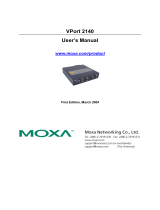Page is loading ...

Onsite solutions to
hardware and software
problems
Applies for Ernitec ESR servers

1
Onsite solution to hardware and software problems
www.ernitec.com
V 1.01.111714
Caution and Preventive Tips
Important Information
Before proceeding, please read and observe all instructions and warnings in this manual.
Retain this manual with the original bill of sale for future reference and, if necessary,
warranty service. When unpacking your unit, check for missing or damaged items. If any
item is missing, or if damage is evident, DO NOT INSTALL OR OPERATE THIS
PRODUCT. Contact your dealer for assistance.
Handle with care, do not drop the unit
Mount the unit in an equipment rack or place it on a solid, stable surface
Indoor use only. Do not place the unit in a humid, dusty, oily, or smoky site
Do not place it in an area with poor ventilation or in an area close to fire or other
sources of heat. Doing so may damage the unit as well as cause fire or an electric
shock
When cleaning is necessary, shut down the system and unplug the unit from the
outlet before uncovering the top cover. Do not use liquid cleaners or aerosol
cleaners. Use only a damp cloth for cleaning
Always shut down the system prior connecting or disconnecting accessories, with
the exception of USB devices
Rack Mounting
Consult with the supplier or manufacturer of your equipment rack for the proper hardware and
procedure of mounting this product in a safe fashion. Avoid uneven loading or mechanical
instability when rack-mounting units. Make sure that units are installed to get enough airflow for
safe operation. The maximum temperature for rack-mounted units is 40 °C. Check product label
for power supply requirements to assure that no overloading of supply circuits or over current
protection occurs. Mains grounding must be reliable and uncompromised by any connections.
Copyright
Under copyright laws, the contents of this user manual may not be copied, photocopied,
translated, reproduced or reduced to any electronic medium or machine-readable format,
in whole or in part, without prior written permission of the company.
Important Information
Before proceeding, please read and observe all instructions and warnings in this manual.
Retain this manual with the original bill of sale for future reference and, if necessary,
warranty service. When unpacking your unit, check for missing or damaged items. If any
item is missing, or if damage is evident, DO NOT INSTALL OR OPERATE THIS
PRODUCT. Contact your dealer for assistance.
The screens are formed on a PC with Windows 7.
If you are using another version of Windows, the screens have a slightly different
appearance.

2
Onsite solution to hardware and software problems
www.ernitec.com
V 1.01.111714
Machine does not boot/ start up Press the power button
LED lights are on but no image on screen
The machine is running but can hear a failure Rack model: check
warning tone power cable / two is
needed
The machine is running but can hear a failure Check for defect hard
warning tone drive / Red LED
Replace it

3
Onsite solution to hardware and software problems
www.ernitec.com
V 1.01.111714
The machine is running but can hear a failure Check for defect Fan/
Warning tone contact your local
dealer
The machine is running but no image on the screen Check cable connection
No network connection and reboot the machine
No sound
The rack rails does not fit the rack cabinet Extending the Rails

4
Onsite solution to hardware and software problems
www.ernitec.com
V 1.01.111714
The machine does boot up, no LED
lights Contact your local
power cables is connected to PSU dealer
no warning tone
Read hardware manuals supplied with the machine for more
information

5
Onsite solution to hardware and software problems
www.ernitec.com
V 1.01.111714
Ernitec server software (excluding VMS system)
Checkups Part 1.
Please notice that in part 1 of this document - none of the questions here urge you to
change anything on your server just reply to each question - without changing anything.
a. Have you followed the guide above hardware guide?
= Yes - continue to next question
= No - Follow the above guide
b. Are you able to operate your server? – Is Microsoft Windows running and can you operate
your mouse and keyboard?
= Yes - Continue to next question
= No - Follow the hardware guide above. And continue If it still does not work
c. Have you tried shutting down the server and starting it up again – did it solve your
problem?
= Yes - There is no problem with your server
= No - Continue to next question.
d. What exact symptoms is your server showing?
________________________________________________________________
________________________________________________________________
________________________________________________________________
________________________________________________________________
________________________________________________________________
e. What do you think the problem is?
________________________________________________________________
________________________________________________________________
________________________________________________________________
________________________________________________________________
________________________________________________________________

6
Onsite solution to hardware and software problems
www.ernitec.com
V 1.01.111714
f. Do you think your server problems are related to Surveillance software installed
on your server?
= Yes - Contact your Surveillance software supplier for support
= No - Continue to next question
g. Do you think your server problems are related to Microsoft Windows installed on
your server?
= Yes - Please write why and continue and continue to next question
________________________________________________________________
________________________________________________________________
________________________________________________________________
= No - Continue to next question
h. Do you think your server problems are related to the physical hardware in your server?
= Yes - Please write why and continue to next question
________________________________________________________________
________________________________________________________________
________________________________________________________________

7
Onsite solution to hardware and software problems
www.ernitec.com
V 1.01.111714
Part 2.
Please notice that in part 2 of this document - some questions will ask you to change
some settings, but if you follow this guide you will be able to restore back to before
Part 2 of this document.
Any changes made is your own responsibility.
Ernitec Smart Recovery
Ernitec ESR is preinstalled on all servers that has the "ESR" name in the model name.
a. Before making any changes to you system we urge you to reboot your server and
use Ernitec ESR to create an image:
Reseller 1 or
Reseller 2 or
Customer image
The backup / image will be an exact copy of the current system on the c: drive
This backup will do an exact copy of your c: drive
(Please notice that a backup does not change any data on your system
- it’s just a backup of whatever is installed on your c: drive)
When you have completed the ESR backup your server will now have two images
Read appendix “A” on how to operate Ernitec ESR software.
Antivirus, Firewall, hot fixes and updates
Before using any of these options please check if your problem been resolved before continuing
to the next question.
a. Antivirus.
Uninstall any third party antivirus / internet security programs installed
on your server (Microsoft defender, Norton, Symantec, AVG, Avast etc)
Read appendix “B” on how to uninstall programs from Microsoft Windows
b. Firewall.
Disable the Microsoft Windows firewall or any other Firewall installed on your
server.
Read appendix “C” on how to disable the Microsoft Windows Firewall.

8
Onsite solution to hardware and software problems
www.ernitec.com
V 1.01.111714
c. Hotfixes.
Identify your servers model name and number (the information is printed on the side
of your server) – Example Build-ESR1800
Visit http://files.ernitec.com and browse to “Surveillance servers” and locate your model
and download hotfixes for your server model. Remember to read the readme file for
Each Hotfix to identify if you need/want to install the hotfix.
d. Updates
Identify your servers model name and number (the information is printed on the side
of your server) – Example Build-ESR1800
Visit http://files.ernitec.com and browse to “Surveillance servers” and locate your model
and download drivers for your server model. Compare what you downloaded with files
on your server in the directory c:\ernitec . Update drivers that are newer than the ones
installed on your server.
e. Updates – extension boards
Identify your servers model name and number (the information is printed on the side
of your server) – Example Build-ESR1800
Visit http://files.ernitec.com and browse to “Surveillance servers” and locate your model
and download drivers for your server model. Compare what you downloaded with files
on your server in the directory c:\ernitec
Update drivers that are newer than the ones installed on your server.
If you are in doubt what “version” of drivers you have on your system please write an
e-mail to [email protected] with the model and serial number of your server and
we will supply the information.

9
Onsite solution to hardware and software problems
www.ernitec.com
V 1.01.111714
Ernitec ESR.
If the problem is still there.
a. Please make a backup of any essential software, licenses and such that you need /
has been installed after receiving your server. Copy these to CD-ROM or USB key.
b. Use Ernitec ESR via boot F6 menu to restore “Ernitec Factory image”
Read appendix “D” on how to use Ernitec ESR to reinstall Factory image.
c. Without installing ANY new software / Windows update / changing anything
is the problem still there?
= Yes - Go to part 3.
= No - There is no problem with your Ernitec server or Windows installation, go to next
question.
d. Install your surveillance software. Is there a problem with your server / is the
original problem back?
= Yes - Please contact your surveillance software supplier for support
= No - Your server works fine after a manual reinstallation.

10
Onsite solution to hardware and software problems
www.ernitec.com
V 1.01.111714
Part 3.
Apparently, there is something not working the way it is supposed to.
To be able to help you, please fill out the next questions and send this entire rapport to
System description:
a. Server model name (Written on the white sticker on the server)
________________________________________________________________
b. Server serial number (Written on the white sticker on the server)
________________________________________________________________
c. Is your server still under warranty?
= Yes
= No
Contact information:
a. Reseller company name: _________________________________
b. Reseller contact person name: _________________________________
c. Reseller contact phone number: _________________________________
d. Reseller contact e-mail address: _________________________________
List programs installed – example: Ernitec EVR, Milestone – etc.
List programs:
_____________________________________________________________________
_____________________________________________________________________
_____________________________________________________________________
_____________________________________________________________________

11
Onsite solution to hardware and software problems
www.ernitec.com
V 1.01.111714
What happened:
a. For how long has your server been running without any errors? – minutes/hours/days
________________________________________________________________
b. Before having this problem did you install or update any software – if yes – what?
________________________________________________________________
c. Before having this problem did you update any drivers? – if yes – what?
________________________________________________________________
d. Before having, this problem did you run Windows update on the server?
= Yes
= No
e. Before having, this problem did your server shutdown unexpectedly / power failure?
= No
= Yes
If Yes:
= How many times ? : _______________
f. What Windows version is installed on your server (Please follow appendix “E”)
________________________________________________________________
g. Have you followed the hardware guide in the top of this document completely?
= Yes
= No

12
Onsite solution to hardware and software problems
www.ernitec.com
V 1.01.111714
IP setup of your server
a. Please fill out this form completely for network setup
Network card 1 name: _______________________________________
IP address: _______________________________________
Is IP setup running DHCP ?: _______________________________________
Subnet address: _______________________________________
Gateway: _______________________________________
DNS 1 and/or DNS 2: _______________________________________
Network card 2 name: _______________________________________
IP address: _______________________________________
Is IP setup running DHCP ?: _______________________________________
Subnet address: _______________________________________
Gateway: _______________________________________
DNS 1 and/or DNS 2: _______________________________________
Follow appendix “F” on how to find IP setup information for your server
Microsoft Windows:
Please inform:
a. Is the operating system part of a Microsoft Windows domain?
= Yes
= No
Please follow appendix “G” if you don’t know how to find the information
b. Is Microsoft Windows auto update enabled or disabled?
= Yes
= No
Please follow appendix “H” if you don’t know how to find the information

13
Onsite solution to hardware and software problems
www.ernitec.com
V 1.01.111714
Log files.
Please look though log files and look for significant errors.
a. Launch “Windows event viewer” and look for significant errors and report them here:
___________________________________________________________________
___________________________________________________________________
___________________________________________________________________
___________________________________________________________________
___________________________________________________________________
Please follow appendix “I” if you don’t know how to find the log files
Teamviewer:
Launch Teamviewer and report ID and password
(The program is located on the desktop or in c:\ernitec folder)
Teamviewer ID _________________
Teamviewer Password _________________
Send this entire document – filled out on all points to [email protected] and we will
Make contact as soon as possible.
Other information:
Please write other information you find relevant about your problem:
_________________________________________________________________________
_________________________________________________________________________
_________________________________________________________________________
_________________________________________________________________________
_________________________________________________________________________
_________________________________________________________________________
_________________________________________________________________________
_________________________________________________________________________
_________________________________________________________________________
_________________________________________________________________________
_________________________________________________________________________
_________________________________________________________________________
_________________________________________________________________________
_________________________________________________________________________
_________________________________________________________________________
_________________________________________________________________________
_________________________________________________________________________
_________________________________________________________________________
_________________________________________________________________________
_________________________________________________________________________
_________________________________________________________________________

14
Onsite solution to hardware and software problems
www.ernitec.com
V 1.01.111714
Appendix “A”
How to operate Ernitec ESR software.
a. Reboot or start your server and look for this screen during boot process and press F6 to
start ESR software.
b. Now choose what image you want to write / overwrite. Choose between
c. Update Reseller Image 1 (*Password required)
d. Update Reseller Image 2 (*Password required)
e. Update Customer Image (No password required)
* Passwords are printed on short manual and delivered with your server
If you don’t have it, then your reseller will have it – or can obtain the passwords
by writing to [email protected]

15
Onsite solution to hardware and software problems
www.ernitec.com
V 1.01.111714
f. When you have completed the “Update Reseller or customer Image” you now
have a backup of your current configuration and the Ernitec Factory image, so
two images in total to choose from later on.
Please notice that the backup ONLY contains whatever is installed on the C: drive
of your server. Also please notice that the “Update Reseller or customer image” does
not change any settings on your server – it’s just a backup you can use later to get
back to this exact point in time.

16
Onsite solution to hardware and software problems
www.ernitec.com
V 1.01.111714
Appendix “B”
How to look for and uninstall programs from Microsoft Windows 7.
a. Click Start and choose “Control panel”
b. Locate “Programs” and choose - “Uninstall a program”
c. If you cannot locate “Uninstall a program” then click start and write in the field
“search” - Programs and features - and click on the finding.
d. If no antivirus is installed it should look like this
e. If example Avast antivirus is installed locate it and click on the program
and then in the top click uninstall

17
Onsite solution to hardware and software problems
www.ernitec.com
V 1.01.111714
Appendix “C”
How to disable Microsoft Windows Firewall.
a. Click Start and choose “Control panel”
b. Locate Network and Internet and choose “View network status and tasks”
c. Locate and choose “Windows Firewall”
d. If you cannot locate “Windows Firewall” then click start and write in the field
search - Windows Firewall - and click on the findings.
e. In the left side choose option “Turn Windows Firewall on or off”
f. When the Firewall is disabled it should look like this:

18
Onsite solution to hardware and software problems
www.ernitec.com
V 1.01.111714
Appendix “D”
How to use Ernitec ESR to restore the Ernitec factory image.
a. Reboot or start your server and look for this screen during boot process and press F6 to
start ESR software.
b. Now choose “Restore images in the left side
c. Now choose “Restore Factory Image”
d. Click okay to overwrite existing installation. (Keep in mind that ALL existing data on the
C: drive will be deleted and the Ernitec Factory image will be installed.

19
Onsite solution to hardware and software problems
www.ernitec.com
V 1.01.111714
Appendix “E”
Find out what version of Windows is installed on your server.
a. Click on start and write in the search field - system - and choose “System”
b. From an image like this – look at the two red arrows. On this system the details are
Windows 7 Ultimate – 64-bit operating system.
/