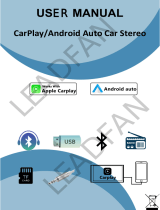dlick [Reset factory] to enter the Settings
Restore the factory settings, and you restore all
the settings to the initial state.
1.Because the output current is unstable when the car starting,please tum
off the FM before stopping the car,othenwise the FM will make noise when
you starting the car again.
2.When you use the FM to connect the carplay,please don't use the same
frequency as the broadcast, otherwise the carplay wil be frequency
bumping and no sound. you can use the AUX cable to connect the
carplay, which can effectively solve this problem.
3.After our research,it will affect some functions of the carplay and reduce
the customer's experience when the carplay is equipped with a camera,
so we remove the camera function to bring you the most extreme service.
4.After connection to the Carplay/Android Auto, please wait for 10-20
seconds,and then the system will Auto Connect the your phone.
5.Before connecting again, please tum on Bluetooth and WFl,the system
wil auto connection your mobile phone.
6Please according our suggested to connect the power circuit, and avoid
interference when the machine is started.